- sales/support
Google Chat: zj734465502@gmail.com
- sales
+86-0755-88291180
- sales01
sales@spotpear.com
- sales02
dragon_manager@163.com
- support
tech-support@spotpear.com
- CEO-Complaints
zhoujie@spotpear.com
- sales/support
WhatsApp:13246739196
- HOME
- >
- ARTICLES
- >
- Common Moudle
- >
- Camera
IMX335 5MP USB Camera (A) User Guide
Introduction
USB Camera, IMX335 sensor. 5 megapixel. Supports UVC protocol.
Specification
- Pixel: 5MP
- Resolution: 2592 × 1944
- Sensor: IMX335
- DSP: Automatic white balance(AWB)\Automatic exposure(AEC)\Automatic gain control(AGC)
- Camera Specification:
- CCD Size: 1/2.8 inch
- Aperture (F): 1.08
- Focus Length (EFL): 3.91 mm
- Field of View (FOV): 106°(D) 92.6°(H) 48.6°(V)
- Focus Type: MF
- Interface: USB1.0
- Image:
- Image Format: MJPG, YVY2
- Image resolution: 2592 × 1944
- Video:
- 25 FPS 2592 × 1944 (Full)
- 30 FPS 1920 × 1080 (HD)
- 30 FPS 1280 × 720 (720P)
- Working Voltage: 5V ± 5%
- Working Temperature: 0°C ~ 50°C
- Lens Size: 23.50 × 19.50 × 36.94 mm
- Dimension: 38.00 × 38.00 mm
- Support OS: Windows, Linux, MacOS
Working with Windows PC
Test Software
Most of the Windows 10 PC has pre-install Camera software, you can use it to test the USB camera.
If your PC doesn't have Camera software, you can also download the AMCap test software from Resouce->Software and test.
Testing
- Use Camera software of Windows
- Search "Camera" and open the software.
- Click the setting icon of the top-left to configure the image/video.
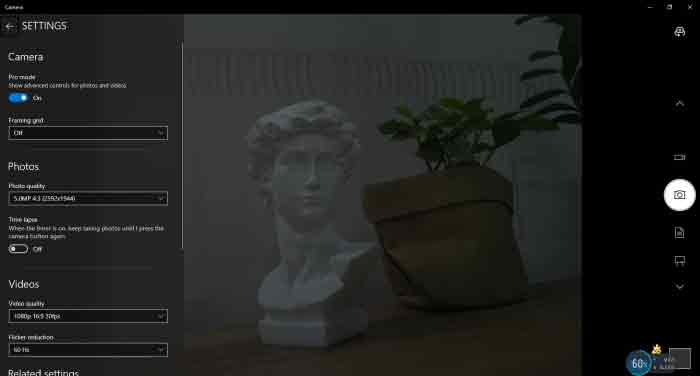
- You can click the icons on the right to switch between Image Capture or Video Recording.
- AMCap Software
- Download and install the AMCap software.
- You can click the Options option, choose Video Capture Pin... or Still Capture Pin... to configure image/video.
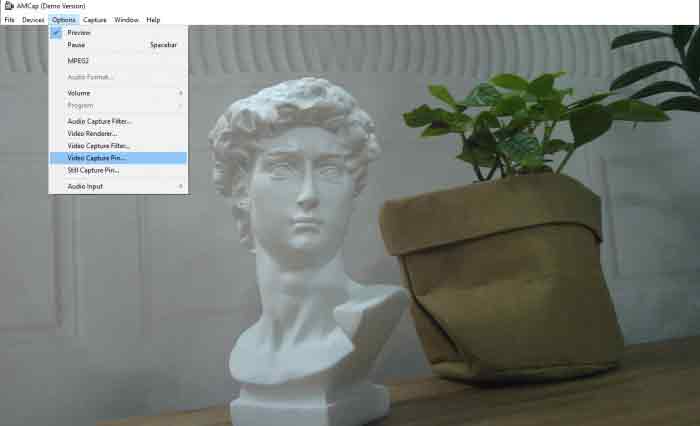
Working with Raspberry Pi
- Open a terminal of Raspberry Pi (You can use Ctrl+Alt+T shortcut)
- Edit the modules file:
sudo nano /etc/modules
- Add the following command in the document and save:
bcm2835-v4l2
- Ues command sudo raspi-config to open the configuration
- Choose Interface Option -> Camera -> Yes to enable camera and reboot.
- Open a Terminal of Pi and install luvcview tool with the following command
- sudo apt-get install luvcview -y
- After installing, use the following command to test the USB camera.
- sudo luvcview -s 1920 x 1080

Working with Jetson Nano Developer Kit
- Open a terminal of Jetson Nano Developer Kit (You can use the Ctrl+Alt+T shortcut or open it by Mouse)
- Use the following command for previewing:
- nvgstcapture-1.0 --camsrc=0
- With the command, a preview window is opened
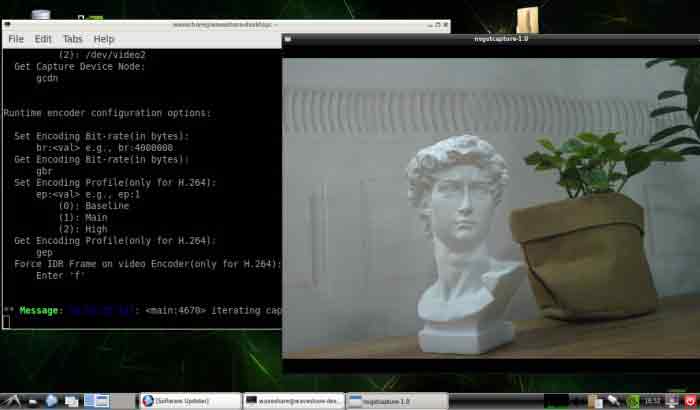
【Notice】You may need to use the camera by script/codes, in this case, you can refer to tools/libraries like Opencv yourself.
TAG:
NVIDIA Jetson
Pi5
USB to JTAG
Raspberry Pi Pico 2 RP2350 1.47 inch LCD B Display Development board RP2350A 1.47inch Screen RGB color
Raspberry Pi Mini TV
Pi5 Double 2280
Raspberry Pi Pico Display
Spotpear
TOF Time-Of-Flight Laser Range Sensor Radar Module UART / I2C Port
1.54inch OLED Display
E-Paper
Raspberry Pi CM5 Gigabit/2.5G Dual Ethernet Expansion Board with RJ45 GPIO IO Base
Raspberry Pi Pico 2 RP2350 USB A Development Board RP2350A
Magnetic Encoder Servo Motor 35KG.CM 24V 360° RS485 High Precision And Large Torque RSBL35-24-HS
Raspberry Pi Compute Module 5 CM5 Cortex A76 BCM2712 With/Without Wi-Fi RAM 2/4/8/16GB eMMC Lite/8/16/32/64GB
ESP32 S3 LCD Camera Development Board 2 inch Display QMI8658 Sensor / Battery Port LVGL/HMI For Arduino
Industrial Modbus RTU RS485 4-ch Relay With isolation protection and guide rail
Spotpear
Raspberry Pi 5 Sound
CPU Monitor Display
TAG:
Pi5
ESP32-S3 LCD
SpotPear
Pi5-Pcie-Fish-Board
Pico-DALI2 ESP32 C6 S3 DALI
ESP32-P4 ESP32-C6 Development Board RISC-V WiFi6 MIPI CSI Camera 7/10.1 inch DSI Display /RJ45 Ethernet /Mic /Audio Size Compatible with Raspberry Pi
Radxa Penta SATA HAT For Raspberry Pi 5 Pi5
Raspberry Pi 5 PCIe PoE M.2 NVMe SSD
DDSM400 Servo Motor All-In-One Hub LIN Bus
Raspberry Pi
Raspberry Pi 10.1 inch DSI LCD C Display MIPI 1280×800 Capacitive TouchScreen
X1005 Raspberry Pi 5 PCIe M.2 NVMe Dual SSD Pi5 Double 2230 2242 2260 2280
Raspberry Pi-Zero-2W
Raspberry Pi 5 Industrial grade large space metal Case D official Active Cooler PCle PoE HAT
Luckfox Lyra RK3506G2
ESP32-S3 1.69inch LCD Display WiFi Bluetooth QST Attitude Gyro Sensor QMI8658C Arduino Python
VGA to TTL
SC3336-3MP-Camera-B
16mm Telephoto Lens Raspberry Pi High Quality Camera Global Shutter
Raspberry Pi 5 PCIe M.2 NVMe SSD Pi5 mini




