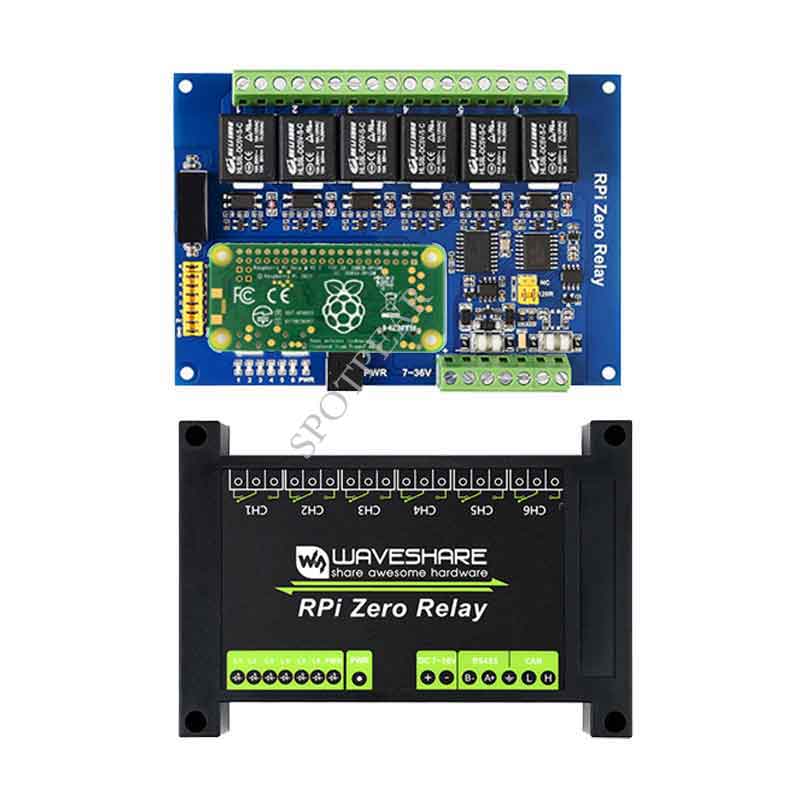- sales/support
Google Chat: zj734465502@gmail.com
- sales
+86-0755-88291180
- sales01
sales@spotpear.com
- sales02
dragon_manager@163.com
- support
tech-support@spotpear.com
- CEO-Complaints
zhoujie@spotpear.com
- sales/support
WhatsApp:13246739196
Raspberry Pi RPi Zero Relay User Guide
Overview
Industrial 6-Channel Relay Module For Raspberry Pi Zero, RS485/CAN Bus, Power Supply Isolation, Photocoupler Isolation
Features
- RS485 half-duplex communication: using SP3485, UART control, auto RX/TX switch
- CAN half-duplex communication: using MCP2515 + SN65HVD230 solution, SPI control
- Onboard unibody power supply isolation, provides stable isolated voltage, needs no extra power supply for the isolated terminal
- Onboard photocoupler isolation, prevent interference from external high-voltage circuit connected to the relay
- Onboard TVS (Transient Voltage Suppressor), effectively suppress surge voltage and transient spike voltage in the circuit, lightningproof & anti-electrostatic
- Onboard resettable fuses and protection diodes, ensuring current/voltage stable output, preventing over current/voltage, better shock-resistance performance
- High quality relay, contact rating: ≤10A 250V AC or ≤10A 30V DC
- ABS protection enclosure with rail-mount support, easy to install, safe to use
Specifications
- Operating voltage: 7V~36V (industrial input voltage compatible)
- Relay channel: 6ch
- Communication Protocol: RS485,CAN
- Contact form: 1NO 1NC
Pinouts
- CAN bus
| PIN | Raspberry Pi (BCM) | Description |
|---|---|---|
| GND | GND | Ground |
| SCK | SCK | SPI clock input |
| MOSI | MOSI | SPI data input |
| MISO | MISP | SPI Data output |
| CS | CE0 | Data/Command Selection |
| INT | 25 | Interrupt output |
- RS485 bus
| PIN | Raspberry Pi (BCM) | Description |
|---|---|---|
| GND | GND | Ground |
| RXD | RXD | UART receive |
| TXD | TXD | UART transimit |
- Relay interfaces
| PIN | Raspberry Pi (BCM) | Description | GND! | GND | Ground |
|---|---|---|---|---|---|
| IN_CH1 | GPIO5 | Relay Channel 1 | |||
| IN_CH2 | GPIO6 | Relay Channel 2 | |||
| IN_CH3 | GPIO13 | Relay Channel 3 | |||
| IN_CH4 | GPIO16 | Relay Channel 4 | |||
| IN_CH5 | GPIO19 | Relay Channel 5 | |||
| IN_CH6 | GPIO20 | Relay Channel 6 |
Install libraries
- BCM2835 libraries
wget http://www.airspayce.com/mikem/bcm2835/bcm2835-1.68.tar.gz tar zxvf bcm2835-1.68.tar.gz cd bcm2835-1.68/ sudo ./configure && sudo make && sudo make check && sudo make install
- Install wringPi
sudo apt-get install wiringpi wget https://project-downloads.drogon.net/wiringpi-latest.deb sudo dpkg -i wiringpi-latest.deb gpio -v
- Python
sudo apt-get update sudo apt-get install python-serial sudo pip install python-can
Download Examples
Open a terminal and run the following commands to download the demo codes
sudo apt-get install p7zip-full wget https://www.waveshare.com/w/upload/2/2f/RPi_Zero_Relay_Code.7z 7z x RPi_Zero_Relay_Code.7z -r -o./RPi_Zero_Relay_Code sudo chmod 777 -R RPi_Zero_Relay_Code/
CAN Bus
Configuration
- Modify the config.txt file
sudo nano /boot/config.txt
- Add the fololwing lines to the config.txt file and save
dtparam=spi=on dtoverlay=mcp2515-can0,oscillator=16000000,interrupt=25,spimaxfrequency=3000000
- Reboot
sudo reboot
- Check if the driver is initalized normally
dmesg | grep -i '\(can\|spi\)'
- The result should like the picture:

- If the MCP2515 driver is not initalized normall you need to reboot and check if the devices are connected properly (H to H and L to L).

C examples
- Run the receive example
cd ~/RPi_Zero_Relay_Code/CAN/wiringPi/receive/ make clean make sudo ./can_receive
- After running the receive code, the terminal is waiting for data

- Run the Send examples:
cd RPi_Zero_Relay_Code/CAN/wiringPi/send/ make clean make sudo ./can_send
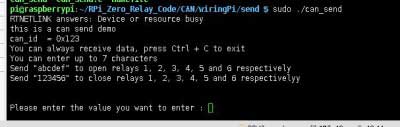
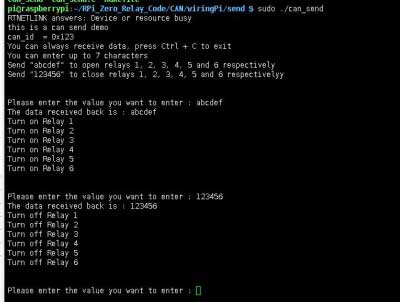
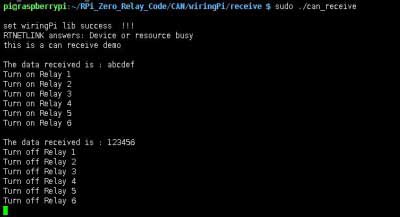
Python examples
- Open a terminal and run the commands
cd RPi_Zero_Relay_Code/CAN/python/ #For receiving: sudo python can_reveive.py #For sending: sudo python can_send.py
Connect to other CAN device
If you need to connect the RPi Zero Relay to other CAN devices, please note that:
- Please check the connection, it should be H to H and L to L
- Make sure that the baud rate of both sides are the same, the default baud rate of examples is 100K
- Check if the CAN ID of both sides are the same
- If data is always lost while transmitting, please decrease the baud rate and test it again.
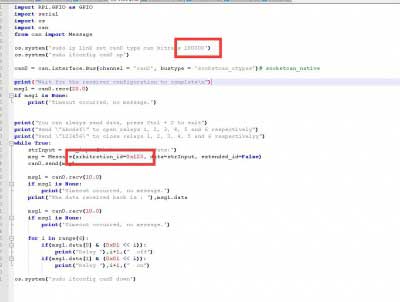
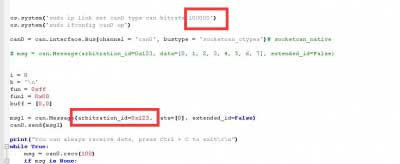
RS485 Interface
Configuration
- Open a terminal and run the command
sudo raspi-config
- Choose Interfacing Options -> Serial -> No -> Yes
- Disable the login shell function and enable the hardware serial port.
- Reboot
sudo reboot
- Connect the device, A to A and B to B
C examples
- Run the receive example
cd RPi_Zero_Relay_Code/485/WiringPi/send make clean make sudo ./485_receive
- After running the receive code, the terminal is waiting for data
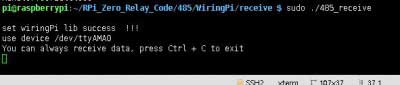
- Run the Send example
cd RPi_Zero_Relay_Code/485/WiringPi/send make clean make sudo ./485_send
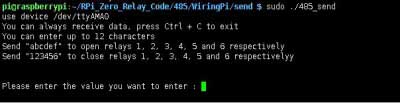
- Input data and send:
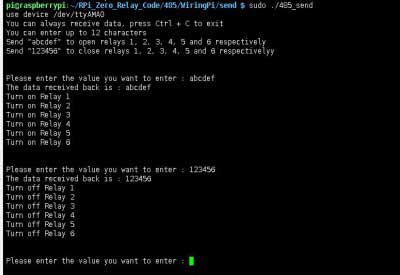
- The receive terminal recieve and print:
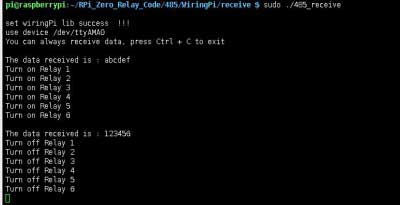
Python examples
Open a terminal and run the commands:
cd RPi_Zero_Relay_Code/485/python/ #Receive example: sudo python receive.py #Send example: sudo python send.py
Troubleshooting
If the RS485 cannot work normally, please check:
- Please check if you have disabled the login shell function
- Please check the connection, it should be A to A and B to B
- Please test with USB to RS485, make sure that all the settings are correct.
TAG:
Raspberry Pi Pico 1024×600
Raspberry Pi 4 USB Audio
Jetson Orin
Arducam 64MP Camera
Ranging Sensor
USB to I2C
ESP32 C3 Mini
Industrial-grade isolated 4-way RS485 hub repeater One RS485 TO Four RS485
Raspberry Pi 2inch LCD
Raspberry Pi 500 (US) refined personal computer.built into a high-quality Keyboard
Raspberry-Pi-Pico-W-webserver
Serial UART Bus Servo CF35-12 TTL 35KG.CM Magnetic-Encoder High precision and Large torque
Raspberry Pi PICO
Pi5 Case
Core3566102032
USB To CAN
Step Recording and Reproduction
Raspberry Pi CM5 Mini Base IO Board NANO A Development For Compute Module 5
BG95-M3-Zero QuecPython EVB development support LTE/EGPRS and GNSS
TOF Time-Of-Flight Laser Range Sensor Radar Module UART / I2C Port
TAG:
Raspberry Pi 5 Speaker
PI5
Raspberry Pi 5 Case
Raspberry Pi 5 Ethernet Moudle
Pi4B
UGV Beast PT Jetson Orin ROS2 AI OpenCV Robot Car MediaPipe Jetson Orin Nano
2.13Inch E-Paper
ESP32-S3 Smart 86 Box Development Board with 4 inch 480x480 Display Touch Screen For AI and DeepSeek
Raspberry Pi Real time clock
Allwinner
Raspberry Pi
5.79inch e Paper Ink (B) Red-Black-White display 792x272 Arduino Raspberry Pi Jetson Nano STM32
Raspber Pi 5 Original Power
Raspberry Pi 15.6 inch TypeC Monitor DisplayScreen Computer PC 1920x1080
ESP32 S3 3.5 inch LCD 480x320 Display Capacitive TouchScreen PC Tablet MP3 Video Player Weather Clock JC3248W535 LVGL
Raspberry Pi Pico 10.1inch DVI LCD
Raspberry Pi LCD
Jetson Nano Fan
D-Robotics RDK X3 MD Carrier Board
Raspberry Pi Pico 2 RP2350 RP2350B-Plus-W Development Board WiFi Bluetooth Radio Module 2