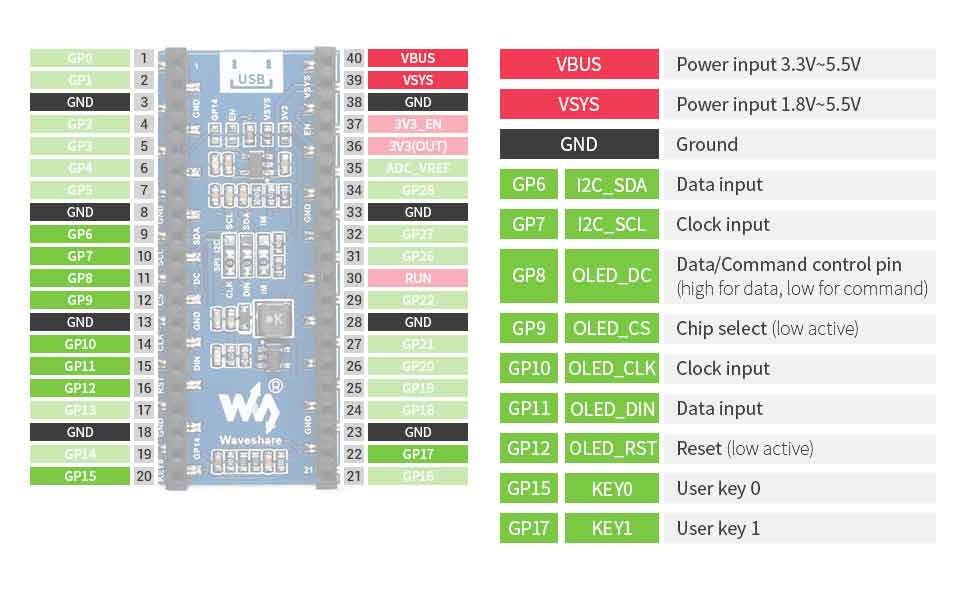- sales/support
Google Chat: zj734465502@gmail.com
- sales
+86-0755-88291180
- sales01
sales@spotpear.com
- sales02
dragon_manager@163.com
- support
tech-support@spotpear.com
- CEO-Complaints
zhoujie@spotpear.com
- sales/support
WhatsApp:13246739196
Raspberry Pi Pico-OLED-1.3 User Guide
Overview
This 1.3inch OLED display module is designed for Raspberry Pi Pico, 64x128 pixels, support PSI/I2C interface.
Features
- Adopts both 4-wire SPI and I2C interface, better compatibility, fast data rate
- 2x user buttons for easy interacting
- Standard Raspberry Pi Pico header, supports Raspberry Pi Pico series boards
Specification
| Working voltage | 2.6V ~ 5.5V |
| Current | 40mA |
| Controller | SH1107 |
| Interface | 4-wire SPI / I2C |
| Resolution | 64 x 128 Pixels |
| Pixel size | 0.15 × 0.15mm |
| Display area | 14.70 × 29.42mm |
| Outline dimension | 52.00 x25.00(mm) |
Pinout
OLED and its controller
This OLED integrates the SH1107 controller which has 128x128 bits SRAM, supports 128x128 resolution. The controller features SPI/IIC/ 6800/8080 interface and 256 brightness levels. The resolution of this 1.3inch OLED is only 64x128, only half of the SRAM is used.
This OLED uses four-line SPI and I2C interface for communicating, which supports higher compatibility and speed.
Protocol
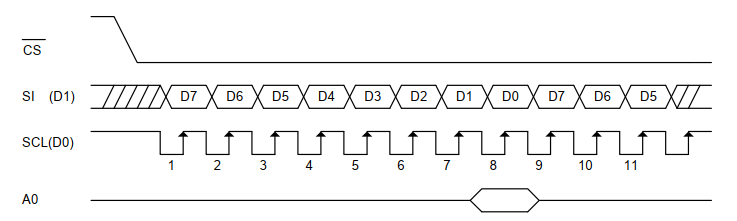
Note: The MISO pin is hidden, for more details, you can refer to Datasheet Page11.
CS: Chip selection of the slaver, the chip is activated when CS is Low;
SI(D1): This is MOSI pin, the pin is used to transmit data from master to slaver;
SCL(D0)is the SPI clock
A0: This is the DC pin, it is used to determine the data input, DC=0: command is sent;
SPI communication has data transfer timing, which is combined by CPHA and CPOL.
CPOL determines the level of the serial synchronous clock at an idle state. When CPOL = 0, the level is Low. However, CPOL has little effect on the transmission.
CPHA determines whether data is collected at the first clock edge or at the second clock edge of the serial synchronous clock; when CPHL = 0, data is collected at the first clock edge.
According to the figure, SCL is high in idle and it starts to transmit data at the second edge. therefore the timing is Mode 3 (0x11). Data is transmitted in MSB format.
Hardware connection
Please take care of the direction when you connect Pico, an USB port is printed to indicate . You can also check the pin of Pico and the OLED board when connecting.
You can connect display according to the table.
| e-Paper | Pico | Description |
| VCC | VSYS | Power Input |
| GND | GND | GND |
| DIN | GP11 | MOSI pin of SPI, data transmitted from Master t Slave |
| CLK | GP10 | SCK pin of SPI, clock pin |
| CS | GP9 | Chip selection of SPI, low active |
| DC | GP8 | Data/Command control pin (High:data; Low: command) |
| RST | GP12 | Reset pin, low active |
| BL | GP13 | Backlight control |
Connection(Directly)

Connection(with adapter board)

Setup environment
Please refer to Raspberry Pi's guide: https://www.raspberrypi.org/documentation/rp2040/getting-started/
Download Demo codes
Open terminal and run the following command:
sudo apt-get install p7zip-full cd ~ sudo wget https://www.waveshare.com/w/upload/3/3d/Pico_OLED_code.7z 7z x Pico_OLED_code.7z -o./Pico_OLED_code cd ~/Pico_OLED_code cd c/build/
Run the Demo codes
This guides is based on Raspberry Pi.
C examples
Open a terminal and enter the directory of C codes:
cd ~/Pico_OLED_code/c/
If the display you use is Pico-OLED-1.3, you need to uncomment the line OLED_1in3_C_test() and save it.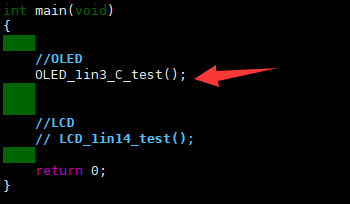
Create a build folder and add SDK:
For example, if the path of SDK is ../../pico-sdk
Then you should create build and add the path like these:
mkdir build cd build export PICO_SDK_PATH=../../pico-sdk #export PICO_SDK_PATH=/home/pi/pico/pico-sdk
Run cmake.. command to to generate Makefile file
cmake ..
Run make command to build.
make -j
Codes Analysis
C
Bottom hardware interface
We package the hardware layer for easily porting to the different hardware platforms.
DEV_Config.c(.h) in the directory:...\c\lib\Config
- Data type:
#define UBYTE uint8_t #define UWORD uint16_t #define UDOUBLE uint32_t
- Module initialize and exit:
void DEV_Module_Init(void); void DEV_Module_Exit(void); Note: 1.The functions above are used to initialize the display or exit handle.
- GPIO write/read:
void DEV_Digital_Write(UWORD Pin, UBYTE Value); UBYTE DEV_Digital_Read(UWORD Pin);
- SPI transmit data
void DEV_SPI_WriteByte(UBYTE Value);
Application functions
We provide basic GUI functions for testing, like draw point, line, string and so on. The GUI function can be found in directory:..\c\lib\GUI\GUI_Paint.c(.h)
The fonts used can be found in directory: RaspberryPi\c\lib\Fonts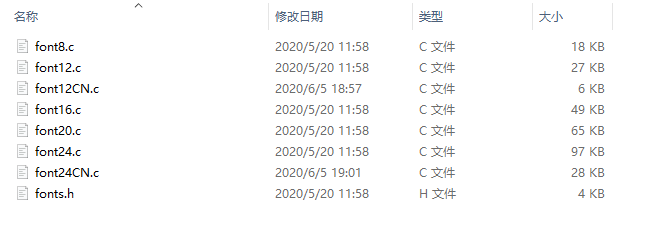
- Create a new image, you can set the image name, width, height, rotate angle and color.
void Paint_NewImage(UWORD *image, UWORD Width, UWORD Height, UWORD Rotate, UWORD Color, UWORD Depth) Parameter: image : Name of the image buffer, this is a pointer; Width : Width of the image; Height: Height of the image; Rotate: Rotate angle of the Image; Color : The initial color of the image; Depth : Depth of the color
- Select image buffer: You can create multiple image buffers at the same time and select the certain one and drawing by this function.
void Paint_SelectImage(UBYTE *image) Parameter: image: The name of the image buffer, this is a pointer;
- Rotate image: You need to set the rotate angle of the image, this function should be used after Paint_SelectImage(). The angle can 0, 90, 180, 270
void Paint_SetRotate(UWORD Rotate) Parameter: Rotate: Rotate angle of the image, the parameter can be ROTATE_0, ROTATE_90, ROTATE_180, ROTATE_270.
- 【Note】Afer rotating, the place of the first pixel is different as below
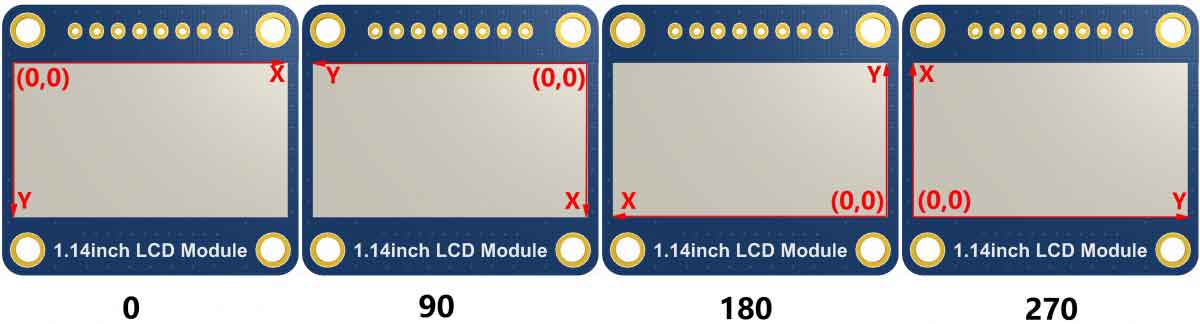
- Image mirror: This function is used to set the image mirror.
void Paint_SetMirroring(UBYTE mirror) Parameter: mirror: Mirror type if the image, the parameter can be MIRROR_NONE、MIRROR_HORIZONTAL、MIRROR_VERTICAL、MIRROR_ORIGIN.
- Set the position and color of pixels: This is the basic function of GUI, it is used to set the position and color of a pixel in the buffer.
void Paint_SetPixel(UWORD Xpoint, UWORD Ypoint, UWORD Color) Parameter: Xpoint: The X-axis position of the point in the image buffer Ypoint: The Y-axis position of the point in the image buffer Color : The color of the point
- Color of the image: To set the color of the image, this function always be used to clear the display.
void Paint_Clear(UWORD Color) Parameter: Color: The color of the image
- Color of the windows: This function is used to set the color of windows, it always used for updating partial areas like displaying a clock.
void Paint_ClearWindows(UWORD Xstart, UWORD Ystart, UWORD Xend, UWORD Yend, UWORD Color) Parameter: Xstart: X-axis position of the start point. Ystart: Y-axis position of the start point. Xend: X-axis position of the end point. Yend: Y-axis position of the end point Color: Color of the windows.
- Draw point: Draw a point at the position (Xpoint, Ypoint) of image buffer, you can configure the color, size, and the style.
void Paint_DrawPoint(UWORD Xpoint, UWORD Ypoint, UWORD Color, DOT_PIXEL Dot_Pixel, DOT_STYLE Dot_Style)
Parameter:
Xpoint: X-axis position of the point.
Ypoint: Y-axis position of the point
Color: Color of the point
Dot_Pixel: Size of the point, 8 sizes are available.
typedef enum {
DOT_PIXEL_1X1 = 1, // 1 x 1
DOT_PIXEL_2X2 , // 2 X 2
DOT_PIXEL_3X3 , // 3 X 3
DOT_PIXEL_4X4 , // 4 X 4
DOT_PIXEL_5X5 , // 5 X 5
DOT_PIXEL_6X6 , // 6 X 6
DOT_PIXEL_7X7 , // 7 X 7
DOT_PIXEL_8X8 , // 8 X 8
} DOT_PIXEL;
Dot_Style: Style of the point, it define the extednded mode of the point.
typedef enum {
DOT_FILL_AROUND = 1,
DOT_FILL_RIGHTUP,
} DOT_STYLE;
- Draw line: Draw a lin from (Xstart, Ystart) to (Xend, Yend) in image buffer, you can configure the color, width and the style.
void Paint_DrawLine(UWORD Xstart, UWORD Ystart, UWORD Xend, UWORD Yend, UWORD Color, LINE_STYLE Line_Style , LINE_STYLE Line_Style)
Parameter:
Xstart: Xstart of the line
Ystart: Ystart of the line
Xend: Xend of the line
Yend: Yend of the line
Color: Color of the line
Line_width: Width of the line, 8 sizes are available.
typedef enum {
DOT_PIXEL_1X1 = 1, // 1 x 1
DOT_PIXEL_2X2 , // 2 X 2
DOT_PIXEL_3X3 , // 3 X 3
DOT_PIXEL_4X4 , // 4 X 4
DOT_PIXEL_5X5 , // 5 X 5
DOT_PIXEL_6X6 , // 6 X 6
DOT_PIXEL_7X7 , // 7 X 7
DOT_PIXEL_8X8 , // 8 X 8
} DOT_PIXEL;
Line_Style: Style of the line, Solid or Dotted.
typedef enum {
LINE_STYLE_SOLID = 0,
LINE_STYLE_DOTTED,
} LINE_STYLE;
- Draw rectangle: Draw a rectangle from (Xstart, Ystart) to (Xend, Yend) , you can configure the color, width, and style.
void Paint_DrawRectangle(UWORD Xstart, UWORD Ystart, UWORD Xend, UWORD Yend, UWORD Color, DOT_PIXEL Line_width, DRAW_FILL Draw_Fill)
Parameter:
Xstart: Xstart of the rectangle.
Ystart: Ystart of the rectangle.
Xend: Xend of the rectangle.
Yend: Yend of the rectangle.
Color: Color of the rectangle
Line_width: The width of the edges. 8 sizes are available.
typedef enum {
DOT_PIXEL_1X1 = 1, // 1 x 1
DOT_PIXEL_2X2 , // 2 X 2
DOT_PIXEL_3X3 , // 3 X 3
DOT_PIXEL_4X4 , // 4 X 4
DOT_PIXEL_5X5 , // 5 X 5
DOT_PIXEL_6X6 , // 6 X 6
DOT_PIXEL_7X7 , // 7 X 7
DOT_PIXEL_8X8 , // 8 X 8
} DOT_PIXEL;
Draw_Fill: Style of the rectangle, empty or filled.
typedef enum {
DRAW_FILL_EMPTY = 0,
DRAW_FILL_FULL,
} DRAW_FILL;
- Draw circle: Draw a circle in image buffer, use (X_Center Y_Center) as center and Radius as radius. You can configure the color, width of line and the style of circle.
void Paint_DrawCircle(UWORD X_Center, UWORD Y_Center, UWORD Radius, UWORD Color, DOT_PIXEL Line_width, DRAW_FILL Draw_Fill)
Parameter:
X_Center: X-axis of center
Y_Center: Y-axis of center
Radius:radius of circle
Color: Color of the circle
Line_width: The width of arc, 8 sizes are available.
typedef enum {
DOT_PIXEL_1X1 = 1, // 1 x 1
DOT_PIXEL_2X2 , // 2 X 2
DOT_PIXEL_3X3 , // 3 X 3
DOT_PIXEL_4X4 , // 4 X 4
DOT_PIXEL_5X5 , // 5 X 5
DOT_PIXEL_6X6 , // 6 X 6
DOT_PIXEL_7X7 , // 7 X 7
DOT_PIXEL_8X8 , // 8 X 8
} DOT_PIXEL;
Draw_Fill: Style of the circle: empty or filled.
typedef enum {
DRAW_FILL_EMPTY = 0,
DRAW_FILL_FULL,
} DRAW_FILL;
- Show Ascii character: Show a characeter in (Xstart, Ystart) position, you can configure the font, foreground and the background.
void Paint_DrawChar(UWORD Xstart, UWORD Ystart, const char Ascii_Char, sFONT* Font, UWORD Color_Foreground, UWORD Color_Background) Parameter: Xstart: Xstart of the character Ystart: Ystart of the character Ascii_Char:Ascii char Font: five fonts are avaialble: font8:5*8 font12:7*12 font16:11*16 font20:14*20 font24:17*24 Color_Foreground: foreground color Color_Background: background color
- Draw string: Draw string at (Xstart Ystart) , you can configure the fonts, foreground and the background
void Paint_DrawString_EN(UWORD Xstart, UWORD Ystart, const char * pString, sFONT* Font, UWORD Color_Foreground, UWORD Color_Background) Parameter: Xstart: Xstart of the string Ystart: Ystart of the string pString:String Font: five fonts are available: font8:5*8 font12:7*12 font16:11*16 font20:14*20 font24:17*24的 Color_Foreground: foreground color Color_Background: background color
- Draw Chiness string: Draw Chinese string at (Xstart Ystart) of image buffer. You can configure fonts (GB2312), foreground and the background.
void Paint_DrawString_CN(UWORD Xstart, UWORD Ystart, const char * pString, cFONT* font, UWORD Color_Foreground, UWORD Color_Background) Parameter: Xstart: Xstart of string Ystart: Ystart of string pString:string Font: GB2312 fonts, two fonts are available : font12CN:ascii 11*21,Chinese 16*21 font24CN:ascii 24*41,Chinese 32*41 Color_Foreground: Foreground color Color_Background: Background color
- Draw number: Draw numbers at (Xstart Ystart) of image buffer. You can select font, foreground and the background.
void Paint_DrawNum(UWORD Xpoint, UWORD Ypoint, int32_t Nummber, sFONT* Font, UWORD Color_Foreground, UWORD Color_Background) Parameter: Xstart: Xstart of numbers Ystart: Ystart of numbers Nummber:numbers displayed. It support int type and 2147483647 are the maximum supported Font: Ascii fonts, five fonts are available: font8:5*8 font12:7*12 font16:11*16 font20:14*20 font24:17*24 Color_Foreground: Foregroud color Color_Background: Background color
- Draw float numbers: Draw float number at (Xstart Ystart) of image buffer, you can configure fonts, foreground, and background.
void Paint_DrawFloatNum(UWORD Xpoint, UWORD Ypoint, double Number, UBYTE Decimal_Point, sFONT* Font, UWORD Color_Foreground, UWORD Color_Background);
Parameter:
Xstart: Xstart of the number
Ystart: Ystart of the number
Nummber:The float number. Double type.
Decimal_Point:The decimal number
Font: Ascii fonts, five fonts are avaialble.:
font8:5*8
font12:7*12
font16:11*16
font20:14*20
font24:17*24
Color_Foreground: Foreground
Color_Background: Background
- Display time: Display time at (Xstart Ystart) of image buffer, you can configure fonts, foreground and the background.
void Paint_DrawTime(UWORD Xstart, UWORD Ystart, PAINT_TIME *pTime, sFONT* Font, UWORD Color_Background, UWORD Color_Foreground) Parameter: Xstart: Xstart of time Ystart: Ystart of time pTime:Structure of time Font: Ascii font, five fonts are avaialble font8:5*8 font12:7*12 font16:11*16 font20:14*20 font24:17*24 Color_Foreground: Foreground Color_Background: Background