- sales/support
Google Chat: zj734465502@gmail.com
- sales
+86-0755-88291180
- sales01
sales@spotpear.com
- sales02
dragon_manager@163.com
- support
tech-support@spotpear.com
- CEO-Complaints
zhoujie@spotpear.com
- sales/support
WhatsApp:13246739196
Raspberry Pi 1.14inch LCD Mini Pi TFT 240x135 User Guide
1.14inch LCD Mini Pi TFT 240x135
- The 240x135 Mini PiTFT is so small, its not a default-supported resolution for small TFTs. This technique will update your kernel to the latest, and if you upgrade your Raspberry Pi which replaces the kernel you'll need to re-run the instructions! You'll also need to re-run if you change from a Pi Zero / Pi 2 / Pi 3 / Pi 4 as these all use different kernel types.
There's two ways you can use the 240x135 display.
- Be aware that you can only choose to do one way at a time. If you choose the hard way, it will install the kernel driver, which will prevent you from doing it the easy way.
- The easy way is to use 'pure Python 3' and Pillow library to draw to the display from within Python. This is great for showing text, stats, images etc that you design yourself. If you want to do that, skip this page and go to the Python install/usage page
- The hard way is to install a kernel module to add support for the TFT display that will make the console appear on the display. This is cute because you can have any program print text or draw to the framebuffer (or, say, with pygame) and Linux will take care of displaying it for you. If you don't need the console or direct framebuffer access, please consider using the 'pure Python' technique instead as it is not as delicate.

- You will not get a GUI/LXDE display, this is only for text console usage. The display is waaay too small for LXDE
Prepare the Pi!
- Before you begin, its a good idea to get your Pi completely updated and upgraded. We assume you have burned an SD card and can log into the console to install stuff.
Run
Download: file
- sudo apt update -y
- sudo apt-get update -y
- sudo apt-get upgrade -y
- To fully update and upgrade your Pi!
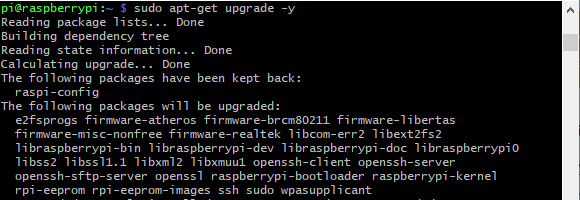
- After that is complete run
- sudo shutdown -h now
- to shutdown the Pi safely. Remove power and attach the miniPiTFT. Watch that the pins plug into the first 2x12 headers! The rounded corner and mounting hole should line up.

- Attach power to the Pi and re-log in. The PiTFT should be lit but nothing on the screen.
- Run the following at the terminal
Download: file
- cd ~
- sudo pip3 install --upgrade adafruit-python-shell click==7.0
- sudo apt-get install -y git
- git clone https://github.com/adafruit/Raspberry-Pi-Installer-Scripts.git
- cd Raspberry-Pi-Installer-Scripts
- sudo python3 adafruit-pitft.py --display=st7789_240x135 --rotation=90 --install-type=console
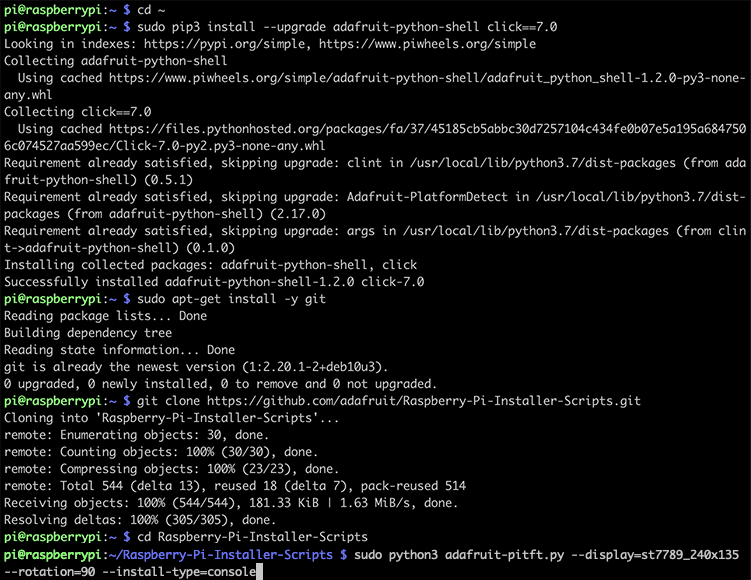
- When you get asked to reboot, reboot!
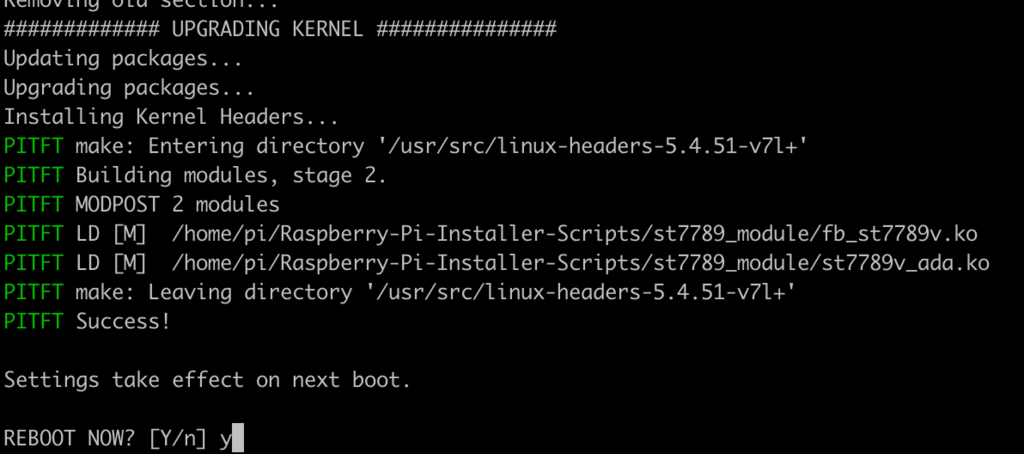
- Zat's it! You will now have the miniPiTFT with a console display on it
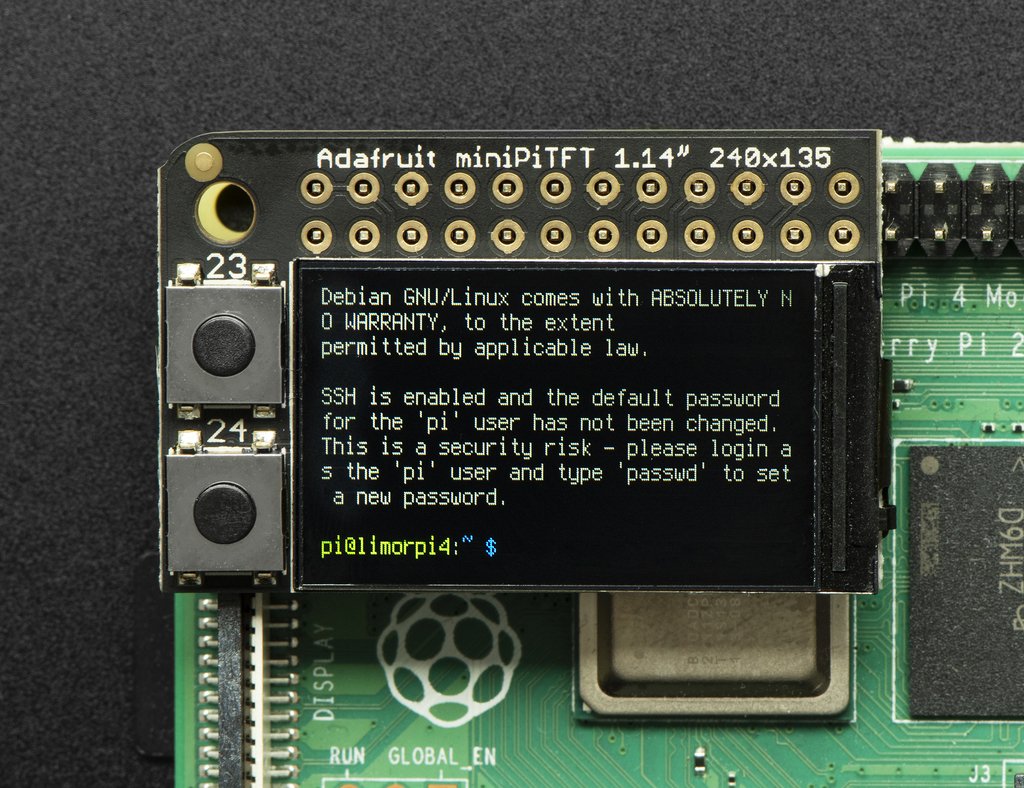
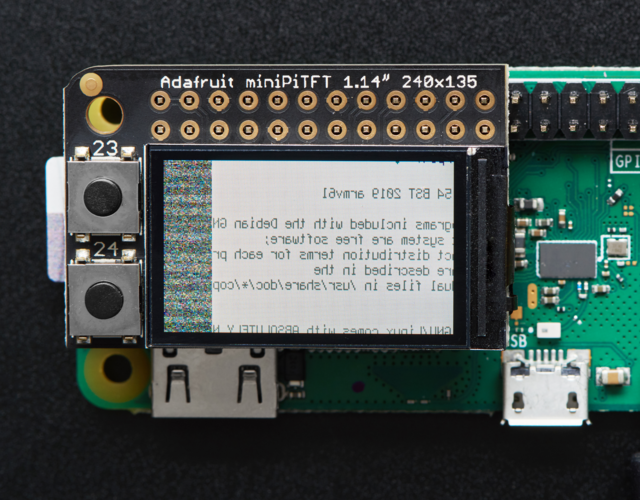
- If you ever get a display like this, it means your kernel changed - either due to an upgrade/update or because you switched Pi boards. The solution is to simply re-run the scripts above!
TAG:
Electronic EYE 0.71 inch Round LCD Display Screen For Arduino Raspberry Pi ESP32 Pico STM32
Sipeed NanoCluster Mini Cluster Board mini data center For Raspberry Pi CM45 / Computer /LM3H /M4N
Raspberry Pi Camera V1
RS485 to Ethernet
Raspberry Pi 21.5 inch Type C/HDMI Display Screen 1920x1080 Computer PC Phone Xbox/PS4/Switch
0.85inch LCD
STM32 0.85inch LCD
Raspberry Pi Triple Screen HAT
Luckfox Pico Camera User Guide
2.8inch Capacitive TouchScreen LCD Display ST7789 CST328 240x320 For Arduino/Raspberry Pi/ESP32/Pico
Industrial Modbus RTU RS485 8-ch 30A High Current Relay Module (E) With Digital Input
HDMI to LVDS
4inch Round LCD HDMI Capacitive Touchscreen Display 720x720 For Raspberry Pi/Jetson Nano/mini PC
ESP32 C3 MINI TV
Raspberry Pi RP2040 Long-Rang
ESP32 C3
Raspberry Pi Transparent LCD
Raspberry Pi Mini TV
Raspberry Pi 3.7 inch e-Paper link (G) RYBW 416x240 For Arduino / Jetson Nano / STM32
ESP32 S3 2.1 inch Round LCD Development Board 480x480 TouchScreen Display LVGL HMI With QMI8658C 6-Axis Sensor
TAG:
7.5 inch Passive NFC e-Paper BW Display E-ink Screen No Need Battery Wireless Powered
Milk-V Duo Distributor
JETSON NANO MINI Expansion Board
Raspberry Pi 5 DSI Cable
EchoEar ESP32 S3 AI Development Board with 1.85-inch LCD Display Cute Cat Pet Chatting Robot N32R16
Core3566104032
Serial UART Bus Servo ESP32 OLED Dispaly Monitor WiFi Bluetooth
IMX477 IR CUT Camera12.3MP Jetson Nano Orin Raspberry Pi
Seeed Studio XIAO ESP32C6 Wi-Fi and Bluetooth5.0 SeeedStudio Arduino SuperMini Tiny
Raspberry Pi 7.5 inch e-Paper link (H) RYBW 800x480 For Arduino / Jetson Nano / STM32
ESP32 S3 2 inch LCD Display Camera
Jetson Nano 5G module
Pi5
RDK X3 Case
2.42inch OLED Display
LuckFox
MPS2242 POE Raspberry Pi 5 PCIe M.2 NVMe SSD Pi5 2242 2230
Pi 5 PCIe to M.2
XIAO-nRF52840 Sense BLE microphone Sensor Arduino MicroPython SeeedStudio Tiny SuperMini
Attitude Sensor




