- sales/support
Google Chat: zj734465502@gmail.com
- sales
+86-0755-88291180
- sales01
sales@spotpear.com
- sales02
dragon_manager@163.com
- support
tech-support@spotpear.com
- CEO-Complaints
zhoujie@spotpear.com
- sales/support
WhatsApp:13246739196
- HOME
- >
- ARTICLES
- >
- Common Moudle
- >
- LCD
7. Display ultrasonic distance data User Guide
Display ultrasonic distance data
After CPU Info LCD screen is correctly inserted into the Raspberry Pi, you need to compile and run the program to display it normally. This experiment is used to display ultrasonic distance data.
1.Ultrasonic wiring
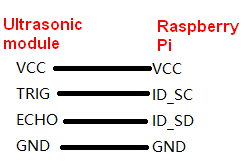

2. Install the wringPi library
CPU Info LCD screen is used for data communication through the GPIO port of the Raspberry Pi, so we must install the wiringPi library file.
Enter the following command to install the wringPi library. Users who have already installed the wiringPi library can ignore this step.
cd ~
git clone git://git.drogon.net/wiringPi
cd wiringPi
./build
3.Install Drive
1) Transfer the driver file to the Raspberry Pi
You need to install the Winscp tool on your computer. After connecting to the Raspberry Pi, transfer the cpu_show_distance.zip package from this folder to the pi directory of the Raspberry Pi.
As shown blew, drag and drop cpu_show_distance.zip directly into the Raspberry Pi system.
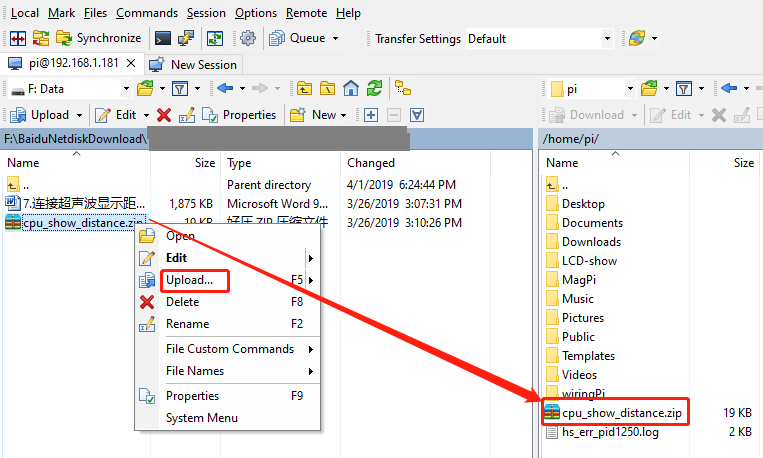
2 )Extract file
Open the Raspberry Pi terminal and find the cpu_show_distance.zip file.
Enter command:
ls

Enter command:
unzip cpu_show_distance.zip
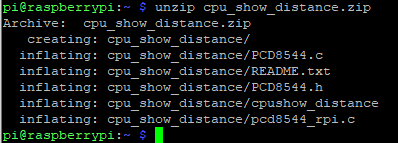
3) Enter the program folder
cd ~/cpu_show_distance
ls

4) Compile file
Enter command:
cc -o cpushow_distance pcd8544_rpi.c PCD8544.c -L/usr/local/lib -lwiringPi
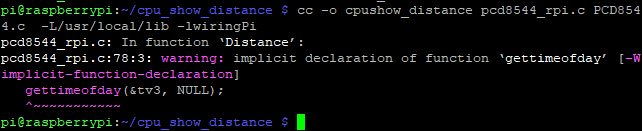
5) Running procedure
Enter command:
./cpushow_distance
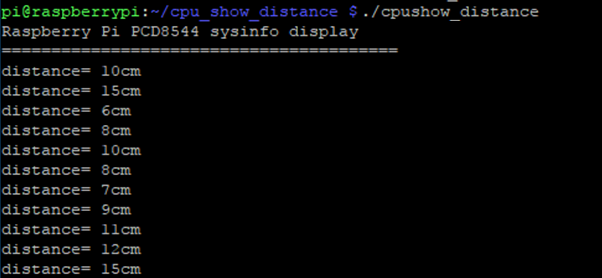
The system will prompt “Raspberry Pi PCD8544 sysinfo display” and display the following on the CPU Info screen.
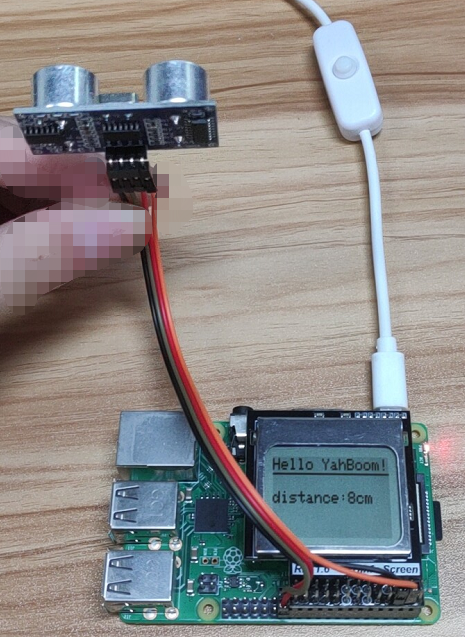
4.Code analysis
Enter command:
nano pcd8544_rpi.c
This command is to open pcd8544_rpi.c
1) The following sections are the LCD pin settings:
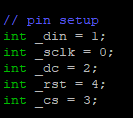
The following sections are the ultrasonic pin settings:

2) Ultrasonic data acquisition
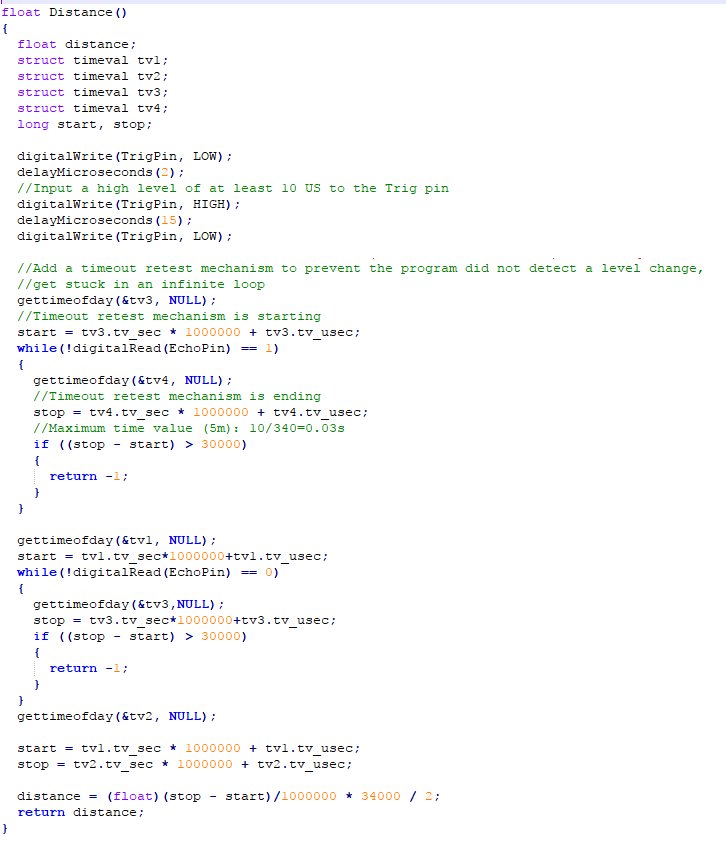
3) Bubble sorting
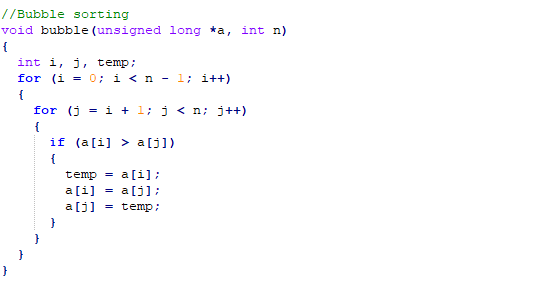
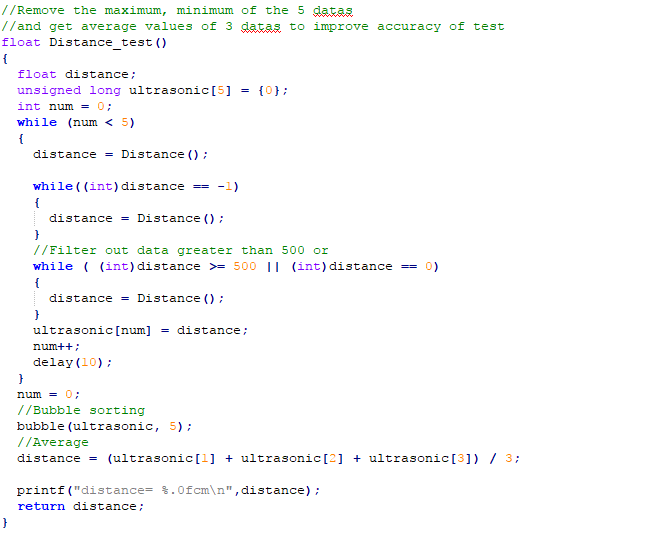
4)The main function is mainly divided into two parts. The front part is the initialization operation of the display screen and the ultrasonic module, and the latter part is a for loop to acquire and display data.
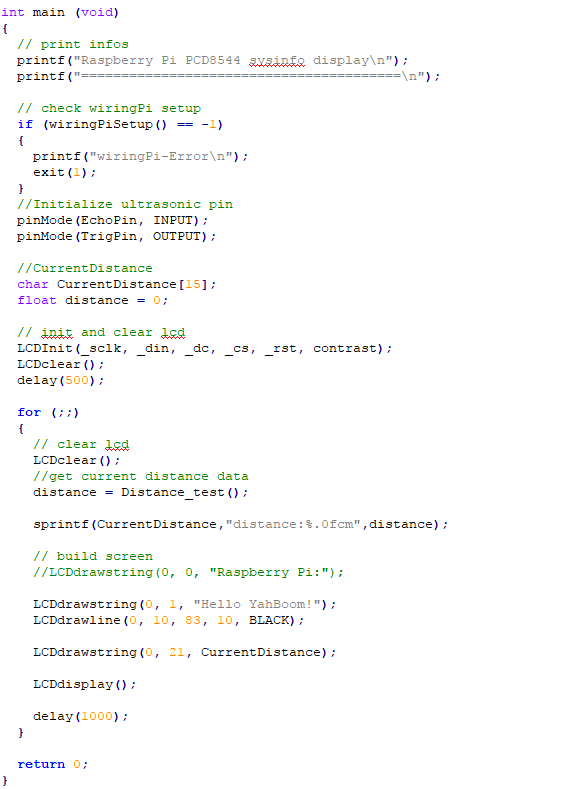
Note: If you have added a boot-up user, first move the xx.desktop file displayed on the 1.6-inch screen in the /home/pi/.config/autostart folder to the pi directory.
If you do not close a program that has already been run, the screen will always change due to conflicts after the program runs.
For example, there is a file driver.desktop that drives a 1.6-inch screen in the /home/pi/.config/autostart folder.

We need to move start.desktop to the pi directory:
Enter command:
mv /home/pi/.config/autostart/start.desktop /home/pi
Then we can enter command:
sudo reboot
This command is to restart the Raspberry Pi.




