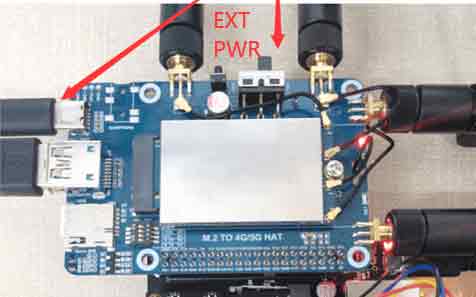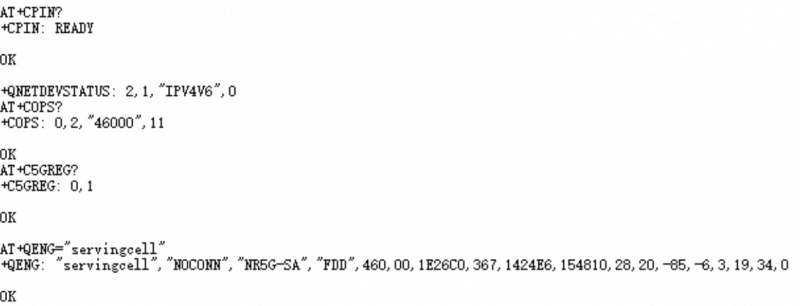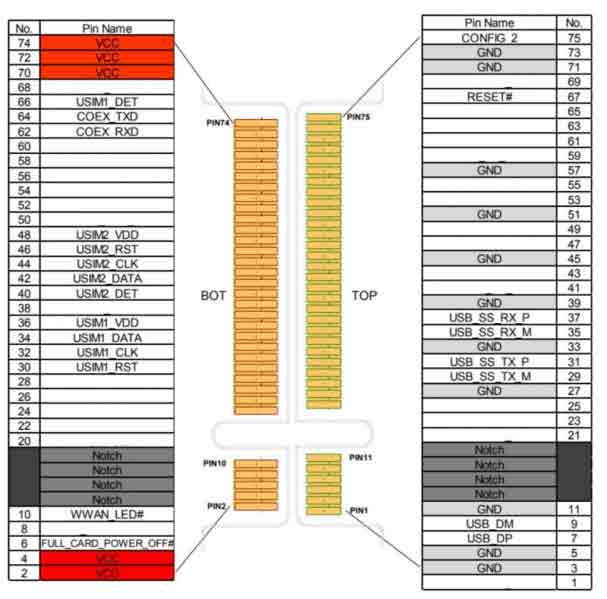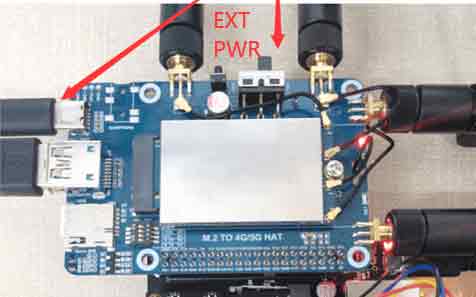- sales/support
Google Chat: zj734465502@gmail.com
- sales
+86-0755-88291180
- sales01
sales@spotpear.com
- sales02
dragon_manager@163.com
- support
tech-support@spotpear.com
- CEO-Complaints
zhoujie@spotpear.com
- sales/support
WhatsApp:13246739196
Raspberry Pi EM060K-GL LTE Cat-6 HAT User Guide
Feature
- Integrated multi-constellation high-precision GNSS positioning: GPS, GLONASS, BDS, Galileo.
- Integrates rich network protocols, with multi drivers and software support, compatible with different systems including Windows / Linux / Android.
- USB 3.1 port (USB 2.0 compatible) for connecting to PC, Raspberry Pi, or Jetson Nano to enable high-speed LTE-A network.
- Standard M.2 B KEY slot, compatible with QUECTEL and SIMCOM series 4G/5G M.2 modules.
- Onboard PWR and RST control pins, enabled via DIP switch, for connecting external IO ports to control module power on/off and reset.
- Onboard USB-C connector, enabled via a switch, for connecting standalone power supply for the module, stable and flexible, supports more loads.
- Onboard power supply switch, reset button, and LED indicator, easy to turn on/off the module and monitor the operating status.
- Reserved 4x SMA to IPEX antenna connectors, easy to install and change the SMA antenna positions.
- High-efficiency power supply circuit, up to 3A output current.
Parameters
LTE Cat 6 | |
Region/Provider | EMEA / APAC (Except Japan and CMCC) / Brazil |
Dimensions | 42.0 × 30.0 × 2.3 (mm) |
Temperature Range | |
Operating Temperature | -30°C ~ +70°C |
Extension Temperature | -40°C ~ +85°C |
Frequency Band | |
LTE-FDD | B1, B3, B5, B7, B8, B20, B28, B32 (B32 only supports reception) |
LTE-TDD | B38, B40, B41 |
2xCA | B1+B1, B5, B8, B20, B28; B3+B3, B5, B7, B8, B20, B28; |
WCDMA | B1, B3, B5, B8 |
GNSS | GPS/GLONASS/BeiDou (Compass)/Galileo/QZSS |
Data Transmission | |
LTE-FDD | 300 Mbps (DL) / 50 Mbps (UL) |
LTE-TDD | 226 Mbps (DL) / 28 Mbps (UL) |
DC-HSPA+ | 42 Mbps (DL) / 5.76 Mbps (UL) |
WCDMA | 384 Kbps (DL) / 384 Kbps (UL) |
Test Description
AT Commands
| Command | Description | Return Value |
|---|---|---|
| AT | AT test command | OK |
| ATE | ATE1 enables echo ATE0 disables echo | OK |
| AT+CGMI | Query module manufacturers | OK |
| AT+CGMM | Query module model | OK |
| AT+CGSN | Query product serial numbers | OK |
| AT+CSUB | Query module version and chip | OK |
| AT+CGMR | Query firmware version serial numbers | OK |
| AT+IPR? | Set the module hardware serial port baud rate | +IPR: OK |
| AT+CPIN? | Query SIM card status, return READY, SIM card can be recognized normally | +CPIN: READY |
| AT+COPS? | Query the current operator, the operator information will be returned after normal networking | +COPS: OK |
| AT+CGREG? | Check network registration status | +CGREG: OK |
| AT+QENG="servingcell" | Query UE system information | |
| AT+QCFG="nwscanmode" | Network mode query: 0: Automatic 2: WCDMA only 3:LTE only ... .... | OK |
| AT+CFUN=1,1 | Reset module | OK |
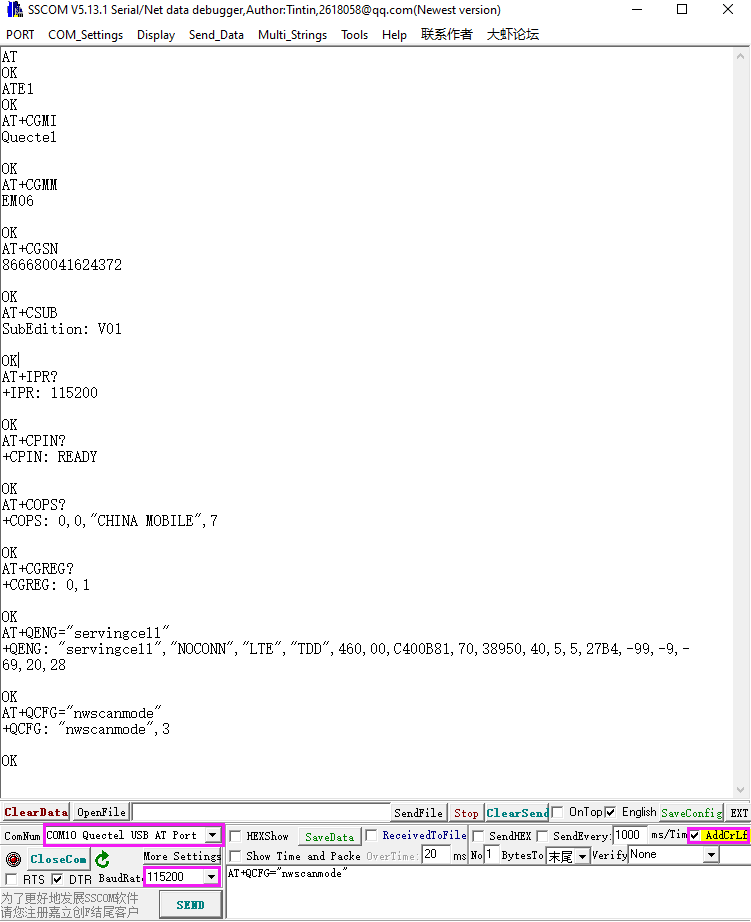
Working with Windows
Install Driver
- Connect EM06-E LTE Cat-6 HAT to the computer with a dual-plug USB 3.0 cable, and there will show a series of devices that do not install drivers in Other Devices.
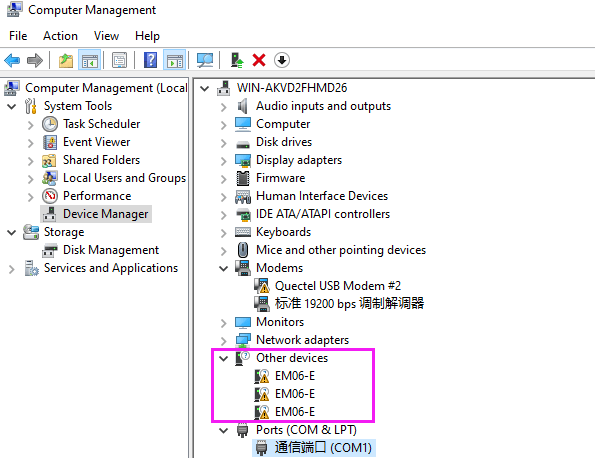
- Download the driver to the computer and then unzip it.
- Enter RM500U_Driver directory.
- Click "setup.exe" to install the driver, and then the devices generate in Device Manager after installing.
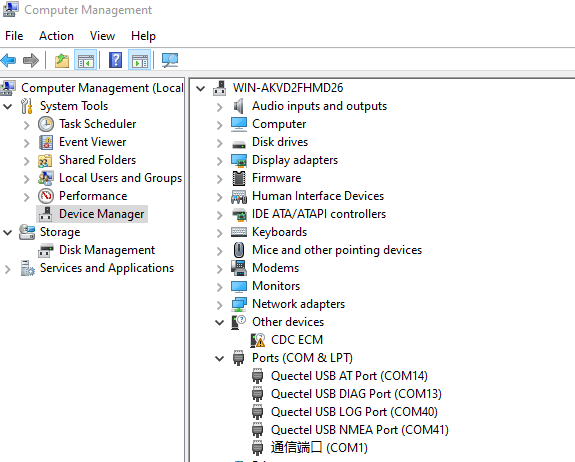
MBIM Dial-up Network
Open the AT port of the EM06-E and send the following command to dial up the Internet:
AT+QENG="servingcell" AT+QCFG="usbnet",2 AT+CFUN=1,1
After dialing and rebooting, the corresponding network card appears in the network connection interface, and the dial-up is successful.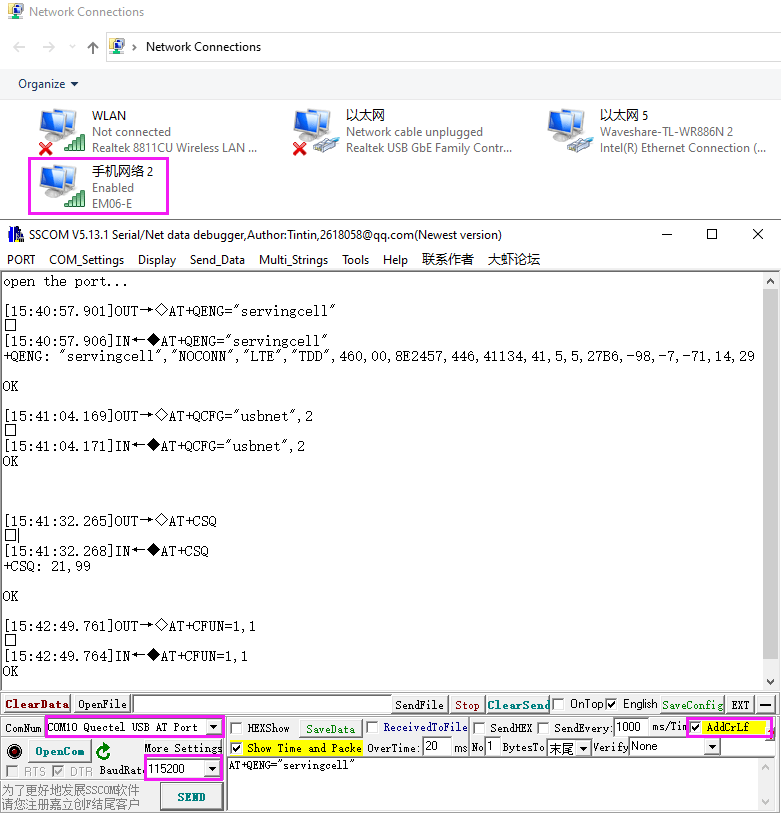
Working with Raspberry Pi
RNDIS Dail-up Network
- Connect the USB port of EM06-E LTE Cat-6 HAT to the USB port of Raspberry Pi, and then execute the command to see if the device and ttyUSB2 can be recognized properly.
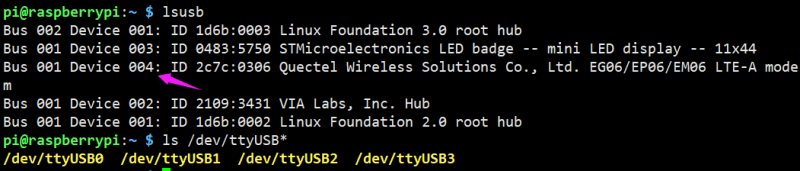
- Enable minicom:
sudo apt-get install minicom sudo minicom -D /dev/ttyUSB2
- Send the following command RNDIS dialing in minicom:
AT+QENG="servingcell" AT+QCFG="usbnet",1 AT+CFUN=1,1
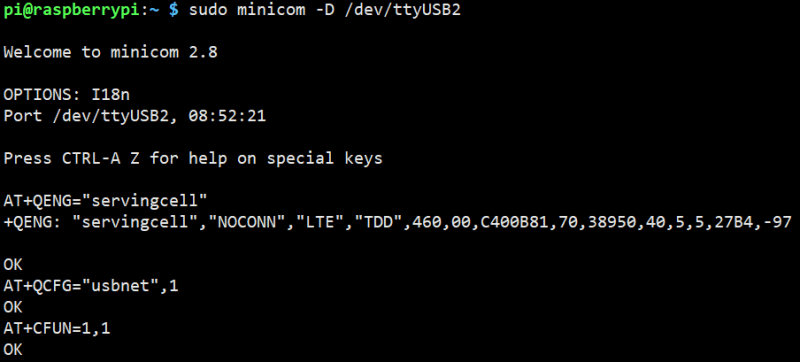
- After rebooting the module, the NET light is on, check the network status with the following command (optional):
AT+QENG="servingcell"
- Using the following commands to get IP and set DNS:
sudo dhclient -v usb0 sudo apt-get install udhcpc sudo udhcpc -i usb0 sudo route add -net 0.0.0.0 usb0
- After dialing, in the Raspberry Pi, you can see usb0 gets ip with the following commands:
ifconfig
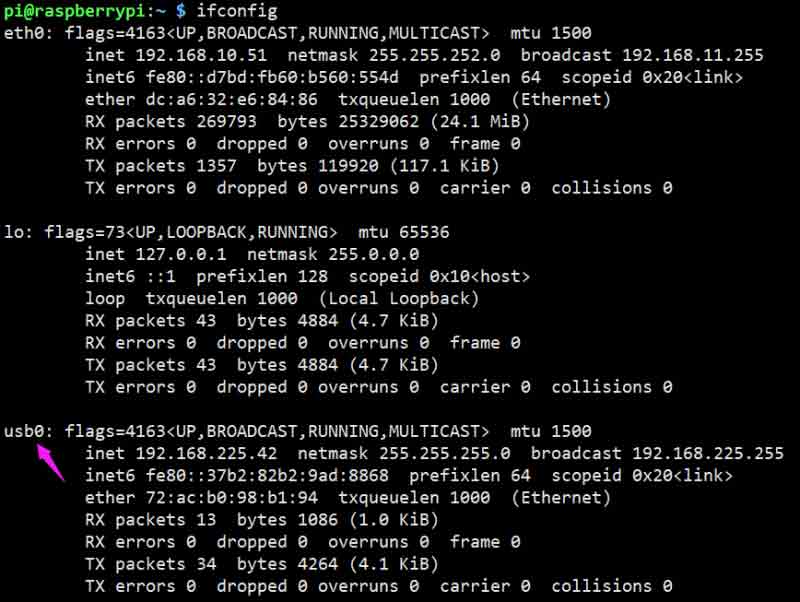
- Test usb0 and the network status:
ping -I usb0 www.baidu.com
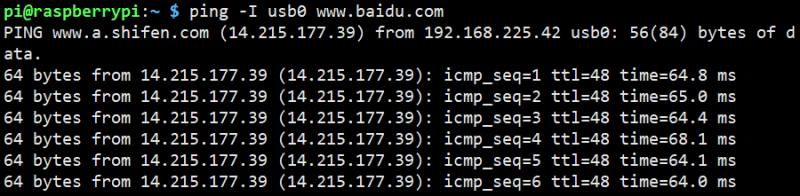
GNSS Example
Get Positioning Information with AT Commands
- Install minicom and then enable ttyUSB2 port:
sudo apt-get install minicom sudo minicom -D /dev/ttyUSB2
- Send the following commands via minicom, enable the GNSS, and get the positioning information:
AT+QGPS=1 AT+QGPSGNMEA="GGA"
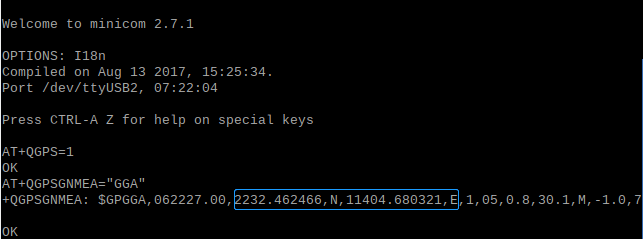
- Enable the ttyUSB1 port (NMEA port) and can receive the data from the satellite:
sudo minicom -D /dev/ttyUSB1
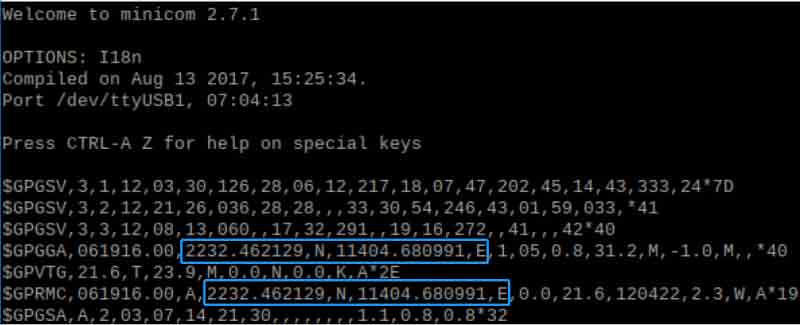
- Disable GNSS.
AT+QGPSEND
Demo Gets the Positioning Infomation
- Run the following commands in the Raspberry Pi terminal:
wget https://www.waveshare.com/w/upload/9/98/EM06E_GNSS_GAODE.zip sudo apt-get install python3-pip sudo pip3 install pyserial sudo apt-get install unzip unzip EM06E_GNSS_GAODE.zip sudo chmod 777 EM06E_GNSS_GAODE sudo python3 EM06E_GNSS_GAODE
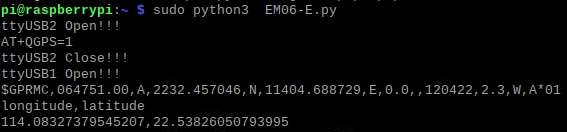
Resource
Demo
Software
Document
- SIM820X RNDIS Dail-up
- SIMXXX Locates My Location on Gaode Map
- SIM8200EA-M2 5G HAT for Raspberry Pi 5G Smart Mobile Robot GPS Function and Smartphone APP Position Service
FAQ
Question:What should I do if the NET light does not light up and I am not registered to the network?
- Please check whether the SIM card and the antenna are connected, and note that four antennas must be connected.
- Please check the hardware connection and use AT Log to check the network connection.
AT+CPIN? AT+COPS? AT+QCSQ AT+QENG="servingcell"
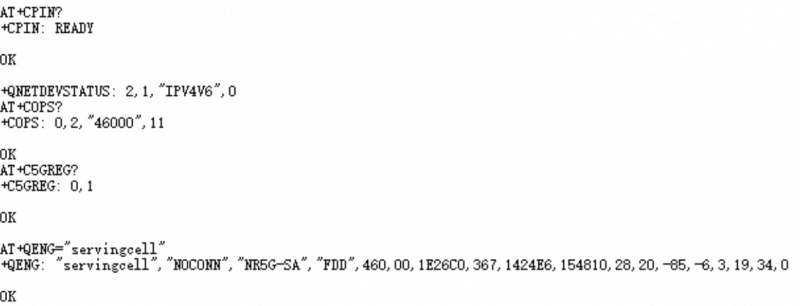
Question:Can the module be connected to another board? Can the board be connected to other modules with an M2 interface?
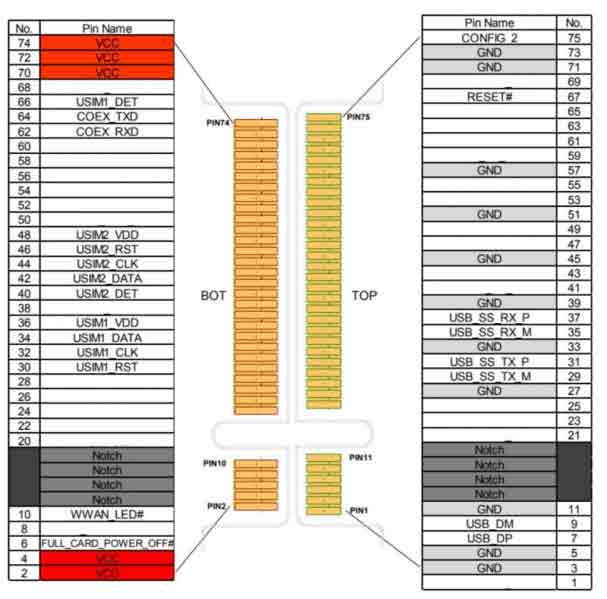
Question:What platforms are the RM50X module based on?
RM500U-CN: based on Zhanrui
RM500Q-GL: based on the Qualcomm platform, supports GNSS positioning, mainly for China
RM500q-AE/RM502Q-AE: based on the Qualcomm platform, supports GNSS positioning, mainly for countries except for China.
Question:After receiving the Raspberry Pi, it keeps restarting, what is the reason?
Question:It cannot connect to the network after rebooting the Raspberry Pi?
Question:What dial-up types of RM500X?
AT+QCFG="usbnet",0 driver type is NDIS(QMI)); AT+QCFG="usbnet",1 The driver type is ECM; AT+QCFG="usbnet",2 The driver type is MBIM; (RM5XXQ support) AT+QCFG="usbnet",3 The driver type is RNDIS AT+QCFG="usbnet",5 The driver type is NCM;
Question:The module has been powered on, why does the input command not respond?
ATE1
Question:How to check the frequency band of the operator?
Question:How to confirm whether the Raspberry Pi hardware serial port is ttyS0 or ttyAMA0?
Raspberry Pi 2B/zero, with user serial device number ttyAMA0;
ls -l /dev/serial*
You can confirm that serial0 is the selected serial device number with the following command line, as follows:
Question:Why does the USB power supply fail to power off when the computer is used, but the power goes off when the Raspberry Pi is used, and the NET light does not light up for a while?