- sales/support
Google Chat: zj734465502@gmail.com
- sales
+86-0755-88291180
- sales01
sales@spotpear.com
- sales02
dragon_manager@163.com
- support
tech-support@spotpear.com
- CEO-Complaints
zhoujie@spotpear.com
- sales/support
WhatsApp:13246739196
8inch-768x1024-LCD User Guide
Overview
8-inch 768x1024 LCD, a high-resolution general-purpose capacitive touch LCD screen, is compatible with most standard HDMI devices.
With a thinner and lightweight body while a rigid toughened glass panel, it also boasts excellent display performance and a smoother multi-point touch effect.
As the carrier board comes with fixed nuts, users can quickly integrate it into their projects.
Features
- 8-inch IPS panel, 768 x 1024 hardware resolution.
- 10-point capacitive touch, toughened glass panel with 6H hardness.
- Supports Raspberry Pi OS / Ubuntu / Kali and Retropie when used with Raspberry Pi.
- Supports Windows 11 / 10 / 8.1 / 8 / 7 when used as a computer monitor.
- Supports HDMI audio output, onboard 3.5mm headphone jack and 4PIN speaker jack.
Specification
| Item | Description | Unit |
|---|---|---|
| Model | 8inch 768x1024 LCD | / |
| Size | 8.0 | Inch |
| Viewing Angle | 178 | Deg |
| Resolution | 768 x 1024 | Pixels |
| Touch Screen Dimension | 147.30(H)×188.00(V) | mm |
| Display Area | 122.70(H)×163.40(V) | mm |
| Pixel Pitch | 0.1587(H) x 0.1587(V) | mm |
| Color Gamut | 68% | NTSC |
| Max Brightness | 350 | cd/m² |
| Contrast | 900:1 | / |
| Backlight Adjustment | OSD menu dimming | / |
| Refresh Rate | 60 | Hz |
| Display Interface | Standard HDMI port | / |
| Power Port | 5V Type-C | / |
| Power Consumption | 4 | Watt |
Electrical Parameters
| Parameter | Min. Value | Standard Value | Max. Value | Unit | Note |
|---|---|---|---|---|---|
| Input Voltage | 4.75 | 5.00 | 5.25 | V | Note 1 |
| Input Current | 750 | 800 | TBD | mA | Note 2 |
| Operating Temperature | 0 | 25 | 50 | ℃ | Note 3 |
| Storage Temperature | -20 | 25 | 60 | ℃ | Note 3 |
•Note 1: Input voltage exceeding the maximum value or improper operation may cause permanent damage to the device.
•Note 2: The input current should be ≥800mA, otherwise it will lead to start-up failure or abnormal display, and a long time in an abnormal state may cause permanent damage to the device.
•Note 3: Please do not put the display in a high temperature and high humidity storage environment for a long time, the display needs to work within the limit value, otherwise it will be possible to damage the display.
Onboard Interface

User Guide
Working with Raspberry Pi
Hardware Connection
- Connect the Touch port to the USB port of the Raspberry Pi.
- Connect the HDMI interface to the HDMI interface of the Raspberry Pi.

Software Setting
Raspberry Pi OS / Ubuntu / Kali and Retropie systems are supported for Raspberry Pi. When the LCD works on these systems of Raspberry Pi, the resolution must be set manually, otherwise, it will result in incorrect display resolution and affect the experience.
1. Please download the newest image from the Official Raspberry Pi website.
2. Download the compressed file on the PC and unzip it to get the .img file.
3. Connect the TF card to the PC and use SDFormatter to format the TF card.
4. Open Win32DiskImager, choose the image prepared in the first step, and click "Write" to program the system image.
5. After programming, open the config.txt file in the root directory of the TF card and enter the following codes at the end of config.txt. Then, save and safely eject the TF card.
hdmi_group=2
hdmi_mode=87
hdmi_force_hotplug=1
hdmi_timings=768 0 80 32 60 1024 0 10 10 10 0 0 0 60 0 59400000 06. Insert the TF card into the Raspberry Pi, power up the Raspberry Pi, wait for a few seconds normally and then it will display normally.
Working With PC
Support Windows 11/10/8.1/8/7
How to Use
- Connect the Touch port of the LCD to the USB interface of the PC, and Windows will automatically identify the touch function.
- Connect the HDMI interface of the LCD to the HDMI interface of the PC, and Windows will automatically identify the display function.
- Note:
- Some PCs do not support HDMI devices plug-and-play, usually after rebooting the system can be used normally.
- If the power supply via the USB interface is insufficient, the LCD will flicker. After connecting the external 5V 1A power adapter to the LCD's Power port, it can be restored to normal use.
Windows Touch Calibration
Take Windows 10 as an example:
- 1. Enter the Windows Settings of the system, type in the search bar, and click "Calibrate the screen for pen or touch input" (as shown in the picture below):
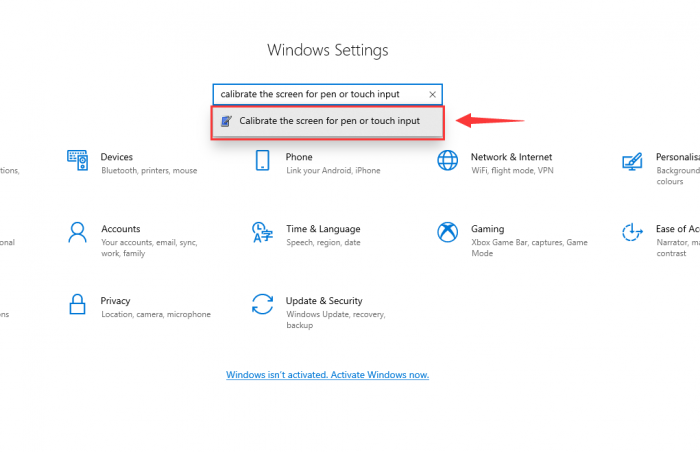
- 2. Click "Setup" in the pop-up "Tablet PC Settings" interface:
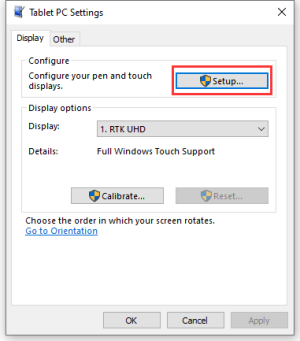
- 3. The following text prompt will appear on the screen. Please tap the touch screen with your finger, and the computer will recognize it as a touch screen.
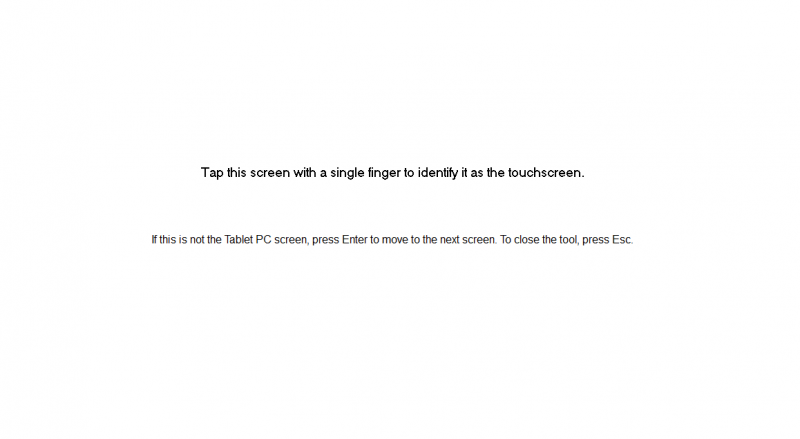
Resource
FAQ
Support
Monday-Friday (9:30-6:30) Saturday (9:30-5:30)
Email: services01@spotpear.com




