- sales/support
Google Chat: zj734465502@gmail.com
- sales
+86-0755-88291180
- sales01
sales@spotpear.com
- sales02
dragon_manager@163.com
- support
tech-support@spotpear.com
- CEO-Complaints
zhoujie@spotpear.com
- sales/support
WhatsApp:13246739196
PCIe TO M.2 (B) Tutorial
Product Introduction
PCIe TO M.2 (A) is a PCI-E to M.2 adapter card used for upgrading hard drives SSD solid-state drive cards, and supports CM4
Characteristic
- Supports NVMe protocol M.2 interface hard disk protocol, high-speed read and write, high work efficiency
- Only supports CM4 expansion board
- Support Raspberry Pi Compute Module 4
- Compatible with M.2 hard drives of different sizes
- On board work indicator light, the LED stays on when powered on and flashes during reading and writing, indicating the clear working status at a glance
Instructions for use
Tutorial on mounting a hard drive to CM4
Format Hard Disk
- Insert the hard drive into the corresponding position of the PCI-E to M.2 adapter card and secure it with the screws in the screw pack.
- After powering on and starting, perform lspci to check the PCIE device

- Execute sudo mkfs. ext4/dev/nvme0n1p1 to format the device (mkfs. Then press tab to see many different suffix names, which are the format you want to format)
Wait for a moment, when done appears, it means that the formatting has been completed.



Mount
Create mounting directory
sudo mkdir toshiba
Mount device
sudo mount /dev/nvme0n1p1 ./toshiba
Check disk status
df -h
Mount hard drive
- Create a new directory as the disk mount point
sudo mkdir /home/pi/toshiba
- Execute the following command to mount the hard drive
sudo mount /dev/nvme0n1p1 /home/pi/toshiba
- Create a new directory as the disk mount point
Execute again
df -h
You can see the hard drive we inserted and related information, indicating that the hard drive has been successfully mounted
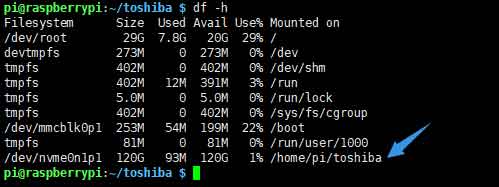
- For different hard drives, their names may vary. Here, nvme0n1p1 is displayed. Please refer to the hard drive you inserted.
literacy test
Enter the directory of the mounted disk
cd /home/pi/toshiba
- free memory
sudo sh -c "sync && echo 3 > /proc/sys/vm/drop_caches"
- Copy Raspberry Pi Memory Content to Hard Drive (Read)
sudo dd if=/dev/zero of=./test_write count=2000 bs=1024k

- Copy hard drive content to Raspberry Pi memory (write)
sudo dd if=./test_write of=/dev/null count=2000 bs=1024k
- Note: Raspberry pie is more affected by different cards and different environmental testing effects
Enter the directory of the mounted disk
cd /home/pi/toshiba
- free memory
sudo sh -c "sync && echo 3 > /proc/sys/vm/drop_caches"
- Copy Raspberry Pi Memory Content to Hard Drive (Read)
sudo dd if=/dev/zero of=./test_write count=2000 bs=1024k

- Copy hard drive content to Raspberry Pi memory (write)
TAG:
Raspberry Pi 5.83 inch e-Paper link (G) RYBW 800x480 For Arduino / Jetson / STM32 /ESP32
Jetson Orin 4G/3G/2G expansion board GNSS GPS SIM7600G-H-M.2
Pi5
Raspberry Pi Transparent Screen
USB-CAN-B
Computer Monitor Screen
Raspberry Pi Display Driver Board
Raspberry Pi 5 PD Activation Module
Industrial USB TO 4CH RS232/485/422/TTL Serial UART Converter FT4232HL
Raspberry Pi OpenWrt Tutorial 2
Raspberry Pi display
Attitude Sensor
PC USB Monitor Screen
Raspberry Pi Zero 4G Cat1 With USB Hub Expansion Board LTE/GPS/EA/EU also For Zero 2W
Robotic Arm Control
Raspberry Pi Starlight Camera IR-CUT IMX462 (A) Sensor 2MP 90 Degree
Raspberry Pi 5 DSI User Guide
Raspberry Pi Pico 2 RP2350B 1.46 inch Round LCD Touch Display 412x412 HMI LVGL QMI8658 6-axis 65K Colors
Raspberry Pi 5 UART
JETSON NANO B01
TAG:
Raspberry Pi PICO Long-Range Communication
Raspberry Pi Camera 12MP Sony IMX708 autofocus HDR Module 3 Sensor Assembly
Jetson Orin Case
Industrial Isolated USB TO 4CH RS485 BConverter UART CH344L
ESP32-S3 GC9A01A
GPS LCD Driver Board
SK18 Computer AI Deepseek Voice Keyboard Linux 18x1.58inch LCD Screen Customize keys
NVIDIA Jetson Orin NX AI 70TOPS 100TOPS RAM 8GB 16GB System on Module NANO Size
Industrial Modbus RS485 RTU 8-ch Magnetic Latching Relay Module (C) With Digital Input
Pi5 Fan
Serial Server
Raspberry Pi Display Driver Board
4.26inch E-Paper 800x480
Radxa Penta SATA HAT For Raspberry Pi 5 Pi5
NVIDIA Jetson Orin Nano/NX PoE Power over Ethernet RJ45 802.3af
CV1800B
NV3030B
Raspberry Pi PoE
Home Assistant voice
Raspberry Pi CM5 Mini Base IO Board NANO A Development For Compute Module 5




