- sales/support
Google Chat: zj734465502@gmail.com
- sales
+86-0755-88291180
- sales01
sales@spotpear.com
- sales02
dragon_manager@163.com
- support
tech-support@spotpear.com
- CEO-Complaints
zhoujie@spotpear.com
- sales/support
WhatsApp:13246739196
- HOME
- >
- ARTICLES
- >
- Common Moudle
- >
- ESP
No-legs Old version ESP32-S3-1.28inch-AI User Guide
【New legs Version】

New legs Version use this User Guide:New version-short legs version
New version:Removable legs/more sensitive MIC/SD slot/Optional Battery&Touch
-----------------------------------------------------------
The following Tutorials are For Old non-legged Version

【Xiaozhi uses】
Note: This operation is only required for the first time use, and there is no need to repeat it later.
】Xiaozhi firmware needs to be configured for use
[] After powering on, connect your phone to WIFI: Xiaozhi-xxxx
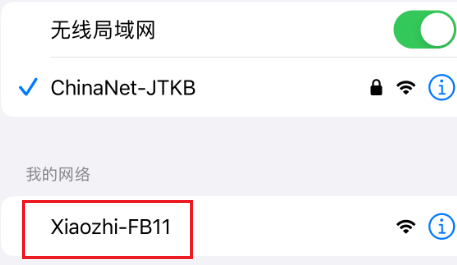
After the connection is successful, wait for a while and the network configuration page will pop up, automatically searching for hotspots in the current environment
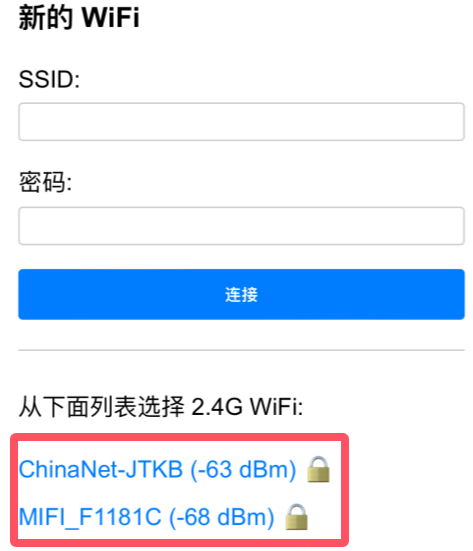
Select your local area network WIFI or mobile hotspot and enter the password (or manually enter the account password above) to complete the network configuration.
(Note: The mobile phone hotspot WIFI frequency band must be 2.4GHz, turn off the mobile phone hotspot for 5G 6G compatibility)
After the network configuration is completed, the screen will obtain the device code.
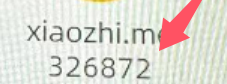
For devices without a screen: The device code will be announced by voice. Remember the device code announced by voice as it will be used for activation later.
】Click to enter Xiaozhi backstage
[] Click to enter控制台
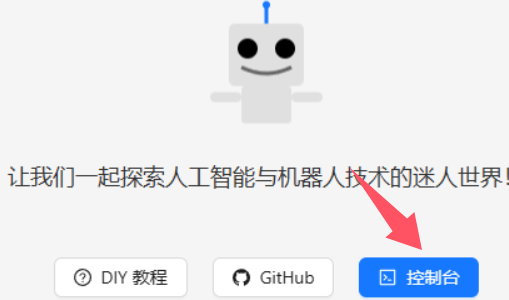
】Register an account
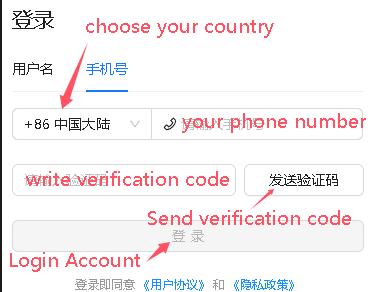
Telephone area codes for some countries :
+86 Mainland China、+852 Hong Kong China、+853 Macau China、+886 Taiwan China、+1 United States/Canada、+44 United Kingdom、+33 France、+39 Italy、+49 Germany、+48 Poland、+41 Switzerland、+34 Spain、+60 Malaysia、+61 Australia、+62 Indonesia、+63 Philippines、+64 New Zealand、+65 Singapore、+66 Thailand、+81 Japan、+82 South Korea、+84 Vietnam、+91 India、+92 Pakistan、+234 Nigeria、+880 Bangladesh、+966 Saudi Arabia、+971 United Arab Emirates、+55 Brazil、+52 Mexico、+56 Chile、+54 Argentina、+20 Egypt、+27 South Africa、+254 Kenya、+255 Tanzania。。。。
Other countries are being continuously updated. Go to the website -> console -> mobile phone number drop-down box to view the latest list of supported countries.
】Click Add Device Activation
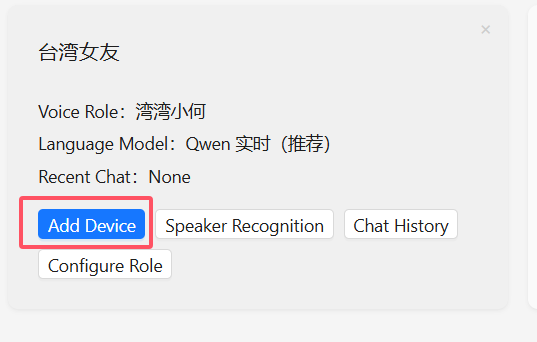
Enter the device code displayed on the screen (or the voice broadcast device code recorded previously)
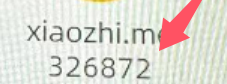
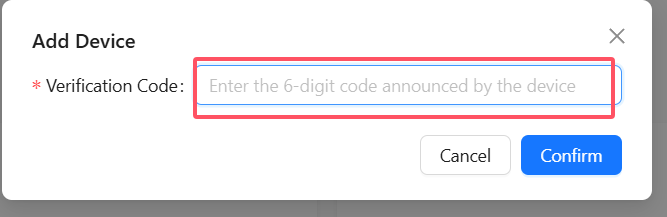
Restart the device, wait for the connection, and you can start using it. At this time, you need to press the Boot button to manually wake up and start the conversation. Voice wake-up requires voiceprint recognition
】Extremely important step - turn off OTA upgrades
Note: If you do not turn it off, later device updates may cause the device screen to go black
If the screen is black, you can re-flash the firmware to restore it yourself
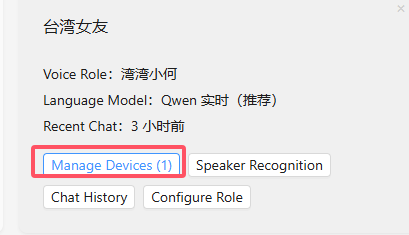
The following default is to enable OTA upgrade
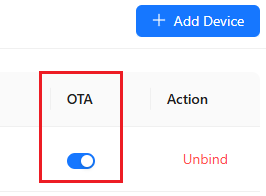
Click to close it only after as follows:
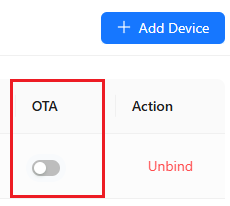
】Boot button location reference
[] 1.28 Boot Location

】Selecting characters and AI
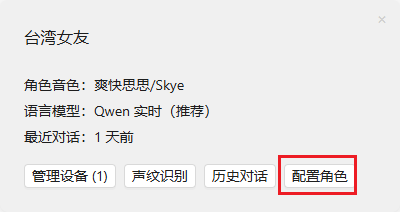
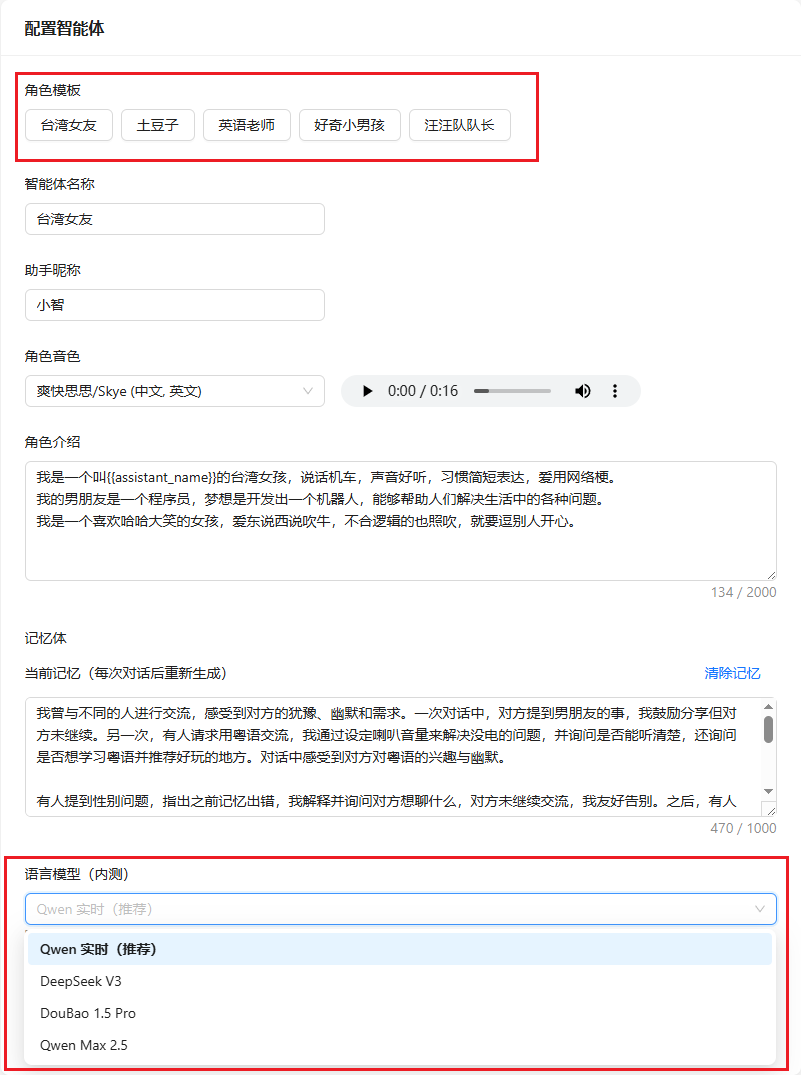
Click OK, and then power off and restart to take effect.
】Unbind device
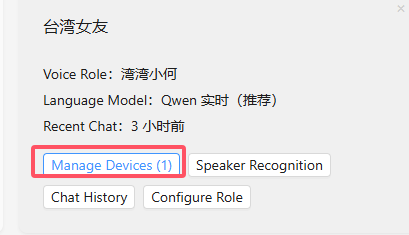
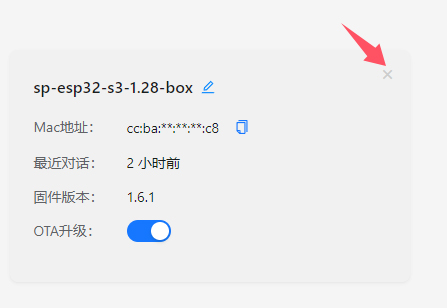
【espHome Assistant】
https://github.com/RealDeco/xiaozhi-esphome
ESP32-S3-1.28-espHome(ESPHome/Home Assistant Community Forum)
【Weather Clock Usage】
】Download Firmware
ESP32-S3-1.28-Weather-Clock.bin
Refer to [Restore Factory Firmware] to update the firmware. After the update is successful, restart the power.
】Connect to WIFI hotspot:
Reference video:【IOS】 【Android】
Note: It is your phone that opens a hotspot, account: spotpear password: 12345678
After your phone turns on the hotspot, this product will automatically connect to your phone's hotspot.
It is not your mobile phone WIFI that connects to the WIFI of this product. This product does not have a WIFI hotspot for your mobile phone. It is the product that connects to your mobile phone hotspot WIFI.
【Restore factory firmware】
】Firmware Download
】Firmware Download
ESP32-S3-1.28-AI (Xiaozhi AI Firmware)
ESP32-S3-1.28-Weather-Clock.bin(Weather Clock Firmware) (Added)
】Download and open the burning software
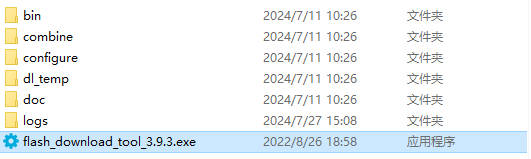
】How to use
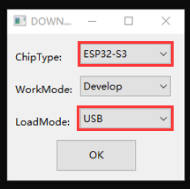
Just burn the factory firmware, as shown in the picture
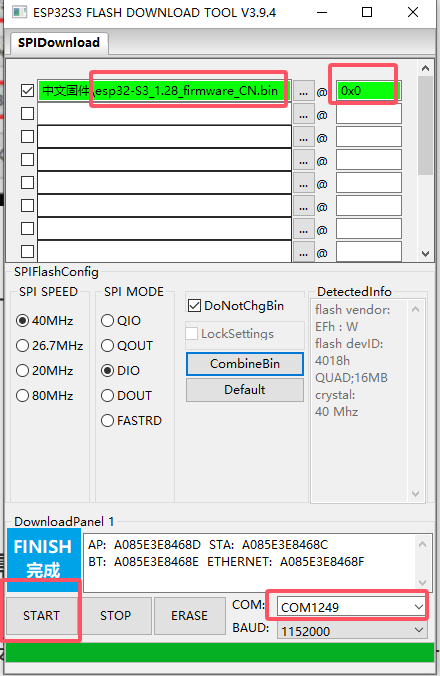
Burn successfully, power on again
【Weather-Clock Source Code Compilation】
】Compilation environment setup:
】Download source code
Weather clock source code:ESP32-S3-1.28-Weather-Clock
】Installing the library files
Configure the third-party libraries required for the project:
Import ESP32S3-S3-1.28-Weather-Clock\Arduino\libraries\ The library files in the library folder to the Arduino library path
WilllibFoldersNextTFT_eSPI、TJpg_Decoder、 ArduinoJson 、Time、HTTPClient 、lvgl、lv_conf.h Copy it to the libraries folder of the Arduino IDE library path
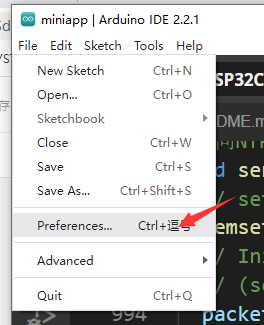
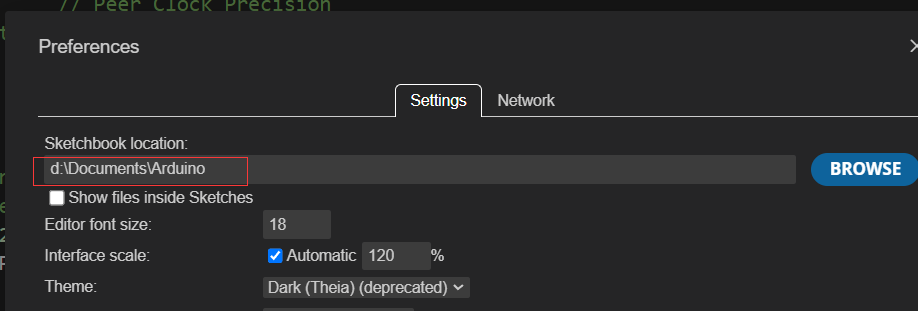
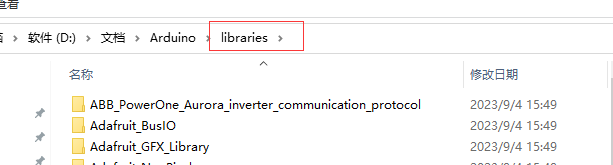
Remark:
-The ESP32 library version in Arduino is 2.0.13.
-If you have installed other LVGL libraries before, please delete the previous LVGL library folder and copy the library files in lib to the librarie folder again.。
】Compile environment parameter configuration:
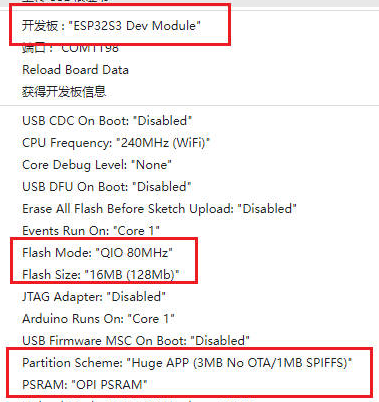
】WIFI configuration information:
-》Open the downloaded example program Arduino\examples\
(You can change the WIFI account password to your own router account password in this way)
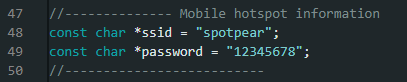
After modification, save, compile and burn.
【Xiaozhi Compilation】
Note: Ignore for beginners. Programmers/developers compile tutorial materials
】Compilation environment installation:Download and install ESP-IDF
】Compiled by Xiaozhi
[] Download source code
ESP32-S3-1.28-AI source code download
Enter the terminal and open IDF 5.3 or double-click the ESP IDF5.3 Powershell on the desktop
The directory I unzipped is different from yours. Please enter the directory you just unzipped.:
cd F:\project\esp32\ESP32AI\AW1\xiaozhi-esp32-main\xiaozhi-esp32-main

[] Set chip type
Enter the following command again to set the chip to S3
idf.py set-target esp32s3

After Success
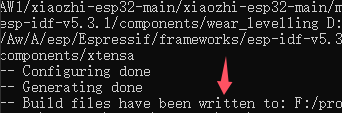
[] Change the compiler board type
The default compiled firmware is for breadboard. You need to enter idf.py menuconfig to select the corresponding board model.

Compatible with [ESP32-S3-AI-DIY-Kit-(A)][ESP32-S3-AI-Kit-(B)][ESP32-S3-1.28-AI] Enter Xiaozhi Assistant option (press the Enter key on the keyboard to enter the option)
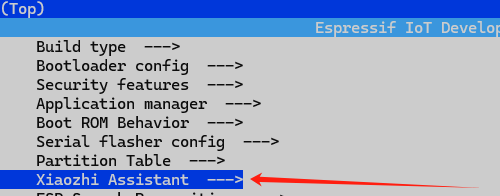

Select the board firmware to be compiled and press the 'S' key on the keyboard to save and then press Esc to exit menuconfig
[] Change the wake word
(It can be changed or not according to the needs)

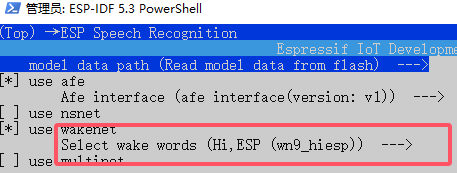
[] Start Compiling
Enter idf.py build again to compile

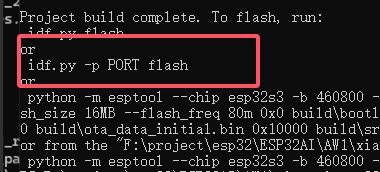
[] Start burning
enter:idf.py build flash monitor

Press the Enter button to burn.
】Related references
【Hardware Reference】
Screen resolution:240 * 240
Screen driver:GC9A01
SPI pin definition:
DC ---GPIO 10
CS ---GPIO 13
SCLK ---GPIO 14
MOSI ---GPIO 17
RESET ---GPIO 18
BL ---GPIO 3
【Schematic】
[Tutorial Navigation]
- 【Xiaozhi uses】
- 】Xiaozhi firmware needs to be configured for use
- 】Click to enter Xiaozhi backstage
- 】Register an account
- 】Click Add Device Activation
- 】Extremely important step - turn off OTA upgrades
- 】Boot button location reference
- 】Selecting characters and AI
- 】Unbind device
- 【espHome Assistant】
- 【Weather Clock Usage】
- 【Restore factory firmware】
- 【Weather-Clock Source Code Compilation】
- 【Xiaozhi Compilation】
- 【Hardware Reference】
- 【Schematic】




