- sales/support
Google Chat: zj734465502@gmail.com
- sales
+86-0755-88291180
- sales01
sales@spotpear.com
- sales02
dragon_manager@163.com
- support
tech-support@spotpear.com
- CEO-Complaints
zhoujie@spotpear.com
- sales/support
WhatsApp:13246739196
- HOME
- >
- ARTICLES
- >
- Common Moudle
- >
- UART Module
RS232/485/422 TO POE ETH (B) User Guide
Introduction
This is an RS232/485/422 device data acquisitor/IoT gateway designed for an industrial environment. It combines multi functions in one, including serial server, Modbus gateway, MQTT gateway, RS485 to JSON, etc. Adopting RS232/485/422 and Ethernet interface with PoE function, it can be connected with screw terminals for power input by the power port (outer diameter: 5.5mm, inner diameter: 21mm). The rail-type case design, is small in size, easy to install, and cost-effective. It is very suitable for collecting the data of RS232/485/422 and sensors in the industrial field, including local network collection or uploading to the data that the cloud server autonomously collects and sends.
Parameter
| Model | RS232/485/422 TO POE ETH (B) |
|---|---|
| Product type | Serial server, Modbus gateway, MQTT gateway |
| Primary function | Realize the bidirectional transparent transmission function of RS232/485/422 to Ethernet |
| Communication interface | RS232/485/422 × 1, Ethernet port × 1 |
| Power supply | Screw terminal DC 6~36V or PoE network port |
| Isolation protection | Power isolation, signal isolation protection |
| Communication interface | |
| Ethernet | PoE Ethernet port, support IEEE 802.3af standard |
| 10 / 100M self-adaptive RJ45 interface, 2KV surge protection | |
| Serial port | Isolated RS232/485/422 |
| Serial parameters | |
| Baud rate | 300 ~ 115200 bps |
| Parity bit | none, odd parity, even parity, mark, space |
| Data bits | 5 ~ 9 bits |
| Flow Control | no flow control |
| Software | |
| Protocol | ETHERNET, IP, TCP, UDP, HTTP, ARP, ICMP, DHCP, DNS |
| Configuration method | PC configuration, WEB browser, device management function library |
| Communication method | TCP/IP direct communication, virtual serial port mode |
| Operating mode | TCP server, TCP client (TCP server also coexist), UDP, UDP multicast |
| Other | |
| Operating temperature | -40℃ ~ 85℃ |
| Humidity range | 5% ~ 95% relative humidity |
| Dimensions | L × W × H: 88.7 × 64.5 × 24.2 mm |
Hardware Description

Software Feature
- Support TCP server, TCP client, UDP mode, and UDP multicast. When used as a TCP client, it also supports TCP server functions. It supports 30 TCP connections as a TCP server and 7 destination IPs as a TCP client.
- The baud rate supports 1200~115200bps, the data bit supports 5~9 bits, and the parity bit can be in five ways: no parity, odd parity, even parity, mark, and space.
- Supports the function of sending MAC address on device connection, which is convenient for cloud management of devices.
- Provides a secondary development kit DLL development library for searching and configuring devices on the computer side.
- Support Web browser configuration, support DHCP to obtain IP dynamically, and DNS protocol to connect domain name server address.
- Support cloud remote search for devices, configure device parameters, and upgrade device programs.
- Support viewing the TCP connection status, and the data sending and receiving of the serial port. The virtual serial port also supports the monitoring function.
Advanced Software Function
- Support Modbus gateway function, support Modbus RTU to Modbus TCP. It can support storage-type Modbus, which can automatically collect and store device data; it also supports non-storage-mode Modbus gateways.
- Support multi-host function: In the query mode of one question and one answer, it supports the network port to allow multiple computers to access the same serial port device at the same time.
- Support MQTT gateway function.
- Support JSON to Modbus RTU and 645-meter protocol, support upload data in HTTP POST, HTTP GET format.
- Support NTP protocol to obtain network time, which is used for serial port output, and the latter is used for protocol content upload.
- Supports custom heartbeat package and registration package functions: it can facilitate communication with the cloud and device identification.
- Supports the function that TCP requires password authentication to establish a connection to ensure connection security.
- Support the data transmission and delivery function with http, and the cloud can directly use the GET command of http to communicate with the serial port of the device.
Application
- For connecting the device and the cloud terminal as the IoT gateway
- Electricity, smart instruments, and energy consumption monitor
- Remote monitoring and program download for various automation PLCs
- Various configuration software and equipment communication interface
- Networking of equipment in the field of access control and security
Fast Test
Hardware Connection
- Generally, the serial server only needs to be connected to the power, serial port, and Ethernet cable. The power supply can adopt the 2-wire power supply, and can directly connect to the positive and negative terminals of the power supply. The serial port must be connected according to the user's serial devices. The Ethernet port can be connected to the normal Ethernet cable, can directly be connected to the computer, or connected to the network by a switch. RS232 can be directly connected by DB9 cable, RS485 must be connected by the positive pole to the TA, the negative pole to the TB, and then you can connect the TA and TB to the RA and RB of the device, the RA and RB of RS422 must be connected to the TA and TB of the device.
- RS232 pinout:
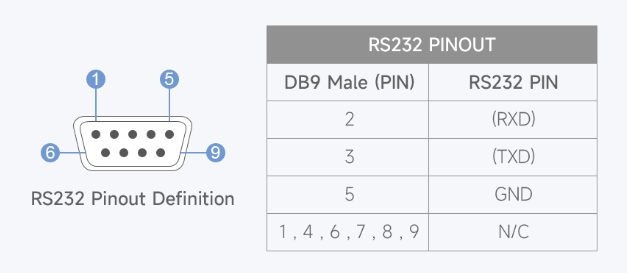
Software Installation
Vircom can be used to configure the parameters such as the device IP and create the virtual serial port. If there is no serial port function, you can download the non-installation config software.
Driver installation needs to be decompressed, double-click the software to install, if the virtual serial port in Vircom is not displayed, restart and check again.
Examples
TCP Communication
Software Preparation
Steps
After the installation of Vircom and the hardware connection of the device is completed, run the software as shown in the figure, and then click "Device Management" as shown in the figure. It is very convenient to use Vircom to search and configure device parameters in different network segments, as long as the device and the computer running Vircom are under the same switch. The following tests also require USB TO RS232/485/422 devices.
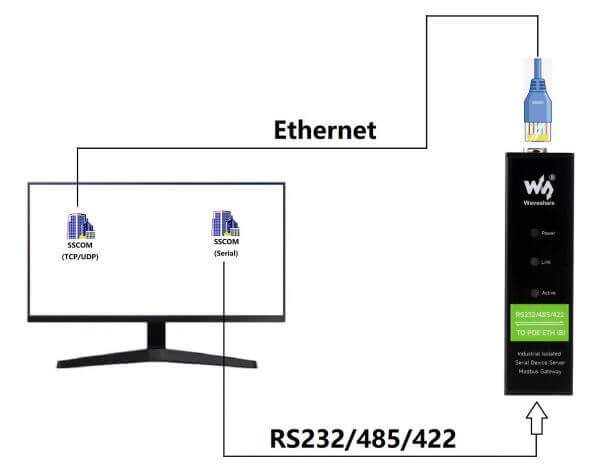
The serial port of the serial server to the Ethernet port, the Ethernet port to the serial port transparent transmission function. If the COM port of the PC (USB TO RS232/485/422) connects to the serial port of the serial server. You should open the SSCOM and the corresponding COM port, as shown below: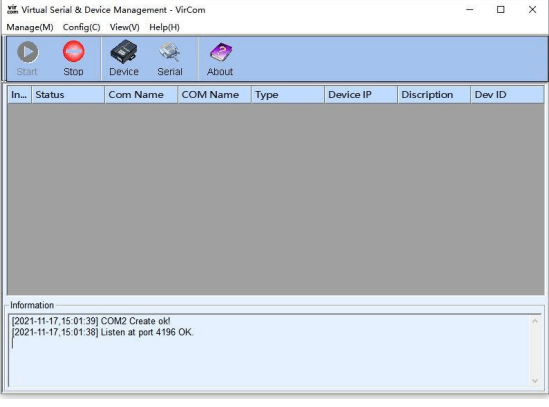
In addition, you need to open another serial assistant window as the TCP client. Enter the target IP as the IP of the serial server (192.168.1.200), the target port 4196, and click "Open". As shown below: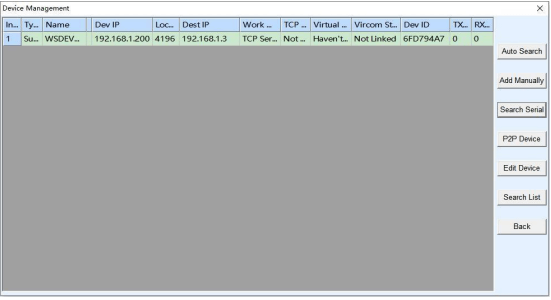
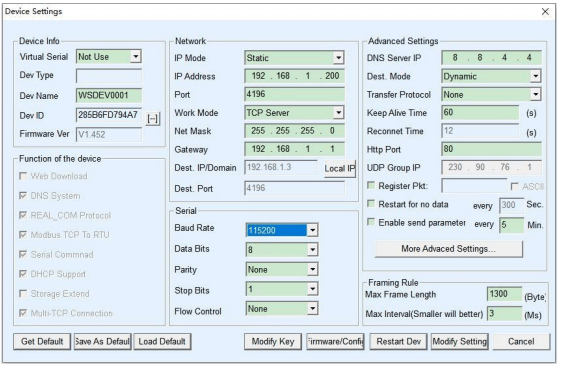
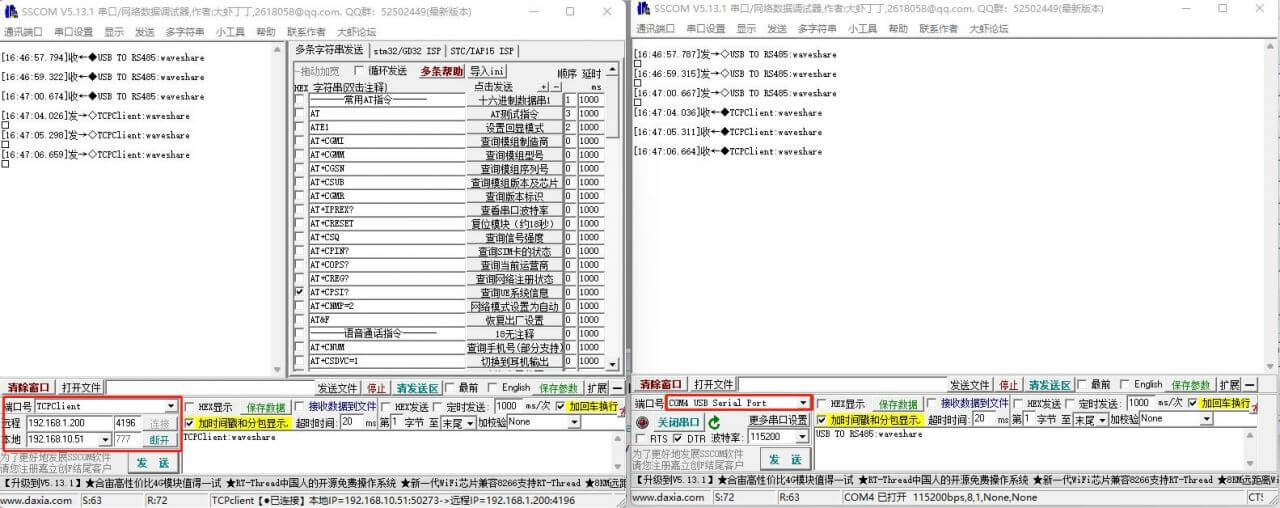
Enter "TCPClient: Waveshare Test" in the serial port debugging assistant SSCOM2 set as TCPClient and click send, then the data will be transferred to the RS232/485/422 interface through the network port of the serial port server, and then sent to the USB TO RS232/485/422. Then it will be displayed in the serial port debugging assistant SSCOM1; conversely, input "USB TO RS232/485/422:Waveshare Test" in SSCOM1, and click Send to also send to SSCOM2, and it will be displayed.
Virtual Serial Port Test
SSCOM2 in the figure communicates directly with the serial port server through TCP. In order to enable the user’s already developed serial port software to communicate with the serial port server, a virtual serial port needs to be added between the user program and the serial port server. As shown in the figure, Vircom and user programs run on one computer, and Vircom virtualizes a COM port, making this COM port corresponding to the serial port server. When the user program opens the COM communication, it can be sent to the user’s serial device through the Vircom serial server. The following demonstrates this operation step:
Click the "UART management" in the Vircom interface, click "add", and then choose COM2. Among them, COM5 is the COM port that did not exist in the computer.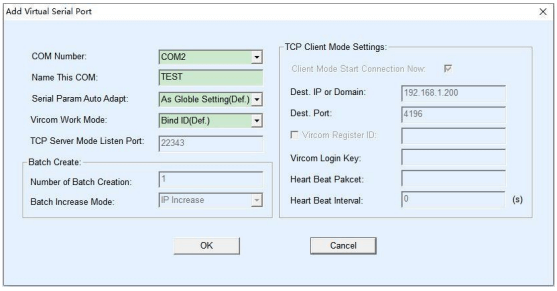
Then enter the device management, and double-click the device that needs to be bound to COM2. As shown in the figure, select COM2 in the "Virtual Serial Port" list in the upper left corner. Then click "Modify Settings", and then click "Restart Device". and return to the main interface of Vircom. It can be seen that COM2 has been connected to the device whose IP is 192.168.1.200. In this case, COM2 can be used instead of SSCOM2 for communication.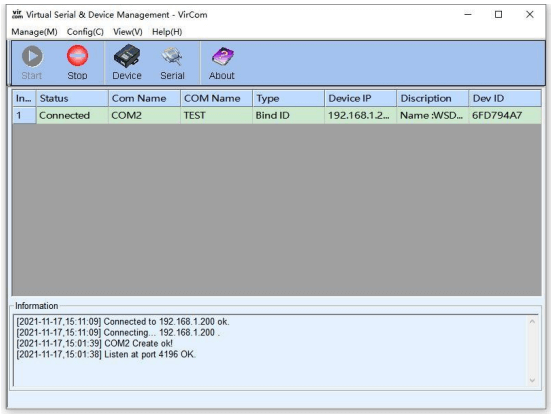
Open SSCOM to simulate the user's serial port program, open COM2 (the virtual serial port above), open another SSCOM to simulate a serial port device, and open COM3 (hardware serial port). At this time, the data link sent by COM2 is as follows: COM2 —>Vircom —>the network port of the serial server—>the serial port of the serial server—>COM3.
Conversely, COM3 to COM2 can also transmit data: COM3 -> the serial port of the serial server-> the network port of the serial server-> Vircom -> COM2. As shown in the figure below, both parties send and receive data. If COM4 is replaced with the user serial device, then COM5 can realize the communication with the user device.
MODBUS TCP Test
By default, the data between the serial port and network port is transparently transmitted. If you need to convert Modbus TCP to RTU, you need to select the conversion protocol as "Modbus TCP<-->RTU" in the device settings dialog box, as shown in the figure below. At this time, the device port automatically changes to 502. At this time, the user's Modbus TCP tool is connected to the IP port 502 of the serial server and the sent Modbus TCP command will be converted into an RTU command and output from the serial port. For example, if the serial port server network port receives the Modbus TCP command of 00 00 00 00 00 0601 03 00 00 0a, the serial port outputs the command of 01 03 00 00 00 0a c5 cd. Note: The serial port may send multiple 01 03 00 00 00 0a c5 cd commands because the default Modbus adopts the storage mode, which will automatically train the query commands. How to switch to non-storage mode will be explained later.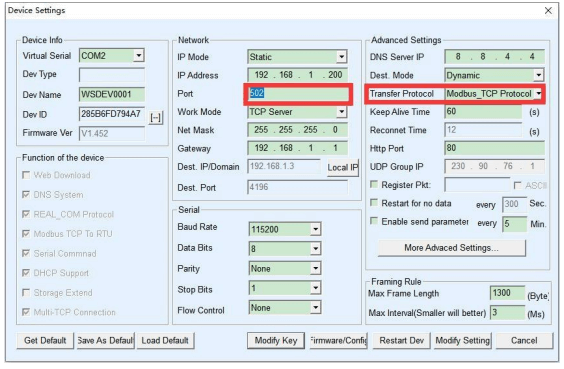
If the user's Modbus TCP software is used as a slave station (Slave), it is necessary to select the conversion protocol, then change the working mode to the client, the destination IP to the IP of the computer where the Modbus TCP software is located, and the destination port to 502, as shown in the figure below show.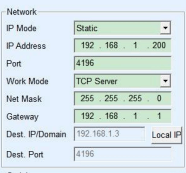
WEB Configuration
Using Vircom, you can search and configure device parameters in different network segments. For Web configuration, you must first ensure that the computer and the serial server are in the same IP segment, and you need to know the IP address of the serial server in advance. But web configuration can be done on any computer without Vircom.
1. Enter the IP address of the serial server in the browser, such as http://192.168.1.200 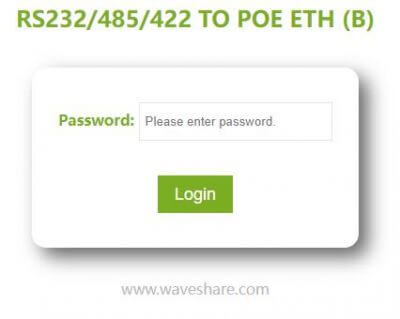
2. Enter a password in Password: There is no login password set by default in the factory, you can enter a password at will, and click the Login button to log in. After setting the password to log in, the settings at "Modify webpage login password" will take effect: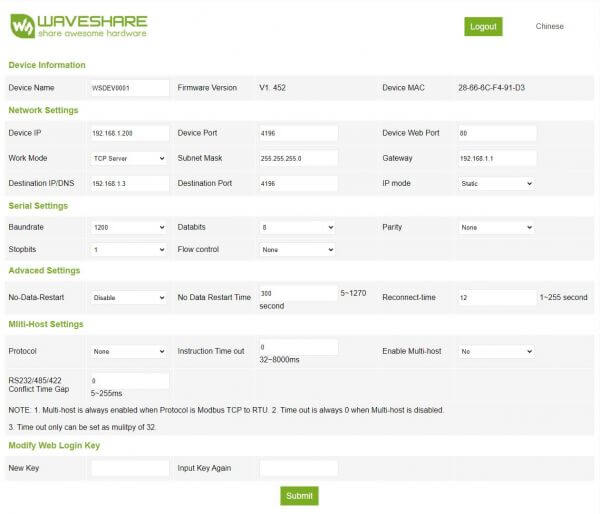
3. The serial server parameters can be modified on the web page that appears. For the relevant parameters, please refer to Table 4 for the meaning of the parameters.
4. After modifying the parameters, click the "Submit Modification" button.







