- sales/support
Google Chat: zj734465502@gmail.com
- sales
+86-0755-88291180
- sales01
sales@spotpear.com
- sales02
dragon_manager@163.com
- support
tech-support@spotpear.com
- CEO-Complaints
zhoujie@spotpear.com
- sales/support
WhatsApp:13246739196
- HOME
- >
- ARTICLES
- >
- Common Moudle
- >
- LCD
1.8inch TFT display User Guide
Product Description
- 1.8-inch color screen,support 65K color display,display rich colors
- 128X160 resolution, clear display
- Using the SPI serial bus, it only takes a few IOs to illuminate the display
- With SD card slot for convenient function expansion
- Provide underlying libraries and rich sample programs for Arduino, C51, and STM32 platforms
- Military-grade process standards, long-term stable work
- Provide underlying driver technical support
Product Parameters
| Name | Parameter |
| Display Color | 16BIT RGB 65K color |
| SKU | MAR1801 |
| Screen Size | 1.8(inch) |
| Type | TFT |
| Driver IC | ST7735S |
| Resolution | 128*160 (Pixel) |
| Module Interface | 4-wire SPI interface |
| Backlight | 2 White Led |
| Active Area | 28.03x35.04 (mm) |
| Module PCB Size | 38.30x62.48 (mm) |
| Operating Temperature | -20℃~60℃ |
| Storage Temperature | -30℃~70℃ |
| Operating Voltage | 5V/3.3V |
| Power Consumption | TBD |
| Rough Weight(Package containing) | 18 (g) |
Interface Definition

| Serial number | Pin label | Description |
| 1 | VCC | LCD power supply positive (3.3V ~ 5V) |
| 2 | GND | LCD power supply |
| 3 | GND | LCD power supply |
| 4 | NC | None definition, retain |
| 5 | NC | None definition, retain |
| 6 | NC | None definition, retain |
| 7 | CLK | LCD screen SPI bus clock signal |
| 8 | SDA | LCD screen SPI bus write data signal |
| 9 | RS | LCD register / data selection signal, low level: register, high level: data |
| 10 | RST | LCD recharge signal, low level reset |
| 11 | CS | LCD screen selection signal, low level enable |
Connection Arduino

How to use on Arduino
- Step 1: Download the test program
- Download the Arduino test program from the program download bar
- For related test program descriptions, please refer to the test program description documents in the program package
- Step 2: Connect the Arduino development board
- Plug the module straight into the Arduino development board
- After the module is plugged in, power on the Arduino development board
- Step 3: Copy dependent libraries
- Make sure that Arduino IDE has been installed on the computer (if not installed: Arduino IDE download website)
- After installing the Arduino IDE, you need to copy the dependent libraries to the Arduino project directory, as follows:
- (1) Unzip the downloaded test package
- (2) Copy the dependent libraries in the Install libraries directory of the program package (as shown in the figure below) to the libraries folder of the Arduino project directory (Arduino project directory)
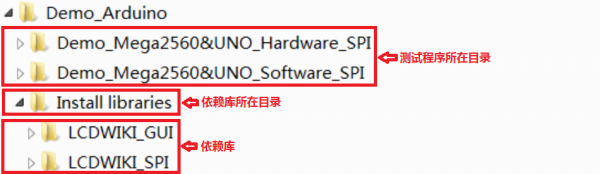
- Step 4: Compile and download the program to the development board
- Open the sample to be tested in the Example directory of the package, compile and download (compile and download)
- Step 5: Observe the operation of the program
- After the program is downloaded, run it directly and observe the running status. If it can be displayed normally, the program has run successfully, as shown in the following figure (take the colligate_test test program as an example):


TAG:
SpotPear
Raspberry Pi 5 PCIe to USB3 HUB Double 2.5G ETH RJ45 and M.2 NVMe SSD PI5 Expansion board HAT+
Raspberry Pi 500 (US) refined personal computer.built into a high-quality Keyboard
Raspberry Pi Autofocus Camera
Raspberry Pi 5
ESP32-S3 1.69inch LCD Display With QST Attitude Gyro Sensor QMI8658C For Arduino Python
Raspberry Pi 5 Camera
ESP32-AI Series User Guide
Raspberry Pi Pico 2 RP2350-Tiny/Tiny-Kit Super Mini Board RP2350A
Raspberry Pi 5 PD Power
800x480
Jetson Orin Nano UGV Beast PT ROS2 AI OpenCV Robot Car MediaPipe
Raspberry Pi UPS
Sipeed NanoKVM-USB Finger-sized 4K USB KVM for Server/SBCs
ESP32-S3 AI Voice Images Chat Robot Electronic PhotoPainter Frame E-Paper Ink Screen 7.3-inch E6 Full-Color Deepseek Development Board
xiaozhi AI Character Personality Configuration Tutorial
1.83inch LCD TouchScreen Display 240×280 NV3030B Arduino Raspberry Pi ESP32S3 Pico STM32
Information
Milk-V Duo Code
ESP32-P4 Core Board 32MB PSRAM 16MB Flash
TAG:
ADXL354C Evaluation Board
Black
UART TTL To RS485
Raspberry Pi 5
Digital ornaments
SpotPear
PoE-HAT-F
RISC V
Raspberry Pi Pico 2 1.28 inch Round LCD 240x240 Display Screen RP2350 QMI8658
PI5
Arduino MEGA2560 R3
DeepSeek AI Voice Chat ESP32 C6 Development Board 2.06-inch AMOLED Display 410×502 2.06inch TouchScreen Programmable Watch
X1012 Raspberry Pi 5 POE PCIe to M.2 NVMe SSD Power over Ethernet
Arduino Thermal imaging camera
OLED-LCD-HAT-A
3.52 inch e Paper HAT B E Ink 360x240 Screen Display Arduino Raspberry Pi Jetson Nano STM32
Raspberry Pi 3.97 inch e-Paper link BW 800x480 For Arduino / Jetson / STM32 /ESP32
PCIe to M.2 Adapter Board
Raspberry Pi Camera 12MP Sony IMX708 autofocus HDR Module 3 Sensor Assembly
Raspberry Pi 7 inch CAPLCD 1280x800 Capacitive TouchScreen HDMI Type C Display Monitor Computer PC




