- sales/support
Google Chat: zj734465502@gmail.com
- sales
+86-0755-88291180
- sales01
sales@spotpear.com
- sales02
dragon_manager@163.com
- support
tech-support@spotpear.com
- CEO-Complaints
zhoujie@spotpear.com
- sales/support
WhatsApp:13246739196
- HOME
- >
- ARTICLES
- >
- Common Moudle
- >
- Power
Modbus RTU IO 8CH Factory Reset Tutorial
Hardware Operation
- Open the casing, hardware connection diagram:
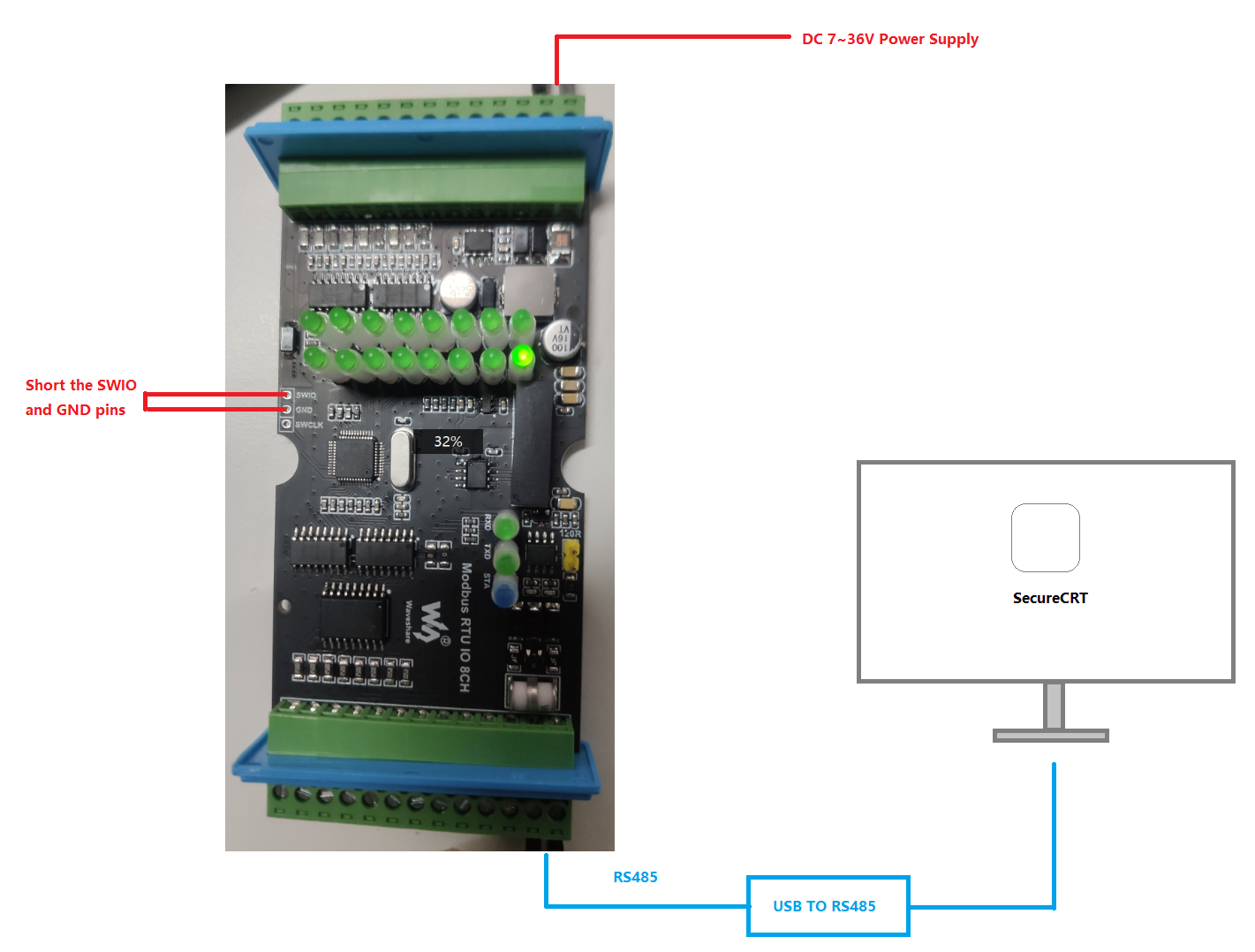
Software Operation
- Using Securecrt: (Download Link: https://www.waveshare.com/w/upload/b/b7/SecureCRT.7z)
- Use SecureCRT to connect to the serial port, with the default settings of 115200 baud rate, N, 8, 1. Make sure not to select XONXOFF, and choose a Ymodem packet size of 1024 bytes.
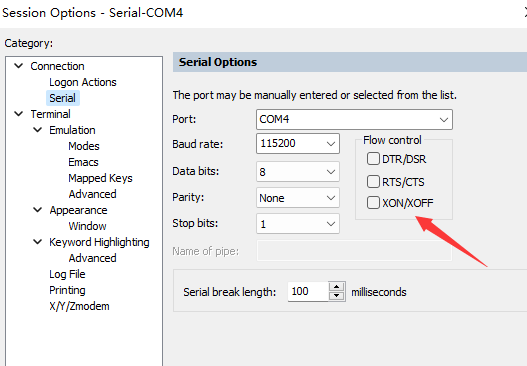
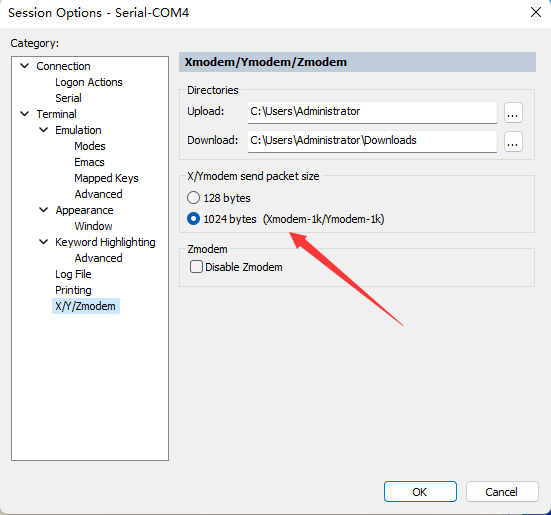
Before powering on, short the SWDIO and GND pins to enter the bootloader program.
Once the bootloader program runs, the following interface will be displayed. The program starts with the LED constantly on, detecting the SWDIO pin. If shorted, it enters the bootloader program and the LED remains constantly on. If not shorted, it jumps to the user program, and the LED slowly blinks. If the user program fails to start, the LED will blink rapidly, indicating the need to re-download the user program.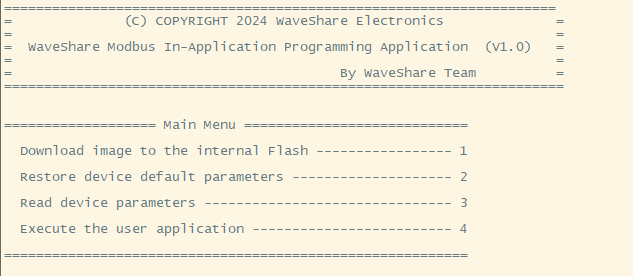
When the above interface appears, select:
- Here, we directly choose option 2 to Restore device default parameters.
TAG:
Program
RS422 to CAN
wide dynamic range
BPI
NanoKVM-Lite
Black
Multi Protection
WiFi6 Development Board
Raspberry Pi Thermal imaging
Raspberry Pi Compute Module 5 PoE BASE A IO Board RJ45 For CM5 Lite/eMMC
Raspberry Pi Pico 2 Tiny RP2350B RP2350-Linux Mini Development Board with PSRAM-8MB Or Without PSRAM
JETSON-IO-BASE-A
Allwinner
ESP32 S3 4.3inch LCD (B) 800x480 Captive TouchScreen Display Board LVGL with Sensor CAN I2C RS485
DeepSeek AI Voice Chat ESP32 S3 Development Board 1.8 inch AMOLED Display 368×448 1.8inch TouchScreen Programmable Watch QMI8658 /MIC /Audio /Battery
Spotpear
UART TTL To RS485 C Built-In Protection Circuits
Raspberry Pi RTC WatchDog HAT (B) Real time clock Onboard DS3231SN High Precision RTC Chip
Raspberry Pi 5 Official Red-White Case
Raspberry Pi 1.44inch LCD display HAT
TAG:
WIFI-Kit-32
Raspberry Pi PICO LoRa-HF
Raspberry Pi 4 inch LCD C TVBox Display DPI 720x720 Capacitive TouchScreen
Raspberry Pi 5 PCIe M.2 5G 4G 3G SIM8262A-M2
1.54 inch Passive NFC e-Paper ink (G) RYBW Display Screen No Need Battery Wireless Power & Data Transfer
SpotPear
Raspberry Pi 5 PCIe to M.2 4G 5G USB 3.2 HUB HAT SIMCom Quectel 4G 5G M.2 Key B
Raspberry Pi LCD
Wireless RTL8822CE NIC 2.4G 5GHz Dual Band WiFi High Speed Wireless Card RTL8822CE-CG core
Serial Server
RTL8852BE wireless network card Gigabit dual-band WiFi6 wireless module Standard Bluetooth 5.2
Raspberry Pi Compute Module 4 CM4 PCIe to M.2 NVMe SSD
Raspberry Pi 5 Gen3
ESP32-S3 SIM7670G 4G LTE Cat-1 4G GNSS
LuckFox Pico
Raspberry Pi 3.5 inch LCD F Display Capacitance TouchScreen 60fps ST7796 GT911 320x480 Also For Arduino/Pico2/ESP32/RP2040/RP2350
Raspberry Pi PoE HAT
Jetson Nano Heatsink
Raspberry Pi 5 Camera Cable
Raspberry Pi 5 Ethernet Moudle




