- sales/support
Google Chat: zj734465502@gmail.com
- sales
+86-0755-88291180
- sales01
sales@spotpear.com
- sales02
dragon_manager@163.com
- support
tech-support@spotpear.com
- CEO-Complaints
zhoujie@spotpear.com
- sales/support
WhatsApp:13246739196
SIM820X RNDIS Dail-up
Method 1: Python Dail-up
- Check whether SIM820X and Raspberry Pi are connected well by the following command:
lsusb ls /dev
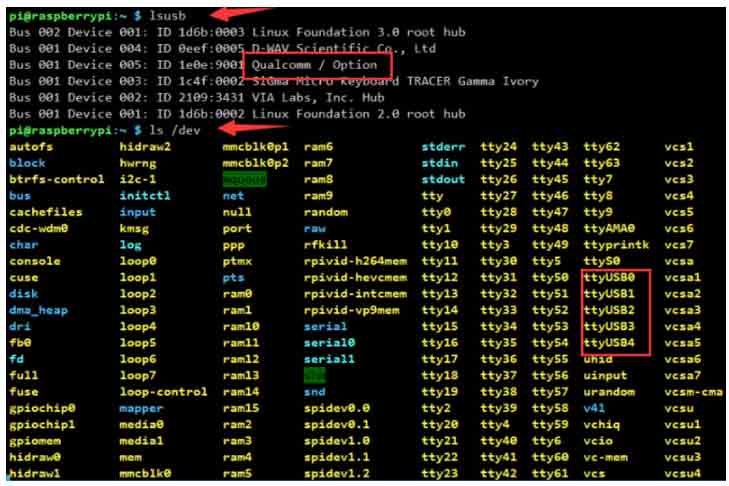
- After connecting the device, copy the following commands to the Terminal:
wget https://www.waveshare.com/w/upload/1/1e/SIM820X_RNDIS.zip sudo apt-get install python3-pip sudo pip3 install pyserial sudo apt-get install unzip unzip SIM820X_RNDIS.zip sudo chmod 777 SIM820X_RNDIS.py sudo python3 SIM820X_RNDIS.py
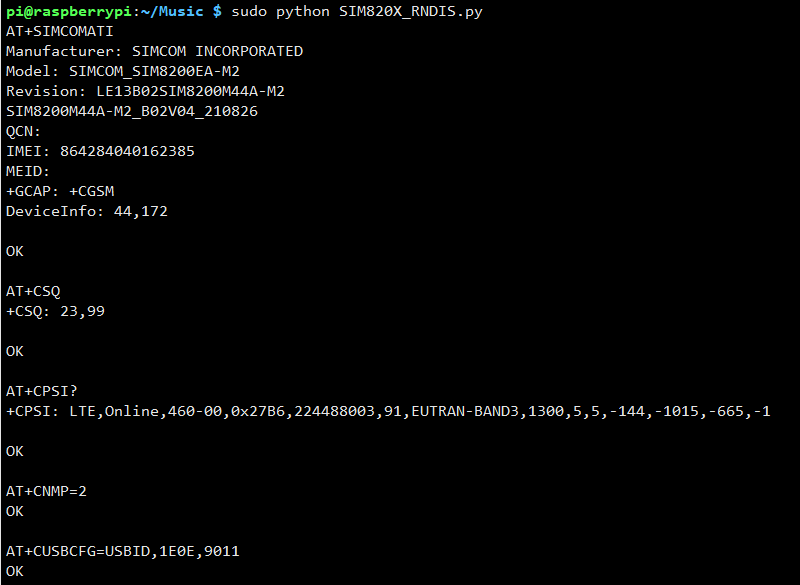
Method 2: AT Command Dail-up
- Open that port via minicom:
ls /dev/ttyUSB* sudo apt-get install minicom sudo minicom -D /dev/ttyUSB2
- Send the following command via minicom, and wait for the module to restart.
at+cusbcfg=usbid,1e0e,9011
Test Networking
- After dialing, the Raspberry Pi can see that usb0 has obtained the ip through the following command:
ifconfig
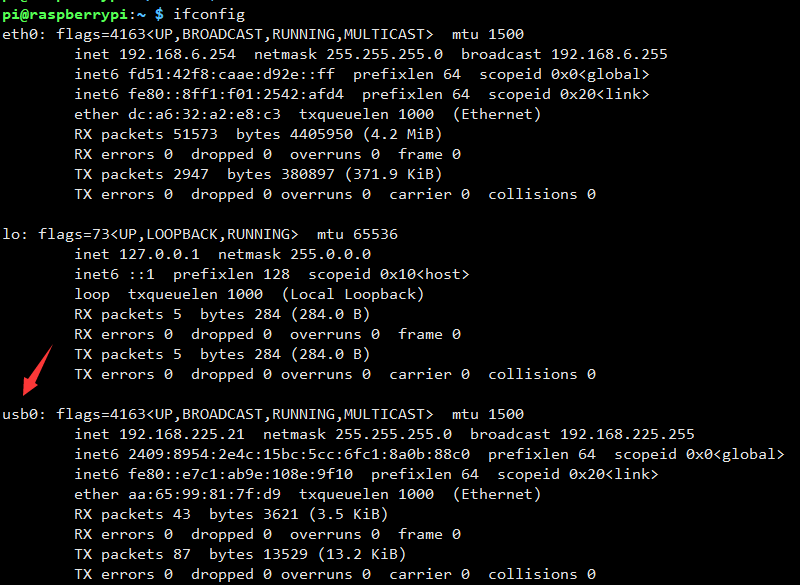
- Test usb0 networking status:
ping -I usb0 www.baidu.com
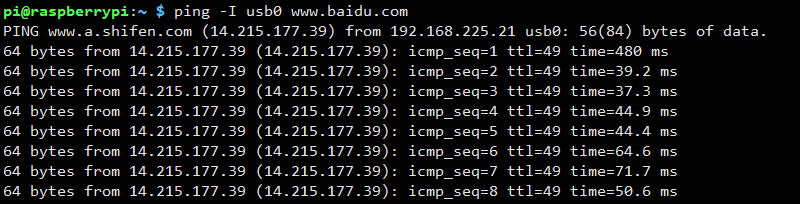
- If failed to obtain IP or to connect successfully, you can use the following command to obtain IP and connect:
sudo dhclient -v usb0 sudo apt-get install udhcpc sudo udhcpc -i usb0 sudo route add -net 0.0.0.0 usb0
- Some systems may not be able to obtain the usb0 network card, please use the following command to obtain the next usb0 network card:
sudo ifconfig usb0 up
- If you need to switch to the Windows system, or restore the default settings of the module, you can send the following command to restore through the serial port:
at+cusbcfg=usbid,1e0e,9001
Config DNS (Optional)
- If you can ping the IP, but ping the URL, it is a DNS server problem, you can configure it according to the following steps:
sudo nano /etc/dhcpcd.conf
Add the national DNS address at the top of the text:
static domain_name_servers=8.8.8.8 114.114.114.114

- After restarting the Raspberry Pi, you can see that the DNS setting is successful through the following command.
sudo nano /etc/resolv.conf
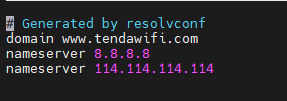
- Save the file, exit, and ping test again.
Optional Network Card
If you are connected to WIFI, ETH, and 5G at the same time, if you want to use one of them to access the Internet first, for example, usb0 has priority over the eth0 network card to access the Internet, you can configure it according to the following steps:
- Edit the network configuration file dhcpcd.conf:
sudo nano /etc/dhcpcd.conf
- Add the following statement at the end:
interface usb0 metric 200 interface eth0 metric 300
TAG:
Sipeed Lichee Tang Nano 4K FPGA MINI Development Board W1NSR-LV4C GOAI Gowin
TTL UART To CAN
ESP32-S3 AI 1.54-inch e-Paper Ink Screen 1.54inch Display AIoT Development Board Deepseek
SpotPear
Arduino MEGA2560 R3
Milk-V Duo RJ45
USB to UART
Raspberry Pi 7 inch CAPLCD 1280x800 Capacitive TouchScreen HDMI/Type C Display Monitor For Computer mini PC
Raspberry Pi 5 PCIe to SSD
HDMI to LVDS
Raspberry Pi 10.1 inch LCD HDM Display Capacitive TouchScreen 10.1EP-CAPLCD 1920x1200 For Jetson Nano/mini Computer PC
DeepsSeek XiaoZhi AI Voice Chat ESP32-S3 1.54 inch LCD Kit N16R8 WROOM-1-N16R8 DevKitC-1 Development Board
Raspberry Pi RP2040 LoRa-HF
Raspberry Pi Pico 2 RP2350 2.8 inch LCD Capacitive TouchScreen Development Board 240x320 Display QMI8658 6-Axis /PCM5101 Audio /SD /RTC /Battery Port
SPI Communication
STLINK
Raspberry Pi Pico 2 RP2350 2 inch LCD Capacitive TouchScreen Development Board 240x320 Display QMI8658 6-Axis /OV5640 Camera /SD /Battery Port
7.5 inch Passive NFC e-Paper BW Display 7.5inch E-ink Screen No Need Battery Wireless Powered Data Transfer
ESP32-S3 DeepSeek AI Box Robot Development Board N16R8 Toy Doll Option 0.71 inch Electronic Eyes
Industrial
TAG:
Pi5 Power
DeepSeekAl Voice Chat EPS32 S3
Raspberry Pi Pico 1.28inch Round LCD Display Screen On-Board RP2040 Gyroscope-Sensor Metal-Case
ESP32-S3 4 inch LCD Touchscreen Display 480x480 RS485 SHT20 Relay Arduino LVGL 86 TVbox
ESP32 S3 LCD 1.3 inch Holographic Display Screen 3D Transparent Refractive Prism Mini TV
Raspberry Pi
PI5 8G
Raspberry Pi 5 PoE HAT
Raspberry Pi 5 SSD
Ra
USB to nRF24L01
Raspberry Pi 5 PCIe TO M.2 H
Raspberry Pi 8 inch DSI LCD (C) Display MIPI 1280×800 Capacitive TouchScreen
Pi5
Raspberry Pi Compute Module 5 CM5 IO Board
Raspberry Pi Starlight Camera IR-CUT IMX462 (A) Sensor 2MP 90 Degree
RS422 to CAN
RP2040
UART To CAN
Flipper Zero ESP32S2 WiFi Dev Board official




