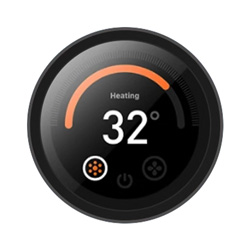- sales/support
Google Chat: zj734465502@gmail.com
- sales
+86-0755-88291180
- sales01
sales@spotpear.com
- sales02
dragon_manager@163.com
- support
tech-support@spotpear.com
- CEO-Complaints
zhoujie@spotpear.com
- sales/support
WhatsApp:13246739196
Horizontal Drag Instructions
This page introduces the usage of the Horizontal Drag function. Click "Horizontal Drag" in the main web interface of RoArm-M2-S and you will enter the interface.
This function mainly controls the Horizontal Drag of the EoAT (End of Arm Rooling) for the robotic arm.
The first time you use this function, you need to know the following two points:
1. Do not place the mouse on the drawing area before turning on the function to prevent the EoAT of the robotic arm from moving rapidly to the coordinate position where the mouse is located after turning on the function and causing injury; 2. After the function is turned on, it is better to move the mouse to the drawing area at a slow speed first.
Turn on Moving Ctrl
First of all, press Enter or click "MOVING CTRL" to enable this function, after the opening of the MOVING CTRL button will appear above the "movingCtrl: Enable" display.
Drawing Function
- In the main drawing area, you can move the mouse to control the EoAT point in the horizontal plane (the plane dominated by the X and Y axes).
- Move the mouse to the area of the X and Y axes, the EoAT will move with the mouse. Left-click to turn on the LED, and turn off the LED by releasing the key.
- Left-clicking in the drawing area and moving it will leave a trace of movement on the interface. Sliding the mouse wheel controls the EoAT of the robotic arm moving in the Z direction, or drags the progress bar to control the EoAT's movement in the Z direction.
- Press the space key or "CLEAR PATH" to clear all traces. Press the Enter key again or click "MOVING CTRL" to turn off this function. After turning off "MOVING CTRL", "movingCtrl: Disable" will be displayed above the CTRL key.
LED Function
- You can modify the LED brightness on the above "SET MOUSE DOWN CMD" and "SET MOUSE UP CMD".
- "SET MOUSE DOWN CMD" is the LED brightness when clicking on the left key of the mouse, and "SET MOUSE UP CMD" is the LED brightness after releasing the left key of the mouse.
- The LED is the brightest when setting "led" as 255. The LED turns off when setting "led" as 0.

The above is the introduction of the Horizontal Drag function, go back to RoArm-M2-S to learn more about the use of the robotic arm.