- sales/support
Google Chat: zj734465502@gmail.com
- sales
+86-0755-88291180
- sales01
sales@spotpear.com
- sales02
dragon_manager@163.com
- support
tech-support@spotpear.com
- CEO-Complaints
zhoujie@spotpear.com
- sales/support
WhatsApp:13246739196
GPIO Audio Module-Retropie-Audio configuration tutorial
If your Module is GPIO18
Download audremap18.dtbo to your pi
sudo cp audremap18.dtbo /boot/overlays/
sudo nano /boot/config.txt
Add this code
dtoverlay=audremap18,pins_18_19
If your Module is GPIO19
Download audremap19.dtbo to your pi
sudo cp audremap19.dtbo /boot/overlays/
sudo nano /boot/config.txt
Add this code
dtoverlay=audremap19,pins_18_19
If your Module is GPIO18&GPIO19
sudo nano /boot/config.txt
Add this code
dtoverlay=audremap,pins_18_19
After rebooting , You need enable local audio
sudo raspi-config Select System Options -> Audio -> 'headphone'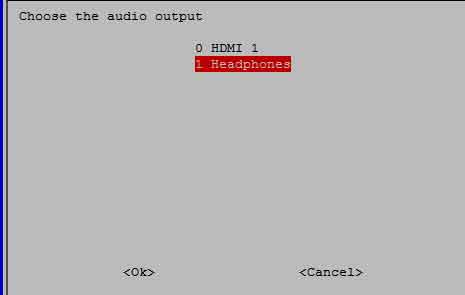
Go to retropie menu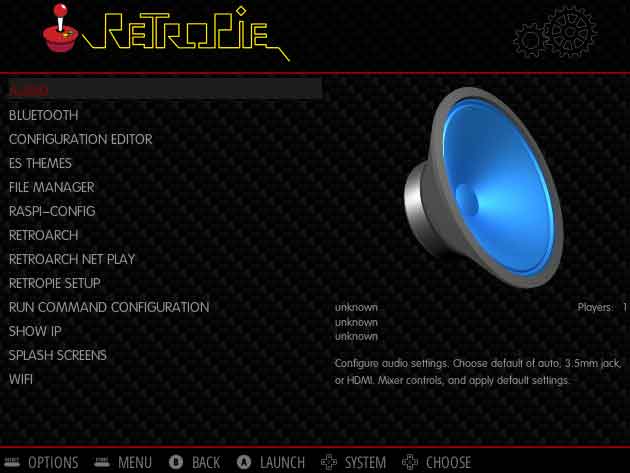
Select -> AUDIO -> HEADPHONE
Then reboot again use sudo reboot
Set audio voice max
Press key START enter retropie MAIN MENU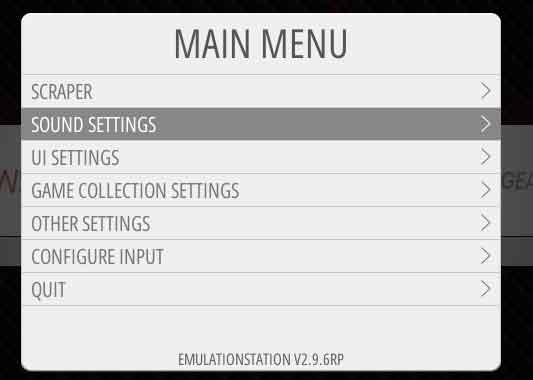
select SOUND SETTING
->SYSTEM VOLUME 100
->AUDI0 DEVICE -> HEADPHONE
->OMX PLAYER AUDIO DEVICE -> LOCAL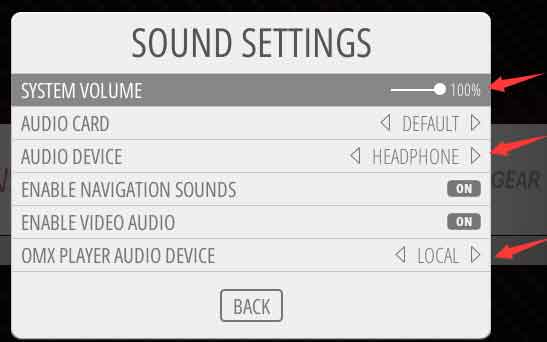
Go back press key B,
Then enter SOUND SETTING ->SYSTEM VOLUME again
You will see it is 97 or 77,You need set it 100 again|
After all setting, the VOLUME will became ok




