- sales/support
Google Chat: zj734465502@gmail.com
- sales
+86-0755-88291180
- sales01
sales@spotpear.com
- sales02
dragon_manager@163.com
- support
tech-support@spotpear.com
- CEO-Complaints
zhoujie@spotpear.com
- sales/support
WhatsApp:13246739196
Log in Raspberry Pi terminal by SSH
Install Xshell Software
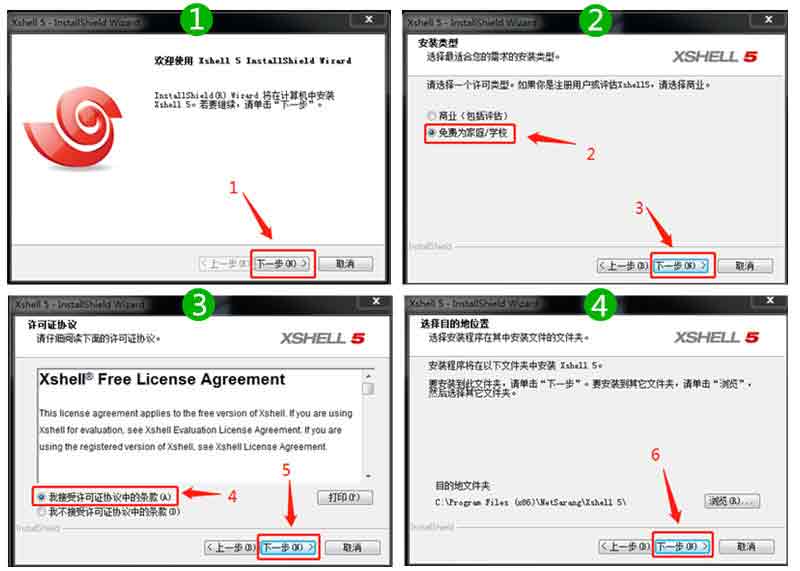
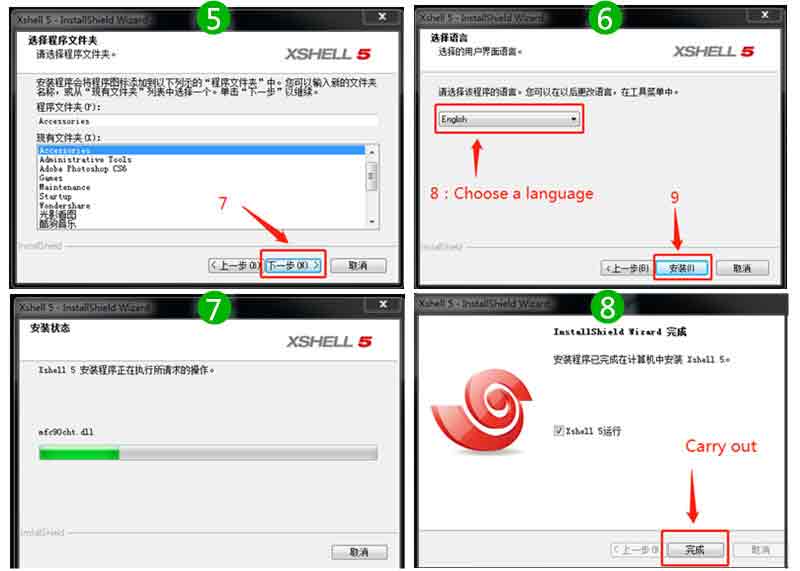
Then connect the Raspberry Pi to the network, and then power it on. You can search for the IP address obtained by the Raspberry Pi with the help of IP scanning softwareor a router, as follows: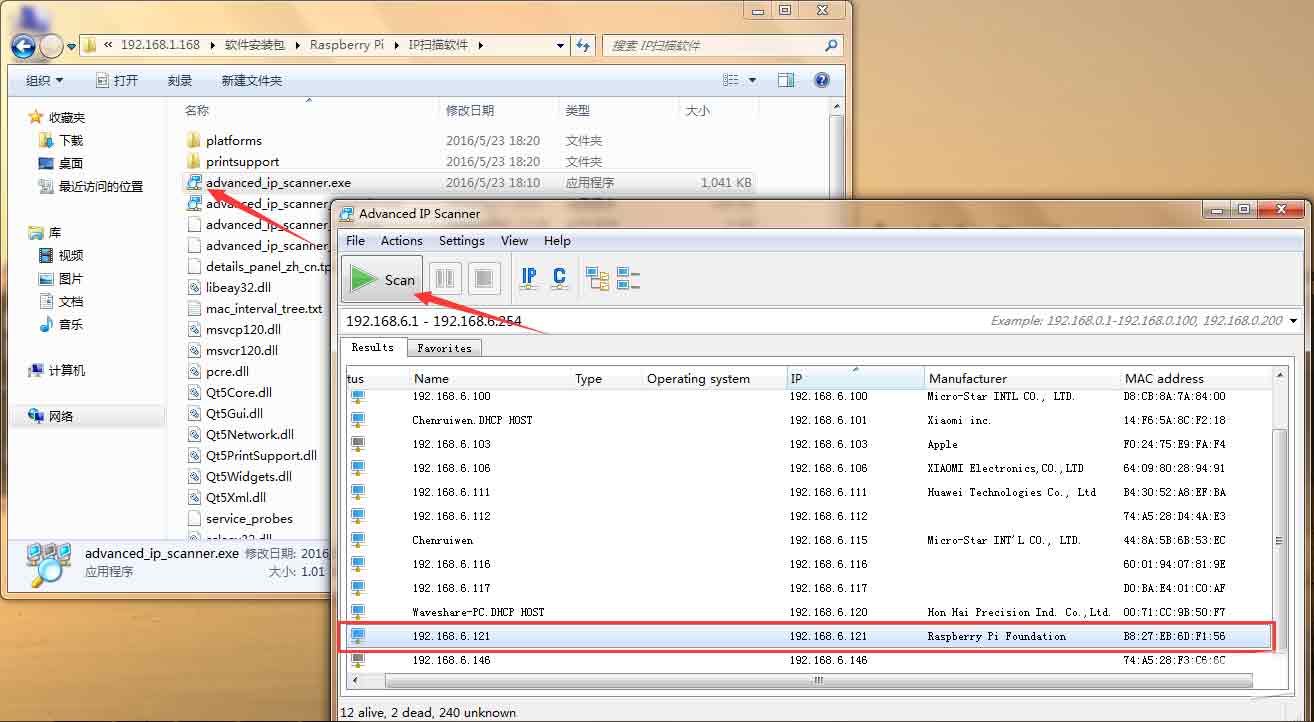
- Note: If you are programming a Raspbian system after November 2016, the SSH server is not enabled by default, and you need to enable it at hand. There are 2 ways to open (2 recommended, easy to operate):
- Method 1. Go to raspi-config, select Interfacing options, select ssh, click Enter, and then select Enable or disable ssh server
- Method 2. Create a new file named "ssh" in the root directory of the sd card where the image has been programmed, and save it. (See below)
(See related content: https://www.raspberrypi.org/documentation/remote-access/ssh/)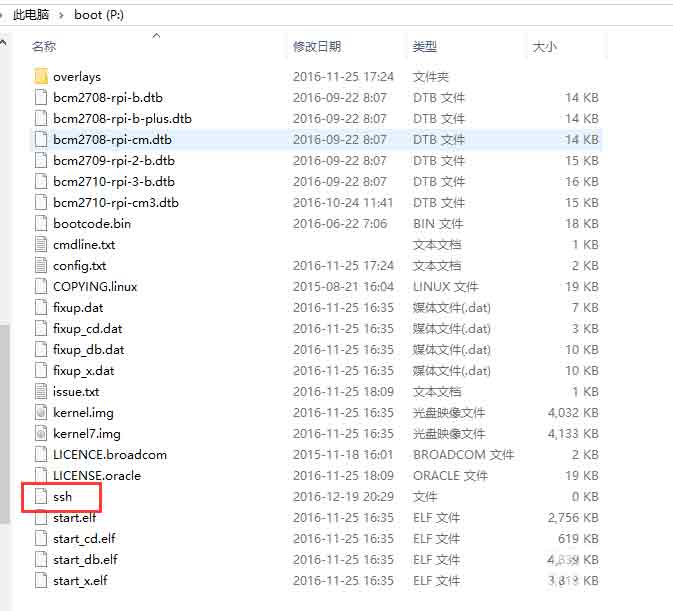
- Log in Raspberry Pi by ssh.
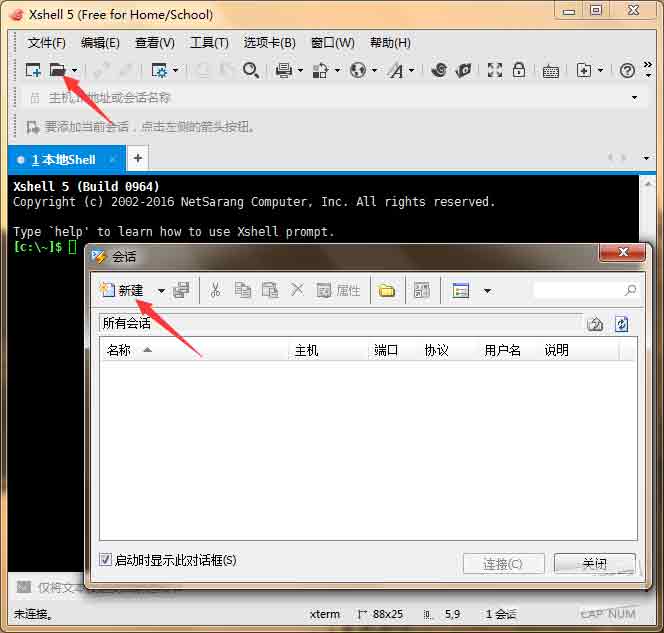
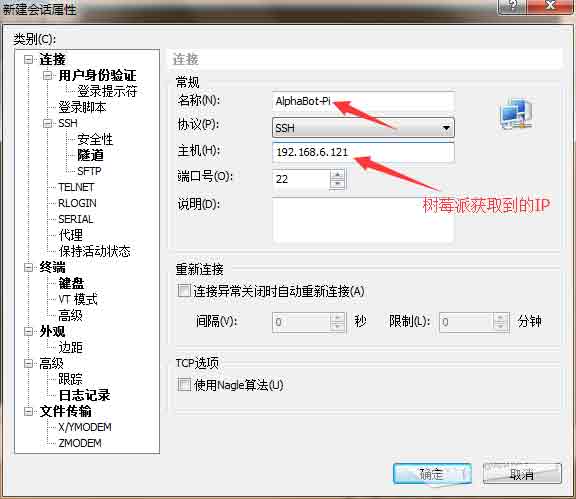
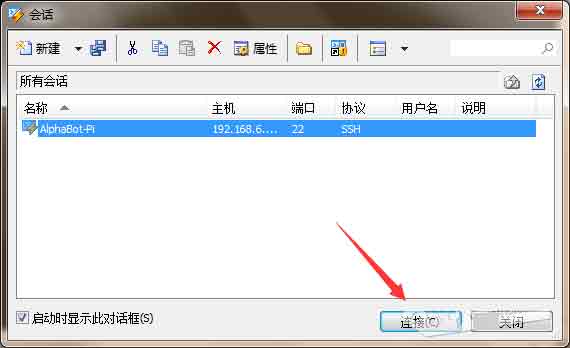
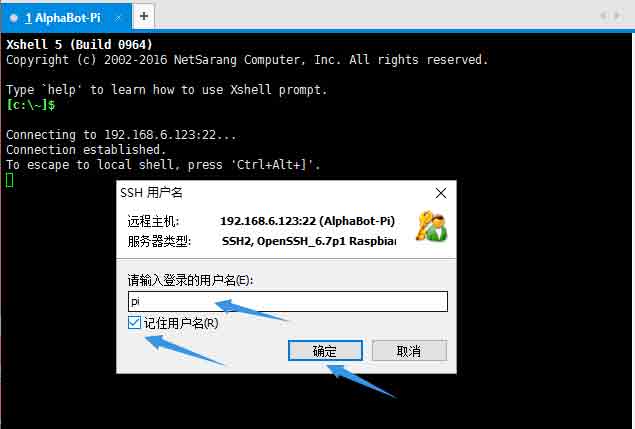
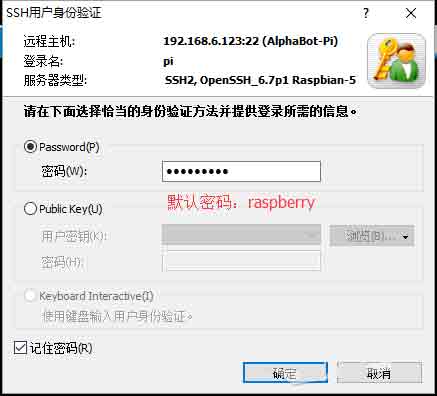
After the connection is successful, you can see the Raspberry Pi command line interface: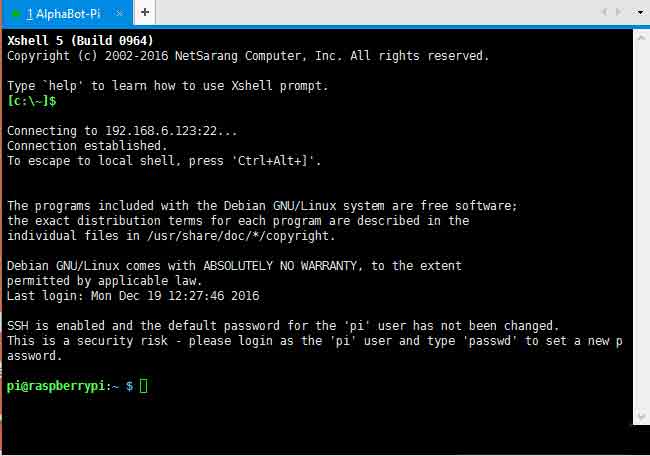
- Related software downloads:
XShell 6.0: https://www.waveshare.net/w/upload/3/3b/Xshell-6.0.7z
Advanced IP Scanner: https://www.waveshare.net/w/upload/c/cb/Advance_-IP-Scanner.7z
TAG:
Raspberry Pi 18.5inch FHD LCD 1920x1080 Capacitive TouchScreen Display For Raspberry Pi/Jetson Nano/
Industrial Isolated USB TO 4CH RS485 (B) Converter UART CH344L For Wall/Rail-Mount
14 inch Dual LCD Computer PC Monitor Display Double Secondary Screen Type C Mini HDMI 1080P For Windows/MacOS
Step Recording and Reproduction
ESP32 H2 ESP32-H2-Zero MINI Development Board For BLE/Zigbee/Thread
Refractive Prism
Raspberry Pi 18.5 inch Type C/HDMI/4K Display Screen 3840×2160 Computer PC Phone Xbox/PS4/Switch
RP2040 LoRa-HF
Bevelopment Board
Raspberry Pi 5 PCIe to 2-CH PCIe FFC Dual PCIe HAT Board Pi5 Double
ESP32
Raspberry Pi 6.25 inch DSI Display MIPI LCD Capacitive TouchScreen 720x1560
Wiki
series bus servos
USB Monitor
Raspberry Pi Pico 2 RP2350 ETH CH9120 TCP/UDP Ethernet Network For Arduino
X1015 Raspberry Pi 5 PCIe to M.2 Key-M NVMe SSD Board Pi5 2280
NVIDIA Jetson Xavier NX AI 21TOPS Supercomputer Edge Computing eMMC-16GB RAM 8/16GB
ESP32-S3
Raspberry Pi Pico 2 RP2350B 1.46 inch Round LCD Touch Display 412x412 HMI LVGL QMI8658 6-axis 65K Colors
TAG:
ESP32-H2-MINI-1-N4
ESP32 S3 4.3inch LCD 800x480 Captive TouchScreen Display Board LVGL Sensor CAN I2C RS485
Milk-V
LCD Screen Driver Board
Integrated capacitive fingerprint module Cortex core UART serial port High-precision fingerprint recognition
Arduino UNO R4 Minima
Desktop
DeepSeek ESP32-S3 Voice Chat Robot
Raspberry Pi 5 CSI Camera Cable
ESP32-S3 Development Board 1.47 inch LCD 1.47B Display 1.47inch Screen SD 172×320 RGB LED
USB Monitor
sipeed display screen 1.14 1.3 2.4 2.8 4.3 5 7inch LCD
Raspberry Pi 11.9inch LCD
Raspberry Pi 5 Active Cooler
Raspberry Pi 8inch LCD 768x1024 Capacitive TouchScreen HDMI Display
Raspberry Pi display
2.4Ghz-Rod-Antenna SeeedStudio-XIAO C3 S3
AI Board
Industrial-grade isolated 4-way RS485 hub repeater One RS485 TO Four RS485
GPU Monitor Screen




