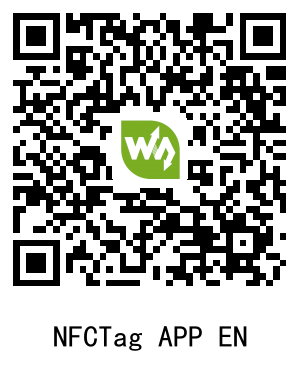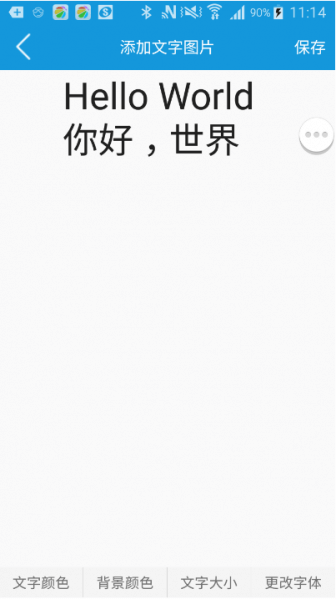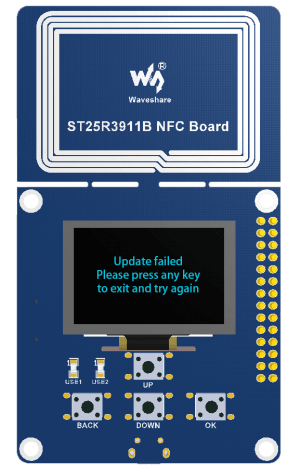- sales/support
Google Chat: zj734465502@gmail.com
- sales
+86-0755-88291180
- sales01
sales01@spotpear.com
- sales02
dragon_manager@163.com
- support
services01@spotpear.com
- CEO-Complaints
manager01@spotpear.com
- sales/support
WhatsApp:13246739196
- HOME
- >
- ARTICLES
- >
- Common Moudle
- >
- LCD
1.54inch NFC-Powered e-Paper
Instruction
This is an NFC-powered 1.54inch e-Paper Module, with 200 x 200 resolution. Users can transmit data from a smartphone or NFC reader to e-Paper and refresh by NFC.
Features
- No backlight required, e-Paper keeps displaying the last content for a long time without power.
- It does not contain a power supply such as the battery itself, which is suitable for application environments with a limited power supply.
- You can modify the display content by smartphone.
- It is suitable to use as equipment labels, shelf labels, information storage, etc.
- Equipped with ABS plastic shell with good strength and toughness.
- App is provided, and users can edit and manage the display content of the ink screen.
- Provide information and manual.
- Suitable for mobile phone key ornaments, business cards, decorations, and other applications.
Specification
- Power: NFC-powered
- Resolution: 200 x 200
- Dot pitch: 0.138 x 0.138
- Display Color: Red, Black, White
- Refresh time: 8s (Transmit time is not included)
- Viewing angle: >170°
- Outline dimension: 47.84mm x 41.28mm
- Display dimension: 27.00mm x 27.00mm
User guide
Android APP
You can scan the QR code to download and install the APP on your phone, note that the app can only support Android 4.0(Ice Cream Sandwich) and above.
- Click the picture button on the bottom to choose a picture. You can choose the picture from DCIM or you take a picture by the camera.
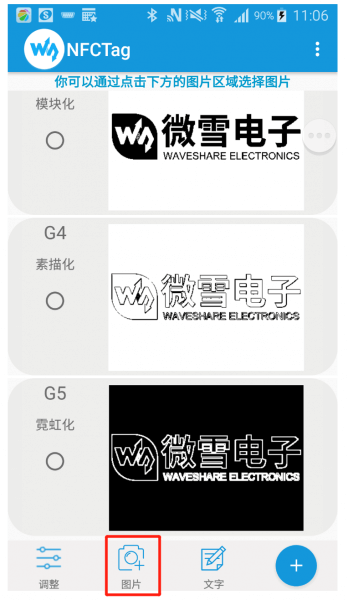
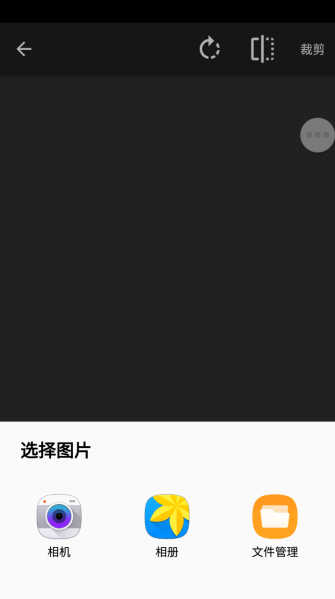
- Except for pictures from DCIM and camera, you can also make string pictures manually.

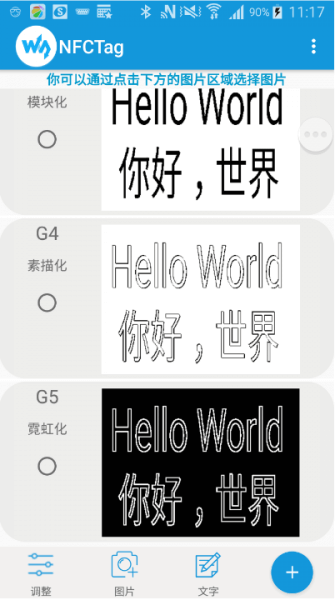
- You can cut the picture after choosing, resize it and rotate it. For best effect. we recommend you to pre-adjust the picture according to the resolution of the e-Paper.
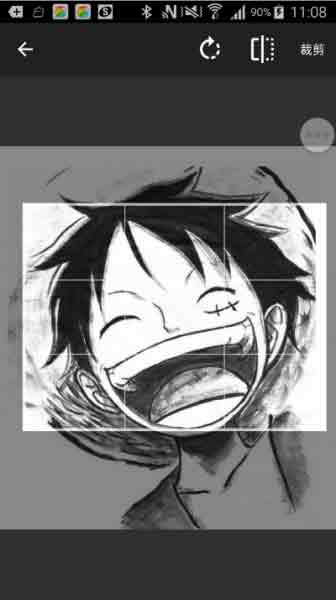
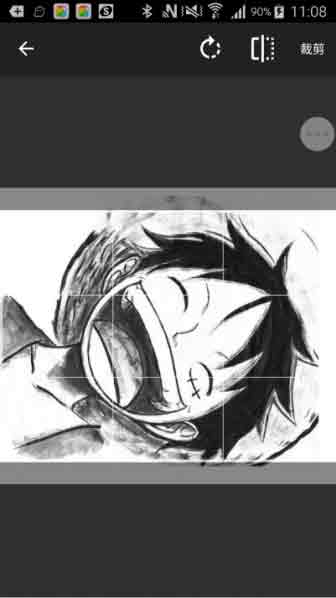
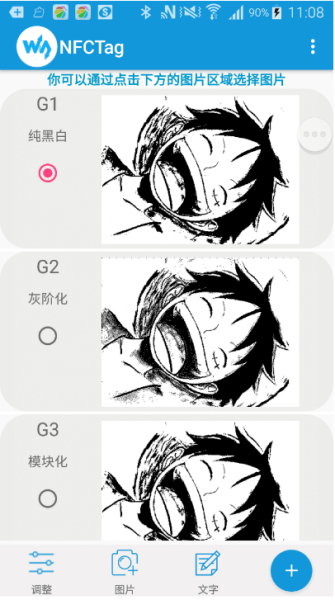
- On the main page, you can select the process effect (None Effect, Gray Effect, Block Effect, Sketch Effect, and Neon Effect).
- On the main page, you can click the Adjust symbol on the left bottom to adjust the brightness and contrast. You can also touch the "+" symbol on the right bottom to adjust the picture.
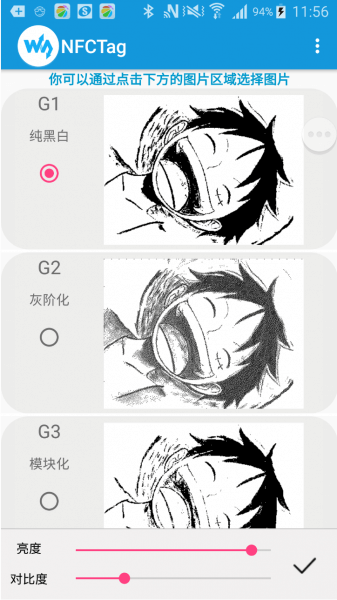
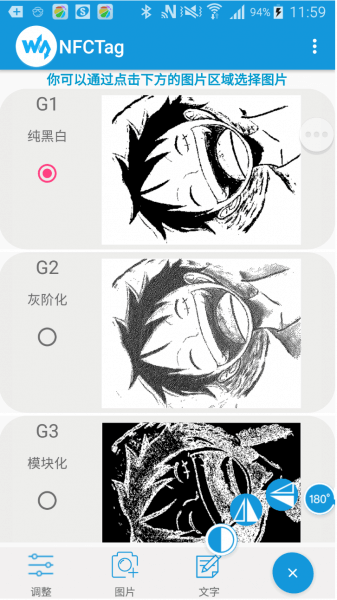
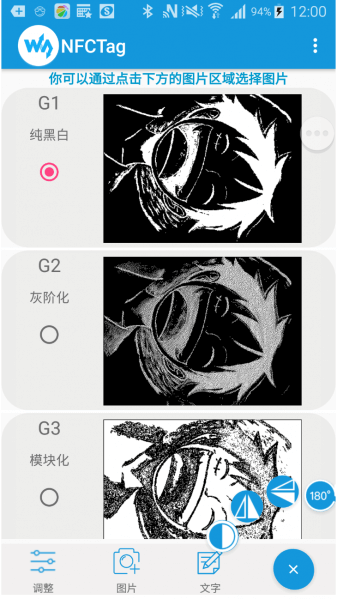
- After setting, close the NFC area of your phone to the backside of the 4.2inch NFC-Powered e-Paper to update it.
【Note】Make sure that you have opened the NFC function of your phone, and do not move the phone when transmitting and updating.
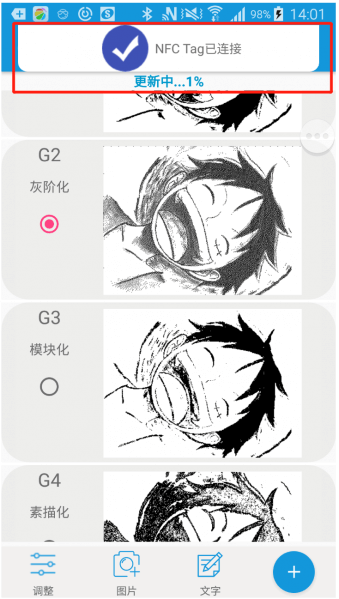
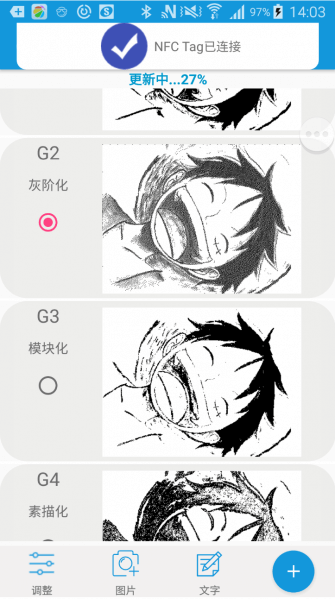
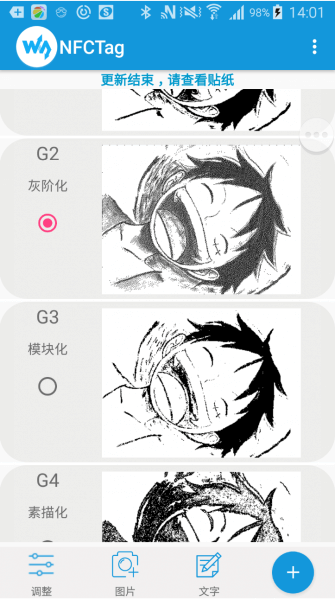
- Other functions
- You can also draw a picture. Click the "..." symbol on the right-top, choose Gallery, and touch one picture to enter drawing mode.
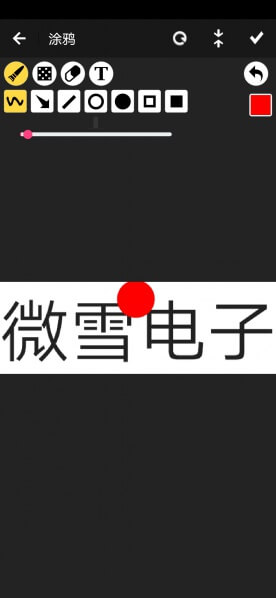
IOS APP
For IOS users, you can download and install NFC E-Tag app from APP store.
1. Open the APP, choose the e-Paper type according to the actual display.
2. Click the picture, near the NFC area of your iPhone to the NFC area of the e-Paper for updating.
3. You can click the Pictures button on the left-bottom to choose the updated pictures.
3. You can click the Text buttons to make a text image.
4. You can click the Adjust button to adjust the brightness and contrast of the picture.
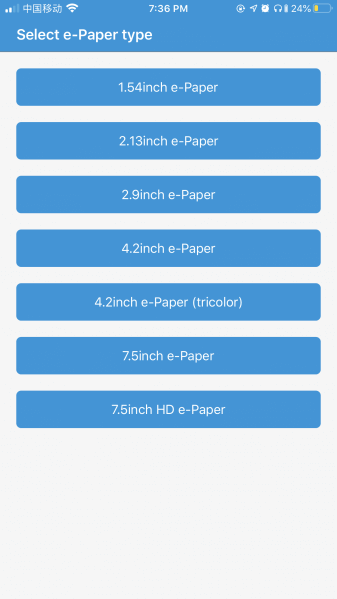
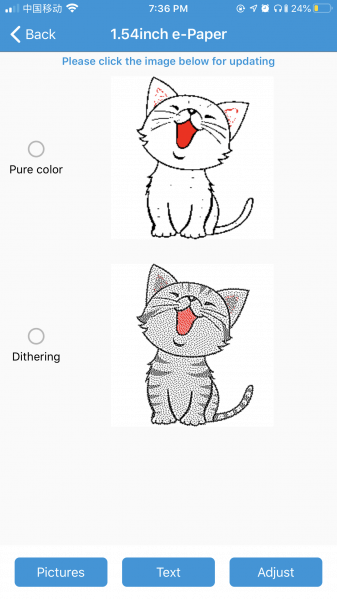
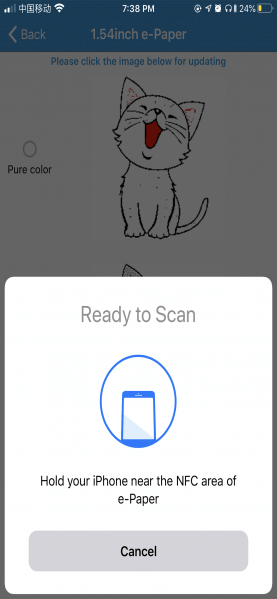
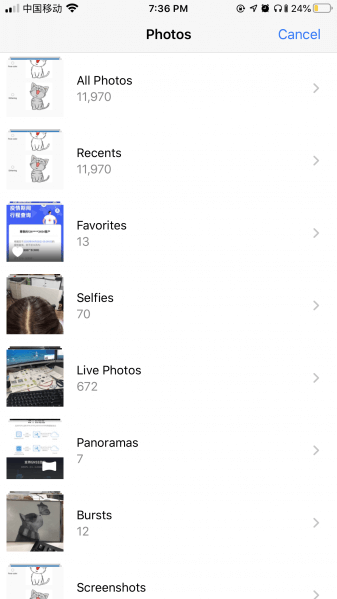
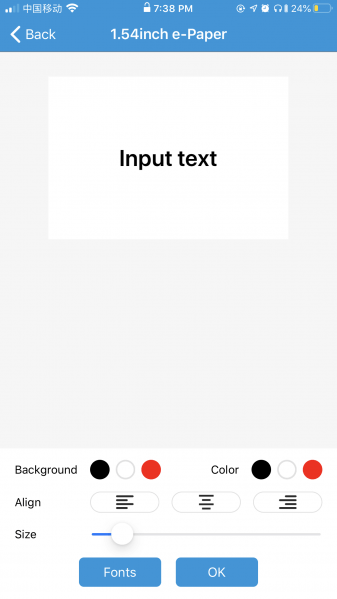
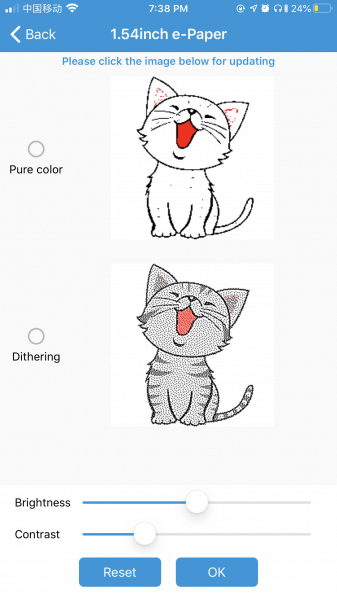
ST25R3911B NFC Module
- Refer to the Made bmp file for e-Paper to make a picture for NFC-powered.
- Copy pictures to TF card (recommend 16G) and insert the TF card into ST25R3911B NFC Board.
- Connect the 5V power adapter to the USB interface of the NFC Board.
- Select the function by buttons, choose "Update E-paper Demo".
- Select the type of e-Paper according to the one you have.
- Select the picture for updating, note that the resolution of the picture should be the same as the e-Paper's
- Confirm it.
- Put the Reader to the display for updating.
- Wait for updating.
Select the codes
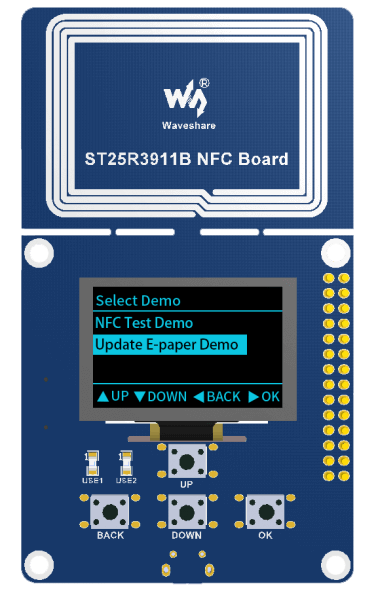
Select the display type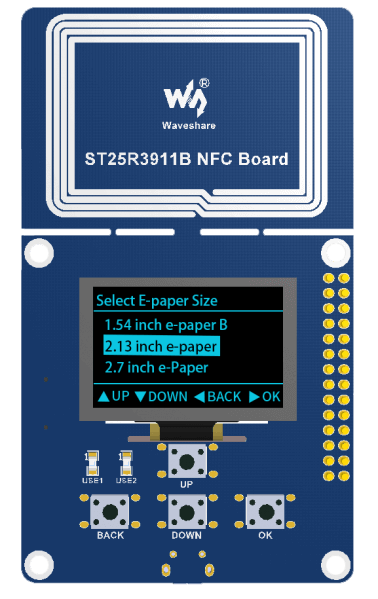
Choose a picture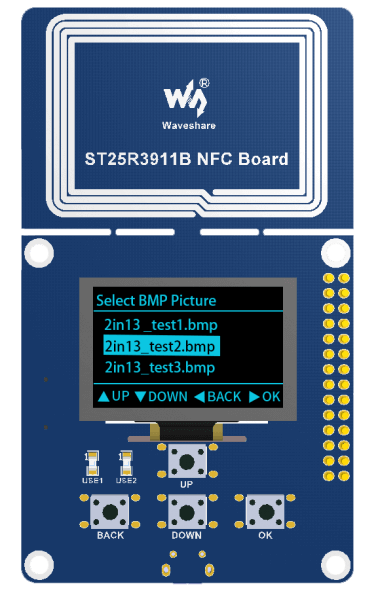
Confirm it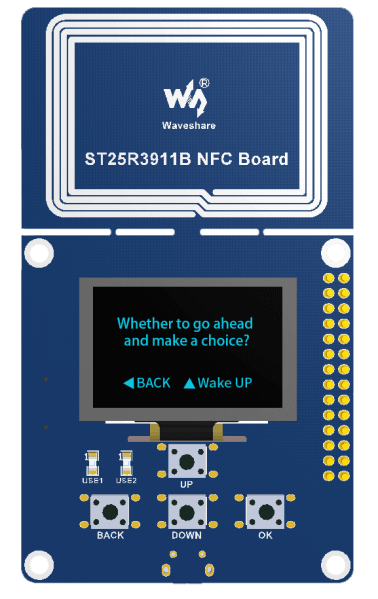
Read picture from TF card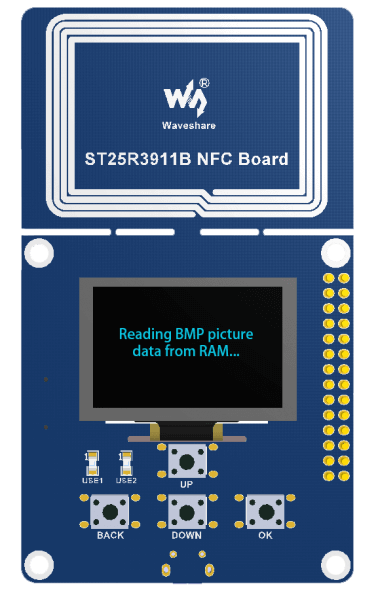
Put the NFC area to display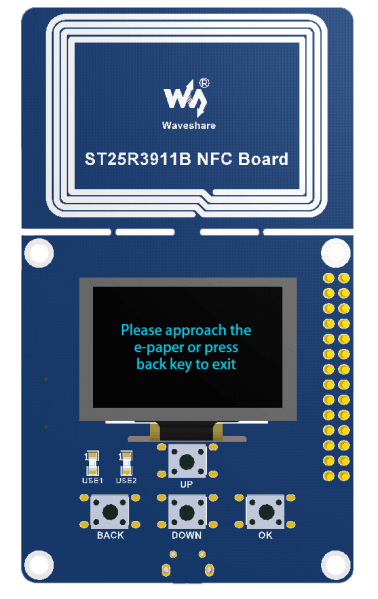
Detect the display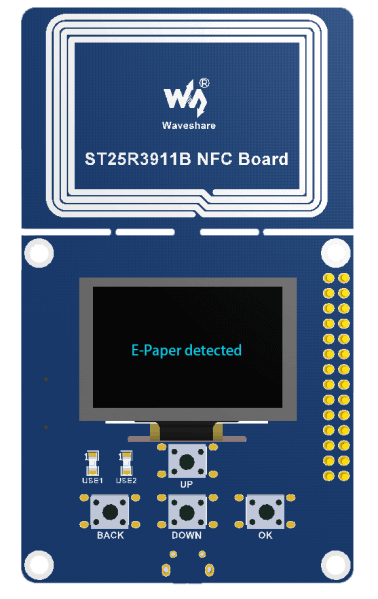
Configure the display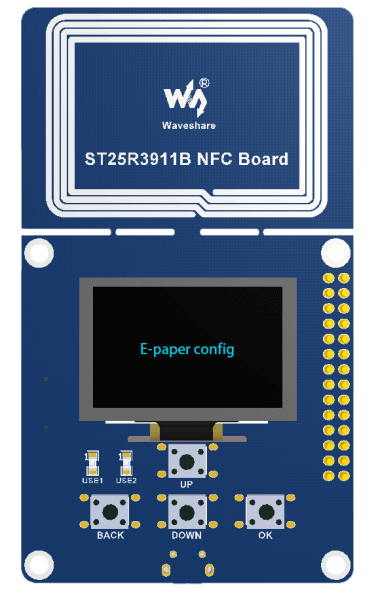
Updating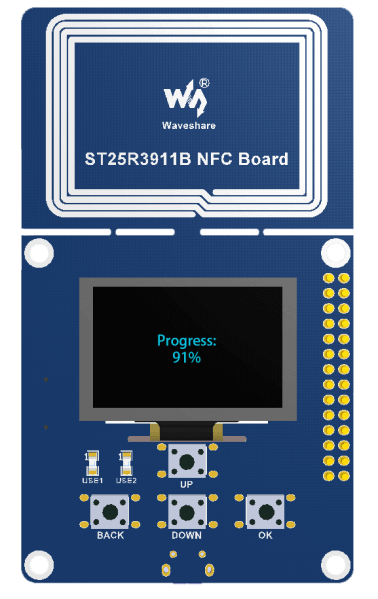
Update successfully and exit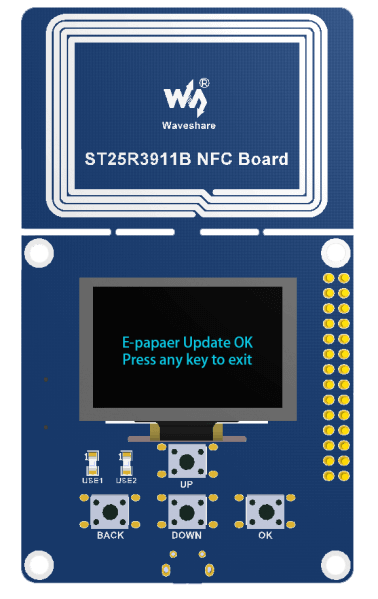
- If the display is updated fialed, please put away the NFC read and try it again.
【Note】Because the communicating distance of NFC is short, to make the updating successful, please do not move the device when updating.