- sales/support
Google Chat: zj734465502@gmail.com
- sales
+86-0755-88291180
- sales01
sales@spotpear.com
- sales02
dragon_manager@163.com
- support
tech-support@spotpear.com
- CEO-Complaints
zhoujie@spotpear.com
- sales/support
WhatsApp:13246739196
Raspberry PiZero-DISP-7A User Guide
Features
- 7-inch IPS touch display with a hardware resolution of 1024 x 600.
- 5-point touch control, toughened glass panel with up to 6H hardness.
- When working with Raspberry Pi Zero, supports Raspberry Pi OS, Ubuntu, Kali, and Retropie systems.
- Onboard ETH/USB HUB function, adapting RJ45 and USB port serving as an alii-in-one mini computer.
- Onboard 4-pin speaker header and 3.5mm audio jack, support HDMI audio output.
| Item | Description | Unit |
|---|---|---|
| Model | Zero-DISP-7A | / |
| Dimensions | 7.0 | Inch |
| Viewing Angle | 170 | Deg |
| Resolution | 1024x600 | Pixels |
| Overall Dimensions | 192.96(H)×110.76(V)×17.00(D) | mm |
| Display Area | 154.88(H)×86.72(V) | mm |
| Pixel Pitch | 0.1506(H) x 0.1432(V) | mm |
| Color Gamut | 45% | NTSC |
| Max. Brightness | 300 | cd/m² |
| Contrast | 800:1 | / |
| Backlight Adjustment | OSD Menu | / |
| Refreshing Rate | 60 | Hz |
| Display Interface | Mini HDMI Interface | / |
| Power Port | 5V Type-C | / |
| Weight | 227 | g |
Electrical Parameters
| Parameter | Min. Value | Standard Value | Max. Value | Unit | Note |
|---|---|---|---|---|---|
| Input Voltage | 4.75 | 5.00 | 5.25 | V | Note 1 |
| Input Current | 750 | 800 | TBD | mA | Note 2 |
| Operating Temperature | 0 | 25 | 60 | ℃ | Note 3 |
| Storage Temperature | -10 | 25 | 70 | ℃ | Note 3 |
•Note 1: Input voltage exceeding the maximum value or improper operation may cause permanent damage to the device.
•Note 2: The input current should be ≥3000mA, otherwise it will lead to start-up failure or abnormal display, and a long time in an abnormal state may cause permanent damage to the device.
•Note 3: Please do not put the display in a high temperature and high humidity storage environment for a long time, the display needs to work within the limit value, otherwise it will be possible to damage the display.
EDID Sequence Parameters
If the system of the main control board can automatically identify the EDID for display, there is no need to set the relevant timing parameters additionally.
Otherwise, you can refer to the following EDID settings:
| Pixel Clock | H Addressable | H Blanking | V Addressable | V Blanking | H Front Porch | H Sync Width | V Front Porch | V Sync Width | H Image Size | V Image Size | H Border | V Border |
|---|---|---|---|---|---|---|---|---|---|---|---|---|
| 49.00 | 1024 | 288 | 600 | 24 | 48 | 96 | 3 | 10 | 154 | 86 | 0 | 0 |
Onboard Interface
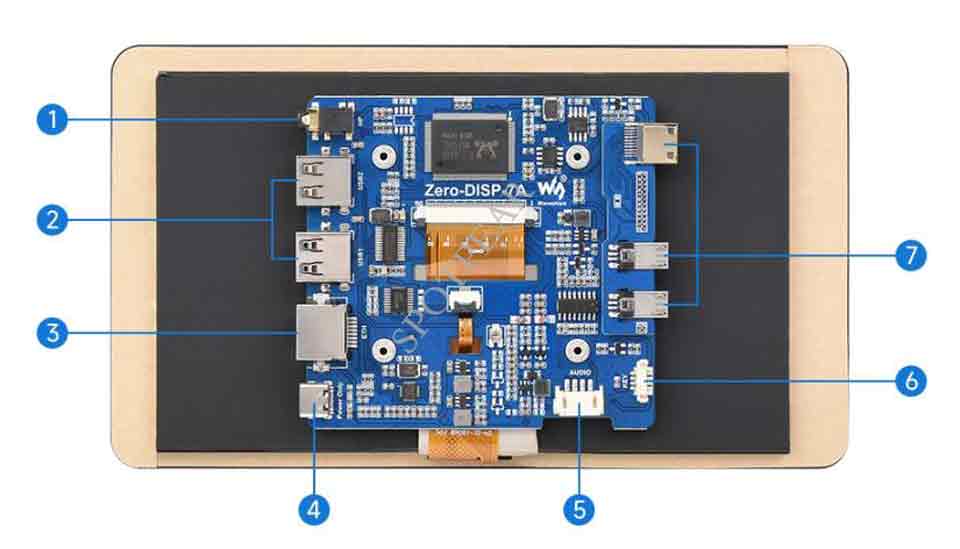
[] 1. earphone jack
[] 2. USB Port
[] 3. Ethernet interface
[] 4. Power supply interface
[] 5. Speaker interface
[] 6. button board interface
[] 7. Raspberry Pi Zero interface
User Guide
Working With Raspberry Pi
Hardware Connection
As shown below, install the Raspberry Pi Zero on the display board.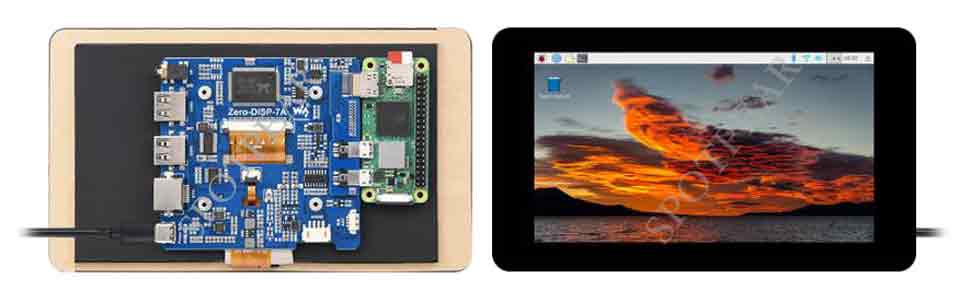
Software Setting
Raspberry Pi OS / Ubuntu / Kali and Retropie systems are supported for Raspberry Pi. When LCD works on these systems of Raspberry Pi, the resolution must be set manually, otherwise, it will result in incorrect display resolution and affect the experience.
1. Please download the newest image from the Official Raspberry Pi website.
2. Download the compressed file on the PC and unzip it to get the .img file.
3. Connect the TF card to the PC and use SDFormatter to format the TF card.
4. Open Win32DiskImager, choose the image prepared in the first step, and click "Write" to program the system image.
5. After programming, open the config.txt file in the root directory of the TF card and enter the following codes at the end of config.txt. Then, save and safely eject the TF card.
gpu_mem=256
hdmi_force_hotplug=1
config_hdmi_boost=10
hdmi_group=2
hdmi_mode=87
hdmi_cvt 1024 600 60 6 0 0 06. Insert the TF card into the Raspberry Pi, power up the Raspberry Pi, wait for a few seconds normally and then it will display normally.
Dimensions
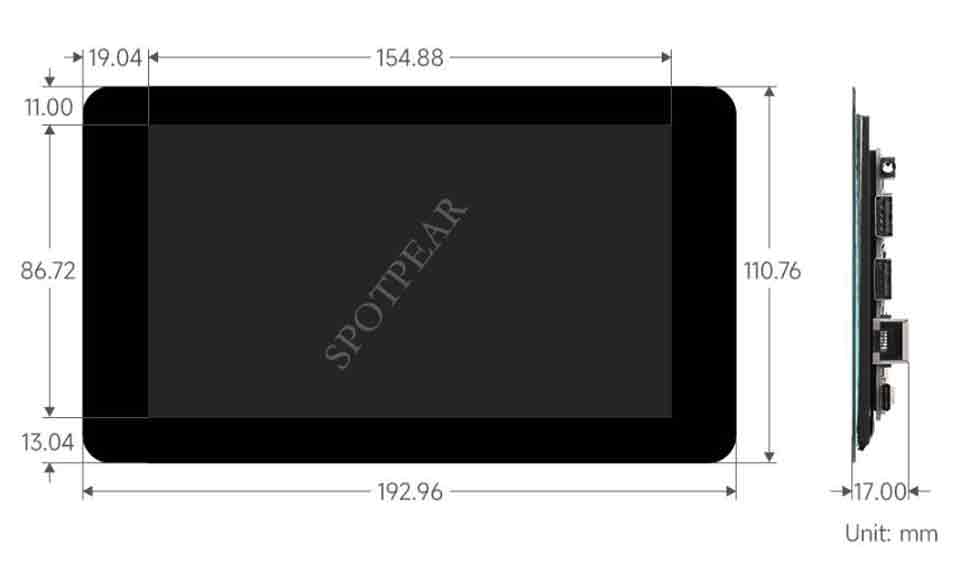
Resourse
3D file
FAQ
Question:How does Zero-DISP-7A realize PWM dimming?
Rotate the 10K resistor shown below 180 degrees. Then the PWM input signal is connected to the N/C end of the rotated 10K resistor (indicated by the yellow arrow).
If you want to disable the backlight, you need to modify the 82K resistor to 68K as shown below:
The screw size is M2.5.
Question:Which speaker interface of Zero-DISP-7A is the left channel and which is the right channel?

Question:What is the max current output supported by the USB host ports on the Zero-DISP-7A product?
The max current output is 1A.
Support
[Tutorial Navigation]
- Features
- EDID Sequence Parameters
- Onboard Interface
- User Guide
- Dimensions
- Resourse
- FAQ
- Question:How does Zero-DISP-7A realize PWM dimming?
- Question:What size of 4 mounting screw holes on the back of the display?
- Question:Which speaker interface of Zero-DISP-7A is the left channel and which is the right channel?
- Question:What is the max current output supported by the USB host ports on the Zero-DISP-7A product?
- Support





