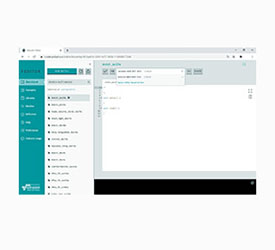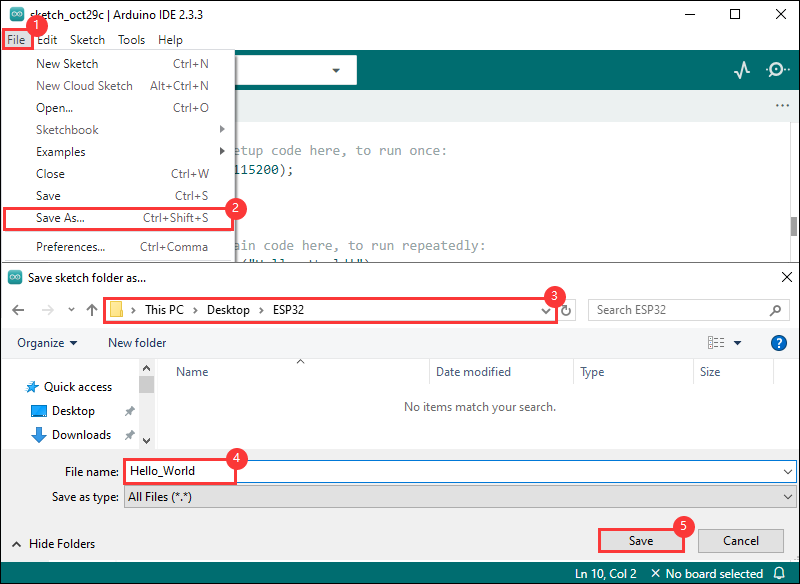- sales/support
Google Chat: zj734465502@gmail.com
- sales
+86-0755-88291180
- sales01
sales@spotpear.com
- sales02
dragon_manager@163.com
- support
tech-support@spotpear.com
- CEO-Complaints
zhoujie@spotpear.com
- sales/support
WhatsApp:13246739196
- HOME
- >
- ARTICLES
- >
- Common Moudle
- >
- ESP
ESP32-S3-LCD-1.3-C User Guide
Introduction
ESP32-S3-LCD-1.3 is a high-performance, low-power development board launched by Waveshare, designed for Internet of Things (IoT), wearable devices, and smart home applications. This development board features a 1.3inch high-resolution LCD screen, providing clear and vivid display effects to meet various real-time data display needs. At the same time, the onboard ESP32-S3 system-on-chip (SoC) integrates high-performance low-power Wi-Fi and Bluetooth 5.0 (BLE) functions, and the stacked 16MB external Flash and 8MB PSRAM provide developers with the flexibility to develop complex applications and provide enough storage space. The board also has a lithium battery charging chip to support battery management functions, a six-axis sensor (three-axis accelerometer and three-axis gyroscope) for accurate motion detection and attitude sensing, and a TF card slot for easy data storage and expansion functions. Whether it is smart hardware development, environmental monitoring, smart wearables, or mobile devices, it can provide strong performance support and flexible development space, which is an ideal choice for IoT products.
Features
- Equipped with high-performance Xtensa 32-bit LX7 dual-core processor, up to 240MHz main frequency
- Supports 2.4GHz Wi-Fi (802.11 b/g/n) and Bluetooth 5 (BLE), with onboard antenna
- Built-in 512KB SRAM and 384KB ROM, with onboard 16MB Flash and 8MB PSRAM
- Onboard 1.3inch LCD display, 240×240 resolution, 262K color
- Onboard IMU, TD card slot; Lead out the 16PIN GPIO pin; Make it suitable for various occasions
Onboard Resources

1. ESP32-S3R8 3. 16MB Flash 4. TF card slot 5. Charge indicator |
7. ME6217C33M5G 8. MX1.25 Lithium battery interface 9. QST attitude sensor |
Interfaces
For more details, please refer to the Schematic diagram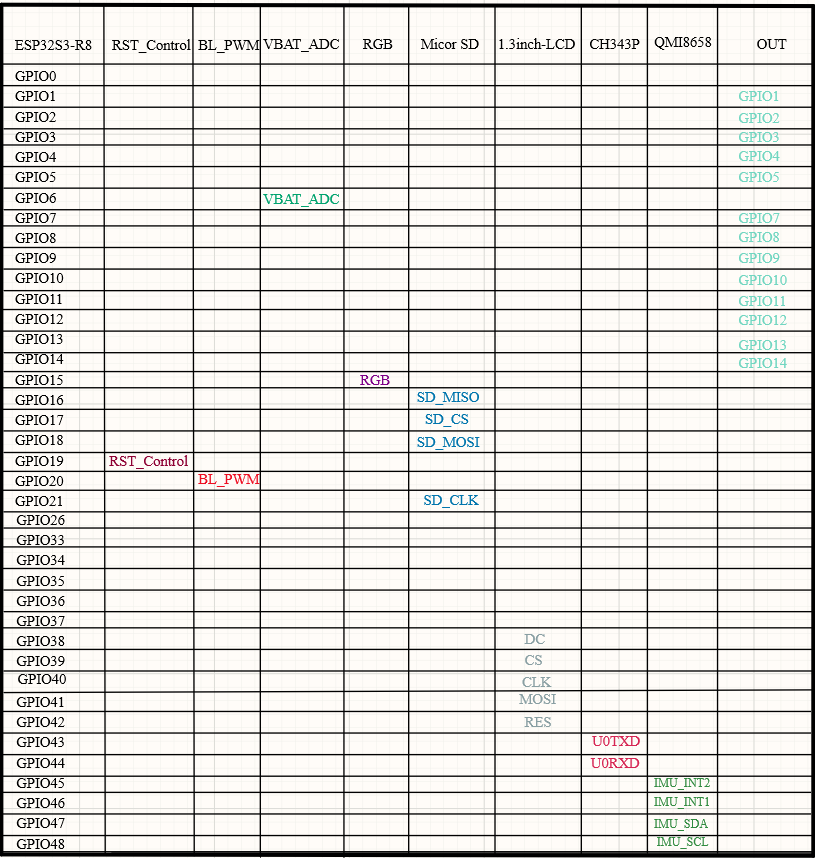
Dimensions
ESP32-S3-LCD-1.3

ESP32-S3-LCD-1.3-B
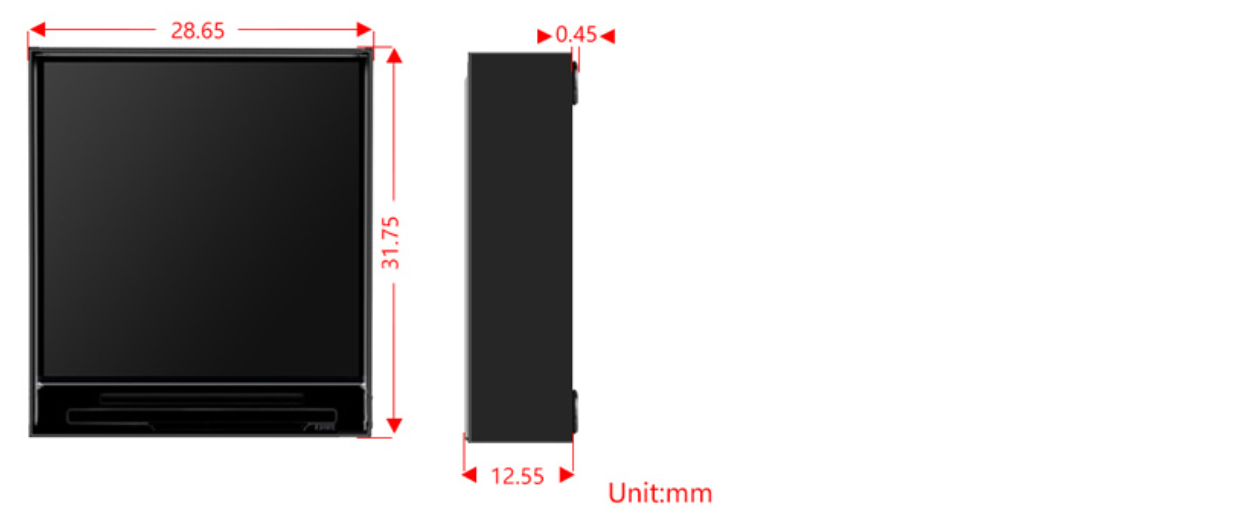
ESP32-S3-LCD-1.3-C

Usage Instructions
ESP32-S3-LCD-1.3 currently provides two development tools and frameworks, Arduino IDE and ESP-IDF, providing flexible development options, you can choose the right development tool according to your project needs and personal habits.
Development Tools
| Arduino IDEArduino IDE is an open source electronic prototyping platform, convenient and flexible, easy to get started. After a simple learning, you can start to develop quickly. At the same time, Arduino has a large global user community, providing an abundance of open source code, project examples and tutorials, as well as rich library resources, encapsulating complex functions, allowing developers to quickly implement various functions. |
| ESP-IDFESP-IDF, or full name Espressif IDE, is a professional development framework introduced by Espressif Technology for the ESP series chips. It is developed using the C language, including a compiler, debugger, and flashing tool, etc., and can be developed via the command lines or through an integrated development environment (such as Visual Studio Code with the Espressif IDF plugin). The plugin offers features such as code navigation, project management, and debugging, etc. |
Each of these two development approaches has its own advantages, and developers can choose according to their needs and skill levels. Arduino are suitable for beginners and non-professionals because they are easy to learn and quick to get started. ESP-IDF is a better choice for developers with a professional background or high performance requirements, as it provides more advanced development tools and greater control capabilities for the development of complex projects.
Components Preparation
- ESP32-S3-LCD-1.3 x1
- TF card (capacity less than 64G) x1
- USB cable (Type A male to Type C male) x 1
- The following example program is based on ESP32-S3-LCD-1.3
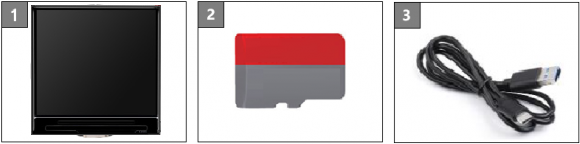
Working with Arduino
This chapter introduces setting up the Arduino environment, including the Arduino IDE, management of ESP32 boards, installation of related libraries, program compilation and downloading, as well as testing demos. It aims to help users master the development board and facilitate secondary development.

Environment Setup
Download and Install Arduino IDE
- Click to visit the Arduino official website, select the corresponding system and system bit to download
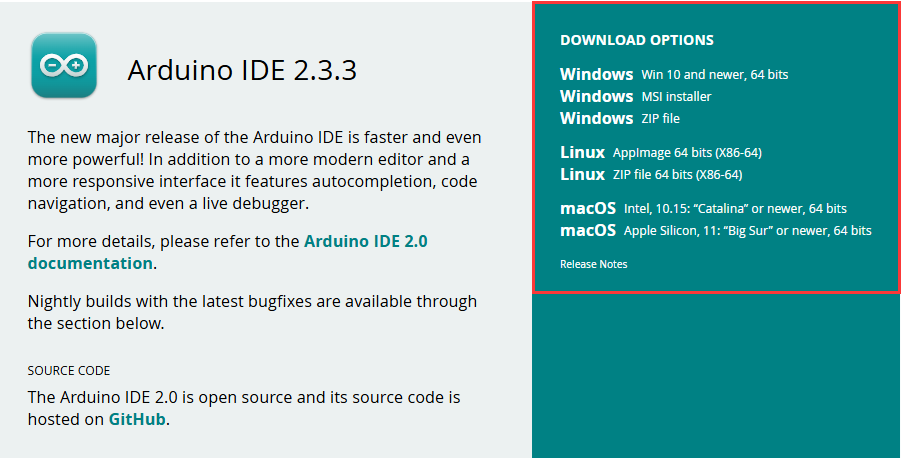
- Run the installer and install all by default
Install ESP32 Development Board
- Before using ESP32-related motherboards with the Arduino IDE, you must first install the software package for the esp32 by Espressif Systems development board
- According to board installation requirement, it is generally recommended to use Install Online. If online installation fails, use Install Offline.
- For the installation tutorial, please refer to Arduino board manager tutorial
| Board name | Board installation requirement | Version number requirement |
|---|---|---|
| esp32 by Espressif Systems | "Install Offline" / "Install Online" | 2.0.12 |
Install Library
- When installing Arduino libraries, there are usually two ways to choose from: Install online and Install offline. If the library installation requires offline installation, you must use the provided library file
For most libraries, users can easily search and install them through the online library manager of the Arduino software. However, some open-source libraries or custom libraries are not synchronized to the Arduino Library Manager, so they cannot be acquired through online searches. In this case, users can only manually install these libraries offline. - For library installation tutorial, please refer to Arduino library manager tutorial
- ESP32-S3-LCD-1.3 library file path:
..\ESP32-S3-LCD-1.3-Demo\Arduino\libraries
| Library Name | Description | Version | Library Installation Requirement |
|---|---|---|---|
| Adafruit_NeoPixel | RGB light control library | v1.12.4 | "Install Online" or "Install Offline" |
| Arduino_GFX | Arduino graphics library | v1.4.9 | "Install Online" or "Install Offline" |
| AnimatedGIF | GIF graphics decoding library | v2.1.1 | "Install Online" or "Install Offline" |
| ArduinoJson | Json parsing library | v6.21.2 | "Install Online" or "Install Offline" |
| HttpClient | HTTP client library | v2.2.0 | "Install Online" or "Install Offline" |
| lvgl | lvgl graphical library | v8.3.7 | "Install Offline" |
| SensorLib | QMI8658 sensor driver library | v0.2.6 | "Install Online" or "Install Offline" |
| TFT_eSPI | Graphical library | v2.5.0 | "Install Online" or "Install Offline" |
| Time | ESP32 timer library | v1.6.1 | "Install Online" or "Install Offline" |
| TJpg_Decoder | JPG graphics decoding library | v1.0.8 | "Install Online" or "Install Offline" |
| JPEGDEC | JPG graphics decoding library | v1.6.1 | "Install Online" or "Install Offline" |
| JPEGDecoder | JPG graphics decoding library | v2.0.0 | "Install Online" or "Install Offline" |
Run the First Arduino Demo
New Project
- Run the Arduino IDE and select
File->New Sketch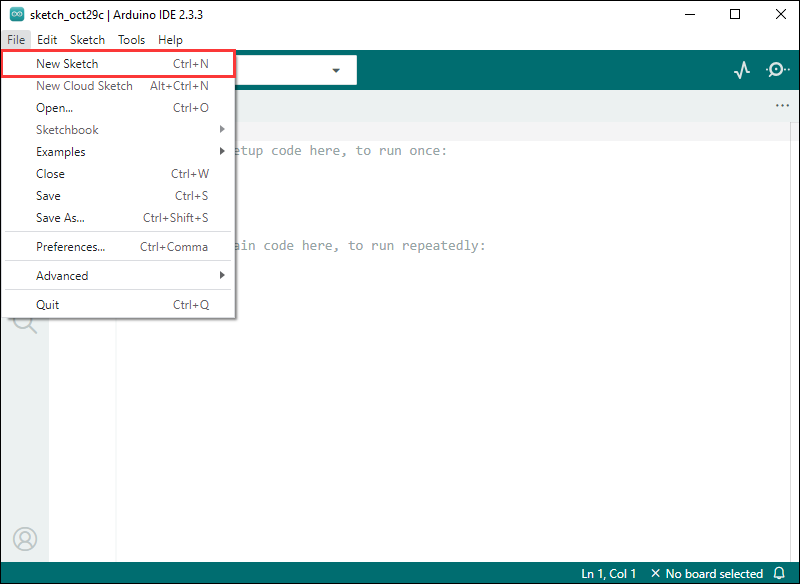
- Enter the code:
void setup() {
// put your setup code here, to run once:
Serial.begin(115200);
}
void loop() {
// put your main code here, to run repeatedly:
Serial.println("Hello, World!");
delay(2000);
}- Save the project and select
File->Save As.... In the pop-up menu, select the path to save the project, and enter a project name, such as Hello_World, clickSave
Compile and Flash Demos
- Select the corresponding development board, take the ESP32S3 motherboard as an example:
①. Click to select the dropdown menu option Select Other Board and Port;
②. Search for the required development board model esp32s3 dev module and select;
③. Select COM Port;
④. Save the selection.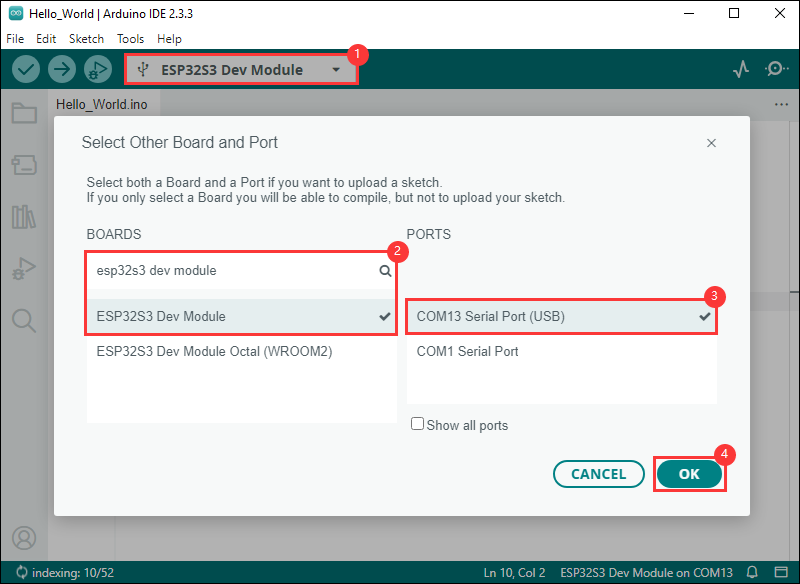
- If the ESP32S3 mainboard only has a USB port, you need to enable USB CDC, as shown in the following diagram:
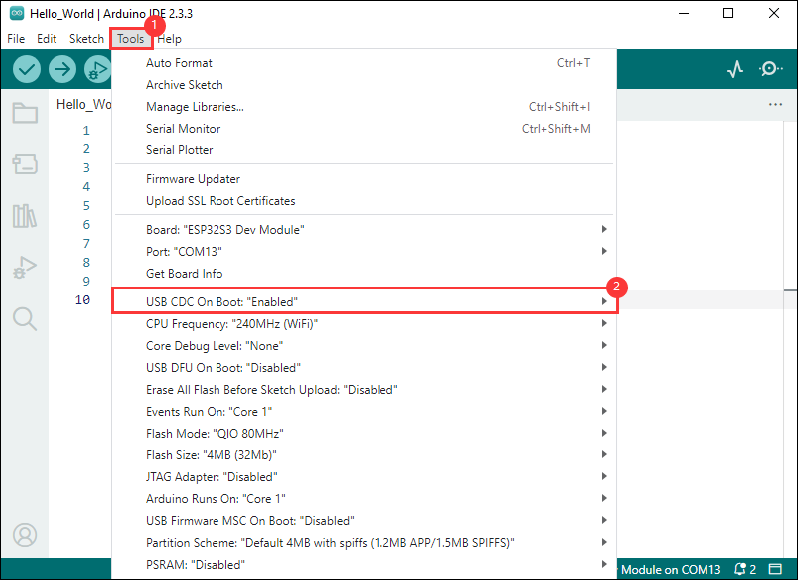
- Compile and upload the program:
①. Compile the program; ②. Compile and download the program; ③. Download successful.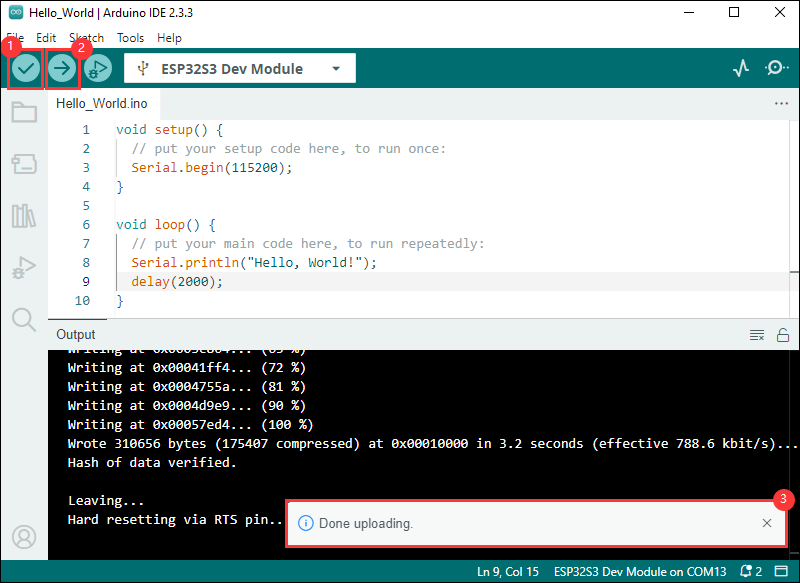
- Open the Serial Monitor window, and the demo will print "Hello World!" every 2 seconds, and the operation is as follows:
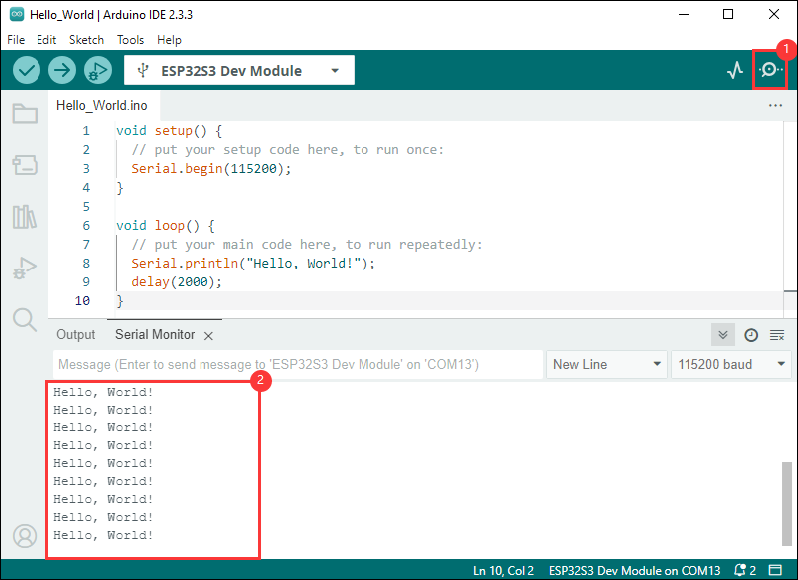
Demo

| Demo | Basic Description | Dependency Library |
|---|---|---|
| 01_AstronautClock | Astronaut GUI | TFT_eSPI, TJpg_Decoder, HTTPClient, lvgl, AnimatedGIF |
| 02_SD_Video | TF card play video | Arduino_GFX_Library,JPEGDEC |
| 03_SDIMG_Game2048 | TF card image browser and Game | TFT_eSPI, JPEGDecoder, Adafruit_NeoPixel, Sensor, lvgl |
| 04_Snake | Snake Game | TFT_eSPI,Sensor |
| 05_WIFI_AP | ESP32S3 as AP | - |
| 06_WIFI_STA | ESP32S3 as STA | - |
Arduino Project Parameter Setting
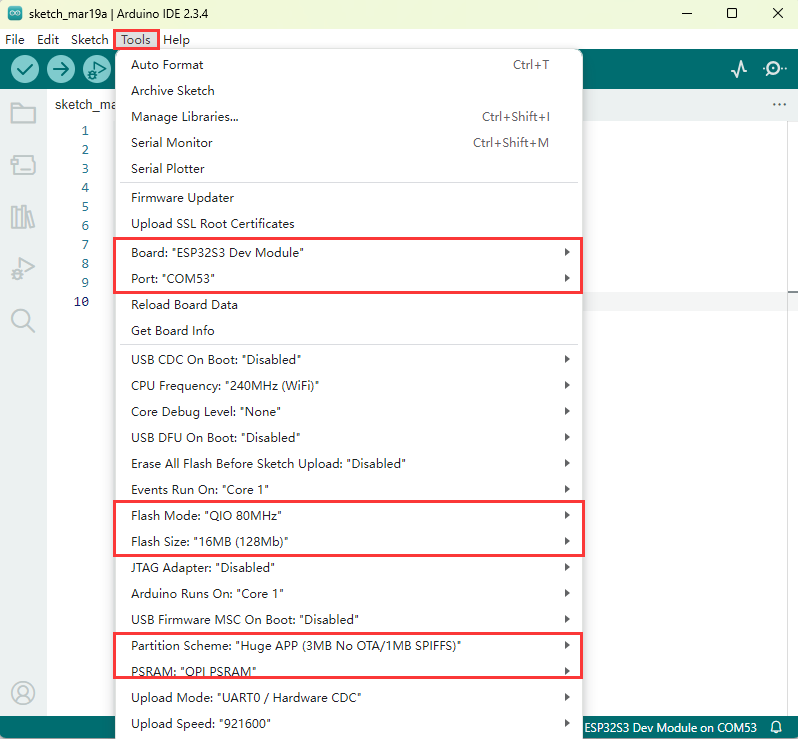
01_AstronautClock
Demo description
- Realize the astronaut dial UI interface through networking; After entering the directory, you can see two demos: AstronautClock-NoPrism and AstronautClock-Prism. The former is suitable for the prism-free version, while the latter is suitable for the prism version.
Hardware connection
- Connect the board to the computer using a USB cable

Code analysis
- In the file
AstronautClock_NoPrism.ino, findssidandpassword, then modify them to the SSID and Password of the available router in your current environment.
const char *ssid = "you_ssid";
const char *password = "you_password";Result demonstration

02_SD_Video
Demo description
- By reading the video file inside the TF card and then playing it to the interface; Once you're in the catalog, you'll see two examples: SD_Video_NoPrism and SD_Video_Prism. The former is suitable for the prism-free version, while the latter is suitable for the prism version.
Hardware connection
- Connect the board to the computer using a USB cable

Code analysis
- Copy the mjpeg files under the Data directory to the TF card, then insert the TF card into the development board, and finally flash the demo.
Result demonstration

03_SDIMG_Game2048
Demo description Read the images from the TF card and quickly render them on the screen. After rendering all the images from the TF card, enter the Game2048 game interface.
Hardware connection
- Connect the board to the computer using a USB cable

Code analysis
- Currently, image display only supports JPG format. The development board is equipped with a QMI sensor, which can control the movement of the game through adjusting the angle of the development board.
Result demonstration

04_Snake
Demo description
- This example is a highly reference-worthy and playable snake game.
Hardware connection
- Connect the board to the computer using a USB cable

Code analysis
The development board is equipped with a QMI sensor, which can control the direction of the game through adjusting the angle of the development board.
Result demonstration

05_WIFI_AP
Demo description
- This demo can set the development board as a hotspot, allowing phones or other devices in STA mode to connect to the development board.
Hardware connection
- Connect the board to the computer using a USB cable

Code analysis
- In the file
05_WIFI_AP.ino, findssidandpassword, then a phone or other device in STA mode can connect to the development board using these ssid and password.
const char *ssid = "ESP32_AP";
const char *password = "12345678";Result demonstration
After flashing the program, open the serial terminal, if the device is successfully connected to the hotspot, the MAC address of the device will be output, as shown in the figure: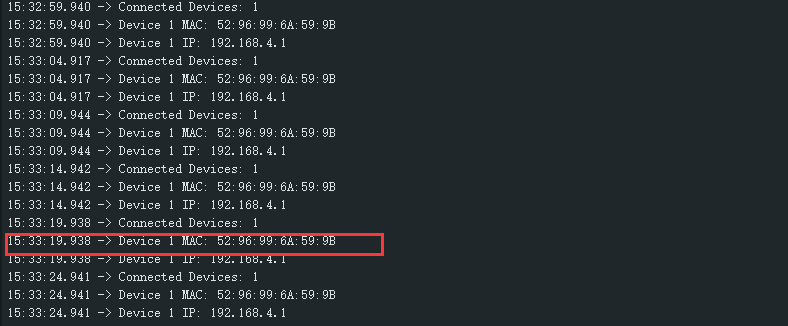
06_WIFI_STA
Demo description
- This example can configure the development board as a STA device to connect to the router and access the system network.
Hardware connection
- Connect the board to the computer using a USB cable

Code analysis
- In the file
05_WIFI_STA.ino, findssidandpassword, then modify them to the SSID and Password of the available router in your current environment.
const char *ssid = "you_ssid";
const char *password = "you_password";Result demonstration
After flashing the program, open the serial terminal, if the device is successfully connected to the hotspot, the IP address obtained will be output, as shown in the figure: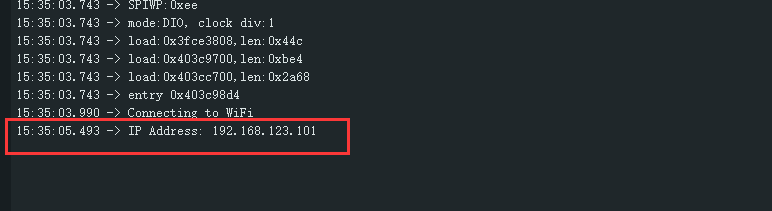
Working with ESP-IDF
This chapter introduces setting up the ESP-IDF environment setup, including the installation of Visual Studio and the Espressif IDF plugin, program compilation, downloading, and testing of demos, to assist users in mastering the development board and facilitating secondary development.

Environment Setup
Download and Install Visual Studio
- Open the download page of VScode official website, choose the corresponding system and system bit to download
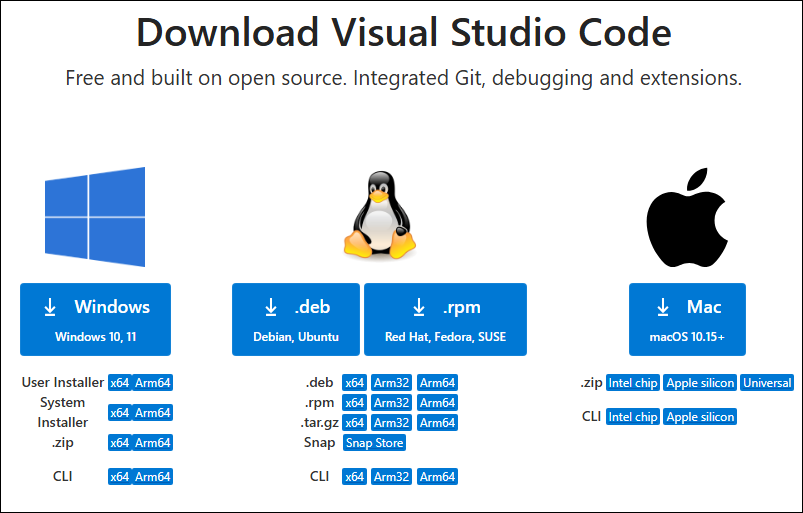
- After running the installation package, the rest can be installed by default, but here for the subsequent experience, it is recommended to check boxes 1, 2, and 3
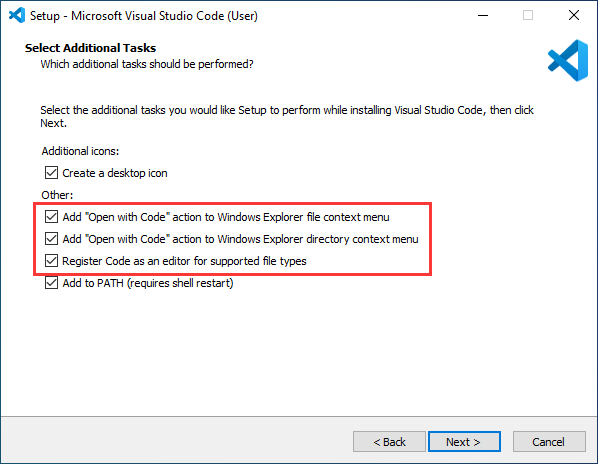
- After the first two items are enabled, you can open VSCode directly by right-clicking files or directories, which can improve the subsequent user experience.
- After the third item is enabled, you can select VSCode directly when you choose how to open it
Install Espressif IDF Plugin
- It is generally recommended to use Install Online. If online installation fails due to network factor, use Install OIffline.
- For more information about how to install the Espressif IDF plugin, see Install Espressif IDF Plugin
Run the First ESP-IDF Demo
New Project
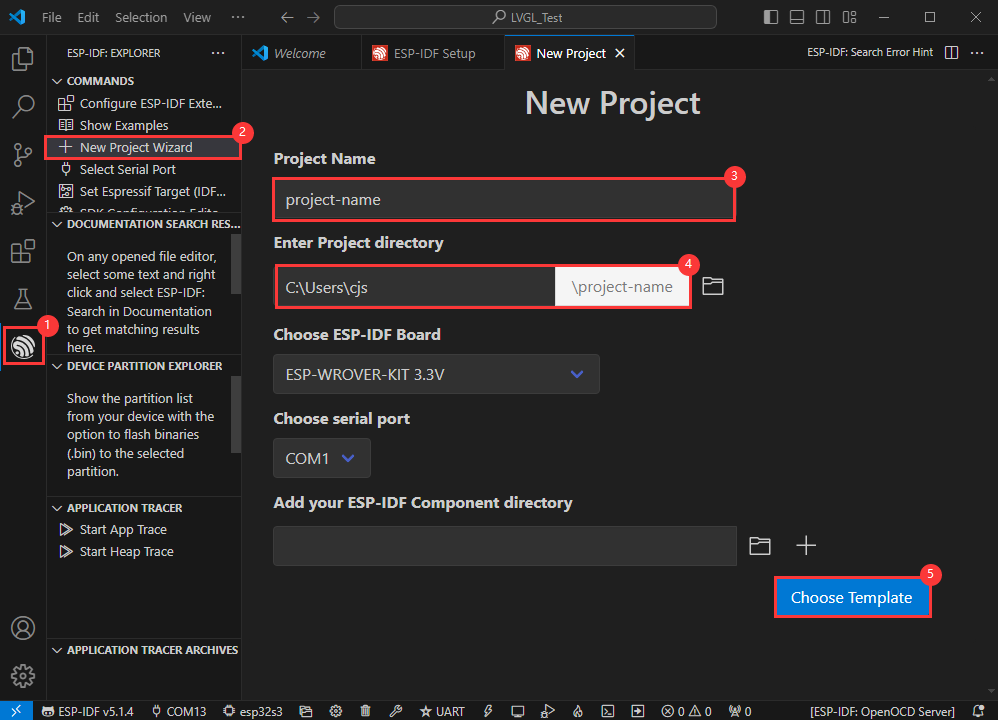
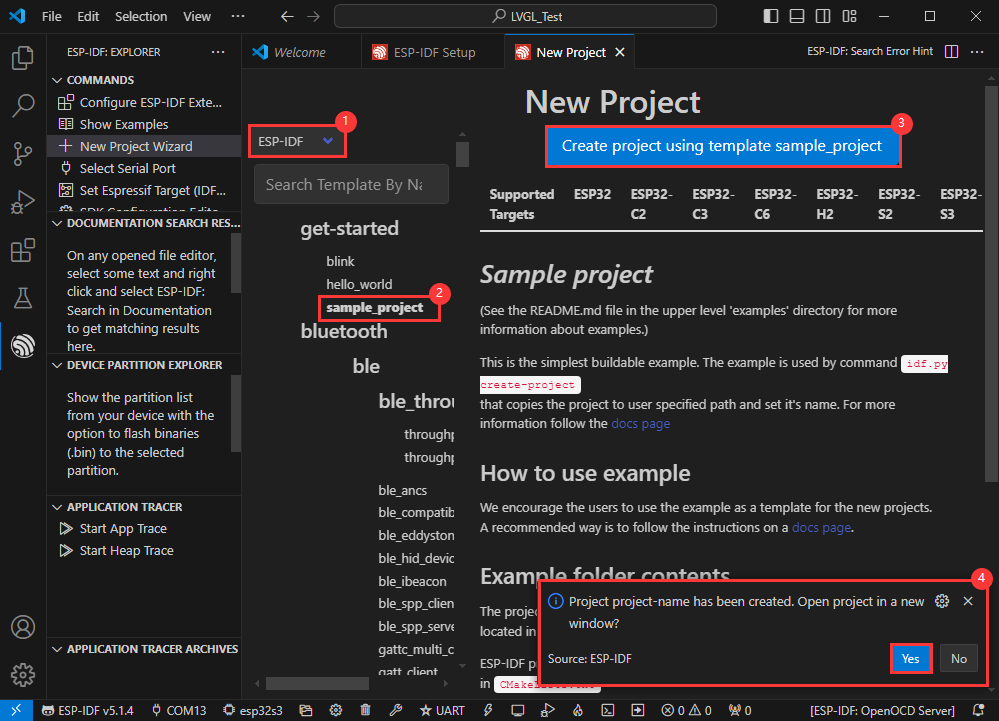
Create Demo
- Using the shortcut F1, enter esp-idf:show examples projects
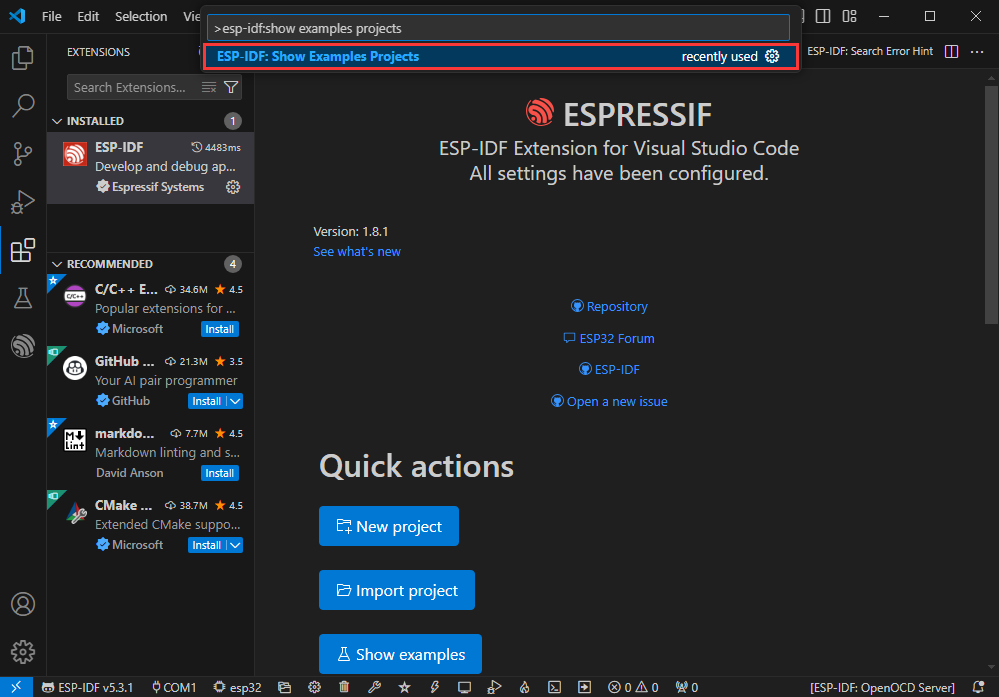
- Select your current IDF version
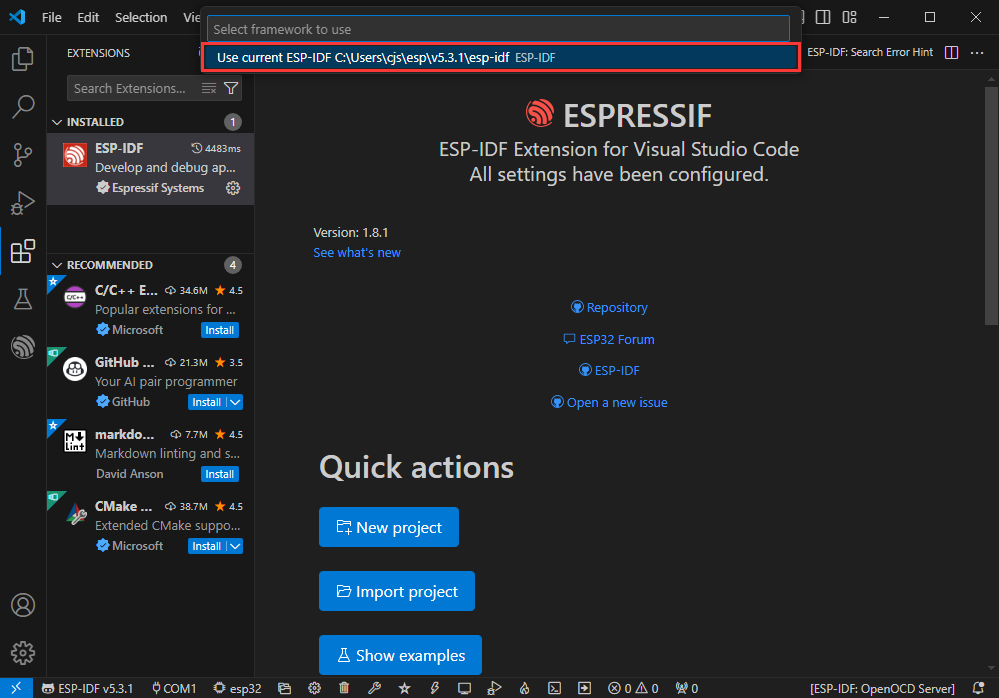
- Take the Hello world demo as an example
①Select the corresponding demo
②Its readme will state what chip the demo applies to (how to use the demo and the file structure are described below, omitted here)
③Click to create the demo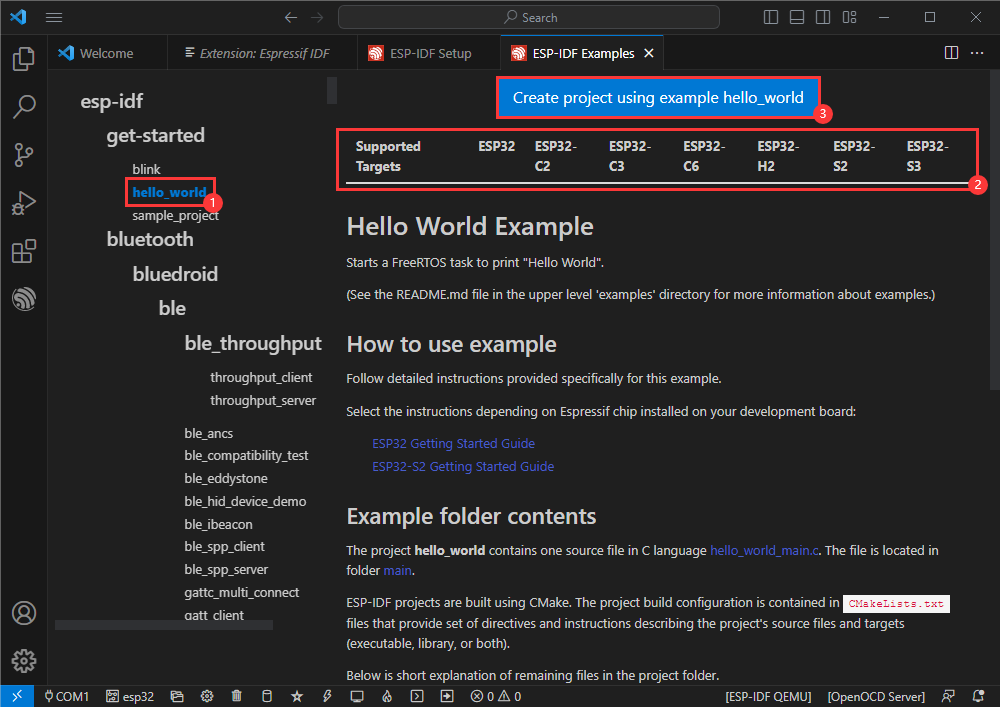
- Select the path to save the demo, and require that the demos cannot use folders with the same name
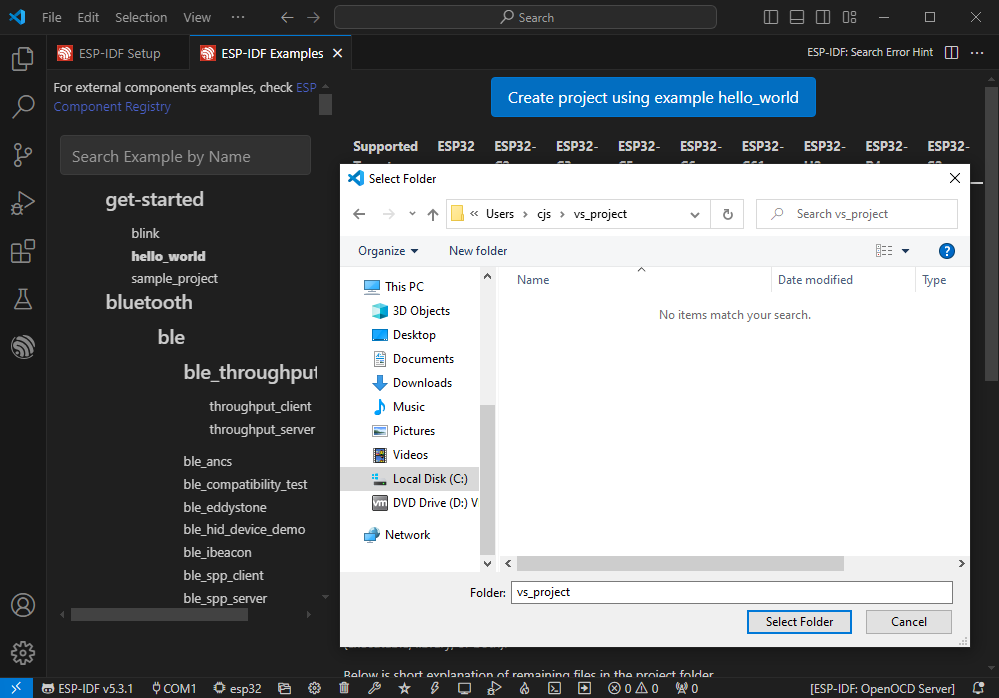
Modify COM Port
- The corresponding COM ports are shown here, click to modify them
- Please select the COM ports according to your device (You can view it from the device manager)
- In case of a download failure, please press the Reset button for more than 1 second or enter download mode, and wait for the PC to recognize the device again before downloading once more
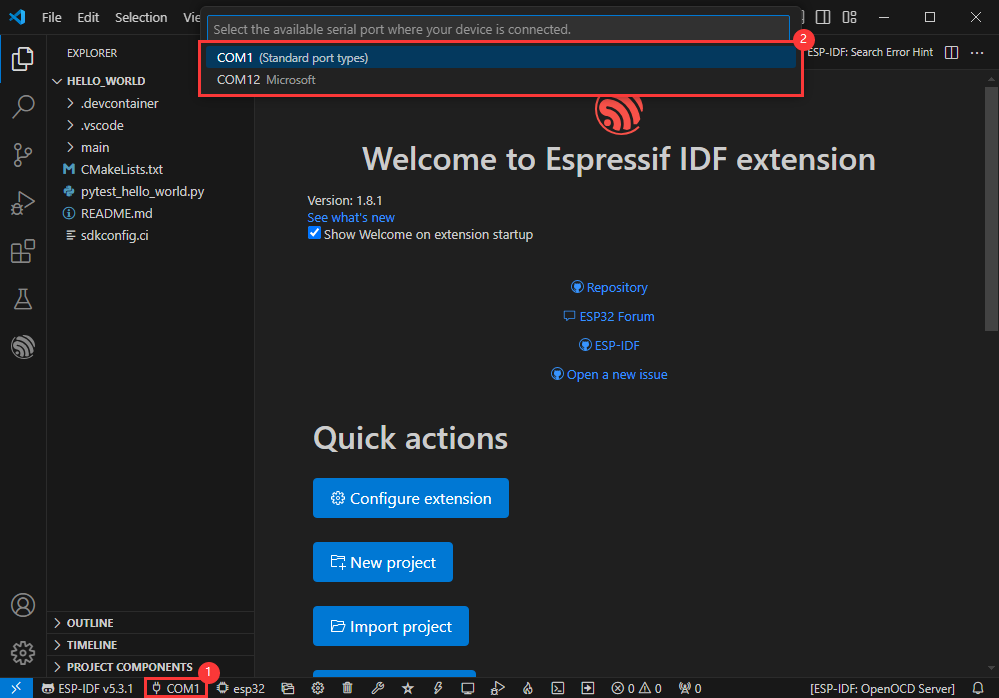
Modify Driver Object
- Select the object we need to drive, which is our main chip ESP32S3
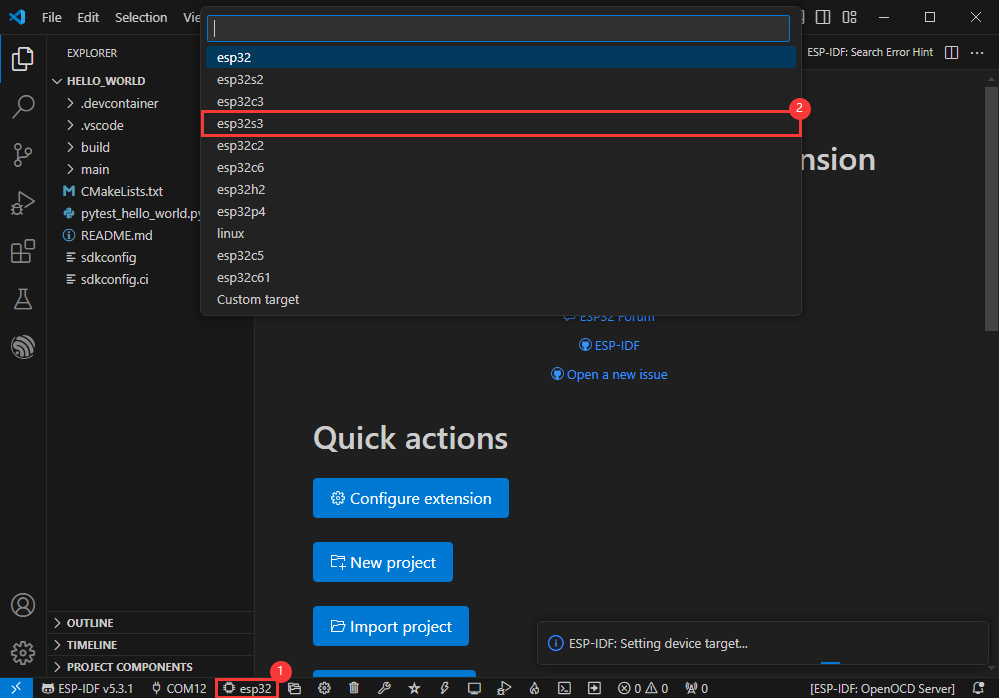
- Choose the openocd path, it doesn't affect us here, so let's just choose one
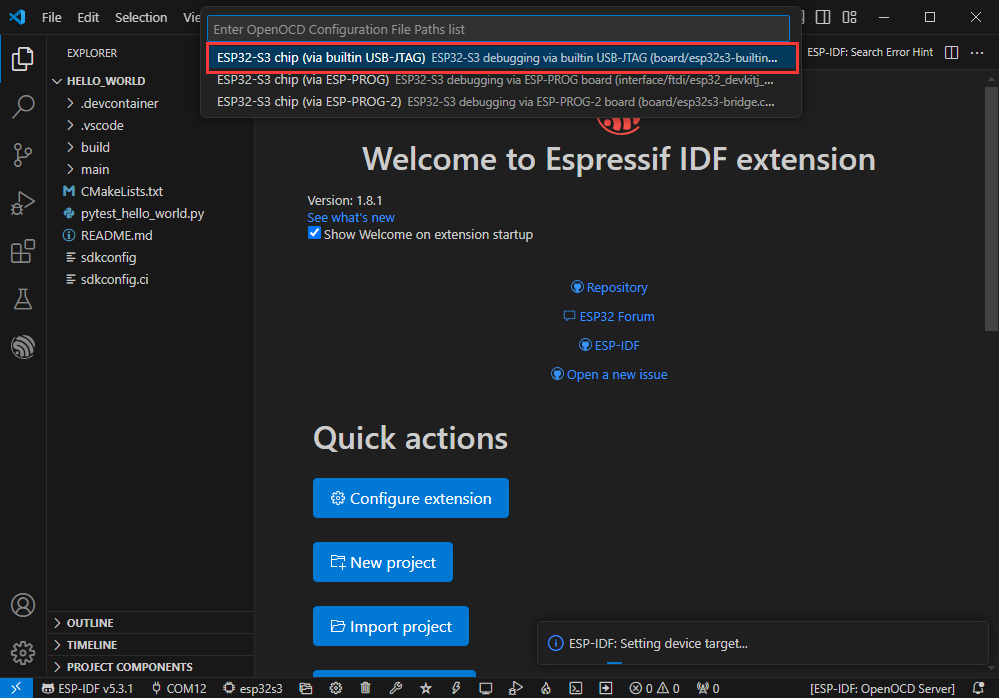
Other Status Bar Functions
①.ESP-IDF Development Environment Version Manager, when our project requires differentiation of development environment versions, it can be managed by installing different versions of ESP-IDF. When the project uses a specific version, it can be switched to by utilizing it
②.Device flashing COM port, select to flash the compiled program into the chip
③.Select set-target chip model, select the corresponding chip model, for example, ESP32-P4-NANO needs to choose esp32p4 as the target chip
④.menuconfig, click it to Modify sdkconfig configuration file Project configuration details
⑤.fullclean button, when the project compilation error or other operations pollute the compiled content, you can clean up all the compiled content by clicking it
⑥.Build project, when a project satisfies the build, click this button to compile
⑦.Current download mode, the default is UART
⑧.flash button, when a project build is completed, select the COM port of the corresponding development board, and click this button to flash the compiled firmware to the chip
⑨.monitor enable flashing port monitoring, when a project passes through Build --> Flash, click this button to view the log of output from flashing port and debugging port, so as to observe whether the application works normally
⑩.Debug
⑪.Build Flash Monitor one-click button, which is used to continuously execute Build --> Flash --> Monitor, often referred to as "little flame"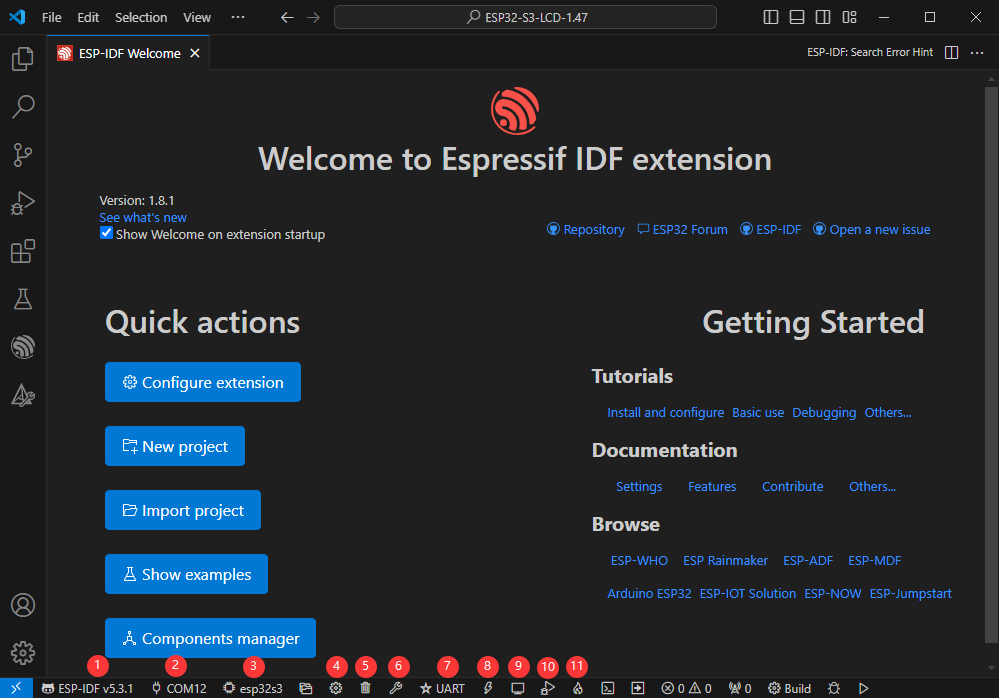
Compile, Flash and Serial Port Monitor
- Click on the all-in-one button we described before to compile, flash and open the serial port monitor
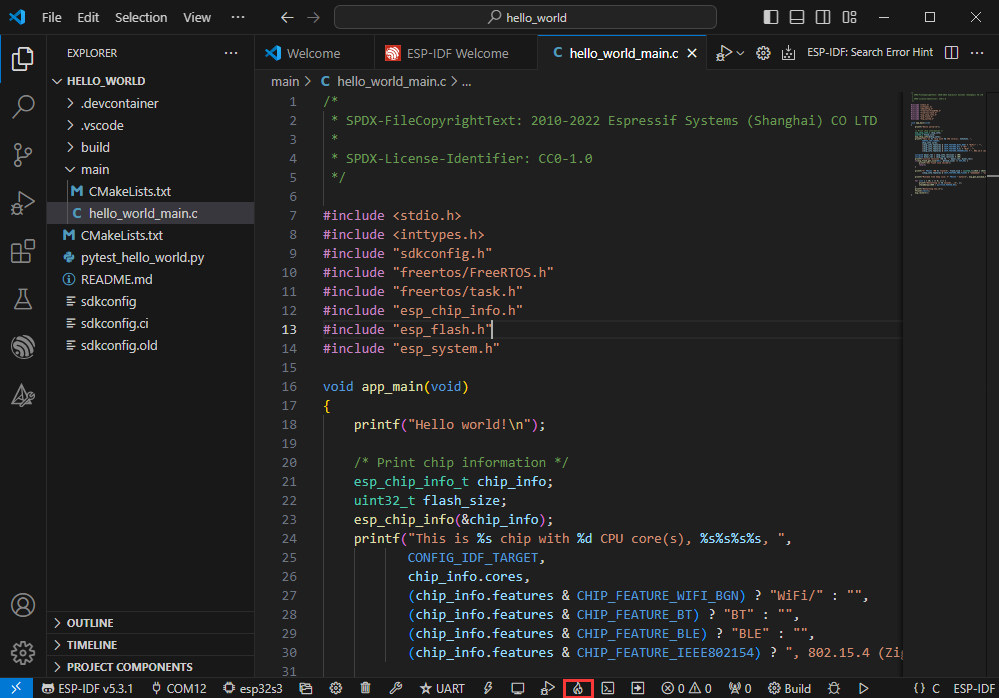
- It may take a long time to compile especially for the first time
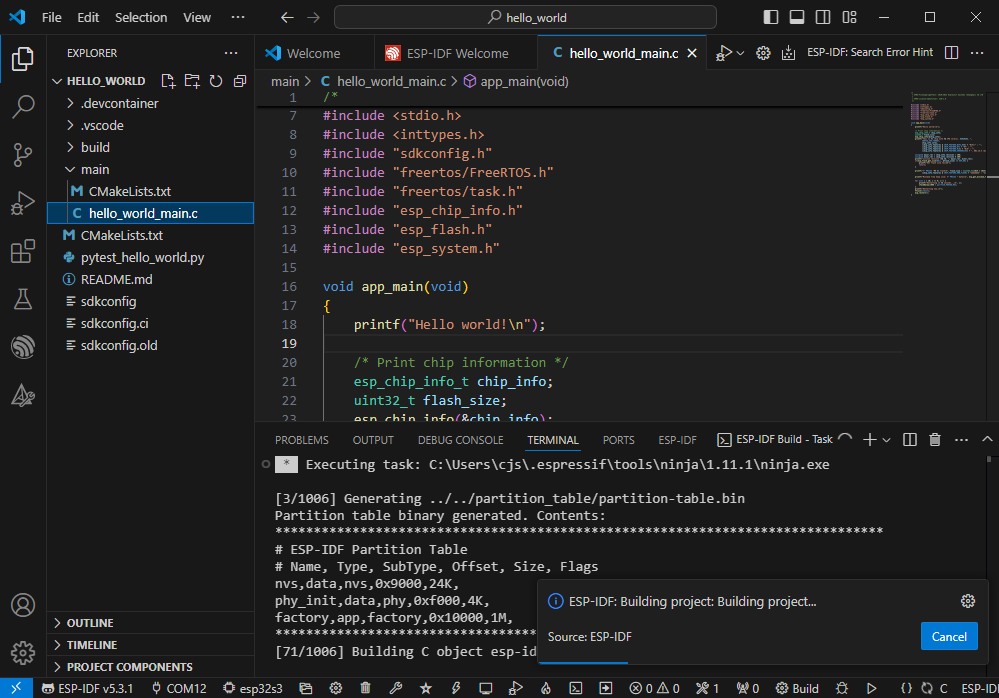
- During this process, the ESP-IDF may take up a lot of CPU resources, so it may cause the system to lag
- If it is the first time to flash the program for a new project, you will need to select the download method, and select UART
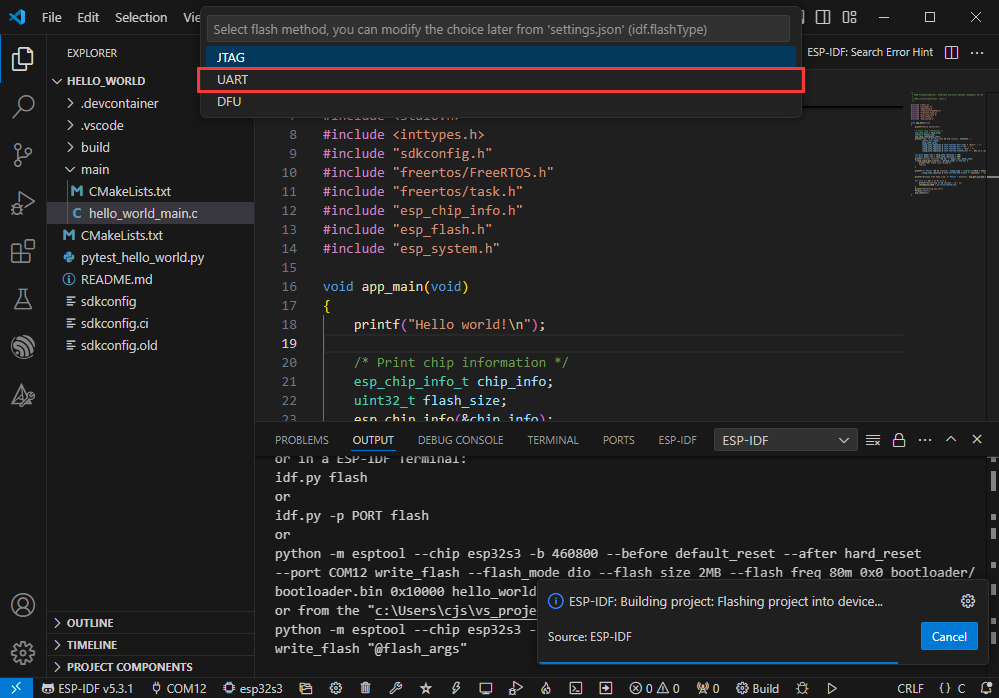
- This can also be changed later in the Download methods section (click on it to pop up the options)
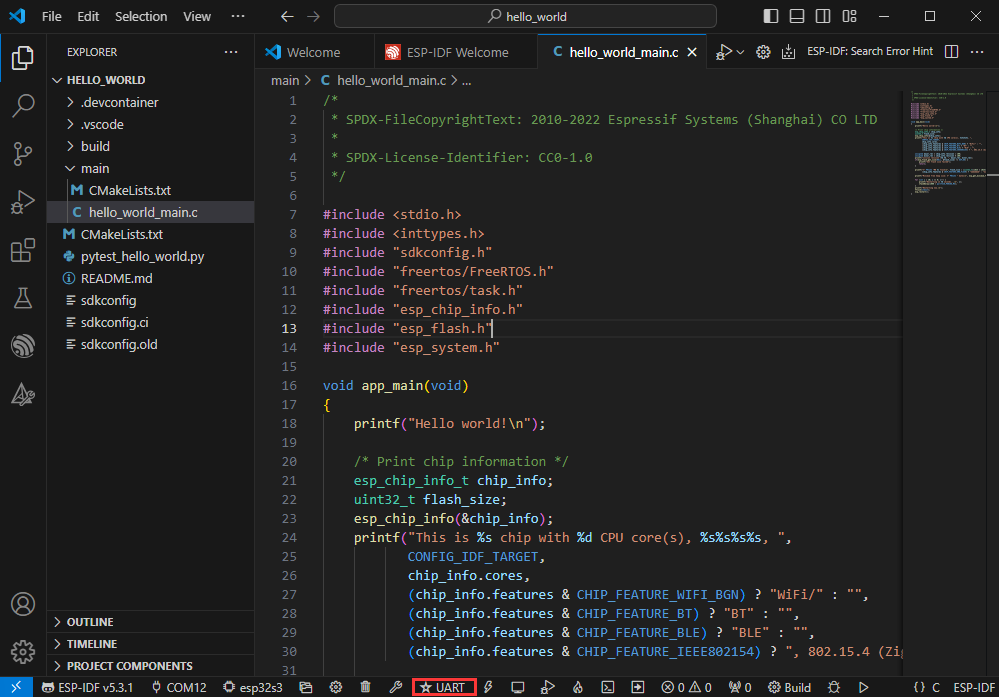
- As it comes with the onboard automatic download circuit, it can be downloaded automatically without manual operation
- After successful download, it will automatically enter the serial monitor, you can see the chip output the corresponding information and be prompted to restart after 10S
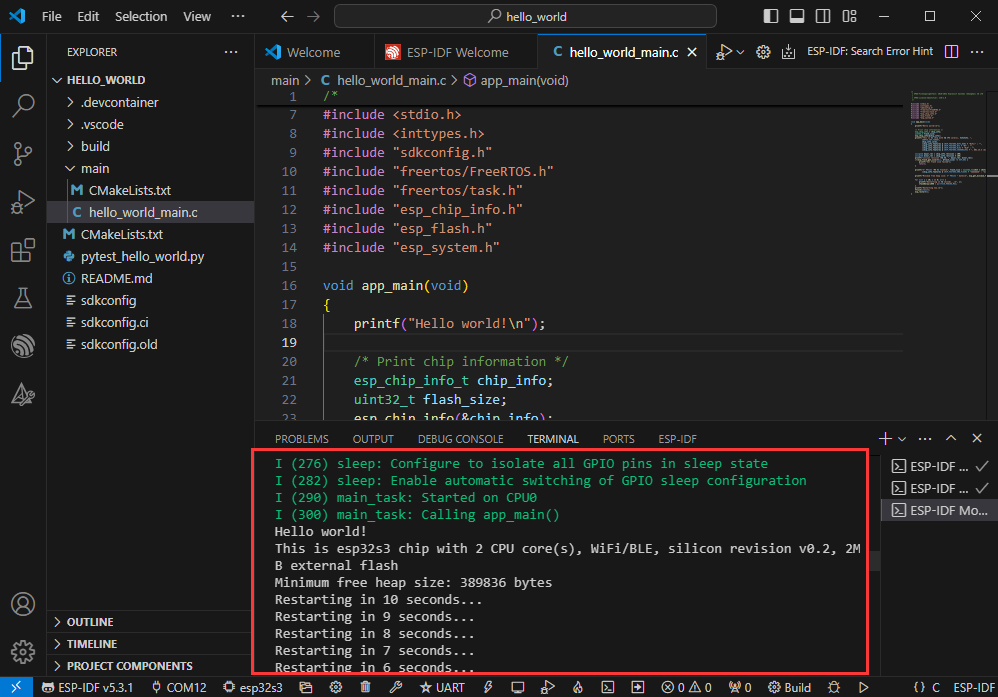
Use the IDF Demos
Open In the Software
- Open VScode software and select the folder to open the demo
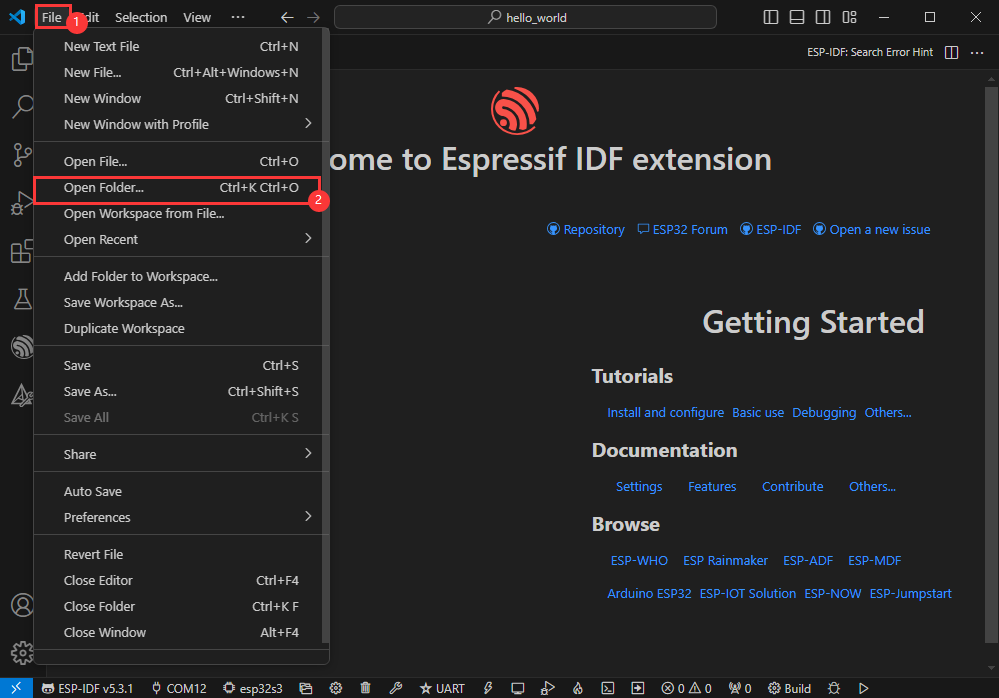
- Select the provided ESP-IDF example and click to select the file (located in the /Demo/ESP-IDF path under demo)
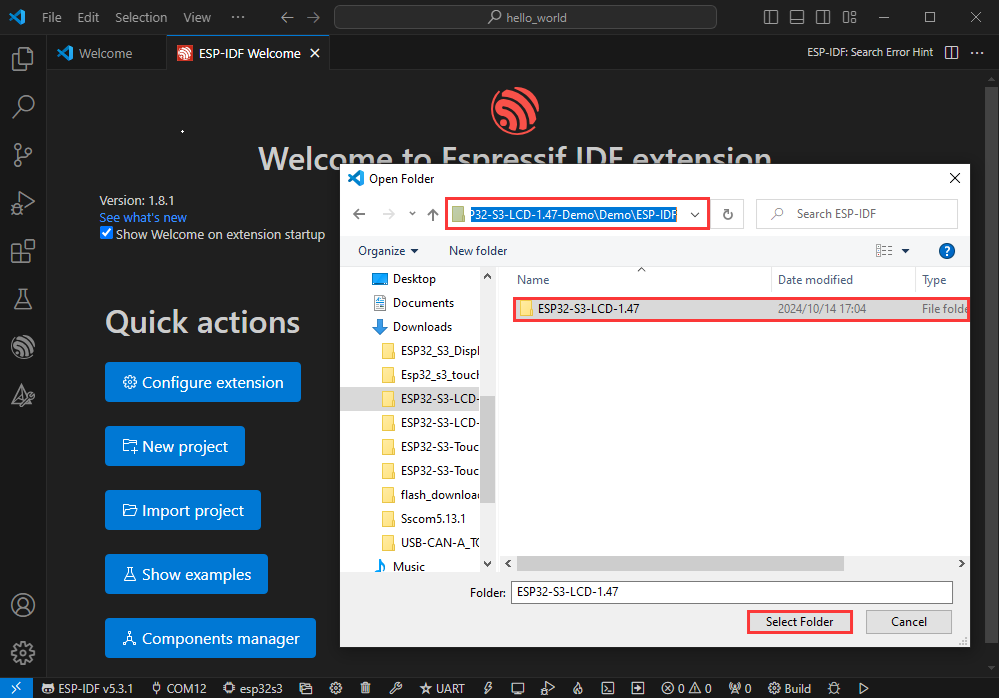
Open from Outside the Software
- Select the project directory correctly and open the project, otherwise it will affect the compilation and flashing of subsequent programs
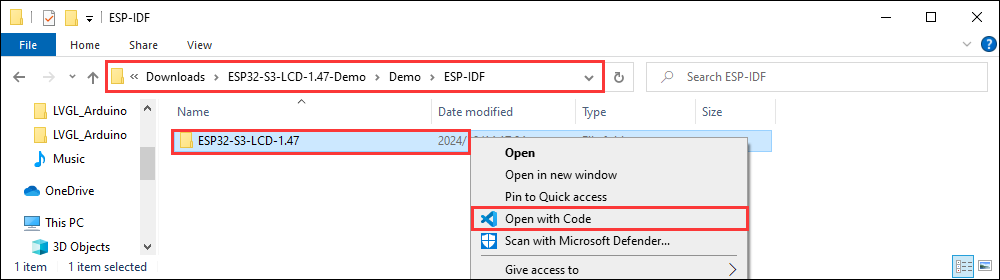
- After connecting the device, select the COM port and model, click below to compile and flash to achieve program control
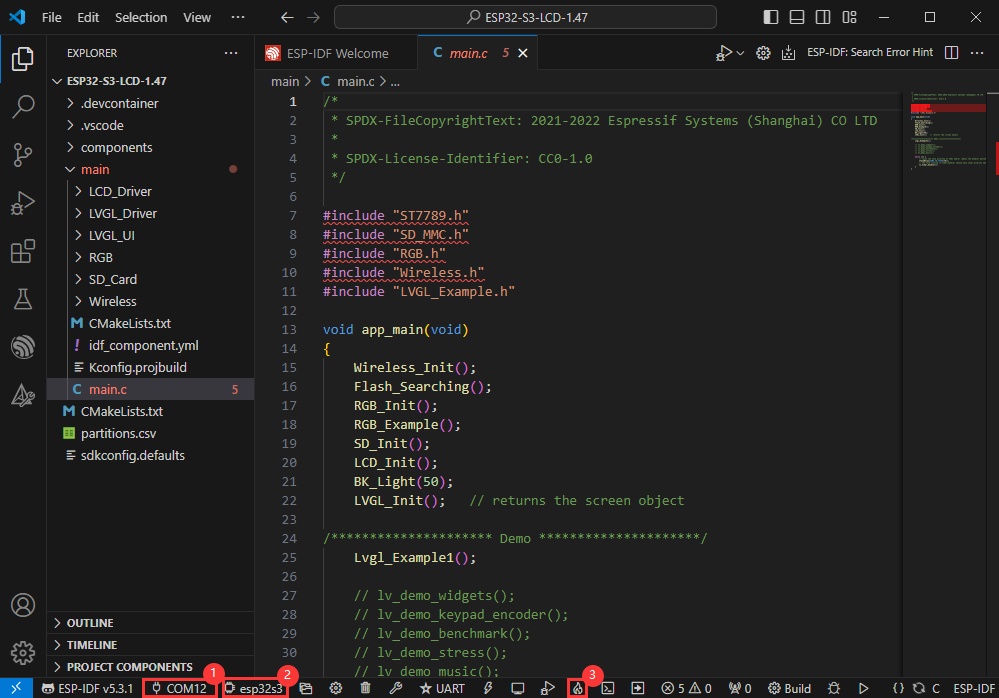
ESP-IDF Project Details
- Component: The components in ESP-IDF are the basic modules for building applications, each component is usually a relatively independent code base or library, which can implement specific functions or services, and can be reused by applications or other components, similar to the definition of libraries in Python development.
- Component reference: The import of libraries in the Python development environment only requires to "import library name or path", while ESP-IDF is based on the C language, and the importing of libraries is configured and defined through
CMakeLists.txt. - The purpose of CmakeLists.txt: When compiling ESP-IDF, the build tool
CMakefirst reads the content of the top-levelCMakeLists.txtin the project directory to read the build rules and identify the content to be compiled. When the required components and demos are imported into theCMakeLists.txt, the compilation toolCMakewill import each content that needs to be compiled according to the index. The compilation process is as follows:
- Component reference: The import of libraries in the Python development environment only requires to "import library name or path", while ESP-IDF is based on the C language, and the importing of libraries is configured and defined through

Demo

| Demo | Basic Description | Dependency Library |
|---|---|---|
| 01_WIFI_AP | ESP32S3 as AP | - |
| 02_WIFI_STA | ESP32S3 as STA | - |
| 03_FactoryProgram | Comprehensive project | LVGL |
01_WIFI_AP
Demo description
- This demo can set the development board as a hotspot, allowing phones or other devices in STA mode to connect to the development board.
Hardware connection
- Connect the board to the computer using a USB cable

Code analysis
- In the file
softap_example_main.c, findSSIDandPASSWORD, and then your phone or other device in STA mode can use the SSID and PASSWORD to connect to the development board.
#define EXAMPLE_ESP_WIFI_SSID "waveshare_esp32"
#define EXAMPLE_ESP_WIFI_PASSWORD "wav123456"Result demonstration
After flashing the program, open the serial terminal, if the device is successfully connected to the hotspot, the MAC address and IP address of the device will be output, as shown in the figure: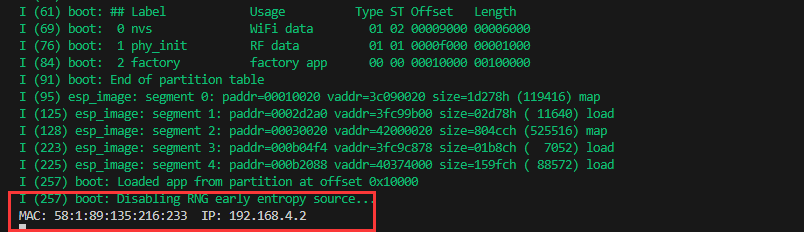
02_WIFI_STA
Demo description
- This example can configure the development board as a STA device to connect to the router and access the system network.
Hardware connection
- Connect the board to the computer using a USB cable

Code analysis
- In the file
esp_wifi_bsp.c, findssidandpassword, then modify them to the SSID and Password of the available router in your current environment.
wifi_config_t wifi_config = {
.sta = {
.ssid = "PDCN",
.password = "1234567890",
},
};Result demonstration
After flashing the program, open the serial terminal, if the device is successfully connected to the hotspot, the IP address obtained will be output, as shown in the figure: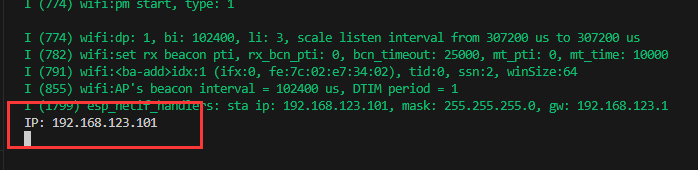
03_FactoryProgram
Demo description
- This is a comprehensive project for testing onboard functionality. This example requires a specific IDF version, and versions V5.2.0 and above may not be able to scan for surrounding WiFi. If the test fails due to a high version, you can compile using a lower version or directly use the BIN firmware we provide.
Hardware connection
- Connect the board to the computer using a USB cable

Code analysis
- It has features including RGB LEDs, QMI, Wi-Fi, SD_Card, BLE, PSRAM, Flash, BAT, ADC, and backlight control. With the board placed with the USB end facing down, standing upright and perpendicular to the ground can achieve turning off the LCD backlight (the backlight will turn on when placed normally on the desk)
Result demonstration
- First enter the color display screen, and display the R, G, B colors with a 1.5s interval
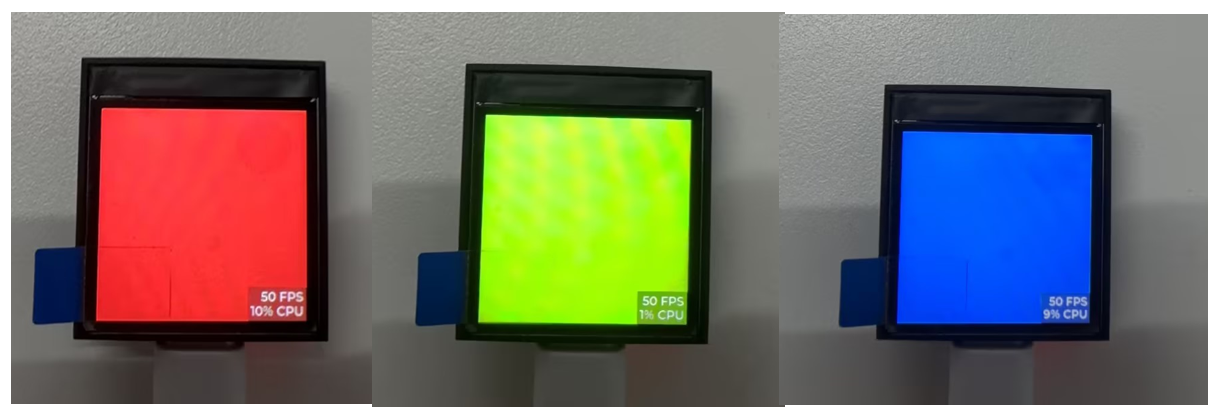
- After displaying RGB, enter the multi-functional display interface
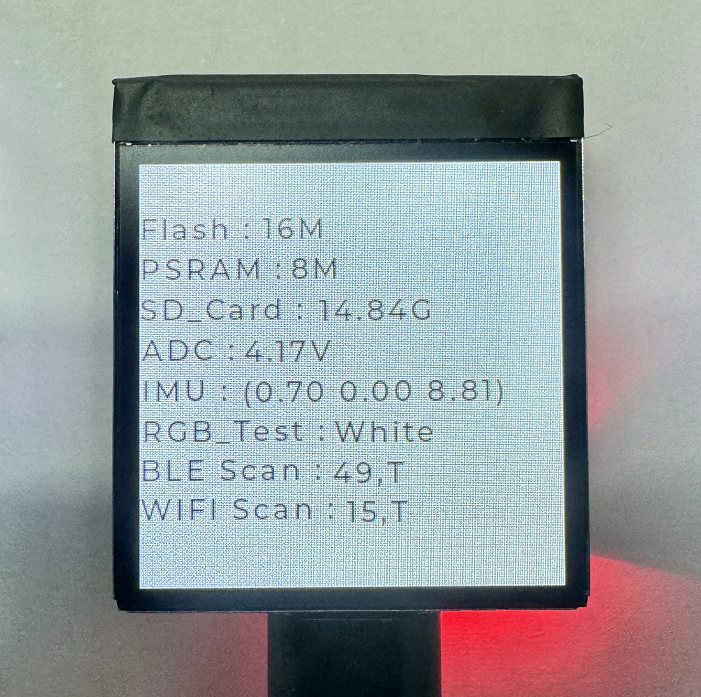
Flash Firmware Flashing and Erasing
- The current demo provides test firmware, which can be used to test whether the onboard device functions properly by directly flashing the test firmware
- bin file path:
..\ESP32-S3-LCD-1.3-Demo\Firmware
Resources
Schematic Diagram
Structure Diagram
Demo
Datasheets
ESP32-S3
Other Components
Software Tools
Arduino
- Arduino IDE Official download link
- ESP32-Arduino official documentation
- Arduino-ESP32 offline component package
VScode
Firmware Flashing Tool
Other Resource Links
Project Resources
This section features third - party project resources. We merely provide links and bear no responsibility for content updates or maintenance. Thank you for your understanding.
Volos Projects- Tiny Holographic Display Looks Insane!
nishad2m8- Prism Clock with Moon Phase
Niklas Heinzel- Prism-Version Weather-Station
FAQ
Question: Failed to set up the VSCode environment?
- First consider the network issue, try switching to another network
Question: Error when compiling an Arduino program?
- Check if the Arduino IDE -> Tools is correctly configured
- Is the ESP32 version in Arduino consistent with the demo requirement?
Question: How to deal with the first compilation of the program being extremely slow?
- It's normal for the first compilation to be slow, just be patient
Question: How to handle the display "waiting for download..." on the serial port after successfully ESP-IDF flashing?
- If there is a reset button on the development board, press the reset button; if there is no reset button, please power it on again
Question: What should I do if I can't find the AppData folder?
- Some AppData folders are hidden by default and can be set to show.
- English system: Explorer->View->Check "Hidden items"
- Chinese system: File Explorer -> View -> Display -> Check "Hidden Items"
Question: How do I check the COM port I use?
- Windows system:
①View through Device Manager: Press the Windows + R keys to open the "Run" dialog box; input devmgmt.msc and press Enter to open the Device Manager; expand the "Ports (COM and LPT)" section, where all COM ports and their current statuses will be listed.
②Use the command prompt to view: Open the Command Prompt (CMD), enter the "mode" command, which will display status information for all COM ports.
③Check hardware connections: If you have already connected external devices to the COM port, the device usually occupies a port number, which can be determined by checking the connected hardware.
- Linux system:
①Use the dmesg command to view: Open the terminal.
①Use the ls command to view: Enter ls /dev/ttyS* or ls /dev/ttyUSB* to list all serial port devices.
③Use the setserial command to view: Enter setserial -g /dev/ttyS* to view the configuration information of all serial port devices.
Question: Why does the program flashing fail when using a MAC device?
- Install MAC Driver and flash again.
Question: How to choose lithium batteries?
- Normal 3.7V-4.2V lithium battery, and exposed PH1.25 battery holder on the development board
Question: How to use SquareLine Studio to design interfaces?
- Please refer to SquareLine Studio tutorial
Support
Monday-Friday (9:30-6:30) Saturday (9:30-5:30)
Email: services01@spotpear.com
[Tutorial Navigation]
- Introduction
- Features
- Onboard Resources
- Interfaces
- Dimensions
- Usage Instructions
- Working with Arduino
- Working with ESP-IDF
- Environment Setup
- Run the First ESP-IDF Demo
- New Project
- Create Demo
- Modify COM Port
- Modify Driver Object
- Other Status Bar Functions
- Compile, Flash and Serial Port Monitor
- Use the IDF Demos
- Demo
- Flash Firmware Flashing and Erasing
- Resources
- FAQ
- Question: Failed to set up the VSCode environment?
- Question: Error when compiling an Arduino program?
- Question: How to deal with the first compilation of the program being extremely slow?
- Question: How to handle the display "waiting for download..." on the serial port after successfully ESP-IDF flashing?
- Question: What should I do if I can't find the AppData folder?
- Question: How do I check the COM port I use?
- Question: Why does the program flashing fail when using a MAC device?
- Question: How to choose lithium batteries?
- Question: How to use SquareLine Studio to design interfaces?
- Support