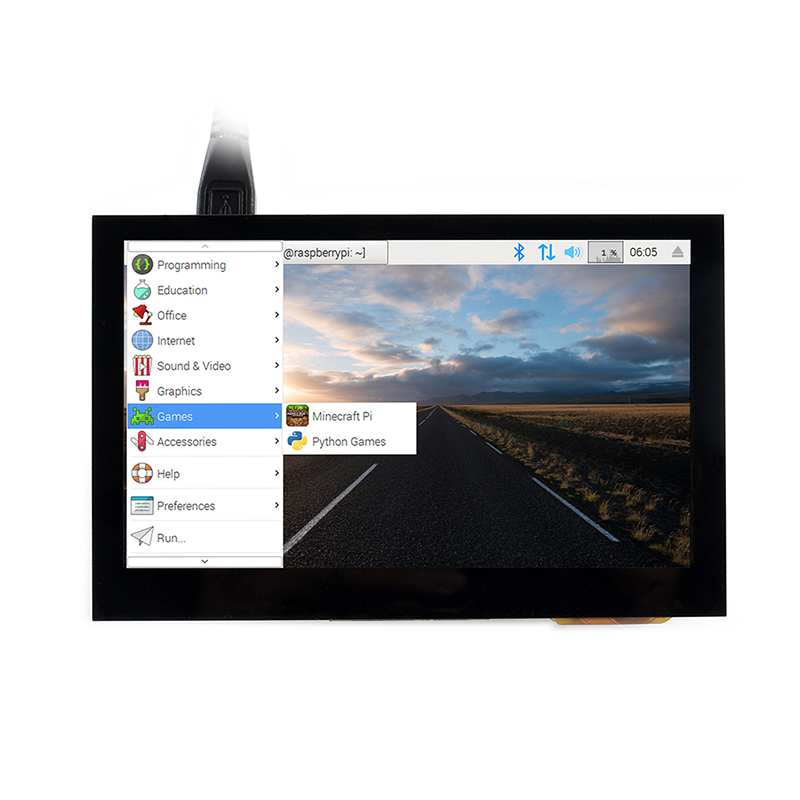- sales/support
Google Chat: zj734465502@gmail.com
- sales
+86-0755-88291180
- sales01
sales@spotpear.com
- sales02
dragon_manager@163.com
- support
tech-support@spotpear.com
- CEO-Complaints
zhoujie@spotpear.com
- sales/support
WhatsApp:13246739196
Raspberry Pi 4.3inch HDMI LCD (B) User Guide
Introduction
4.3inch, 800x480, Capacitive Touch Screen LCD, HDMI interface, Supports Multi mini-PCs, Multi Systems
Features
- IPS screen, 800x480 hardware resolution, configurable by software (up to 1920 x 1080)
- Supports popular mini PCs such as Raspberry Pi, BB Black, Banana Pi, as well as general desktop computers
- When works with Raspberry Pi, supports Raspbian/Ubuntu/Kali/Retropie/WIN10 IOT, driver free
- When work as a computer monitor, supports Windows 10/8.1/8/7, five-points touch, and driver free
- Multi languages OSD menu, for power management, brightness/contrast adjustment, etc.
- 3.5mm audio jack, speaker connector, supports HDMI audio output
How to use
Working with Windows PC
- Turn on the backlight switch on the backside of LCD
- Connect Touch interface of LCD to USB port of PC
- Connect HDMI (Display) interface of LCD to HDMI port of PC
- Connect earphone to HP interface or 8Ω 5W Speaker to Speaker interface of LCD if audio output is required.
- Hot-Plug isn't supported by some PC, you can try to restart if LCD doesn't display after connecting
Working with Raspberry Pi
- Download lastest Raspbian image from Raspberry Pi website
- Write the image to SD card. (refer to RPi Image Install about how to write image)
- After writing, open and modify the /boot/config.txt file, which located at root directory (BOOT) of SD card, append these lines to config.txt file
max_usb_current=1 hdmi_group=2 hdmi_mode=87 hdmi_cvt 800 480 60 6 0 0 0
- 【Note】There should not be spaces in both sides of equal-sign.
- If the LCD cannot work with statements above when working with Pi 4, you can comment/remove statement dtoverlay=cv4-fkms-V3D on config.txt file and try again.
- Connect Touch interface of LCD to USB port of Raspberry Pi
- Connect HDMI interface of LCD to HDMI port of Raspberry Pi
Configure orientation (Raspberry Pi)
- Display rotate
Add line below to /boot/config.txt file
display_rotate=1 #1:90; 2: 180; 3: 270
Save and reboot
sudo reboot
- Touch rotate
Raspbian doesn't support touchscreen rotate as display, therefore, we need to rotate touch separately.
- Install libinput
sudo apt-get install xserver-xorg-input-libinput
- Create xorg,conf.d directory
sudo mkdir /etc/X11/xorg.conf.d
- Copy 40-libinput-config file to the folder created
sudo cp /usr/share/X11/xorg.conf.d/40-libinput /etc/X11/xorg.conf.d/
- Append setting statements to 40-libinput-conf file
sudo nano /etc/X11/xorg.conf.d/40-libinput.conf
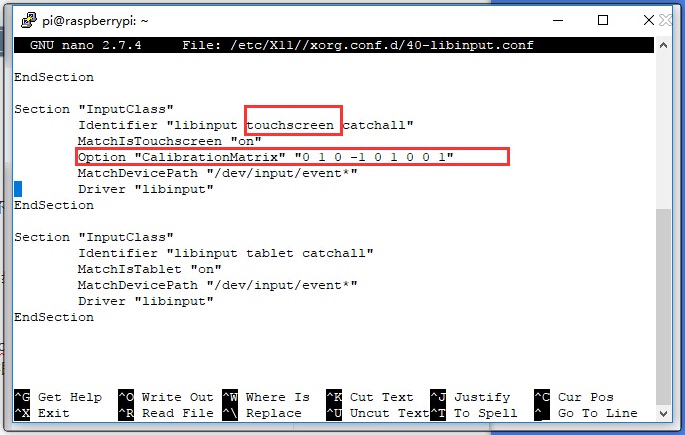
【Note】
- 90 degree: Option "CalibrationMatrix" "0 1 0 -1 0 1 0 0 1"
- 180 degree: Option "CalibrationMatrix" "-1 0 1 0 -1 1 0 0 1"
- 270 degree: Option "CalibrationMatrix" "0 -1 1 1 0 0 0 0 1"
- Save and reboot
Keys
- Power: Open/Close LCD display (backlight)
- Menu: Open menu/OK
- Up/Left: Direction
- Down/Right: Direction
- Exit: Return/Exit
TAG:
Integrated capacitive fingerprint module Cortex core UART serial port High-precision fingerprint recognition
DeepSeek AI Voice Chat ESP32-S3 Box N16R8 AUDIO Board Support External LCD/Camera AI deepseek
Desktop
ADXL355BEZ
LuckFox SC3336
Raspberry Pi 18.5 inch Type C/HDMI/4K Display Screen 3840×2160 Computer PC Phone Xbox/PS4/Switch
Jetson Orin Nano Super AI Developer Kit Built in Jetson Orin Nano 8GB Memory Core board
8inch LCD 1280x800 Computer PC Monitor Display Secondary Screen TypeC USB CPU RAM
JETSON-IO-BASE-A
Pan-Tilt Kit
Raspberry Pi 5.83 inch e-Paper link (G) RYBW 800x480 For Arduino / Jetson / STM32 /ESP32
ESP32 S3 Development Board 1.46 inch Round LCD 1.46inch Display 412x412 QMI8658 Sensor / MIC / SD /MP3 Audio /Battery Port LVGL/HMI For Arduino
ESP-NOW Control
Milk-V Duo
JETSON-NANO-MINI
UNO Minima RA4M1 ZERO Tiny SuperMini R7FA4M1 Board Compatible With R4 For Arduino
1.54 inch Passive NFC e-Paper BW Display E-ink Screen No Need Battery Wireless Powered & Data Transfer
CPU Monitor Display
Raspberry Pi 5inch Display
Raspberry Pi 5 POE + PCIe to M.2 NVMe SSD Board HAT+ Pi5 2242/2230 Power over Ethernet
TAG:
Raspberry Pi Pico
DTM3202
Raspberry Pi
Raspberry Pi 5 Industrial Case
Arducam
Changeable Photo
ESP32-P4-NANO RISC-V WiFi6 MIPI CSI Camera 10.1 inch DSI Display USB RJ45 Ethernet POE Audio Buzzer
XIAO RA4M1 Tiny SuperMini Arduino Uno R4 SeeedStudio R7FA4M1
Raspberry Pi 1.54 inch e-Paper HAT+ (G) E-Ink Red/Yellow/Black/White 200x200 Screen Display For Arduino /STM32/Jetson
Raspberry Pi 5 UART
8.8inch LCD 1920x480 Computer PC Monitor Display Secondary Screen TypeC USB CPU RAM
ESP32 Ethernet
Raspberry Pi ZERO
Radio Assembly DIY kit (B) STEM Educational Project for Beginners & Adult
Raspberry Pi 5 D
ESP32-H2-MINI-1-N4 Module
spotpear
RM530N GL IoT EMBB 5G 4G 3G M.2 LTE-A/NSA SA GNSS DFOTA VoLTE Quectel
Raspberry Pi 7.5 inch e-Paper link (H) RYBW 800x480 For Arduino / Jetson Nano / STM32
Raspberry Pi 4.3 inch DSI QLED Display MIPI 800x480Capacitive TouchScreen