- sales/support
Google Chat: zj734465502@gmail.com
- sales
+86-0755-88291180
- sales01
sales@spotpear.com
- sales02
dragon_manager@163.com
- support
tech-support@spotpear.com
- CEO-Complaints
zhoujie@spotpear.com
- sales/support
WhatsApp:13246739196
- HOME
- >
- ARTICLES
- >
- Common Moudle
- >
- ESP
ESP32-S3-LCD-2.8C User Guide
Overview
Introduction
ESP32-S3-LCD-2.8C is a microcontroller development board that supports 2.4GHz WiFi and BLE 5. It integrates large capacity Flash and PSRAM and has onboard 2.8inch round screen, can smoothly run GUI programs such as LVGL. Combined with various peripheral interfaces, it is suitable for the quick development of the HMI and other ESP32-S3 applications.
Features
- Equipped with high-performance Xtensa 32-bit LX7 dual-core processor, up to 240MHz main frequency
- Supports 2.4GHz Wi-Fi (802.11 b/g/n) and Bluetooth 5 (BLE), with onboard antenna
- Built in 512KB SRAM, 384KB ROM, 8MB PSRAM, and 16MB Flash
- Onboard 2.8inch round screen with 480×480 resolution
- Adapting UART, I2C and some IO interfaces, integrates full-speed USB port
- Onboard QMI8658 6-axis sensor, RTC clock sensor, TF card slot and battery charging management module, etc.
- Supports accurate control such as flexible clock and multiple power modes to realize low power consumption in different scenarios
Specifications
| Item | Parameter |
| Interface | USB Type-C / UART Type-C |
| Controller chip | ESP32-S3 |
| LCD type | TFT |
| LCD controller chip | Display: ST7701 |
| Touch: GT911 | |
| Onboard devices | Attitude sensor: QMI8658 |
| RTC clock: PCF85063 | |
| TF | |
| Buzzer | |
| Battery recharging manager module | |
| Dimensions | 95.86±0.1 (R) mm |
Onboard Resources
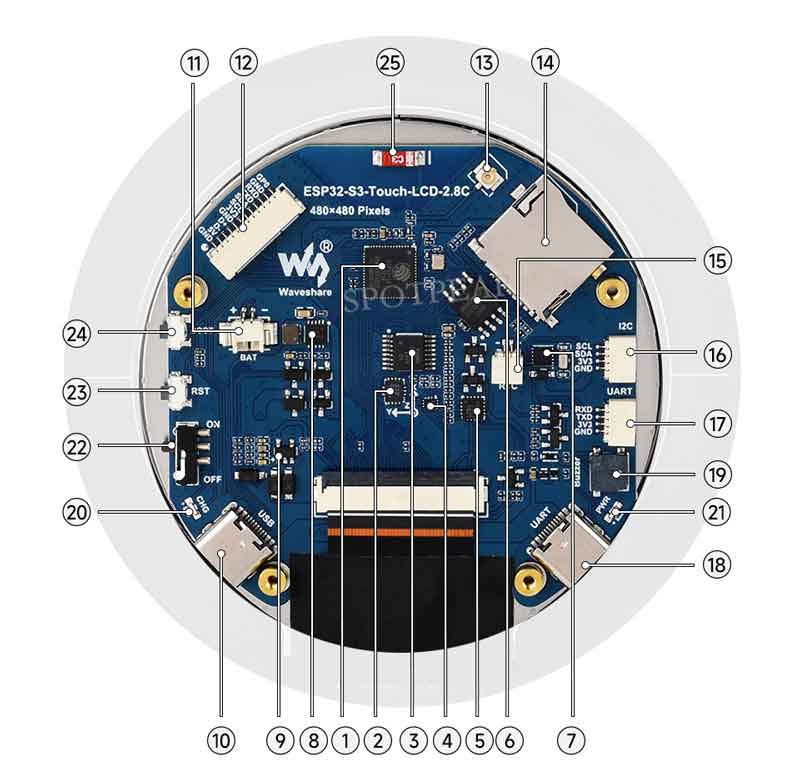
1. ESP32-S3R8 2. QST attitude sensor 3. TCA9554PWR 4. FSUSB42UMX 5. CH343P 6. 16MB Flash 7. RTC clock chip 8. Battery recharge manager Chip 9. ME6217C33M5G 10. USB Type-C interface 11. Battery header | 12. 12PIN multi-functional pin header 13. IPEX Gen 1 connector 14. TF card slot 15. RTC battery header 16. I2C interface 17. UART interface 18. USB TO UART Type-C port 19. Buzzer 20. Charge indicator 21. Power indicator 22. Battery power supply control button 23. RESET button 24. BOOT button |
Interfaces
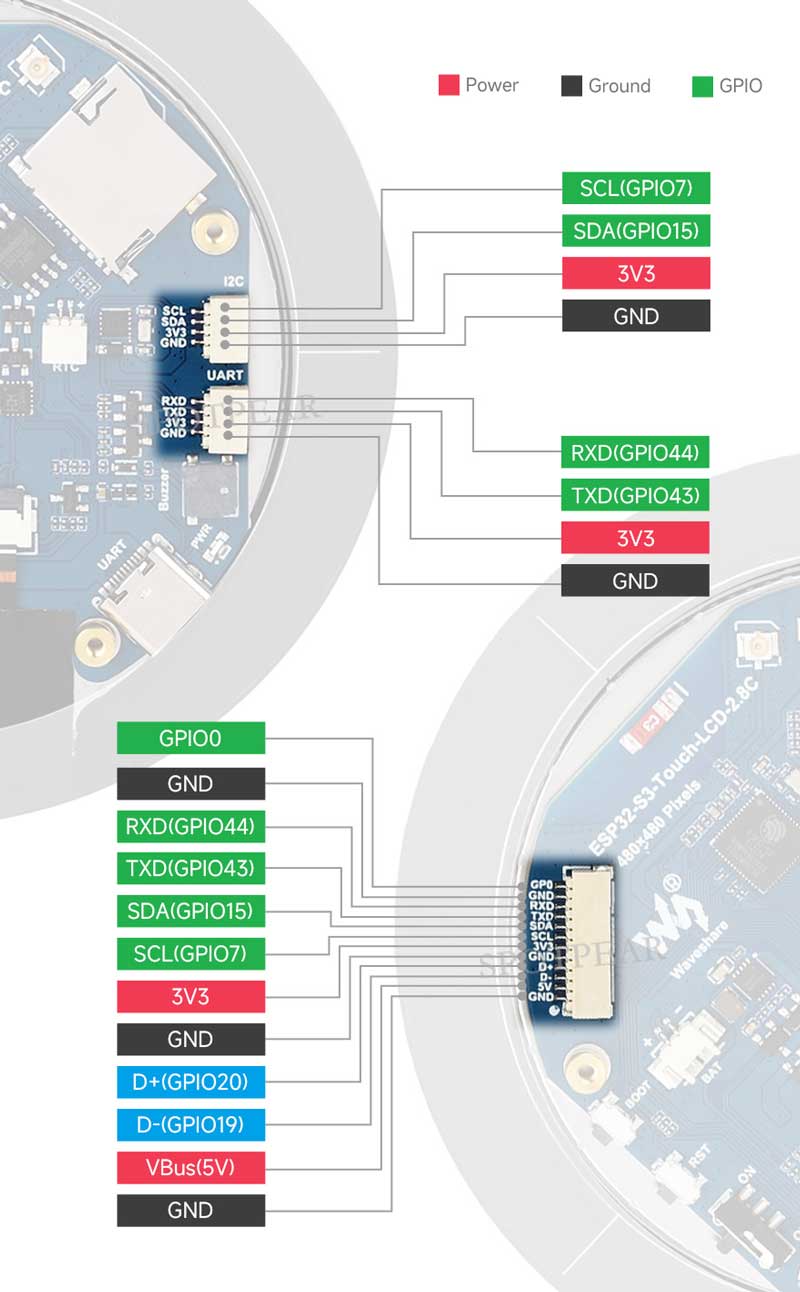
- 12PIN connector
| No. | Pin | Function | Description |
| 1 | GND | GND | Ground |
| 2 | VBus | 5V | USB power supply |
| 3 | D- | USB differential cable (GPIO19) | USB differential cable or as GPIO |
| 4 | D+ | USB differential cable (GPIO20) | USB differential cable or as GPIO |
| 5 | GND | GND | Ground |
| 6 | 3V3 | 3V3 | External output 3.3V |
| 7 | SCL | SCL (GPIO7) | I2C clock pin, cannot be used as regular GPIO |
| 8 | SDA | SDA (GPIO15) | I2C data pin, cannot be used as regular GPIO |
| 9 | TXD | TXD (GPIO43) | UART transmit data or as regular GPIO |
| 10 | RXD | RXD (GPIO44) | UART receive data or as regular GPIO |
| 11 | NC | NC | Not connected |
| 12 | IO0 | GPIO0 | Spare pinout |
- I2C interface
| Pin | Function | Description |
| GND | GND | Ground |
| 3V3 | 3V3 | External output 3.3V |
| SCL | SCL (GPIO7) | I2C clock pin, cannot be used as regular GPIO |
| SDA | SDA (GPIO15) | I2C data pin, cannot be used as regular GPIO |
- UART interface
| Pin | Function | Description |
| GND | GND | Ground |
| 3V3 | 3V3 | External output 3.3V |
| TXD | TXD (GPIO43) | UART transmit data or as regular GPIO |
| RXD | RXD (GPIO44) | UART receive data or as regular GPIO |
Dimensions

Internal Hardware Connection
LCD
| LCD Pin | ESP32S3 |
| LCD_BL | GPIO6 |
| LCD_RST | EXIO1 |
| LCD_SDA | GPIO1 |
| LCD_SCL | GPIO2 |
| LCD_CS | EXIO3 |
| PCLK | GPIO41 |
| DE | GPIO40 |
| VSYNC | GPIO39 |
| HSYNC | GPIO38 |
| B0 | NC |
| B1 | GPIO5 |
| B2 | GPIO45 |
| B3 | GPIO48 |
| B4 | GPIO47 |
| B5 | GPIO21 |
| G0 | GPIO14 |
| G1 | GPIO13 |
| G2 | GPIO12 |
| G3 | GPIO11 |
| G4 | GPIO10 |
| G5 | GPIO9 |
| R0 | NC |
| R1 | GPIO46 |
| R2 | GPIO3 |
| R3 | GPIO8 |
| R4 | GPIO18 |
| R5 | GPIO17 |
| TP_SDA | GPIO15 |
| TP_SCL | GPIO7 |
| TP_INT | GPIO16 |
| TP_RST | EXIO2 |
TF Card
| TF Card | ESP32S3 |
| SD_D0 / MISO | GPIO42 |
| SD_CMD / MOSI | GPIO1 |
| SD_SCK / SCLK | GPIO2 |
| SD_D3 / CS | EXIO4 |
| SD_D1 | NC |
| SD_D2 | NC |
QMI
| QMI8658 | ESP32S3 |
| IMU_SCL | GPIO7 |
| IMU_SDA | GPIO15 |
| IMU_INT1 | EXIO6 |
| IMU_INT2 | EXIO5 |
RTC
| PCF85063ATL | ESP32S3 |
| RTC_SCL | GPIO7 |
| RTC_SDA | GPIO15 |
| RTC_INT | EXIO7 |
Buzzer
| Buzzer | ESP32S3 |
| Buzzer_Control | EXIO8 |
BAT
| BAT | ESP32S3 |
| BAT_ADC | GPIO4 |
Version Description
Usage Instructions
ESP32-S3-LCD-2.8C currently provides two development tools and frameworks, Arduino IDE and ESP-IDF, providing flexible development options, you can choose the right development tool according to your project needs and personal habits.
Development Tools
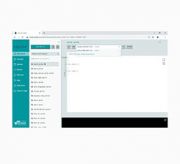 | Arduino IDEArduino IDE is an open source electronic prototyping platform, convenient and flexible, easy to get started. After a simple learning, you can start to develop quickly. At the same time, Arduino has a large global user community, providing an abundance of open source code, project examples and tutorials, as well as rich library resources, encapsulating complex functions, allowing developers to quickly implement various functions. |
 | ESP-IDFESP-IDF, or full name Espressif IDE, is a professional development framework introduced by Espressif Technology for the ESP series chips. It is developed using the C language, including a compiler, debugger, and flashing tool, etc., and can be developed via the command lines or through an integrated development environment (such as Visual Studio Code with the Espressif IDF plugin). The plugin offers features such as code navigation, project management, and debugging, etc.. |
Each of these two development approaches has its own advantages, and developers can choose according to their needs and skill levels. Arduino are suitable for beginners and non-professionals because they are easy to learn and quick to get started. ESP-IDF is a better choice for developers with a professional background or high performance requirements, as it provides more advanced development tools and greater control capabilities for the development of complex projects.
Components Preparation
- ESP32-S3-LCD-2.8C x 1
- TF card x 1 (Please use a blank card with a size of 32GB or less to avoid loss or damage of files in the SD card during operation)
- USB cable (Type-A to Type-C) x 1
Working with Arduino
This chapter introduces setting up the Arduino environment, including the Arduino IDE, management of ESP32 boards, installation of related libraries, program compilation and downloading, as well as testing demos. It aims to help users master the development board and facilitate secondary development. ![]()
Environment Setup
Download and Install Arduino IDE
- Click to visit the Arduino official website, select the corresponding system and system bit to download
- Run the installer and install all by default
Install ESP32 Development Board
- Must first install the development board esp32-XIP-3.0.2.
- Only supports Install Offline.
- For installation tutorials, please refer to esp32-XIP-3.0.2 Development board installation.
| Board name | Board installation requirement | Instruction |
|---|---|---|
| esp32-XIP-3.0.2 | "Install Offline" | The "esp32-XIP-3.0.2" board must be installed according to the installation tutorial |
Install Library
- When installing Arduino libraries, there are usually two ways to choose from: Install online and Install offline. If the library installation requires offline installation, you must use the provided library file
For most libraries, users can easily search and install them through the online library manager of the Arduino software. However, some open-source libraries or custom libraries are not synchronized to the Arduino Library Manager, so they cannot be acquired through online searches. In this case, users can only manually install these libraries offline. - For library installation tutorial, please refer to Arduino library manager tutorial
- ESP32-S3-LCD-2.8C library file path:
..\ESP32-S3-LCD-2.8C-Demo\Arduino\libraries
| Library Name | Description | Version | Library Installation Requirement |
|---|---|---|---|
| LVGL | Graphical library | v8.3.10 | "Install Offline" |
| OneButton | Button library | v2.6.1 | "Install Offline" |
Demo

| Demo | Basic Description | Dependency Library |
|---|---|---|
| LVGL_Arduino | Test onboard device functionality | LVGL |
LVGL_Arduino
Hardware connection
- Insert the TF card into the development board
- Connect the development board to the computer
Code analysis
- Driver_Init ()
- Initializes multiple hardware components, including flash testing, battery initialization, I2C bus initialization, chip-specific initialization, external IO settings, backlight initialization, real-time clock initialization, and gyroscope initialization, etc., to prepare the hardware for the normal operation of the system
- Driver_Loop ()
- As a continuous task, it constantly cycles to handle the gyroscope and real-time clock operations, and retrieves the battery voltage. Loops are executed every 100 milliseconds to avoid overusing CPU resources
- setup ()
- The setup function for Arduino, performing a series of initialization operations. It includes wireless module testing, hardware initialization, LCD initialization, TF card initialization, LVGL initialization, invoking LVGL's example functions, and creating a task to perform a hardware loop operation
- loop()
- The main loop function of Arduino, primarily calls the LVGL loop processing function, and introduces a 5 millisecond delay to ensure that the system's graphical interface can continuously update
Demo flashing
- Select the Waveshare ESP32S3 XIP model and port
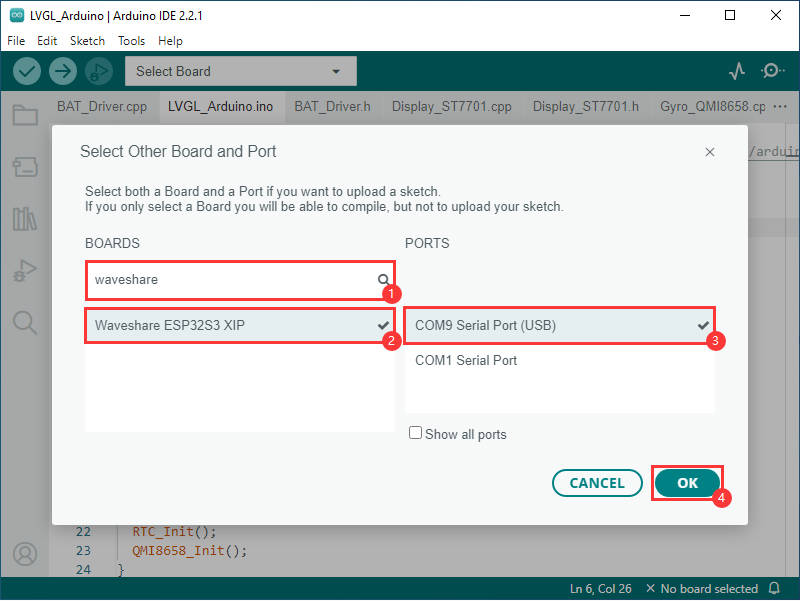
- Set development board parameters
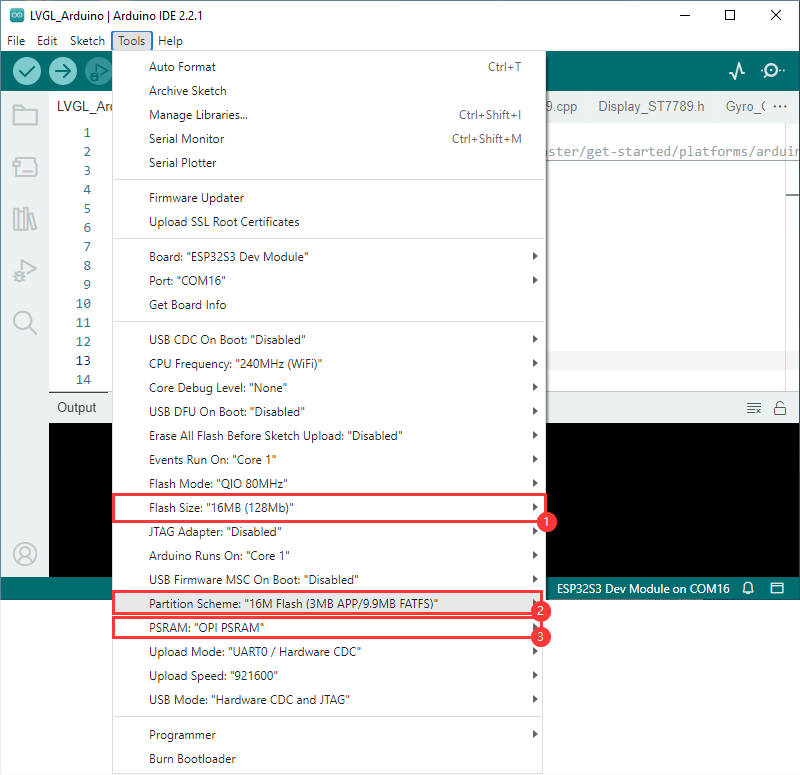
- Flash the demo
Result demonstration
- LCD screen display
- After the program is successfully burned, you can use the BOOT button to control the interface
- Click: Select the next control option
- Double click: Select the previous control option
- Long Press: Control the selected control option

- Parameter description
| Parameter | Function | Description |
| SD Card | Display TF card size | Connect the TF card, if the recognition fails, please format the TF card to FAT32 format (please wait for a while to reset and check again if the recognition fails for the first time) |
| Flash Size | Display Flash size | Current onboard 16MB Flash |
| Battery Voltage | Battery voltage | The battery voltage can be detected when the battery is connected |
| Angular deflection | Display the angular deflection of the board | Display the offset in three directions |
| RTC Time | Display RTC time | Display current RTC time If the RTC time is not consistent with the current time, because the data cannot be retained in the power-off state, if you need to keep the RTC time normal, you need to connect the RTC battery and update the RTC time |
| Wireless scan | Display the number of scanned WiFi | When it finishes, display Scan Finish at the end |
| Backlight brightness | Backlight control | Control backlight brightness |
| The buzzer test | Buzzer control page | Can control buzzer switch |
Working with ESP-IDF
This chapter introduces setting up the ESP-IDF environment setup, including the installation of Visual Studio and the Espressif IDF plugin, program compilation, downloading, and testing of demos, to assist users in mastering the development board and facilitating secondary development. 
Environment Setup
Download and Install Visual Studio
- Open the download page of VScode official website, choose the corresponding system and system bit to download
- After running the installation package, the rest can be installed by default, but here for the subsequent experience, it is recommended to check boxes 1, 2, and 3
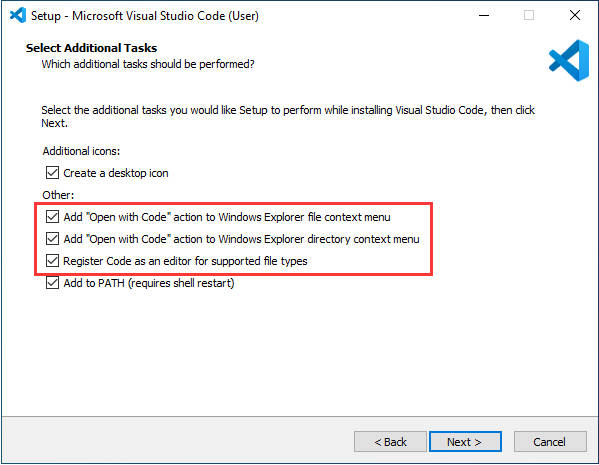
- After the first two items are enabled, you can open VSCode directly by right-clicking files or directories, which can improve the subsequent user experience.
- After the third item is enabled, you can select VSCode directly when you choose how to open it
Install Espressif IDF Plugin
- It is generally recommended to use Install Online. If online installation fails due to network factor, use Install OIffline
- For more information about how to install the Espressif IDF plugin, see Install Espressif IDF Plugin
| Plugin name | Plugin installation requirement | Version number requirement |
|---|---|---|
| Espressif IDF | "Install Offline" / "Install Online" | ≥5.3.1 |
Demo

| Demo | Basic Description |
|---|---|
| ESP32-S3-LCD-2.8C-Test | Test onboard device functionality |
ESP32-S3-LCD-2.8C-Test
Hardware connection
- Insert the TF card into the development board
- Connect the development board to the computer
Code analysis
- Driver_Init()
- This function performs hardware initialization and creates a task. It initializes the flash memory (possibly for checking or preparation), the battery, the I2C bus, the real-time clock, the gyroscope, and external IO. Then create a task
Driver_Loopthat continuously processes the gyroscope, the real-time clock, and gets the battery voltage, executing a loop operation every 100 milliseconds.
- This function performs hardware initialization and creates a task. It initializes the flash memory (possibly for checking or preparation), the battery, the I2C bus, the real-time clock, the gyroscope, and external IO. Then create a task
- Driver_Loop()
- As a continuous task, it cycles through the gyroscope and real-time clock operations, and retrieves the battery voltage. In this way, the status of these hardware devices is continuously updated.
- app_main (): Drives the onboard device
- This is the main entry function of the program. First initialize the wireless module, and then call
Driver_Initfor hardware initialization. Next, initialize the LCD display, TF card, LVGL graphics library and analog touch input in sequence. Calling the example functionLvgl_Example1of LVGL demonstrates specific graphical interface effects. In the main loop, it delays once every 10 milliseconds and callslv_timer_handlerto handle LVGL's timer events, ensuring the normal operation and updates of the graphical interface.
- This is the main entry function of the program. First initialize the wireless module, and then call
Result demonstration
- LCD screen display
- After the program is successfully burned, you can use the BOOT button to control the interface
- Click: Select the next control option
- Double click: Select the previous control option
- Long Press: Control the selected control option

- Parameter description
| Parameter | Function | Description |
| SD Card | Display TF card size | Connect the TF card, if the recognition fails, please format the TF card to FAT32 format (please wait for a while to reset and check again if the recognition fails for the first time) |
| Flash Size | Display Flash size | Current onboard 16MB Flash |
| Battery Voltage | Battery voltage | The battery voltage can be detected when the battery is connected |
| Angular deflection | Display the angular deflection of the board | Display the offset in three directions |
| RTC Time | Display RTC time | Display current RTC time If the RTC time is not consistent with the current time, because the data cannot be retained in the power-off state, if you need to keep the RTC time normal, you need to connect the RTC battery and update the RTC time |
| Wireless scan | Display the number of scanned WiFi | When it finishes, display Scan Finish at the end |
| Backlight brightness | Backlight control | Control backlight brightness |
| The buzzer test | Buzzer control page | Can control buzzer switch |
Flash Firmware Flashing and Erasing
- The current demo provides test firmware, which can be used to test whether the onboard device functions properly by directly flashing the test firmware
- bin file path:
...\ESP32-S3-LCD-2.8C-Demo\Firmware
Resources
Schematic Diagram
Demo
Project Diagram
Driver
Datasheets
ESP32-S3
Display
Other Components
Software Tools
Arduino
VScode
Firmware Flashing Tool
Other Resource Links
FAQ
Question: After the module downloads the demo and re-downloads it, why sometimes it can't connect to the serial port or the flashing fails?
- Click the Reset button for more than 1 second, wait for the PC to re-recognize the device and then download again
- Long press the BOOT button, press RESET at the same time, then release RESET, then release the BOOT button, at this time the module can enter the download mode, which can solve most of the problems that can not be downloaded.
Question: Why does the module keep resetting and flicker when viewed the recognition status from the device manager?
It may be due to Flash blank and the USB port is not stable, you can long-press the BOOT button, press RESET at the same time, and then release RESET, and then release the BOOT button, at this time the module can enter the download mode to flash the firmware (demo) to solve the situation.
Question: How to deal with the first compilation of the program being extremely slow?
- It's normal for the first compilation to be slow, just be patient
Question: What should I do if I can't find the AppData folder?
- Some AppData folders are hidden by default and can be set to show.
- English system: Explorer->View->Check "Hidden items"
- Chinese system: File Explorer -> View -> Display -> Check "Hidden Items"
Question: How do I check the COM port I use?
- Windows system:
①View through Device Manager: Press the Windows + R keys to open the "Run" dialog box; input devmgmt.msc and press Enter to open the Device Manager; expand the "Ports (COM and LPT)" section, where all COM ports and their current statuses will be listed.
②Use the command prompt to view: Open the Command Prompt (CMD), enter the "mode" command, which will display status information for all COM ports.
③Check hardware connections: If you have already connected external devices to the COM port, the device usually occupies a port number, which can be determined by checking the connected hardware.
- Linux system:
①Use the dmesg command to view: Open the terminal.
①Use the ls command to view: Enter ls /dev/ttyS* or ls /dev/ttyUSB* to list all serial port devices.
③Use the setserial command to view: Enter setserial -g /dev/ttyS* to view the configuration information of all serial port devices.
Question: Why does ESP-IDF report this error?
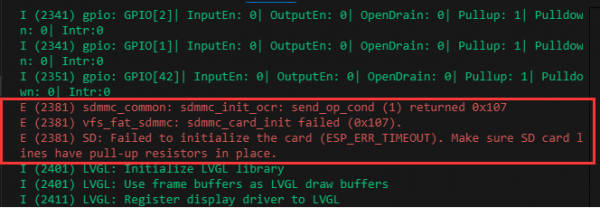
- This situation is that the TF card is not installed or the TF card cannot be recognized. If this situation occurs, please wait for a period of time to reset the device. If it still cannot be resolved, please format the TF card to FAT32 format. If it still fails, please try a different TF card
Question: Why does the program flashing fail when using a MAC device?
- Install MAC Driver and flash again.
Question: Why is there no output after successfully flashing the code with no issues?
- Check the schematic diagram for different development boards with Type-C interfaces, and handle the output accordingly:
- For development boards with direct USB output, printf function is supported for printing output. If you want to support output via the Serial function, you will need to enable the USB CDC On Boot feature or declare HWCDC.
- For development boards with UART to USB conversion, both printf and Serial functions are supported for printing output, and there is no need to enable USB CDC On Boot.
Question: RGB screen issues
- The screen supports 262k color, but due to ESP limitations, RGB565 is used, and it is actually 65k
Question: How to use SquareLine Studio to design interfaces?
- Please refer to SquareLine Studio tutorial
Support
Monday-Friday (9:30-6:30) Saturday (9:30-5:30)
Email: services01@spotpear.com
[Tutorial Navigation]
- Overview
- Version Description
- Usage Instructions
- Working with Arduino
- Working with ESP-IDF
- Flash Firmware Flashing and Erasing
- Resources
- FAQ
- Question: After the module downloads the demo and re-downloads it, why sometimes it can't connect to the serial port or the flashing fails?
- Question: Why does the module keep resetting and flicker when viewed the recognition status from the device manager?
- Question: How to deal with the first compilation of the program being extremely slow?
- Question: What should I do if I can't find the AppData folder?
- Question: How do I check the COM port I use?
- Question: Why does ESP-IDF report this error?
- Question: Why does the program flashing fail when using a MAC device?
- Question: Why is there no output after successfully flashing the code with no issues?
- Question: RGB screen issues
- Question: How to use SquareLine Studio to design interfaces?
- Support




