- sales/support
Google Chat: zj734465502@gmail.com
- sales
+86-0755-88291180
- sales01
sales@spotpear.com
- sales02
dragon_manager@163.com
- support
tech-support@spotpear.com
- CEO-Complaints
zhoujie@spotpear.com
- sales/support
WhatsApp:13246739196
- HOME
- >
- ARTICLES
- >
- Common Moudle
- >
- Camera
OV5640 5MP USB Camera User Guide
Introduction
USB Camera, OV5640 sensor. 5 megapixel. Supports UVC protocol.
Specification
- Pixel:500 Megapxixel
- Resolution:2592×1944
- Video:
- 15FPS 2592 x 1944
- 30FPS 1920 x 1080
- 30FPS 1280 x 720
- Sensor:OV5640
- DSP :Automatic white balance(AWB)\Automatic exposure(AEC)\Automatic gain control(AGC)
- Camera Specification:
- CCD Size:1/4inch
- Aperture(F):2.8
- Focus Length(EFL):3.29mm
- Field of View(FOV):68°
- Focus Type: Auto focus (B type), Fixed focus (C type)
- Interface:USB2.0
- Image Format:MJPEG、YUV422
- Working Temperature:0°C ~ 50°C
- Dimension:9mm×62mm
- Support OS:Windows、Linux
Working with Windows PC
Test Software
Most of the Windows 10 PC has pre-install Camera software, you can use it to test the USB camera
If your PC doesn't have Camera software, you can also download the AMCap test software from Resouces->Software and test.
Testing
- Use Camera software of Windows
- Search "Camera" and open the software
- Click the setting icon of the top-left to configure the image/video.
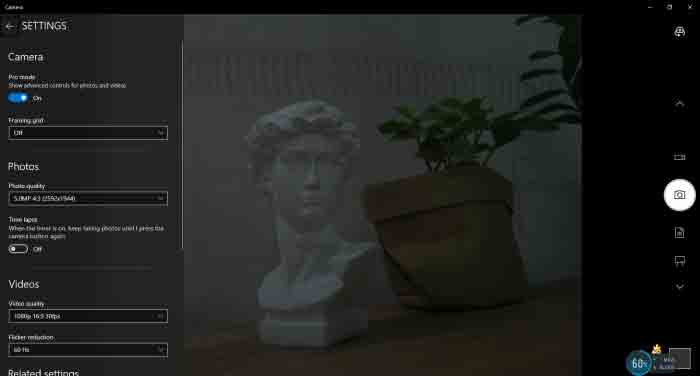
- You can click the icons on the right to switch between Image Capture or Video Recording.
- AMCap Software
- Download and install the AMCap software
- You can click the Options option, choose Video Capture Pin... or Still Capture Pin... to configure image/video
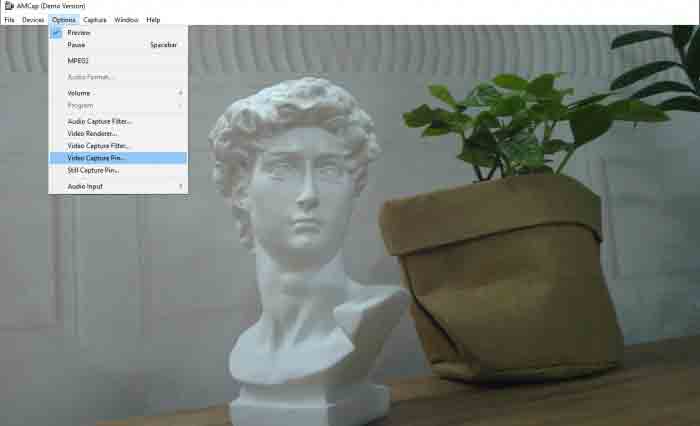
Working with Raspberry Pi
- Open a terminal of Raspberry Pi (You can use Ctrl+Alt+T shortcut)
- Ues command sudo raspi-config to open the configuration
- Choose Interface Option -> Camera -> Yes to enable camera and reboot.
- Open a Terminal of Pi and install luvcview tool with the following command
- sudo apt-get install luvcview -y
- After installing, use the following command to test the USB camera.
- sudo luvcview -s 1920x1080

Working with Jetson Nano Developer Kit
- Open a terminal of Jetson Nano Developer Kit (You can use Ctrl+Alt+T shortcut or open it by Mouse)
- Use the following command for previewing:
- nvgstcapture-1.0 --camsrc=0
- With the command, a preview window is opened
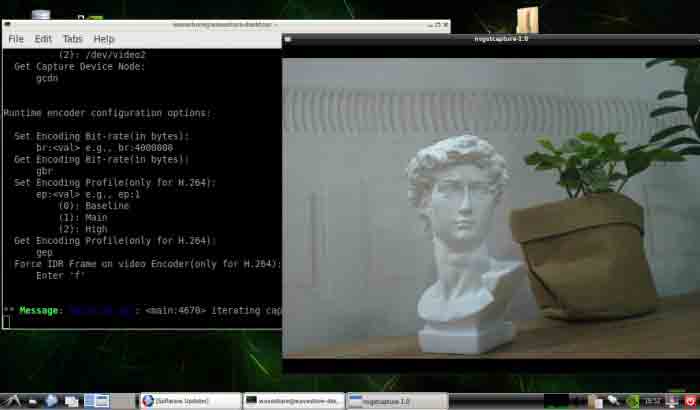
【Notice】You may need to use the camera by script/codes, in this case, you can refer to tools/libraries like Opencv yourself.
TAG:
RS232 to CAN
Raspberry Pi Pico 7inch DVI LCD
ESP32-S3 1.28
Raspberry Pi 5 PCIe to M.2 NVMe SSD Adapter Board C HAT Pi5-PCIe-2280-2242-2230
Raspberry Pi 5 Pure-Copper Active Cooler
SpotPear
Magnetic Encoder Servo Motor 85KG.CM 12V/24V 360° RS485 High Precision And Large Torque
Spotpear
ESP32-AI Series User Guide
Raspberry Pi 5 UPS HAT E 4-Port For 21700-Li-Battery (NOT includ) 5V6A Uninterruptible Power Supply
Sipeed NanoCluster Mini Cluster Board mini data center For Raspberry Pi CM45 / Computer /LM3H /M4N
STM32 0.96inch RGB OLED
MPUUART Raspberry Pi 5 PCIe to ISO 2-CH RS485 /2-CH RS232 / USB /UART / TTL
ESP32-C6 WiFi 6 Development Board ESP32-C6-MINI-1Support WiFi6 Bluetooth5 Zigbee Thread
Raspberry Pi Pico 1.54inch LCD display 240×240 IPS 1.54 inch screen
ESP-IDF download and installation
ESP32-S3 AI RLCD Total Reflection Screen 4.2 inch Development Board Deepseek
Spotpear
Raspberry Pi Pico 2 Plus RP2350 Board RP2350A
Camera
TAG:
Raspberry Pi HDMI Display
Raspberry Pi RP2040
Milk-V Duo S 512MB SG2000 RISC-V
7inch LCD 1024×600 Computer PC Monitor Display Secondary Screen TypeC USB CPU RAM Windows
Raspberry-Pi-Game-1.54inch-LCD-touchscreen-display-ST7789
Raspberry Pi DS3231
X1005 Raspberry Pi 5 PCIe M.2 NVMe Dual SSD Pi5 Double 2230 2242 2260 2280
Sipeed NanoKVM-USB
ESP32-C6 AI Voice Chat Robot For Xiaozhi 1.8 inch AMOLED Development Board 1.8inch TouchScreen Deepseek
Raspberry Pi 5
Raspberry Pi 5
Raspberry Pi CM5 Mini Base IO Board NANO B Development For Compute Module 5
Raspberry Pi 5
Jetson Nano Heatsink
Raspberry Pi 5 PCIe 2CH M.2 NVMe SSD HAT (B) Pi5-PCIe-2280-2242-2230
ESP32 C3
Raspberry Pi Triple Screen HAT
Raspberry Pi 5 Night Camera
Raspberry Pi RP2040 HM01B0
Module




