- sales/support
Google Chat: zj734465502@gmail.com
- sales
+86-0755-88291180
- sales01
sales@spotpear.com
- sales02
dragon_manager@163.com
- support
tech-support@spotpear.com
- CEO-Complaints
zhoujie@spotpear.com
- sales/support
WhatsApp:13246739196
Raspberry Pi Pico UPS Module User Guide
Overview
The Pico-UPS-B is a dedicated UPS (Uninterruptible Power Supply) module designed for Raspberry Pi Pico. It incorporates a Li-po battery switching charger with power path management, and a voltage/current monitoring chip that allows monitoring the battery operating status via the I2C bus. What's more, the male pin header makes it possible to "stack" other modules on top.
Features
- Standard Raspberry Pi Pico header supports Raspberry Pi Pico series boards
- Incorporates Li-po battery switching charger with dynamic power path management, more stable power supply
- I2C bus communication, monitoring the battery voltage, current, power, and remaining capacity in real-time
- Multi battery protection circuits: over charge/discharge protection, over current protection, short circuit protection, and reverse protection, more safe and stable
- Onboard recharging indicator, power indicator, easy to check the battery status
Specifications
- Recharge voltage: 5V
- Control bus: I2C
- Battery support: 600mAh 3.7V Li-po battery
- Dimensions: 60 × 21mm
Pinout
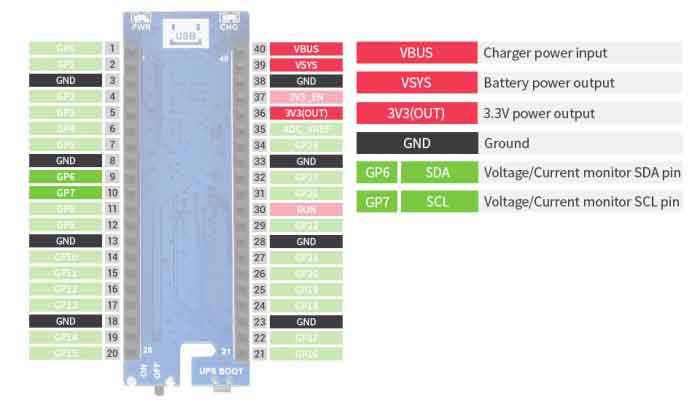
Dimension

Setup Environment
You can refer to the guides of Raspberry Pi: https://www.raspberrypi.org/documentation/rp2040/getting-started/
Working with Raspberry Pi
- Access Raspberry Pi and open the terminal
- Download the download and unzip it to the Pico C/C++ directory. You need to follow the guides of Raspberry Pi to install SDK first.
wget -P ~/pico https://www.waveshare.com/w/upload/9/92/Pico-UPS-A.zip cd ~/pico unzip Pico-UPS-A.zip
C examples
- Press the BOOTSEL button of Pico and connect the Pico to your Raspberry Pi by USB cable and then release it.
- Build and run the C examples
cd ~/pico/Pico-UPS-A/c/build/ cmake .. make sudo mount /dev/sda1 /mnt && sudo cp Pico_UPS.uf2 /mnt && sudo sync && sudo umount /mnt && sleep 2 && sudo minicom -b 115200 -o -D /dev/ttyACM0
- The expected result should be as figure below:
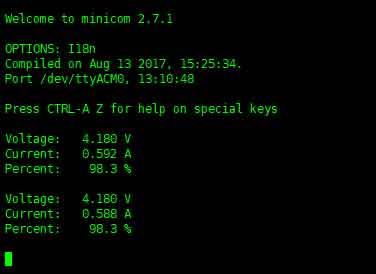
Python examples
- Access Raspberry Pi and open the Thonny.
- Open the example by the IDE and save
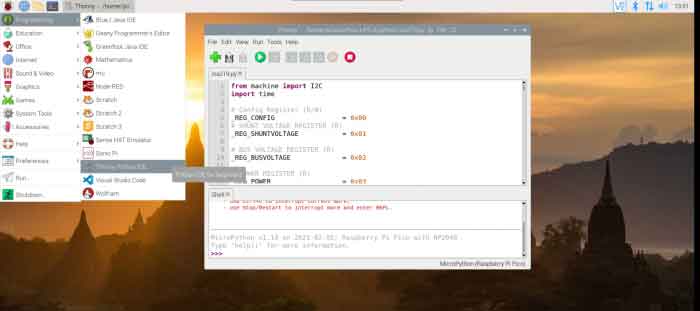
- Click the Run button to run the codes
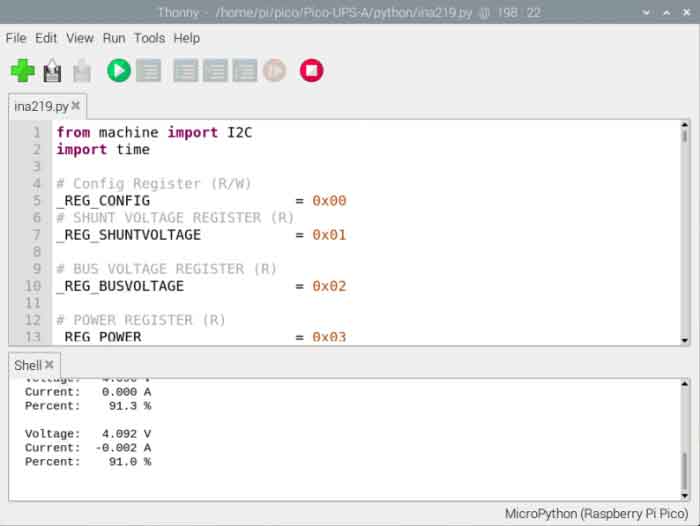
TAG:
Arduino 1.5inch LCD
Milk-V Duo S 512MB SG2000 RISC-V
Spotpear
ESP32-S3 AI Voice Images Chat Robot Electronic PhotoPainter Frame E-Paper Ink Screen 7.3-inch E6 Full-Color Deepseek Development Board
7inch Monitor Display
Raspberry Pi 2inch LCD
Day and IR Night Vision
Jetson Nano Development Kit JETSON-NANO-DEV-KIT Replace For Jetson-Nano-Developer-Kit-B01
MP2.5G Raspberry Pi 5 PCIe to 2.5G Ethernet HAT Pi5 RTL8125
Arduino Board Managers Tutorial User Guide
Raspberry Pi 5 PD Trigger
Intel BE200 Wireless WLAN Card Gigabit Tri-Band WiFi7 Bluetooth 5.4 M.2 MU-MIMO IEEE 802.11
USB TO 2.5G Ethernet Port Converter RJ45 RTL8156B Driver-Free For Windows/macOS/Linux/Android
USB TO 4CH RS485 User Guide
Arduino 0.85inch LCD
Raspberry Pi 5 PCIe TO Gigabit RJ45 ETH Adapter Board (C) Driver-Free RTL8111H For Pi5
Milk V Duo
Jetson Nano Development Board
ESP32 S3 5 inch LCD Development Board 800x480 TouchScreen Display TVBOX LVGL HMI Sensor CAN RS485
Raspberry Pi Industrial 10.1 inch DSI LCD HMI TouchScreen MIPI Display 1280x800 10.1inch One-Body PC With Front Camera For Pi 4/5
TAG:
Raspberry Pi 5 NVMe
Raspberry Pi
16mm Telephoto Lens Raspberry Pi High Quality Camera Global Shutter
Zero LCD HAT (A)
Jetson CSI-to-HDMI
ESP32 IR Thermal Imaging Camera
Raspberry Pi 3.5 inch LCD F Display Capacitance TouchScreen 60fps ST7796 GT911 320x480 Also For Arduino/Pico2/ESP32/RP2040/RP2350
Raspberry Pi 5 Aluminum Metal Case
Raspberry Pi 7 inch DSI LCD C Case A Display MIPI 1024x600 Capacitive TouchScreen
Serial UART Bus Servo ST3215 TTL 30KG.CM Magnetic Encoder 360° High Precision Large Torque
LuckFox Pico pro
SpotPear
ESP32-S3 1.28inch Round TouchScreen
RS485 SeeedStudio-XIAO
Milk-V Duo BUY
Raspberry Pi Compute Module 4S High Speed EMMC CM3 CM4S CM3-Updated-Version
Raspberry Pi 5 Box Case PCIe USB3.2 Hub All Ports One Side
JETSON NANO MINI
Raspberry Pi 5 PCIe M.2 NVMe SSD
X1300 Raspberry Pi 5 HDMI to CSI-2 X1300-A2




