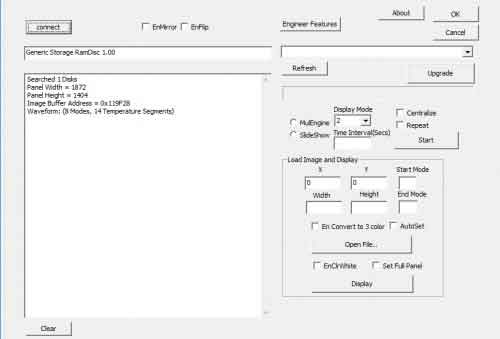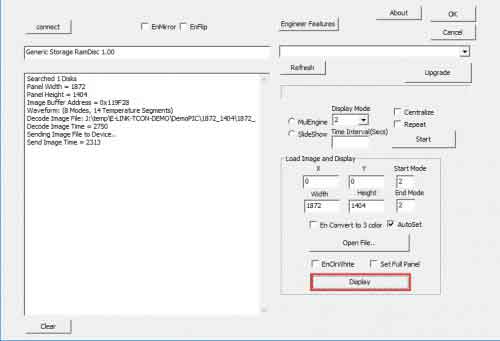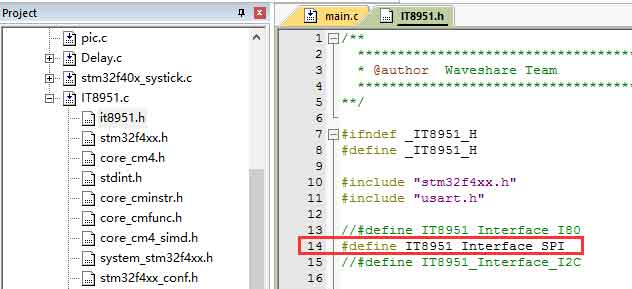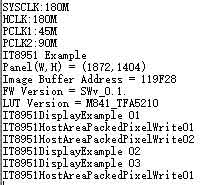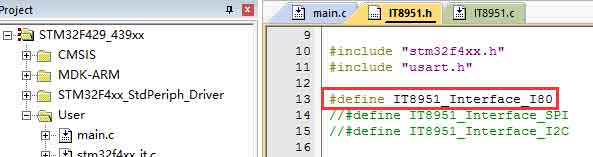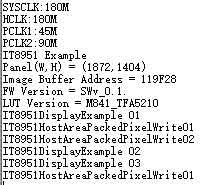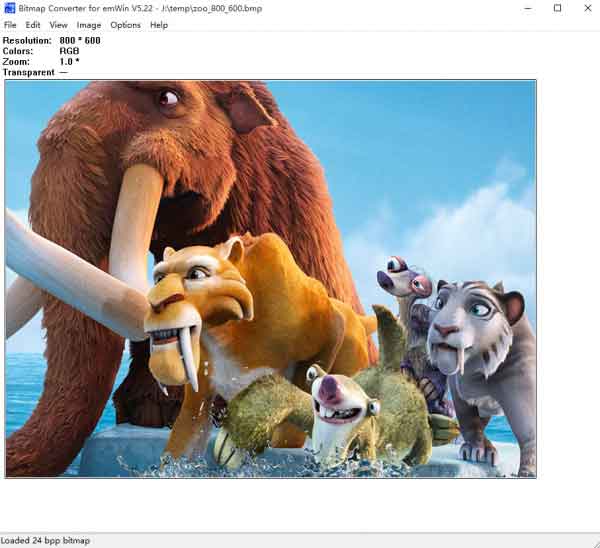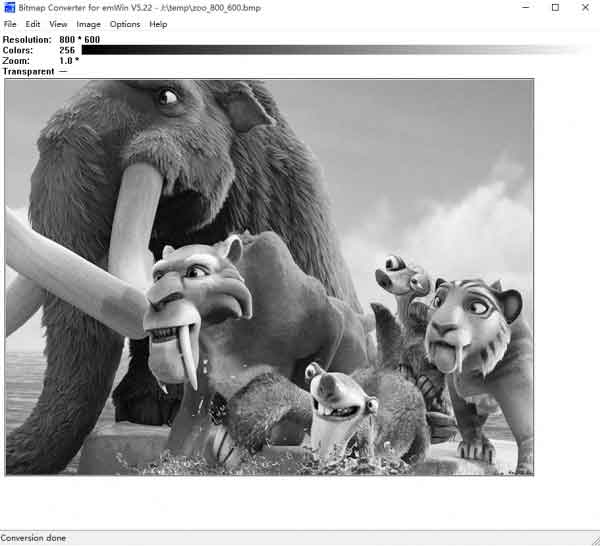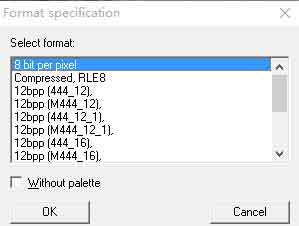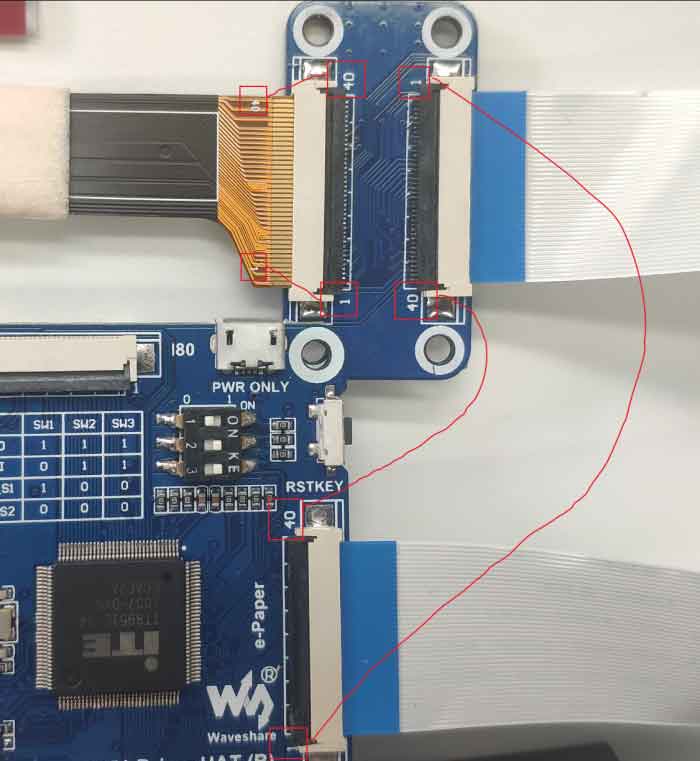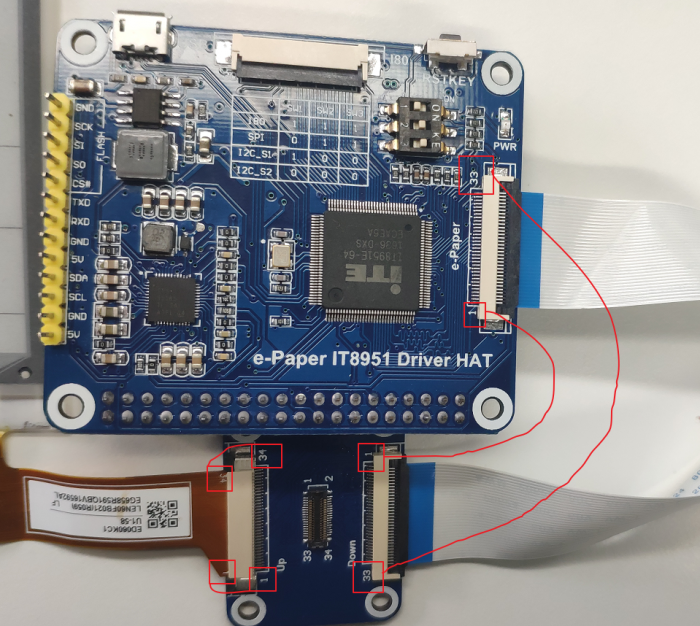- sales/support
Google Chat: zj734465502@gmail.com
- sales
+86-0755-88291180
- sales01
sales@spotpear.com
- sales02
dragon_manager@163.com
- support
tech-support@spotpear.com
- CEO-Complaints
zhoujie@spotpear.com
- sales/support
WhatsApp:13246739196
Raspberry Pi 13.3inch e-Paper HAT User Guide
Note
13.3inch e-Paper is big size screen, the glass panel and FPC is fragile, please be careful when use it for developing. we recommend you to reinforce the FPC with scotch tape when developing. Please connect all the cables before powering the device, the device cannot support hot-plug.
Introduction
13.3inch E-Ink display HAT for Raspberry Pi, 1600 × 1200 resolution, 16 grayscales, USB/SPI/I80/I2C interface
Features
- No backlight, keeps displaying last content for a long time even when power down
- Low power consumption, basically power is only required for refreshing
- Compatible with Raspberry Pi Zero/Zero W/Zero WH/2B/3B/3B+
- USB/SPI/I80/I2C interface, for connecting with host boards like Raspberry Pi/Nucleo, etc.
- Comes with development resources and manual (examples for Raspberry Pi/STM32)
Specifications
- Operating voltage: 5V
- Interface: USB/SPI/I80
- Outline dimension: 285.80mm × 213.65mm × 0.78mm
- Display size:270.40 × 202.80mm
- Dot pitch: 0.169 × 0.169mm
- Resolution: 1600 × 1200 pixels
- Display color: black, white
- Gray scale: 2-16 (1-4 bit)
- Full refresh time: <1s
- Total refresh power: 1.2W(typ.)
- Total standby power: 0.1W(typ.)
- Viewing angle: >170°
Working principle
This product is an E-paper device adopting the image display technology of Microencapsulated Electrophoretic Display, MED. The initial approach is to create tiny spheres, in which the charged color pigments are suspending in the transparent oil and would move depending on the electronic charge. The E-paper screen display patterns by reflecting the ambient light, so it has no background light requirement. Under ambient light, the E-paper screen still has high visibility with a wide viewing angle of 180 degrees. It is the ideal choice for E-reading. (Note that the e-Paper cannot support updating directly under sunlight)
How to use
Working with Windows PC
- Connect display to IT8951 driver board as below
- Connect USB interface of IT8951 driver board to PC, then connect PWR ONLY interface of IT8951 to 5V power adapter.
- The refresh consumption of e-Paper is high, therefore, external power supply is required. You must first connect data cable then the power, otherwise, e-Paper cannot be recognized properly.
- Download and open E-LINK-TCON-DEMO software
- Click connect as below
- Check option "AutoSet", then click "Open File" to open one picture for display. Browse diagram will be opened, and you should click "OK"
- Click "display" to refresh the picture
Working with Raspberry Pi
- Step1: Hardware connection
- Insert IT8951 driver board to GPIO of Raspberry Pi, Connect e-Paper to driver board

| IT8951 Driver HAT | Raspberry Pi (BCM) | Description' |
| 5V | 5V | 5V power input |
| GND | GND | Ground |
| MISO | P9 | MISO Pin of SPI |
| MOSI | P10 | MOSI Pin of SPI |
| SCK | P11 | SCK Pin of SPI |
| CS | P8 | Chip selection of SPI (Low active) |
| RST | P17 | Reset pin (Low active) |
| HRDY | P24 | Busy stats pin (Low when busy) |
- Step2: Make sure you have switched the sail switch to SPI mode

- Step3: Download and install BCM2835 libraries to your Raspberry Pi
- You can also download the newest bcm2835 library from its official website http://www.airspayce.com/mikem/bcm2835/
- Copy the library you download to Raspberry Pi and install it withe commands below. You can also following the instruction on its website above
wget http://www.airspayce.com/mikem/bcm2835/bcm2835-1.60.tar.gz tar zxvf bcm2835-1.60.tar.gz cd bcm2835-1.60/ ./configure make sudo make check sudo make install
- Step4: Enable SPI Interface of Pi
- Open a terminal and type the following command:
sudo raspi-config
- Choose Interface Option->SPI->Yes
- Step5: Download Demo codes of 10.3inch e-Paper HAT and test
Method 1: Download from our official website(recommended)
sudo apt-get install p7zip-full sudo wget https://www.waveshare.net/w/upload/8/80/IT8951_20200319_Release.7z 7z x IT8951_20200319_Release.7z -O./IT8951 cd IT8951/ sudo make clean sudo make
Method2: Download from github
git clone https://github.com/waveshare/IT8951-ePaper.git cd IT8951-ePaper sudo make clean sudo make
Check the VCOM value on the FPC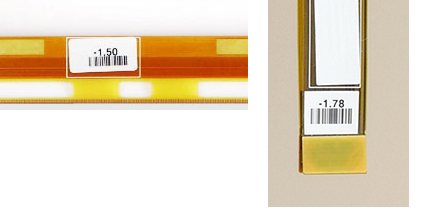
Add the VCOM value as paramter and test the e-Paper, and this model is mode 0.
sudo ./epd -2.51 0
- Demo execution phenomenon:
1) First, the r-paper will refresh the 16 gray bars partially in sequence.
2) Then demonstrate the demo of drawing lines, circles, rectangles, characters, and numbers
3) Then respectively demonstrate the demo of displaying bmp pictures in 1bp, 2bp, and 4bp modes
4) Next, demonstrate the effect of fast refresh in A2 mode
5) Then display a gif animation
6) Then demonstrate a Demo that counts the frame rate
7) Finally, the e-paper is whitened in Init mode for long-term storage.
Working with STM32
Because IT8951 will cost big size of RAM, some of STM32 cannot support without external SDRAM device. So we here use Open429I as test board, Open429I integrates IS42S16400J (64-MBIT) SDRAM,has full memory to drive the 9.7inch e-paper.
Working with STM32, you can use SPI, I80 or I2C interface. SPI is simple and only a few of GPIOs are used, its speed can also meet the requirement of most applications. I80 is also simple and fast, however, it need to use lots of GPIO. I2C is every slow, which we don't recommend.
- SPI
1) Hardware connection
| IT8951 | STM32 | Description |
| 5V | 5V | 5V Power input |
| GND | GND | Ground |
| MISO | PE13 | Data output |
| MOSI | PE14 | Data input |
| SCK | PE12 | Clock input |
| CS | PE11 | Chip select (Low active) |
| RST | PC5 | Reset (Low for reset) |
| HRDY | PA7 | BUSY state output (Low for busy) |
2) Set the DIP switch to SPI mode
3) Download demo code and test
You can download the Demo code
Open the project with keil: Open429I-C-6-IT8951-Demo\Project\6-IT8951\MDK-ARM\Project.uvproj
Compile it, then open IT8951.h, check if SPI mode is enabled. Compile it again and download to your board.
After downloading, the information will be printed as below (115200, 8N1)
- I80
1) Hardware connection
| IT8951 | STM32 | Description |
| Vcc | 5V | 5V Power input |
| GND | GND | Ground |
| DBUS0~DBUS15 | PB0~PB15 | Data pins |
| HWE | PC1 | Write enable (Low active) |
| D/C | PC7 | Data/Command (Low for command) |
| CSEL | PC6 | Chip select (Low active) |
| HRD | PC3 | Read enable (Low for active) |
| RST | PC0 | Reset (Low for reset) |
| BUSY | PA7 | Busy state output (Low for busy) |
2) Set the DIP switch to I80 mode
3) Display with demo code
You can download the Demo code
Open the project with keil: Open429I-C-6-IT8951-Demo\Project\6-IT8951\MDK-ARM\Project.uvproj
Compile it, then open IT8951.h, check if I80 mode is enabled. Compile it again and download to your board.
Information are printed to serial port as below (115200, 8N1)
Display pictures
For easy porting our demo code, we display picture with data matrix instead of file system.
We should first convert BMP picture to data matrix (arrays), and use it in demo code.
1) Prepare a BMP image, resize the picture to 800*600
2) Open BMP convert software, Click File->Open..-> to open the picture as below:
3) Click Image -> Convert to ->Gray256(8 BPP)
4) Click File ->Save As... ->Choose "C" bitmap file (*.c) -> input file name and click Save.
5) Choose 8 bit per pixel, click OK. A C file will be saved to your PC
6) Add the C file to keil project, delect unusable information
********************************************************************* * SEGGER Microcontroller GmbH & Co. KG * * Solutions for real time microcontroller applications * * www.segger.com * ********************************************************************** * * * C-file generated by * * * * Bitmap Converter for emWin V5.22. * * Compiled Jul 4 2013, 12:18:24 * * (c) 1998 - 2013 Segger Microcontroller GmbH && Co. KG * * * ********************************************************************** * * * Source file: zoo_800_600 * * Dimensions: 800 * 600 * * NumColors: 256 * * * ********************************************************************** */ #include <stdlib.h> #include "GUI.h" #ifndef GUI_CONST_STORAGE #define GUI_CONST_STORAGE const #endif extern GUI_CONST_STORAGE GUI_BITMAP bmzoo_800_600; /********************************************************************* * * Palette * * Description * The following are the entries of the palette table. * The entries are stored as a 32-bit values of which 24 bits are * actually used according to the following bit mask: 0xBBGGRR * * The lower 8 bits represent the Red component. * The middle 8 bits represent the Green component. * The highest 8 bits represent the Blue component. */ static GUI_CONST_STORAGE GUI_COLOR _Colorszoo_800_600[] = { 0x000000, 0x010101, 0x020202, 0x030303, 0x040404, 0x050505, 0x060606, 0x070707, 0x080808, 0x090909, 0x0A0A0A, 0x0B0B0B, 0x0C0C0C, 0x0D0D0D, 0x0E0E0E, 0x0F0F0F, 0x101010, 0x111111, 0x121212, 0x131313, 0x141414, 0x151515, 0x161616, 0x171717, 0x181818, 0x191919, 0x1A1A1A, 0x1B1B1B, 0x1C1C1C, 0x1D1D1D, 0x1E1E1E, 0x1F1F1F, 0x202020, 0x212121, 0x222222, 0x232323, 0x242424, 0x252525, 0x262626, 0x272727, 0x282828, 0x292929, 0x2A2A2A, 0x2B2B2B, 0x2C2C2C, 0x2D2D2D, 0x2E2E2E, 0x2F2F2F, 0x303030, 0x313131, 0x323232, 0x333333, 0x343434, 0x353535, 0x363636, 0x373737, 0x383838, 0x393939, 0x3A3A3A, 0x3B3B3B, 0x3C3C3C, 0x3D3D3D, 0x3E3E3E, 0x3F3F3F, 0x404040, 0x414141, 0x424242, 0x434343, 0x444444, 0x454545, 0x464646, 0x474747, 0x484848, 0x494949, 0x4A4A4A, 0x4B4B4B, 0x4C4C4C, 0x4D4D4D, 0x4E4E4E, 0x4F4F4F, 0x505050, 0x515151, 0x525252, 0x535353, 0x545454, 0x555555, 0x565656, 0x575757, 0x585858, 0x595959, 0x5A5A5A, 0x5B5B5B, 0x5C5C5C, 0x5D5D5D, 0x5E5E5E, 0x5F5F5F, 0x606060, 0x616161, 0x626262, 0x636363, 0x646464, 0x656565, 0x666666, 0x676767, 0x686868, 0x696969, 0x6A6A6A, 0x6B6B6B, 0x6C6C6C, 0x6D6D6D, 0x6E6E6E, 0x6F6F6F, 0x707070, 0x717171, 0x727272, 0x737373, 0x747474, 0x757575, 0x767676, 0x777777, 0x787878, 0x797979, 0x7A7A7A, 0x7B7B7B, 0x7C7C7C, 0x7D7D7D, 0x7E7E7E, 0x7F7F7F, 0x808080, 0x818181, 0x828282, 0x838383, 0x848484, 0x858585, 0x868686, 0x878787, 0x888888, 0x898989, 0x8A8A8A, 0x8B8B8B, 0x8C8C8C, 0x8D8D8D, 0x8E8E8E, 0x8F8F8F, 0x909090, 0x919191, 0x929292, 0x939393, 0x949494, 0x959595, 0x969696, 0x979797, 0x989898, 0x999999, 0x9A9A9A, 0x9B9B9B, 0x9C9C9C, 0x9D9D9D, 0x9E9E9E, 0x9F9F9F, 0xA0A0A0, 0xA1A1A1, 0xA2A2A2, 0xA3A3A3, 0xA4A4A4, 0xA5A5A5, 0xA6A6A6, 0xA7A7A7, 0xA8A8A8, 0xA9A9A9, 0xAAAAAA, 0xABABAB, 0xACACAC, 0xADADAD, 0xAEAEAE, 0xAFAFAF, 0xB0B0B0, 0xB1B1B1, 0xB2B2B2, 0xB3B3B3, 0xB4B4B4, 0xB5B5B5, 0xB6B6B6, 0xB7B7B7, 0xB8B8B8, 0xB9B9B9, 0xBABABA, 0xBBBBBB, 0xBCBCBC, 0xBDBDBD, 0xBEBEBE, 0xBFBFBF, 0xC0C0C0, 0xC1C1C1, 0xC2C2C2, 0xC3C3C3, 0xC4C4C4, 0xC5C5C5, 0xC6C6C6, 0xC7C7C7, 0xC8C8C8, 0xC9C9C9, 0xCACACA, 0xCBCBCB, 0xCCCCCC, 0xCDCDCD, 0xCECECE, 0xCFCFCF, 0xD0D0D0, 0xD1D1D1, 0xD2D2D2, 0xD3D3D3, 0xD4D4D4, 0xD5D5D5, 0xD6D6D6, 0xD7D7D7, 0xD8D8D8, 0xD9D9D9, 0xDADADA, 0xDBDBDB, 0xDCDCDC, 0xDDDDDD, 0xDEDEDE, 0xDFDFDF, 0xE0E0E0, 0xE1E1E1, 0xE2E2E2, 0xE3E3E3, 0xE4E4E4, 0xE5E5E5, 0xE6E6E6, 0xE7E7E7, 0xE8E8E8, 0xE9E9E9, 0xEAEAEA, 0xEBEBEB, 0xECECEC, 0xEDEDED, 0xEEEEEE, 0xEFEFEF, 0xF0F0F0, 0xF1F1F1, 0xF2F2F2, 0xF3F3F3, 0xF4F4F4, 0xF5F5F5, 0xF6F6F6, 0xF7F7F7, 0xF8F8F8, 0xF9F9F9, 0xFAFAFA, 0xFBFBFB, 0xFCFCFC, 0xFDFDFD, 0xFEFEFE, 0xFFFFFF }; static GUI_CONST_STORAGE GUI_LOGPALETTE _Palzoo_800_600 = { 256, // Number of entries 0, // No transparency &_Colorszoo_800_600[0] }; GUI_CONST_STORAGE GUI_BITMAP bmzoo_800_600 = { 800, // xSize 600, // ySize 800, // BytesPerLine 8, // BitsPerPixel _aczoo_800_600, // Pointer to picture data (indices) &_Palzoo_800_600 // Pointer to palette };
7) Modify the codes
static GUI_CONST_STORAGE unsigned char _aczoo_800_600[] = {
to this one. (You can change the name of the array to every one you like)
const unsigned char zoo_800_600[] = {
8) Modify related codes in IT8951.C as below
extern const unsigned char zoo_800_600[]; void IT8951DisplayExample3() { IT8951LdImgInfo stLdImgInfo; IT8951AreaImgInfo stAreaImgInfo; TWord width = gstI80DevInfo.usPanelW; TWord high = gstI80DevInfo.usPanelH; TDWord i; for (i = 0;i < width*high;i++) { gpFrameBuf[i] = zoo_800_600[i]; } IT8951WaitForDisplayReady(); //Setting Load image information stLdImgInfo.ulStartFBAddr = (TDWord)gpFrameBuf; stLdImgInfo.usEndianType = IT8951_LDIMG_L_ENDIAN; stLdImgInfo.usPixelFormat = IT8951_8BPP; stLdImgInfo.usRotate = IT8951_ROTATE_0; stLdImgInfo.ulImgBufBaseAddr = gulImgBufAddr; //Set Load Area stAreaImgInfo.usX = 0; stAreaImgInfo.usY = 0; stAreaImgInfo.usWidth = width; stAreaImgInfo.usHeight = high; IT8951HostAreaPackedPixelWrite(&stLdImgInfo, &stAreaImgInfo);//Display function 2 IT8951DisplayArea(0,0, gstI80DevInfo.usPanelW, gstI80DevInfo.usPanelH, 2); }
【Note】Guides provided here are all about how to use the 13.3inch e-Paper HAT (D). If you have any question about how to modify and develop you own codes, please refer to resources of IT8951 #Resources
Note
Hardware connection
For different e-paper screen models, due to the product upgrades and improvements, there may be some differences in hardware connection compared with the picture. So please directly refer to the FPC line pin number:
- Check example 1:
- Check example 2:
DIP switch
- We currently don't recommend to use I2C interface to driver, it is recommended to use USB, I80, or SPI interface driver
- Whether you are using USB interface driver, I80 interface driver, or SPI interface driver, you need to turn the DIP switch(marked in the red frame in the picture below) to the ON position on the right, as shown in the picture below:
- If you use USB to connect the driver board to the PC, when the E-LINK-TCON-DEMO cannot recognize IT8951, please check whether the two DIP switches marked in the red frame are connected. Only the two DIP switches marked are both connected, the driver board can be recognized by the PC.
SPI or I80 driver
- If you use a USB driver, you don’t need to pay attention to the DIP switch in the green frame as shown in the picture below.
- If you want to use the SPI driver or the I80 driver, you need to pay attention to the dial switch in the green frame as shown in the picture below. If it is dialed to the I80 side, it means using the I80 driver, if it is dialed to the SPI side, it means using SPI driver: