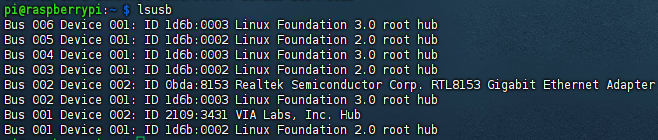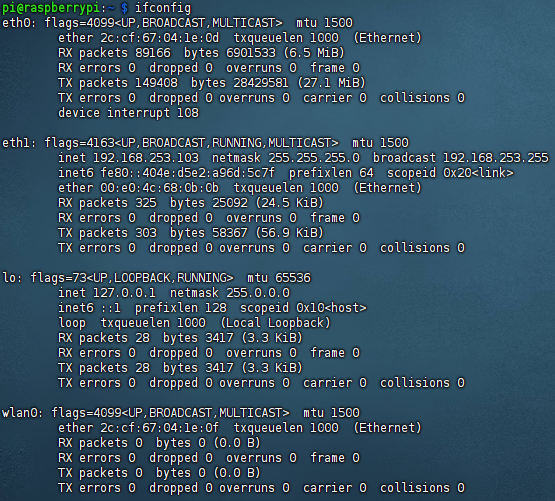- sales/support
Google Chat: zj734465502@gmail.com
- sales
+86-0755-88291180
- sales01
sales@spotpear.com
- sales02
dragon_manager@163.com
- support
tech-support@spotpear.com
- CEO-Complaints
zhoujie@spotpear.com
- sales/support
WhatsApp:13246739196
PCIe-TO-Gigabit-ETH-USB3.2-HAT+ User Guide
Introduction
PCIe TO Gigabit ETH and USB 3.2 Gen1 for Raspberry Pi 5, onboard 3 x USB connectors, driver-free, plug-and-play, 3 x high-speed USB ports, Gigabit ETH port, HAT+ standard.
Features
- PCI-E×1 Gen2 mode.
- Only support PI5B.
- Equipped with VL805 original high-performance main control chip.
- Support power control through USB interface.
- Support USB power control.
Note
- PCIE interface is not enabled on the Raspberry Pi by default.
User Guide
Hardware Connection
Pay attention to the direction of the wires and connect as shown in the figure: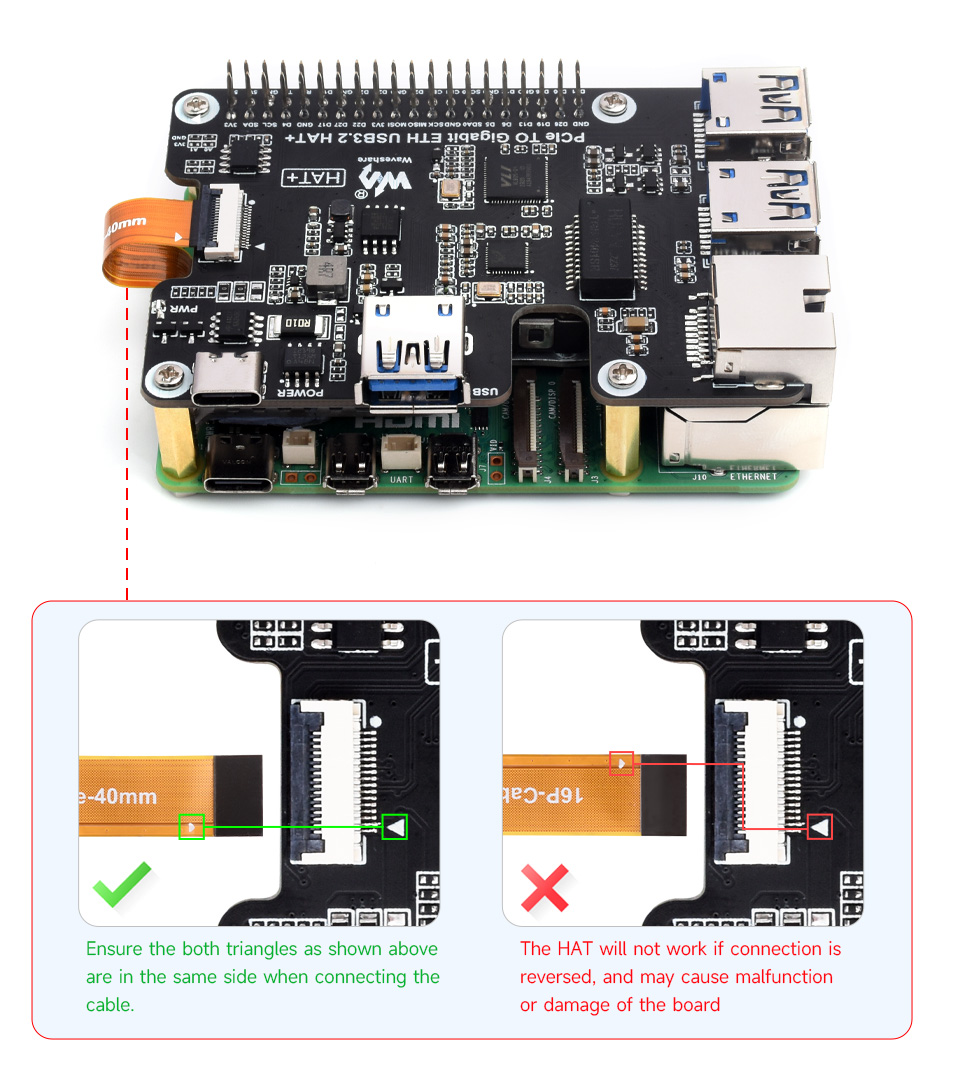
How to Use
1: Enable PCIE interface:
As the PCIE interface is not enabled on the Raspberry Pi 5 by default, you can add the following content to enable it at /boot/firmware/config.txt: dtparam=pciex1
2: Reboot PI5 after modification, and the device can be recognized.
As shown below, the VL805 is recognized as our device, and the other PI5 is the RPI chip.
3: Execute "lsusb" to the USB device that has been recognized.
USB Power Supply Control
Single port maximum output current: 2A
USB port No. 1~4:
uhubctl Tool Control (Default)
1: Install uhubctl tool:
sudo apt-get install uhubctl
2: How to use:
#Close all USB power supply sudo uhubctl -l 1-1 -a off #Unspecified port, disable all USB power under the bus #Open USB power supply sudo uhubctl -l 1-1 -p 1 -a on sudo uhubctl -l 1-1 -p 3 -a on sudo uhubctl -l 1-1 -p 4 -a on #-p defines port number #-a defines the device status #-l(Lowercase L) Specifies the USB bus, which can be viewed by lsub -t #The port number should correspond to the USB 2.0 port number, and if there are no other USB devices connected, it should default to the corresponding command #Close a USB power supply sudo uhubctl -l 1-1 -p 1 -a off sudo uhubctl -l 1-1 -p 3 -a off sudo uhubctl -l 1-1 -p 4 -a off #Note that the first time you use the command to close a single USB port may not be able to operate need to close all before you can!
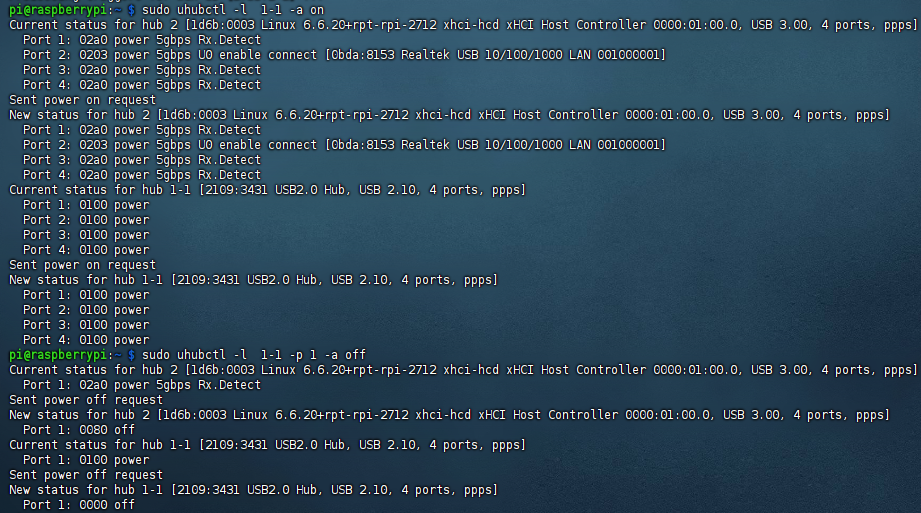
GPIO Control
GPIO control is not supported by default, and you need to solder the 0R resistance as shown below:
USB controls the corresponding GPIO:
USB1 GPIO28
USB3 GPIO26
USB4 GPIO29
Note: When using GPIO control, do not use uhubctl, as it may interfere with GPIO control.
Ethernet (ETH) Port Usage
1: Reboot the PI5, and then it can recognize the device.
As shown below, the identified RTL8111 is our device, and the other one is the RPI chip for PI5
2: Execute "ifconfig", and you can see the network card is recognized.
3: Use ping command to test:
ping baidu.com -I eth1 #-I is the specified Ethernet port
Support
Monday-Friday (9:30-6:30) Saturday (9:30-5:30)
Email: services01@spotpear.com