- sales/support
Google Chat: zj734465502@gmail.com
- sales
+86-0755-88291180
- sales01
sales@spotpear.com
- sales02
dragon_manager@163.com
- support
tech-support@spotpear.com
- CEO-Complaints
zhoujie@spotpear.com
- sales/support
WhatsApp:13246739196
- HOME
- >
- ARTICLES
- >
- Jetson Series
- >
- Jetson Kits
Jetson-nano-to-boot-the-system User Guide
Introduction
Herein mainly introduces Jetson Nano modules with 16GB eMMC memory according to official nvidia tutorial. All information is subject to the official website of nvidia.
Reference Links
- https://developer.nvidia.com/embedded/learn/get-started-jetson-nano-devkit#write
- https://docs.nvidia.com/jetson/archives/l4t-archived/l4t-3261/index.html#page/Tegra%20Linux%20Driver%20Package%20Development%20Guide/flashing.html#wwpID0E01O0HA
Hardware Preparation
- Jetson Nano module, corresponding power supply and heatsink
- Ubuntu18.04 computer host
- U disk with USB interface or mobile hard disk (USB3,0 is recommended)
- a USB data cable (Micro USB interface, for transmitting data)
Software Preparation
- Install SDK Manager and flash system configuration for Jetson Nano.
- Tutorial: SDKM flash Nano
- Record the address of the downloaded HW Imager during the flashing process for later.
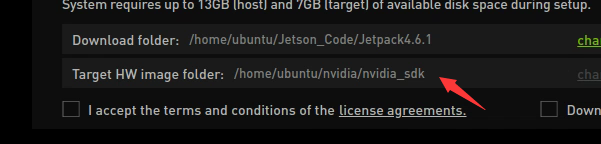
- Connect the U disk to the nano, and check the device number of it in the nano, such as sda.
ls /dev/sd*
- Insert the U disk to the ubuntu computer.
- Check the device number of the U disk on the computer, such as sdb.
sudo lsblk -p -d | grep sd
- Note: If your U disk has been partitioned before, it is recommended to format and adjust it to a partition on another computer first.
- Format the USB drive to ext4
sudo mkfs.ext4 /dev/sdb
- Note: Please refer to your actual situation for the specific device number. Some devices may be sda or others.
- Mount U disk
sudo mount /dev/sdb /mnt
- Enter the HW Imager address and copy the rootfs.
cd <path>/Linux_for_Tegra/rootfs/
- Note: Please refer to your actual address. For example, the author's path command:
cd/home/ubuntu/nvidia/nvidia_sdk/JetPack_4.6.1_Linux_JETSON_Nano_TARGETS/Linux_for_Tegra/rootfs/
- Copy the file system to the U disk.
sudo tar -cpf - * | ( cd /mnt/ ; sudo tar -xpf - )
- After finishing the copy, unmount the U disk, (note: don't pull it out).
sudo umount /mnt
- Set up nano as recovery mode (refer to the flashing tutorial), then connect it to the ubuntu computer and input the flashing command.
cd ../ csudo ./falsh.sh jetson-nano-emmc sda
- Note: Sda should be filled in as the actual device number of the U disk recognized by nano in the first step.
- After flashing, disconnect the nano and the U disk. Insert the U disk to the Nano before powering on it, and follow the prompts to complete the configuration.
TAG:
Luckfox Pico Camera User Guide
Raspberry-Pi-1.54inch-LCD-Display-Touchscreen-configuration-Bookworm-Lite For Pi5
Solar Charge Module
Refractive Prism
Raspberry Pi Pico 2 RP2350 ETH CH9120 TCP/UDP Ethernet Network For Arduino
Raspberry Pi RP2040
ESP32-S3 Relay 6-Channel IOT WiFi Bluetooth RS485 Pico Protection Circuits
0.85inch Display
TTL To CAN Mini
ESP32-S3 0.85inch LCD
UNO Minima RA4M1 ZERO Tiny SuperMini R7FA4M1 Board Compatible With R4 For Arduino
Milk-V Duo Information
Template: Pico-get-start
Arduino-check-library-path
Arducam
ESP32 C3
Raspberry Pi Pico 2 RP2350B 1.46 inch Round LCD Touch Display 412x412 HMI LVGL QMI8658 6-axis 65K Colors
ESP32 Thermal imaging camera
Computer AI Deepseek Mechanical Voice Keyboard Linux 10x0.85inch LCD Screen Customize keys + 2.01 inch Secondary Display
Raspberry Pi 5
TAG:
ESP32 Thermal imaging camera
Raspberry Pi DSI display
0.49inch OLED Screen Display 64×32 SSD1315 Arduino Raspberry Pi ESP32 Pico STM32
spotpear
ESP32-S3 1.28inch Round LCD
Jetson Nano Heatsink
ESP32-S3 Industrial-Grade WiFi Relay IOT RS485 Communicator Bluetooth
Raspberry Pi 5 8 inch DSI LCD Captive TouchScreen MIPI Display 1280x800
Raspberry Pi 320×1480
Raspberry Pi 5 Case
Raspberry Pi 5 PCIe to M.2 Multi Function Adapter Board Supports Dual 4K HDMI Output
Integrated capacitive fingerprint module Cortex core UART serial port High-precision fingerprint recognition
Raspberry Pi Zero UPS 26650 Li-Battery
Raspberry Pi Camera
Raspberry Pi 5 DSI LCD
RM520N GL IoT EMBB 5G 4G 3G M.2 LTE-A/NSA SA GNSS DFOTA VoLTE Quectel
ESP32 IR Thermal Imaging Camera
Raspberry Pi Camera Case
LuckFox Pico
ESP32 S3




