- sales/support
Google Chat: zj734465502@gmail.com
- sales
+86-0755-88291180
- sales01
sales@spotpear.com
- sales02
dragon_manager@163.com
- support
tech-support@spotpear.com
- CEO-Complaints
zhoujie@spotpear.com
- sales/support
WhatsApp:13246739196
Raspberry Pi 5inch DSI LCD (B) User Guide
Introduction
5inch Capacitive Touch Display for Raspberry Pi, 800×480, TFT Wide Angle, MIPI DSI Interface
Features
- 5inch TFT screen. 800x480 hardware resolution
- Capacitive touch panel, support 5-point touch
- Tempered glass capacitive touch panel, hardness up to 6H
- Supports Pi 4B/3B+/3A+/3B/2B/B+/A+. Another adapter board CM-DSI-ADAPTERis required for CM3/3+/4
- DSI interface, refresh rate up to 60Hz.
- When used with Raspberry Pi, support Raspberry Pi OS / Ubuntu / Kali and Retropie, driver free.
- Supports software control of backlight brightness
User guide
Hardware connection
- Using the FFC cable, connect the 5inch DSI LCD to the DSI port of the Raspberry Pi.
- For easy use, you can fix the Raspberry Pi on the backside of the 5inch DSI LCD by screws

Software setting
Supports Raspberry Pi OS / Ubuntu / Kali and Retropie systems for Raspberry Pi.
1) Download image from the Raspberry Pi website.
2) Download the compressed file to the PC, and unzip it to get the .img file.
3) Connect the TF card to the PC, use SDFormatter software to format the TF card.
4) Open the Win32DiskImager software, select the system image downloaded in step 2, and click ‘Write’ to write the system image.
5) After the image has finished writing, save, and quit the TF card safely.
6) Power on the Raspberry Pi and wait for a few seconds until the LCD displays normally. And the touch function can also work after the system starts.
【Note】
- On December 2, 2021, the Raspberry Pi OS was divided into two branches, the Buster branch and the Bullseye branch. The Buster branch is a continuation of the old system and is more stable. The Bullseye branch added some new features, using open source libraries and new interfaces. Since the current Bullseye branch has just been released shortly, it is not stable yet. If you are an industrial user, it is strongly recommended to use the Buster branch.
- If you are using the Buster branch system, the DSI LCD can work with Raspberry Pi directly after connecting and powering on. But if you are using the Bullseye branch system, you need to modify the config.txt as below:
Open the config.txt file in the root directory of the TF card(/boot), comment out the following lines:
#camera_auto_detect=1 #dtoverlay=vc4-kms-v3d
Add the following lines under [all]:
dtoverlay=vc4-fkms-v3d start_x=1
Then save the file and reboot the system:
sudo reboot
- If you need to use the CSI camera under the Bullseye branch system. Since this branch uses the libcamera camera library by default, the library doesn't support FKMS drivers.
So in addition to the above modification, you also need to install the Raspicam camera library.
The installation method is as follows:
cd ~ sudo apt install cmake git clone https://github.com/raspberrypi/userland cd userland ./buildme sudo cp build/bin/* /bin/
Then execute the following command to shut down the system:
poweroff
Connect the Raspberry Pi camera to the CSI interface of the Raspberry Pi, power on the Raspberry Pi again, and after the system boots, execute the following command:
Take a picture:
raspistill -o image.jpg
Take a video:
raspivid -o video.h264 -t 10000
Backlight Controlling
- Open a terminal and type the following command to adjust the brightness.
Note: If the command reports the 'Permission denied' error, please switch to the 'root' user mode and execute it again.
echo X > /sys/class/backlight/rpi_backlight/brightness
X can be value in range 0~255. The backlight is darkest if you set it to 0 and the backlight is set to lightest if you set it to 255
echo 100 > /sys/class/backlight/rpi_backlight/brightness echo 0 > /sys/class/backlight/rpi_backlight/brightness echo 255 > /sys/class/backlight/rpi_backlight/brightness
- We also provide a example for brightness adjusting, you can download and install it by following commands:
wget https://www.waveshare.net/w/upload/3/39/Brightness.tar.gz tar -xzf Brightness.tar.gz cd brightness ./install.sh
- After connecting, you can choose Menu -> Accessories -> Brightness to open the adjustment software
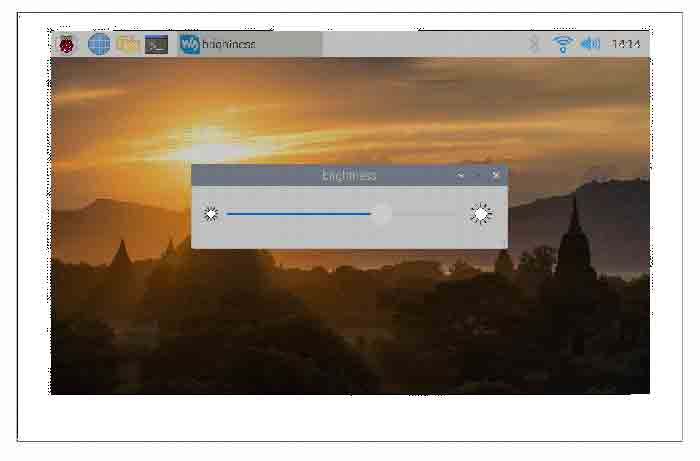
Note: If you use the 2021-10-30-raspios-bullseye-armhf image or the laster version, please add the line dtoverlay=rpi-backlight to the config.txt file and reboot.
Disable touch
At the end of the config.txt file, add the following commands corresponding to disabling touch (the config file is located in the root directory of the TF card, and can also be accessed through the command: sudo nano /boot/config.txt):
sudo apt-get install matchbox-keyboard
Note: After adding the command, it needs to be restarted to take effect.




