- sales/support
Google Chat: zj734465502@gmail.com
- sales
+86-0755-88291180
- sales01
sales@spotpear.com
- sales02
dragon_manager@163.com
- support
tech-support@spotpear.com
- CEO-Complaints
zhoujie@spotpear.com
- sales/support
WhatsApp:13246739196
Modbus-POE-ETH-Relay-30CH User Guide
Overview
This product is an industrial 30-CH relay module controlled via Ethernet port, using Modbus RTU/Modbus TCP protocol, support PoE Ethernet port power supply, and ABS case design. This product is easy to operate, with fast communication speed, stability, reliability, security and other characteristics, can be applied to a variety of high communication requirements of industrial control equipment or applications.
Hardware Description
Hardware Connection
- Connects Modbus POE ETH Relay 30CH to the LAN via a network cable, powered through the power port or via POE.

Electrical Safety Precautions
- This product must be operated and used by professional electricians or technical personnel. During use, please ensure electrical safety and take measures to prevent leakage and insulation.
- Before installing, maintaining, or replacing relay equipment, be sure to turn off the power and unplug the plug.
- Do not attempt to disassemble relay equipment to avoid damaging the equipment or causing the risk of electric shock.
- Please install and place the relay equipment product properly. Do not use it in damp, overheated, or flammable environments to avoid safety incidents caused by improper installation or use.
Specification
| Power Supply | PoE Ethernet Port, DC 5.5*2.1 power port or power supply screw terminal (7~36V) |
|---|---|
| Communication Interface | PoE Ethernet Port, Support IEEE 802.3af Standard |
| Relay Channels | 8 Channels |
| Touch Contact | 1NO, 1NC |
| Touch Contact Load | ≤10A 250V AC Or ≤10A 30V DC |
| Modbus Protocol | Modbus RTU Protocol Or Modbus TCP Protocol |
Indicator Note
| Indicator | Status Description |
| RUN | Ethernet operation indicator. After the chip is working properly, it will output a square wave with a period of 2 seconds. |
| STA | MCU indicator, blinking when the MCU is operating normally. |
| TXD | Transmitting indicator, light is on when sending data. |
| RXD | Receiving indicator, light is on when receiving data. |
| Ethernet Port Green Light | The green light is on when a TCP connection is established and can be used to determine if the module has established a communication link with the host computer software. |
| Ethernet Port Yellow Light | Data transmission light, when there is data transmission on the network port, the yellow light transition state will change, which can be used to determine whether there is data transmission. |
Software Installation
Vircom can be used for configuring device IP and other parameters, as well as creating virtual serial ports. If the virtual serial port functionality is not needed, you can simply download the installation-free version of the configuration software.
- VirCom: Configuration Software
- Virtual serial port: Serial port driver
- Sscom5.13.1_for_Modbus_POE_ETH_Relay: Sscom software
Driver installation requires decompression, double-click the software to install, if the virtual serial port in Vircom is not displayed, then reboot and check again.
Example
TCP Communication Test
Software Preparation
- VirCom: Configuration Software
- Sscom5.13.1_for_Modbus_POE_ETH_Relay: Sscom software
Host Computer Setting
After connecting to the Modbus POE ETH Relay, connect it to the network. Run the Vircom software, (The computer on which Vircom is installed must be on the same LAN as the module.).
The operation is shown below:
- ① Click
Device - ② Click
Auto Search - ③ Software search recognizes Modbus POE ETH Relay devices connected to the LAN.
- ④ Select the device, and then click
Edit Deviceor directly double click the searched device. - ⑤ Set up the device parameters.
- Click the "Local IP" button to identify the computer's IP address, change the "IP Address" to a static address, and note that the static IP address entered is not used by other devices and needs to be on the same LAN as the computer.
- The operating mode is TCP server. The serial port setting defaults to 115200 and cannot be modified.
- The "Convert Protocol" in the
Advanced settings, the default setting is "None", that is, you select modbus rtu protocol. If you use Modbus_TCP protocol, you can select "modbus tcp protocol".
- Click the "Local IP" button to identify the computer's IP address, change the "IP Address" to a static address, and note that the static IP address entered is not used by other devices and needs to be on the same LAN as the computer.
- ⑥ After setting, click
Modify Setting. - ⑦ Click
Restart Dev. After restarting the module, the new setting takes effect.
As shown below: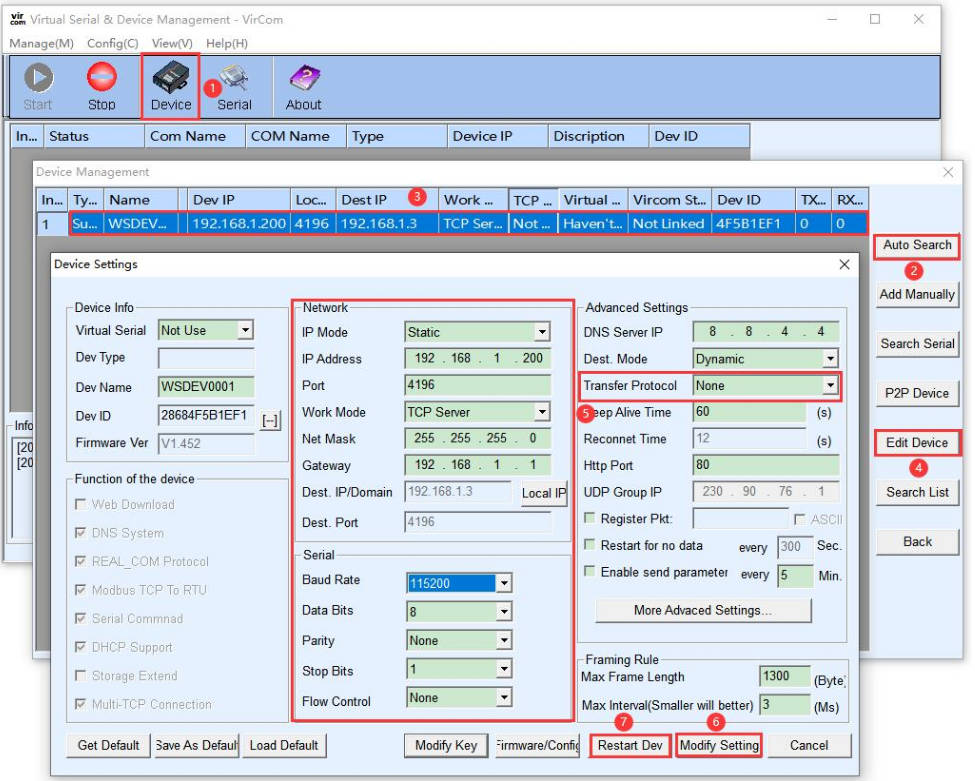
The last step is to click "Modify Settings" to save the settings and take effect.
TCP Communication Test
- Open the serial debugging assistant window, select TCPClient for the port number, modify the remote IP and port number according to the above Vircom settings, click the "Connect" button to connect to the TCP server, the green light of the network port will light up after successful connection.
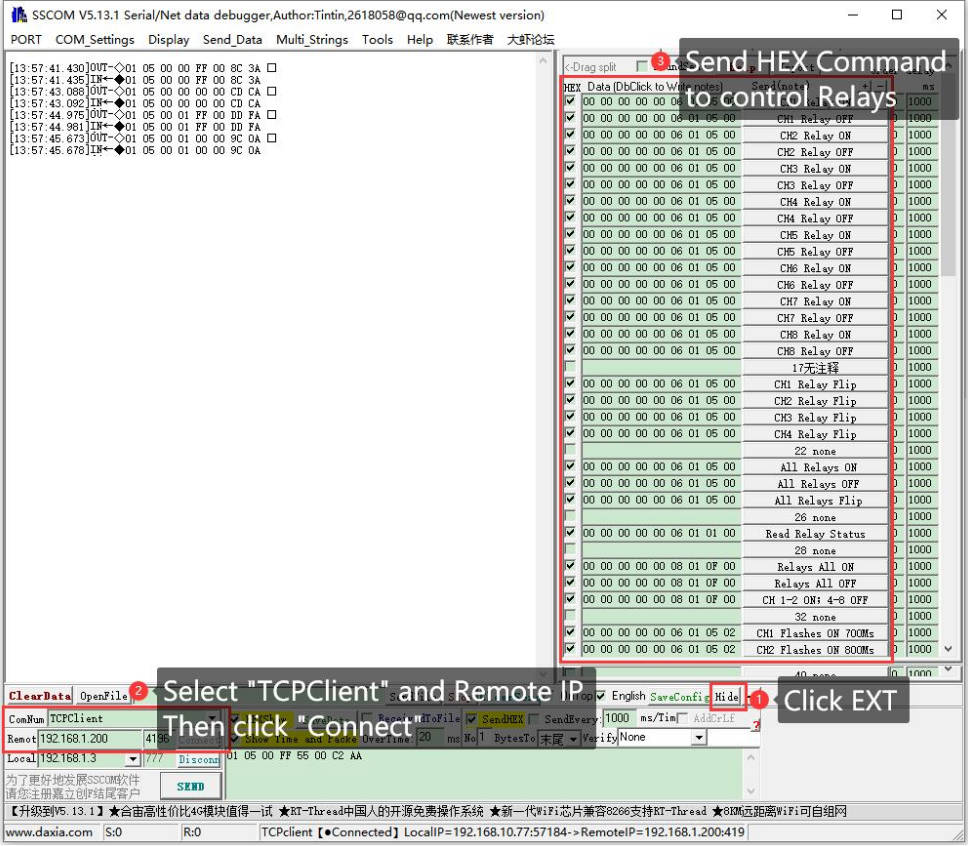
- Clicking on multiple strings will open multiple string-sending windows, and clicking on the corresponding functions will send the corresponding commands.
- Please refer to the development agreement for detailed Development Protocol.
Virtual Serial Port Testing
The SSCOM2 in the diagram communicates directly with the TCP and serial port server. In order to allow users to communicate with the serial port server using their existing serial port software, a virtual serial port needs to be added between the user program and the serial port server. As shown in the diagram, Vircom and the user program run on the same computer. Vircom virtualizes a COM port that corresponds to the serial port server. When the user program opens the COM communication, it can send data to the user's serial port device through the Vircom serial port server. The following steps demonstrate this operation:
Click on "Serial Port Management" on the Vircom main interface.
- Click on "Add" and select to add COM2. Note that COM5 is a COM port that does not exist on the computer originally.
- After that, go to the device management and double-click on the device that needs to be bound to COM2. As shown in the diagram, select COM2 from the "Virtual Serial Port" list in the top left corner. Then click on "Modify Settings" and then click on "Restart Device".
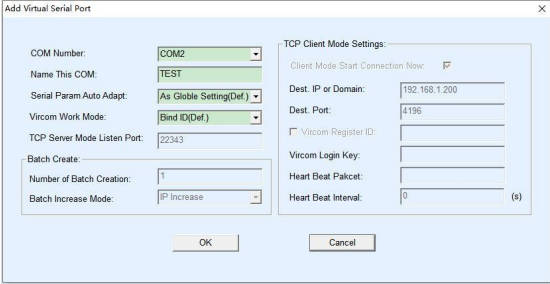
- Return to the main Vircom interface. You can see that COM2 is already connected to the device with IP 192.168.1.200. At this point, you can use COM2 to communicate instead of SSCOM2.
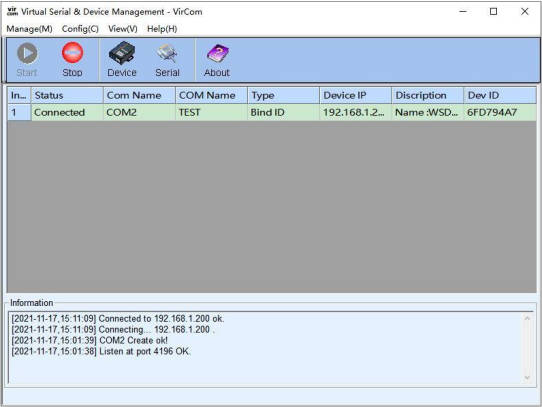
- Open it on your computer, open the corresponding port number, set the baud rate to 115200, click Multi-String to open the Multi-String Send window, and click the corresponding function to send the corresponding command.
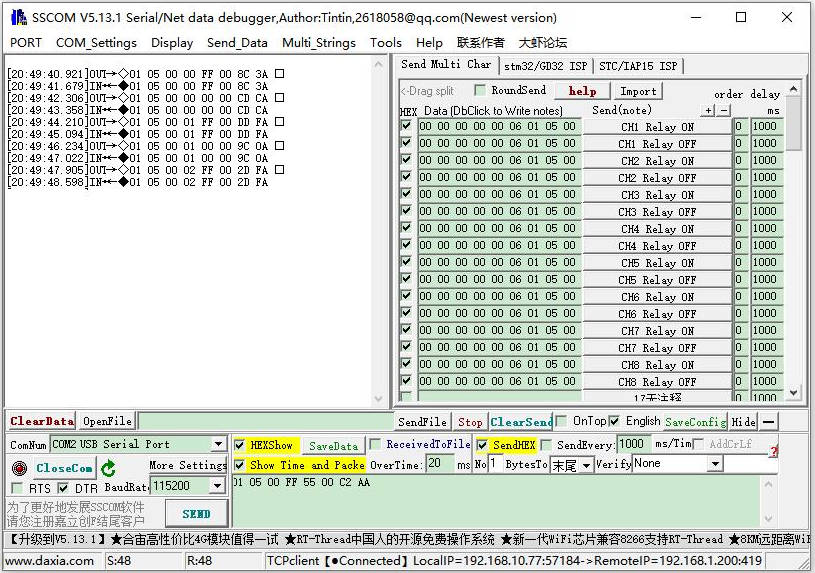
MODBUS TCP Test
By default, data is transparently transmitted using the Modbus RTU protocol. If you need to implement Modbus TCP to RTU conversion, you need to select the conversion protocol as "Modbus TCP Protocol" in the device settings dialog, as shown in the diagram below. In this case, the device port automatically changes to 502. Users can connect their Modbus TCP tool to the IP of the serial port server on port 502, and the Modbus TCP commands they send will be converted to RTU commands and outputted through the serial port.
For example, if the server's Ethernet port receives a Modbus TCP command of 00 00 00 00 00 06 01 05 00 00 FF 00 (to turn on the first relay), the host controller will receive the Modbus RTU command of 01 05 00 00 FF 00 8C 3A.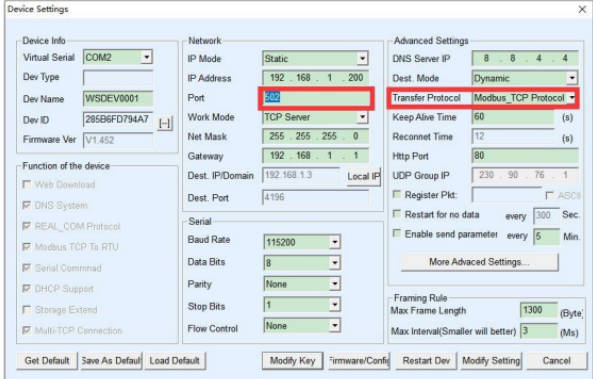
- Click on "More advanced options..." Select the Modbus gateway type as a non-storage Modbus gateway.
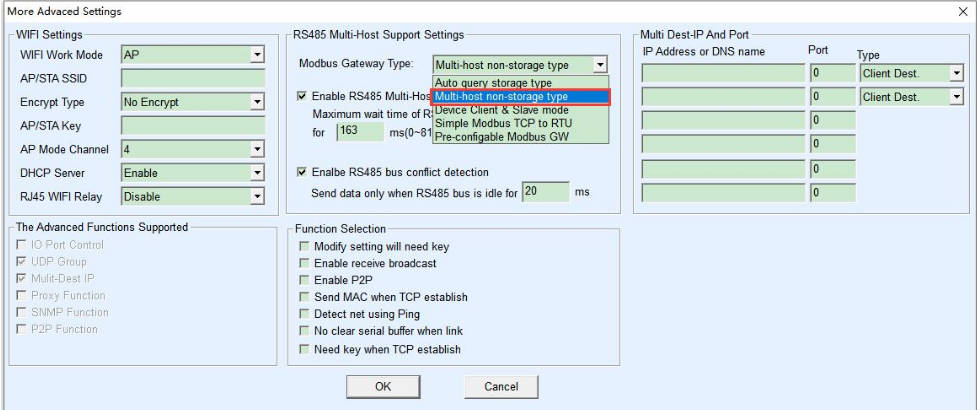
- Open the Sscom software, click on the Import ini button in the Multiple String Sender column, and select the Modbus tcp.ini file to import.
If the error "A component named HEX0 already exists" is displayed, close the software and reopen it. Then close the software and reopen it, then re-import the file.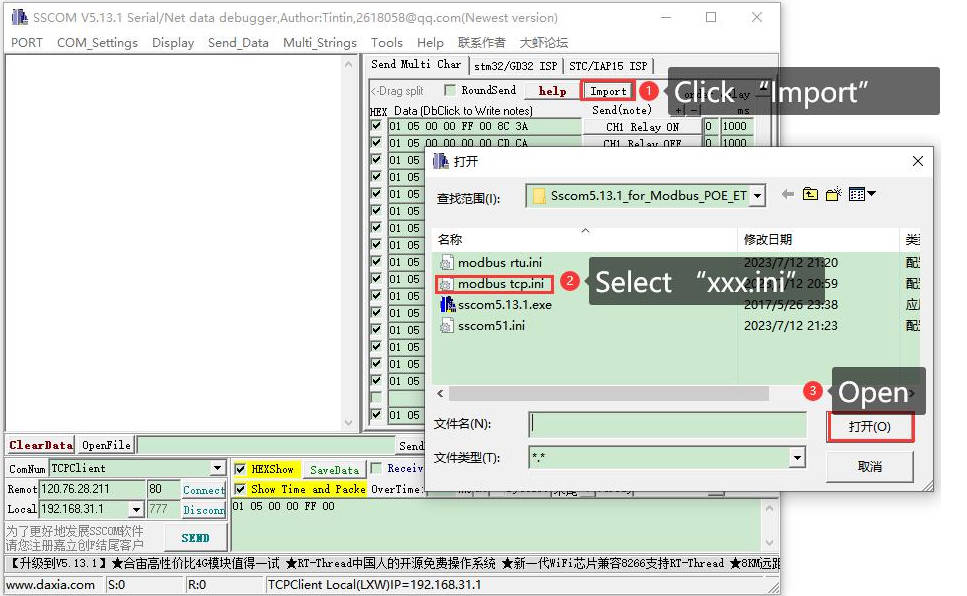
- After successful import, the following is displayed, click on the corresponding function to send the corresponding command.
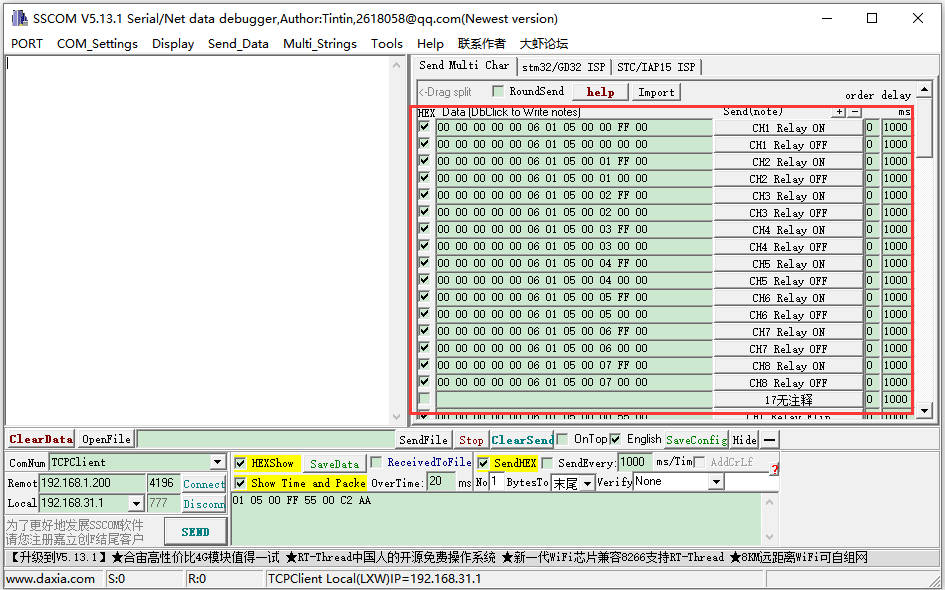
- Please refer to the Modbus TCP protocol section later for more details on Modbus TCP conversion.
WEB Configuration
Using Vircom, you can search and configure device parameters in different network segments. For Web configuration, you must first ensure that the computer and the serial server are in the same IP segment, and you need to know the IP address of the serial server in advance. But web configuration can be done on any computer without Vircom.
1. Enter the IP address of the serial server in the browser, such as http://192.168.1.200
2. Enter password in "Password": There is no login password set by default in the factory, you can enter a password at will, and click the Login button to log in. After setting the password to log in, the settings at "Modify webpage login password" will take effect: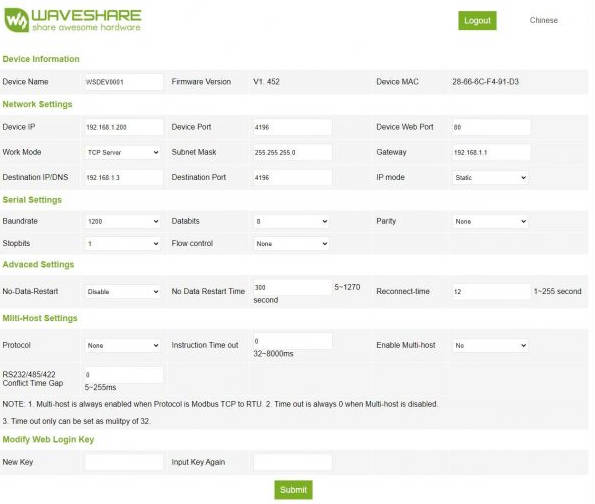
3. The serial server parameters can be modified on the web page that appears. For the relevant parameters, please refer to Table 4 for the meaning of the parameters.
4. After modifying the parameters, click the "Submit" button.
5. If the configuration web page files are overwritten during the configuration and downloading of MQTT and Jetson Modbus firmware, causing the configuration web page to be inaccessible, please follow these steps to re-download the web page files:
- Configuration Interface Web Files to Modbus POE ETH Relay.
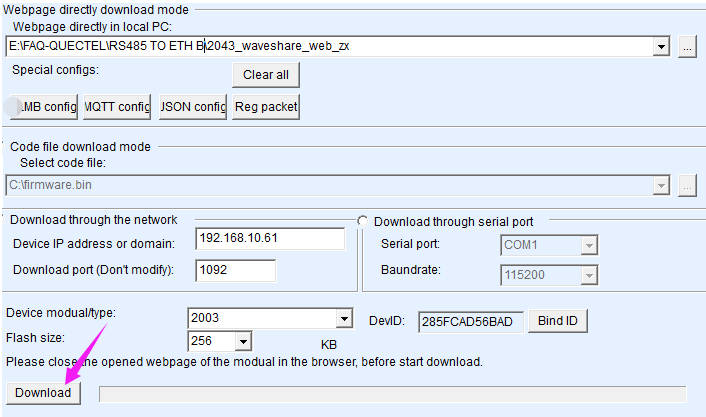
Demo Example
Raspberry Pi
Connect the Raspberry Pi and the Modbus POE ETH Relay 30CH module to the same LAN.
Open the Raspberry Pi terminal and run the program by entering the following command.
sudo apt-get install unzip wget https://files.waveshare.com/wiki/Modbus-POE-ETH-Relay-30CH/Modbus_POE_ETH_Relay_30CH_Code.zip unzip Modbus_POE_ETH_Relay_30CH_Code.zip cd Modbus_POE_ETH_Relay_30CH_Code #modbus rtu protocol vi modbus_rtu.py #Modify the IP address and port number according to the actual situation sudo python3 modbus_rtu.py #modbus tcp protocol vi modbus_tcp.py #Modify the IP address and port number according to the actual situation sudo python3 modbus_tcp.py
Modbus RTU Development Protocol
Function Code
| Function Code | Note |
|---|---|
| 01 | Read relay status |
| 03 | Read address and version |
| 05 | Write single relay |
| 06 | Set baudrate and address |
| 0F | Write all relays |
Register Address
| Address (HEX) | Address Storage Contents | Register Value | Permission | Modbus Function Code |
|---|---|---|---|---|
| 0x0000 …… 0x001D | 1~30 Channels relay address | 0xFF00: relay on; 0x0000: relay off; 0x5500: relay flips; | Read/Write | 0x01,0x05,0x0F |
| 0x00FF | Operate All Relays | 0xFF00: All relays on; 0x0000: All relays off; 0x5500: All relays flip | Write | 0x05 |
| 0x0100 …… 0x011D | 1~30 Channels relay flip address | 0xFF00: Relay flips 0x0000: All relays not change | Write | 0x05,0x0F |
| 0x01FF | All relys fip | 0xFF00: All relays flip 0x0000: All relays not change | Write | 0x05 |
| 0x0200 …… 0x021D | 1~30 channels relay flash on | Delay time: data*100ms Value: 0x0007; Delay time: 7*100MS = 700MS | Write | 0x05 |
| 0x0400 …… 0x041D | 1~30 channels relay flash off | Delay time: data*100ms Value: 0x0007; Delay time: 7*100MS = 700MS | Write | 0x05 |
| 4x4000 | Device Address | Directly store Modbus address Device address: 0x0001 | Read | 0x03 |
| 4x8000 | Software Version | Converting to decimal and shifting the decimal point two places to the left indicates the software version. 0x0064 = 100 = V1.00 | Read | 0x03 |
Control Single Relay
Send: 01 05 00 00 FF 00 8C 3A
| Field | Description | Note |
|---|---|---|
| 01 | Device Address | Fixed 0x01 |
| 05 | 05 Command | Control Relays |
| 00 00 | Address | The register address of the relay to be controlled: 0x0000 - 0x001D |
| FF 00 | Command | 0xFF00: relay on; 0x0000: relay off; 0x5500: relay flip |
| 8C 3A | CRC16 | CRC16 checksum of the first 6 bytes of data |
Receive: 01 05 00 00 FF 00 8C 3A
| Field | Description | Note |
|---|---|---|
| 01 | Device Address | Fixed 0x01 |
| 05 | 05 Command | Control relays |
| 00 00 | Address | The register address of the relay to be controlled: 0x0000-0x001D |
| FF 00 | Command | 0xFF00: relay on; 0x0000: relay off; 0x5500: relay flip |
| 8C 3A | CRC16 | CRC16 checksum of the first 6 bytes of data |
Example:
[No.1 Adress Device]:
No.0 relay on: 01 05 00 00 FF 00 8C 3A No.0 relay off: 01 05 00 00 00 00 CD CA No.1 relay on: 01 05 00 01 FF 00 DD FA No.1 relay off: 01 05 00 01 00 00 9C 0A No.2 relay on: 01 05 00 02 FF 00 2D FA No.2 relay off: 01 05 00 02 00 00 6C 0A No.3 relay on: 01 05 00 03 FF 00 7C 3A No.3 relay off: 01 05 00 03 00 00 3D CA No.0 relay flip: 01 05 00 00 55 00 F2 9A No.1 relay flip: 01 05 00 01 55 00 A3 5A No.2 relay flip: 01 05 00 02 55 00 53 5A No.3 relay flip: 01 05 00 03 55 00 02 9A
Control All Relays
Send: 01 05 00 FF FF 00 BC 0A
| Field | Description | Note |
|---|---|---|
| 01 | Device Address | Fixed 0x01 |
| 05 | 05 Command | Control Relays |
| 00 FF | Address | Fixed 0x00FF |
| FF 00 | Command | 0xFF00: relay on; 0x0000: relay off; 0x5500: relay flips |
| BC 0A | CRC16 | CRC16 checksum of the first 6 bytes of data |
Receive: 01 05 00 FF FF 00 BC 0A
| Field | Description | Note |
|---|---|---|
| 01 | Device Address | Fixed 0x01 |
| 05 | 05 Command | Control Relays |
| 00 FF | Address | Fixed 0x00FF |
| FF 00 | Command | 0xFF00: Relay on; 0x0000: Relay off; 0x5500: Relay flips |
| BC 0A | CRC16 | CRC16 checksum of the first 6 bytes of data |
Example:
[No.1 Adress Device]: All relays on: 01 05 00 FF FF 00 BC 0A All relays off: 01 05 00 FF 00 00 FD FA All relays flip: 01 05 00 FF 55 00 C2 AA
Read Relay Status
Send: 01 01 00 00 00 1E BC 02
| Field | Description | Note |
|---|---|---|
| 01 | Device Address | Fixed 0x01 |
| 01 | 01 Command | Query relay status |
| 00 00 | the Starting address of relays | the initial address of relay: 0x0000-0x001D |
| 00 1E | Quantity of Relays | Read Quantity of Relays |
| BC 02 | CRC16 | CRC16 checksum of the first 6 bytes of data |
Receive: 01 01 04 00 00 00 00 FB D1
| Field | Description | Note |
|---|---|---|
| 01 | Device Address | Fixed 0x01 |
| 01 | 01 Command | Query relay status |
| 02 | Byte Count | Returns all bytes of the status message. |
| 00 00 00 00 | Queried Status | Returned relay status, relay status in small end format; low byte first, high byte second Bit0: the starting status of relays; Bit1: next relay status; And so on, high order bits are zero filled. |
| FB D1 | CRC16 | CRC16 checksum of the first 6 bytes of data |
Example:
[No.1 Adress Device] Send: 01 01 00 00 00 1E BC 02 //Query all relays Receive: 01 01 04 00 00 00 00 FB D1 //All relay close Send: 01 01 00 01 00 03 2D CB //Query No.1,2,3 relay status Receive: 01 01 01 05 91 8B //No.1, 3 relay on, No.2 relay off Send: 01 01 00 04 00 0C 7D CE //Query No.4-15 relays Receive: 01 01 02 0F 00 BC 0C //No.4-7 relays on, No.8-15 relays off
Write Relay Status
Send: 01 0F 00 00 00 1E 04 FF FF FF 3F C1 92
| Field | Description | Note |
|---|---|---|
| 01 | Device Address | Fixed 0x01 |
| 0F | 0F Command | Write relay status |
| 00 00 | the Starting Address of Relays | 0x0000-0x001D |
| 00 1E | Quantity of Relays | Write relay numbers |
| 04 | Byte Count | Status byte numbers |
| FF FF FF 3F | Relay status | Returned relay status, relay status in small end format; low byte first, high byte second Bit0: the starting status of relays; Bit1: next relay status; and so on, high order bits are zero filled. |
| C1 92 | CRC16 | CRC16 checksum of the first 6 bytes of data |
Receive: 01 0F 00 00 00 1E D5 C3
| Field | Description | Note |
|---|---|---|
| 01 | Device Address | Fixed 0x01 |
| 0F | 0F Command | Control all registers |
| 00 00 | Address | Relay initial addresses |
| 00 1E | Quantity of Relays | Write quantity of relays |
| D5 C3 | CRC16 | CRC16 checksum of the first 6 bytes of data |
Example:
[No.1 Adress Devic] All relays on: 01 0F 00 00 00 1E 04 FF FF FF 3F C1 92 No.0-1 on; No.3-29 off: 01 0F 00 00 00 1E 04 03 00 00 00 C0 12 No.0-1 on; No.3-7 off: 01 0F 00 00 00 08 01 03 BE 94 No.1,2,3 relay on: 01 0F 00 01 00 03 01 07 F3 55
Relay Flash On/Off
Send: 01 05 02 00 00 07 8D B0
| Field | Description | Note |
|---|---|---|
| 01 | Device Address | Fixed 0x01 |
| 05 | 05 Command | Single Control Command |
| 02 | Command | 02: Flash on; 04: Flash off |
| 00 | Relay Address | Relay address to be controlled: 0x00~0x1D |
| 00 07 | Intervals | Delay time: data*100ms Value: 0x0007, Delay time: 7*100MS = 700MS Set the maximum intervals for flashing on/off: 0x7FFF |
| 8D B0 | CRC16 | CRC16 checksum of the first 6 bytes of data |
Receive: 01 05 02 00 00 07 8D B0
| Field | Description | Note |
|---|---|---|
| 01 | Device Address | Fixed 0x01 |
| 05 | 05 Command | Single Control Command |
| 02 | Command | 02: Flash on; 04: Flash off |
| 00 | Relay Address | Relay address to be controlled: 0x00~0x1D |
| 00 07 | Intervals | Delay time: data*100ms Value:0x0007, Delay time: 7*100MS = 700MS |
| 8D B0 | CRC16 | CRC16 checksum of the first 6 bytes of data |
Example:
[No.1 Adress Device] No.0 relay flash on: 01 05 02 00 00 07 8D B0 //700MS No.1 relay flash on: 01 05 02 01 00 08 9C 74 //800MS No.0 relay flash off: 01 05 04 00 00 05 0C F9 //500MS No.1 relay flash off: 01 05 04 01 00 06 1D 38 //600MS
Read Software Version
Send: 01 03 80 00 00 01 AD CA
| Field | Description | Note |
|---|---|---|
| 01 | Device Address | Fixed 0x01 |
| 03 | 03 Command | Read holding register |
| 80 00 | Command Register | 0x8000: read software version |
| 00 01 | Byte Count | Fixed 0x0001 |
| AD CA | CRC16 | CRC16 checksum of the first 6 bytes of data |
Receive: 01 03 02 00 64 B9 AF
| Field | Description | Note |
|---|---|---|
| 01 | Device Address | Fixed 0x01 |
| 03 | 03 Command | Read holding register |
| 02 | Byte Count | Returns the number of bytes |
| 00 64 | Software Version | Converting to decimal and shifting the decimal point two places to the left indicates the software version. 0x0064 = 100 = V1.00 |
| F0 B8 | CRC16 | CRC16 checksum of the first 6 bytes of data |
Example:
Send: 01 03 80 00 00 01 AD CA Receive: 01 03 02 00 C8 B9 D2 //0x00C8 = 200 =V2.00
Modbus TCP Development Protocol
Here is a brief introduction to Modbus TCP and Modbus RTU protocol conversion using the above commands to open the first relay as an example.
- Modbus RTU command: 01 05 00 00 FF 00 8C 3A
| Field | Meaning | Note |
|---|---|---|
| 01 | Device Address | Fixed 0x01 |
| 05 | 05 Command | Control relay commands |
| 00 00 | Address | Address of the register to control the relay, 0x00, that is, the first relay |
| FF 00 | Command | 0xFF00: Relay on |
| 8C 3A | CRC16 | CRC16 checksum of the first 6 bytes of data |
- Modbus TCP command: 00 00 00 00 00 06 01 05 00 00 FF 00
| Field | Meaning | Note |
|---|---|---|
| 00 00 | Message Label | Both be 0x00 |
| 00 00 | Modbus Label | Must both be 0, which means this is Modbus communication |
| 00 06 | Byte Length | Indicates the number of all bytes that follow, followed by 6 bytes |
| 01 | Device Address | Fixed 0x01 |
| 05 | 05 Command | Control relay commands |
| 00 00 | Address | Address of the register to control the relay, 0x00, i.e. the first relay |
| FF 00 | Command | 0xFF00: relay on |
By comparing the commands above, we can observe that to convert a Modbus RTU command to Modbus TCP protocol, the CRC check is removed, and the command is prefixed with five 0x00 bytes followed by a byte representing the length.
Advanced Applications - MQTT Connected Cloud Platform
Software Preparation
Hardware Preparation
How to Connect
- Create an account access the platform using an email verification code, and then enter "Devices | Attributes" to create the device to operate after login.
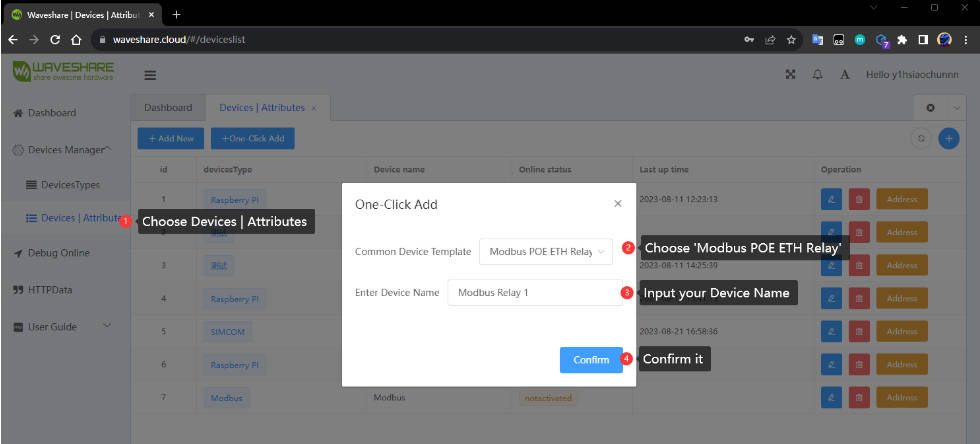
- Viewing the device list, a new device appears:
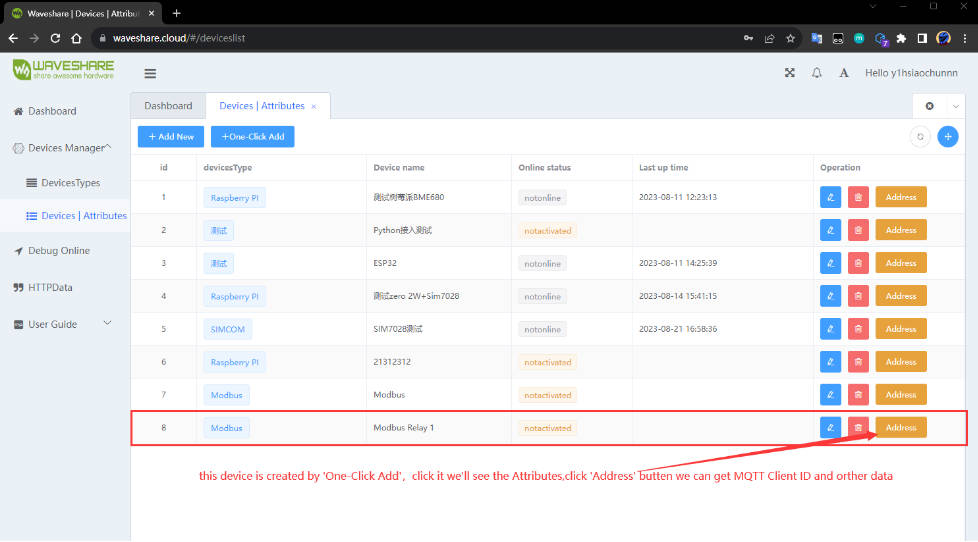
- In the device menu, click to display the attributes section. Then, click on the "Address" button on the right to view the MQTT connection parameters. These parameters are preconfigured as part of the one-click setup, and the relevant attributes have already been created.
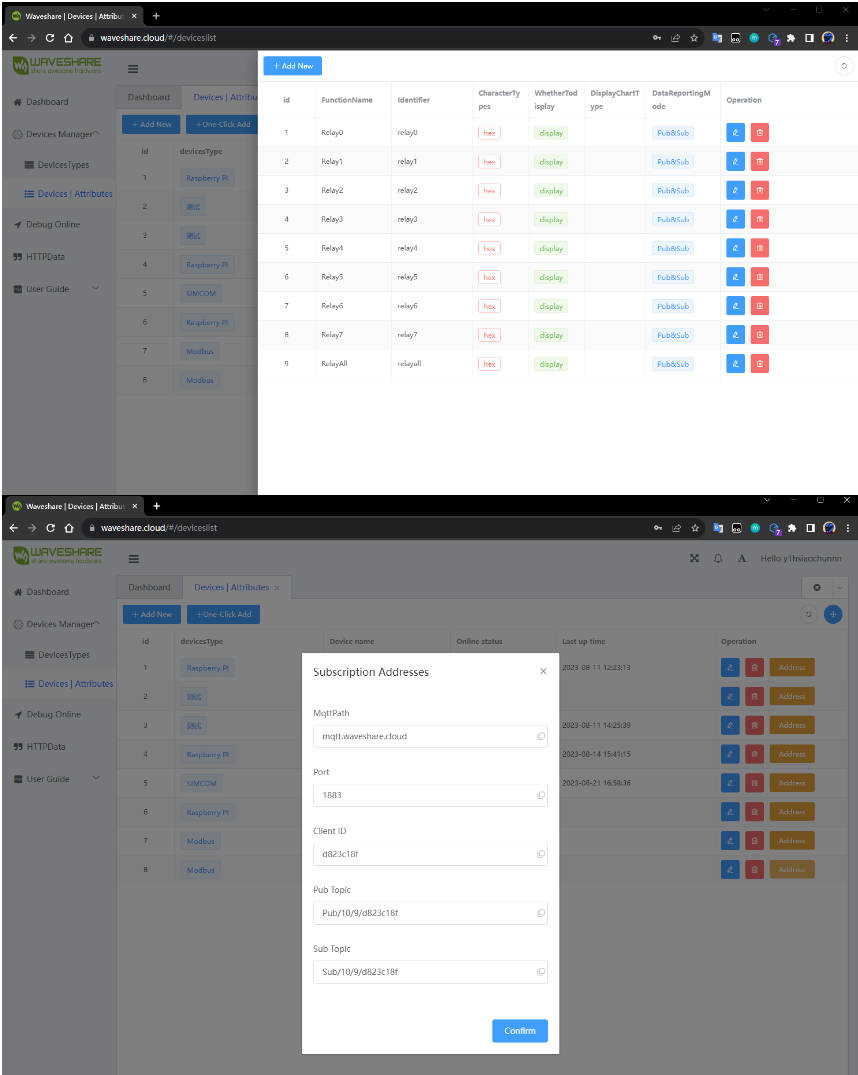
- The creation of the Waveshare Cloud device is now complete.
Configure Modbus POE ETH Relay with Vircom Software
- Plug in the device, connect it to the Ethernet cable, ensuring that the computer and the device are on the same local network, and then open Vircom to follow the instructions as shown in the diagram.
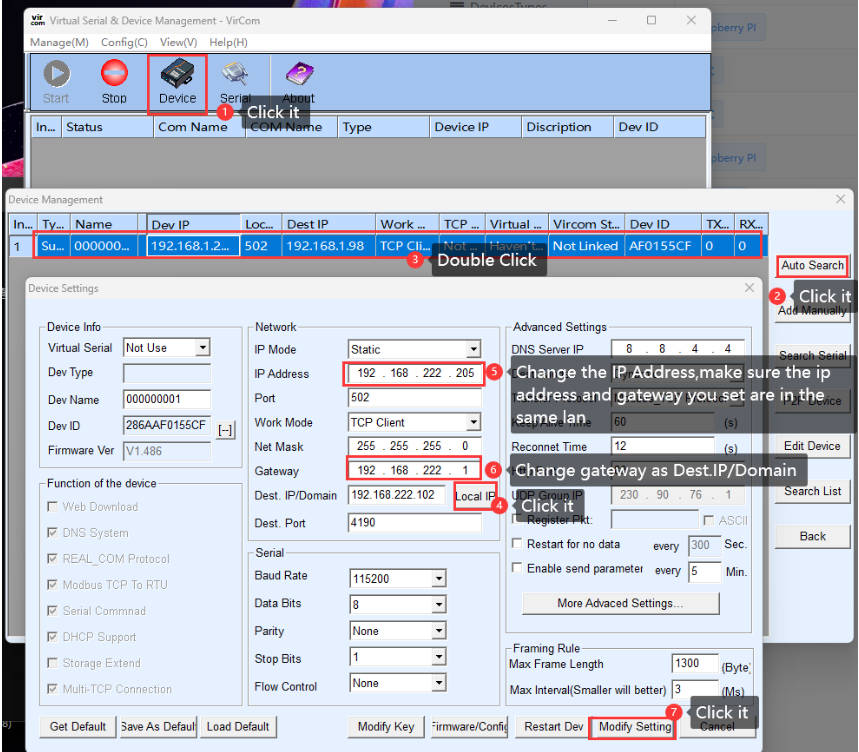

- Fill in the corresponding boxes with the parameters provided by Waveshare Cloud. Please note that errors may occur at this stage, and there may be related configuration files in the target directory. In this case, it is advisable to create a new empty directory and point to this empty directory.
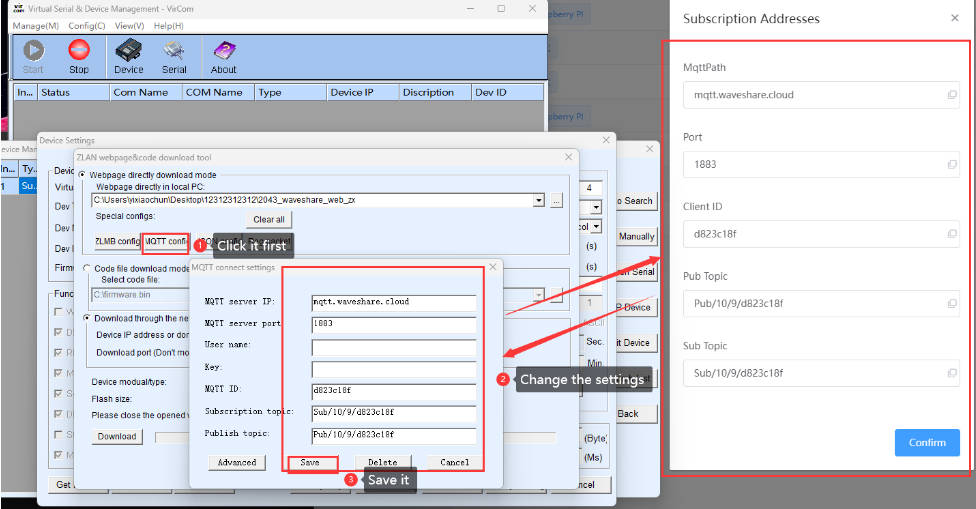
- Confirm and then download the config.

- Afterward, click the "Refresh" button to search for the device. The device will automatically restart after updating the settings. At this point, you should see that the TCP Connection status is now 'Established.'
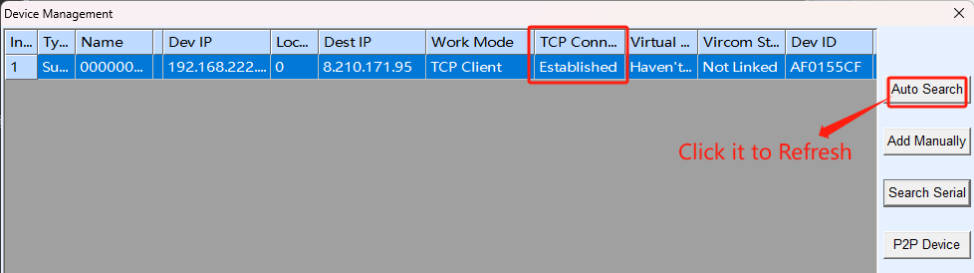
- Return to Waveshare Cloud to check the device status, which should now be in the "online" state.
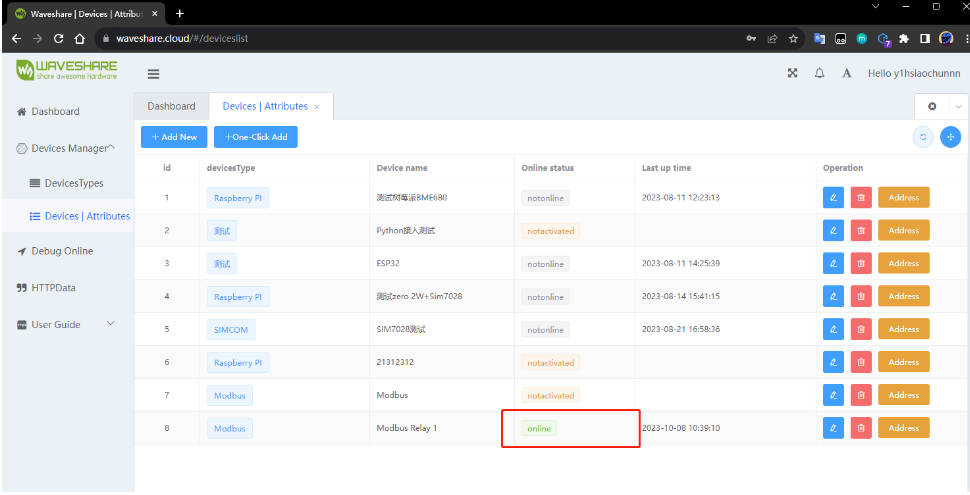
- Access to the device is now complete.
Device Control
Dashboard Control
- Enter the Dashboard interface and select the corresponding device to develop.
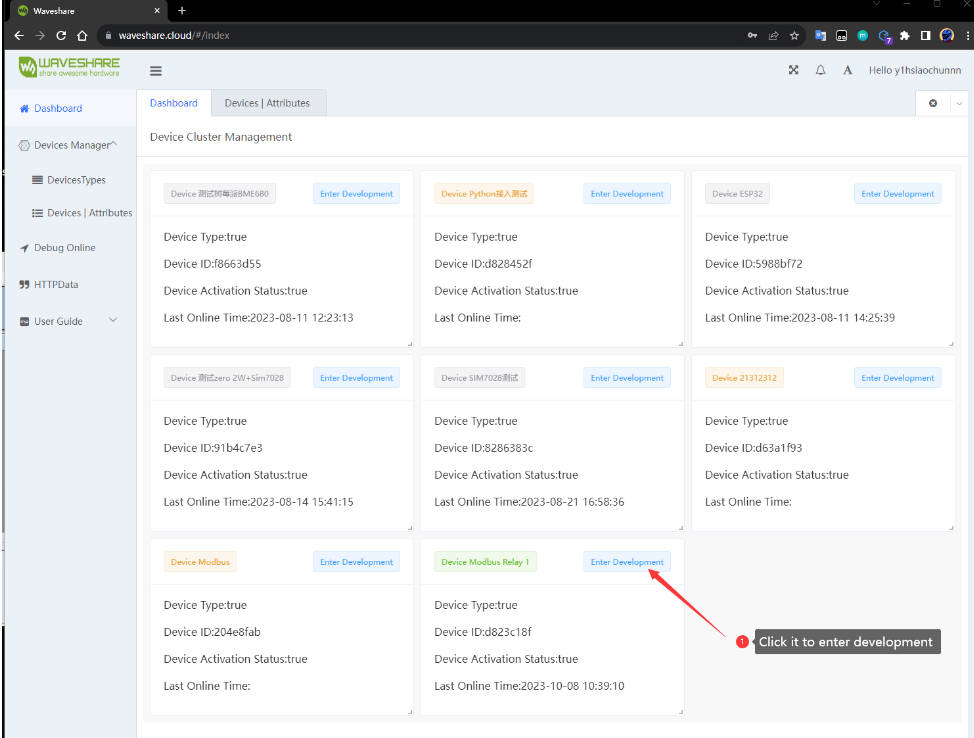
- Controls the corresponding access switch buttons to perform operations:
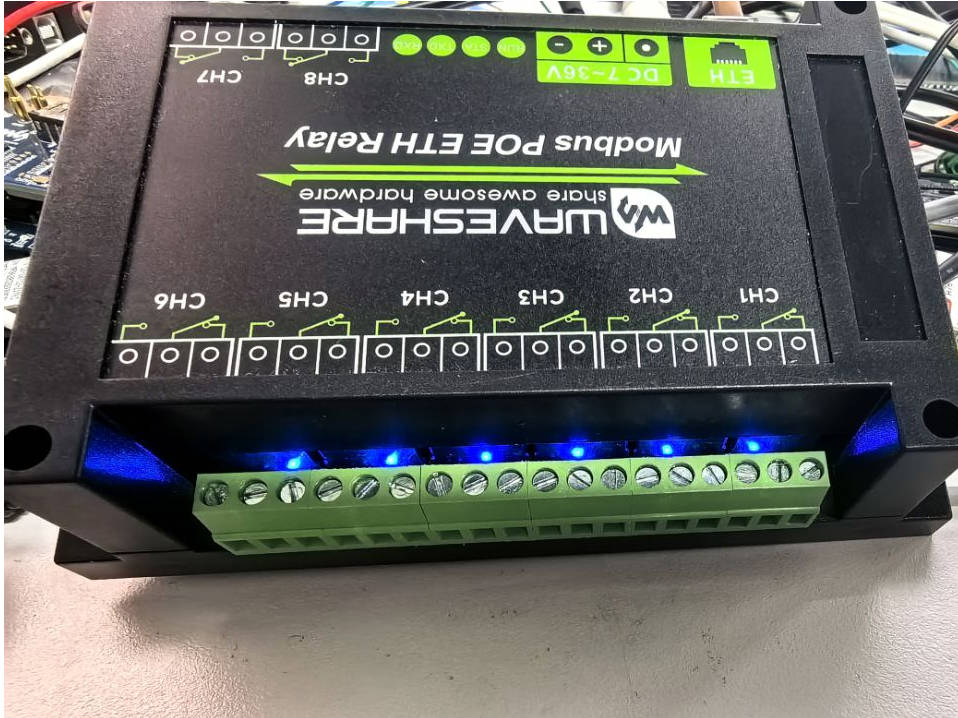
Debug Online Test
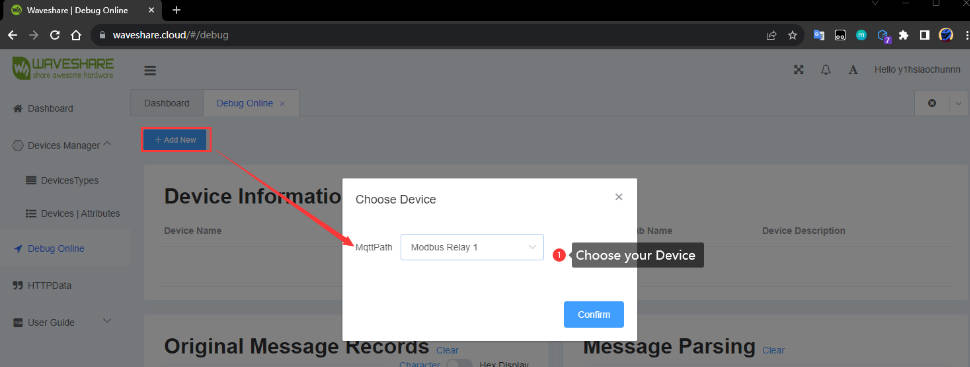
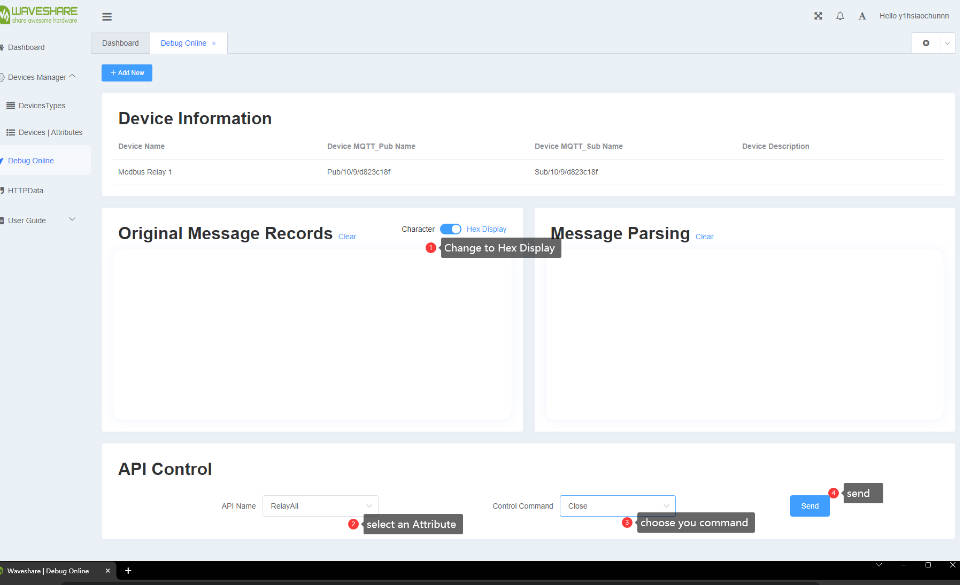
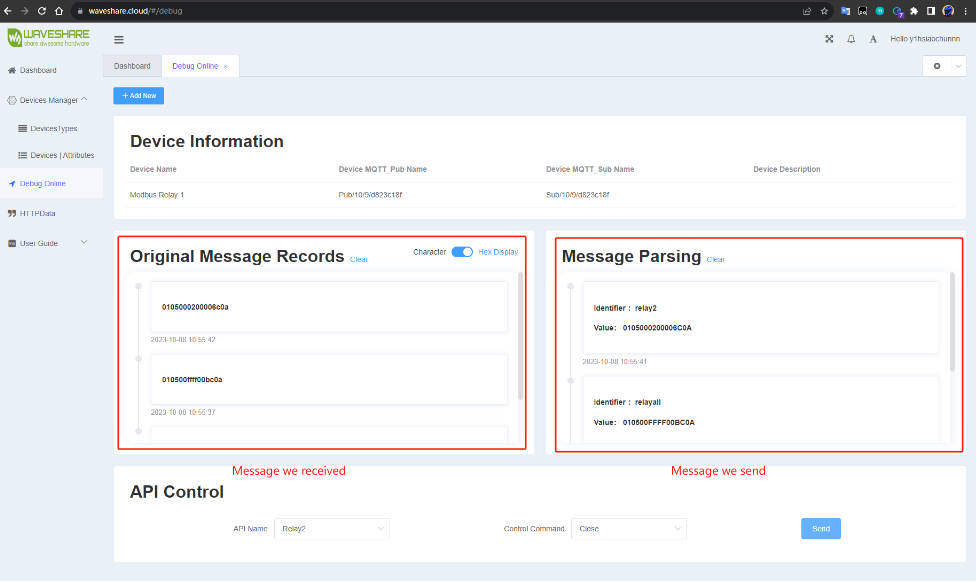
Resource
Demo
Software
- Vircom
- Serial port driver: Virtual serial port
- SSCOM software: Sscom5.13.1 for Modbus POE ETH Relay
Related application
FAQ
Question:I sent a command to control the relay, but it didn’t respond. What could be the issue??
1、If the module does not respond to the command, verify that the baud rate and device ID are correct. You may also try Restoring the factory settings.
2、If the above steps do not resolve the issue, please submit a ticket to contact the Waveshare technical support team.
Question:I have forgotten the parameters set by Vircom for the network port. How to restore the factory settings?

Question:What is the operation temperature?
-15℃~70℃.
Support
Monday-Friday (9:30-6:30) Saturday (9:30-5:30)
Mobile: +86 13434470212
Email: services01@spotpear.com
[Tutorial Navigation]
- Overview
- Hardware Description
- Specification
- Software Installation
- Example
- Demo Example
- Modbus RTU Development Protocol
- Function Code
- Register Address
- Control Single Relay
- Control All Relays
- Read Relay Status
- Write Relay Status
- Relay Flash On/Off
- Read Software Version
- Modbus TCP Development Protocol
- Advanced Applications - MQTT Connected Cloud Platform
- How to Connect Modbus POE ETH Relay to Waveshare Cloud
- How to Connect
- Configure Modbus POE ETH Relay with Vircom Software
- Device Control
- Debug Online Test
- Resource
- FAQ
- Question:I sent a command to control the relay, but it didn’t respond. What could be the issue??
- Question:I have forgotten the parameters set by Vircom for the network port. How to restore the factory settings?
- Question:What is the operation temperature?
- Support




