- sales/support
Google Chat: zj734465502@gmail.com
- sales
+86-0755-88291180
- sales01
sales@spotpear.com
- sales02
dragon_manager@163.com
- support
tech-support@spotpear.com
- CEO-Complaints
zhoujie@spotpear.com
- sales/support
WhatsApp:13246739196
Raspberry Pi Pico LCD1602 User Guide
Raspberry Pi Pico LCD1602 User Guide
1. Install the Thonny IDE Please refer to the official link:
https://projects.raspberrypi.org/en/projects/getting-started-with-the-pico/2
2. Connect the hardware
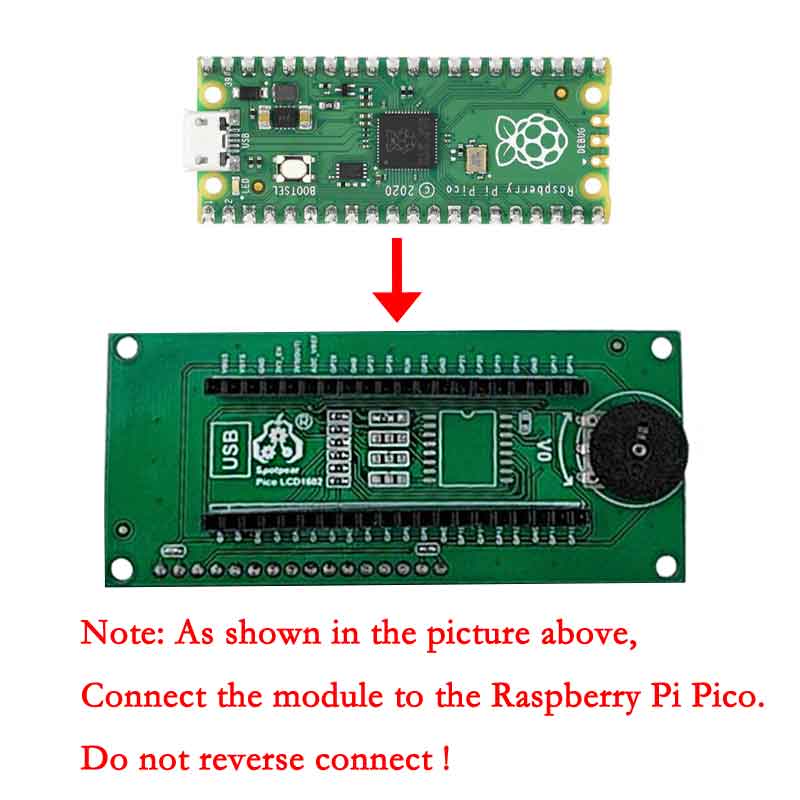

3. Run the program
Open the software to connect to Pico
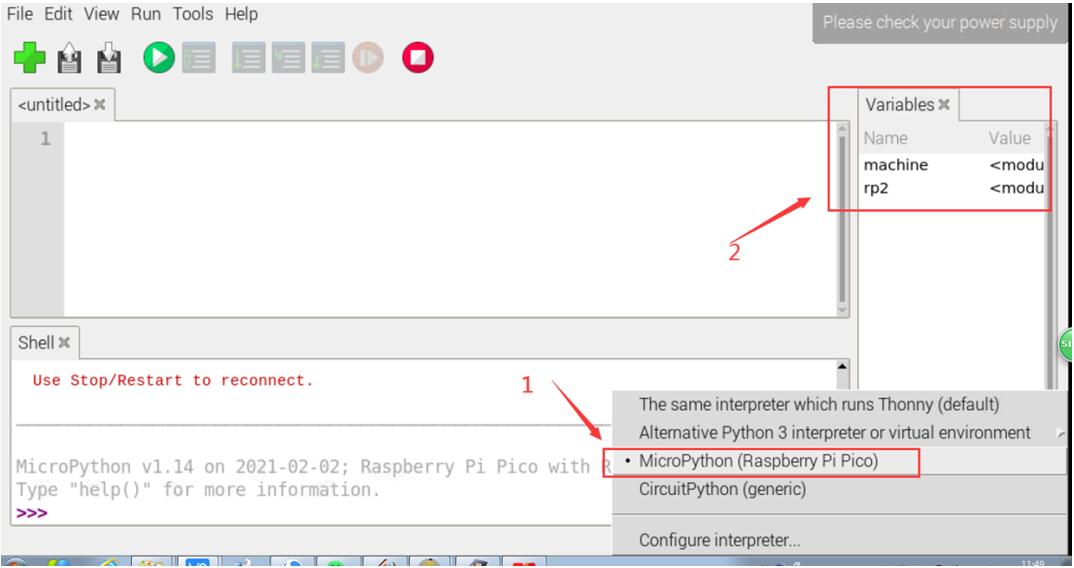
Open the corresponding program file,
I2C Port(Pico LCD1602-I2C port.py)
4Bit(Pico LCD 1602-4Bit.py)
And run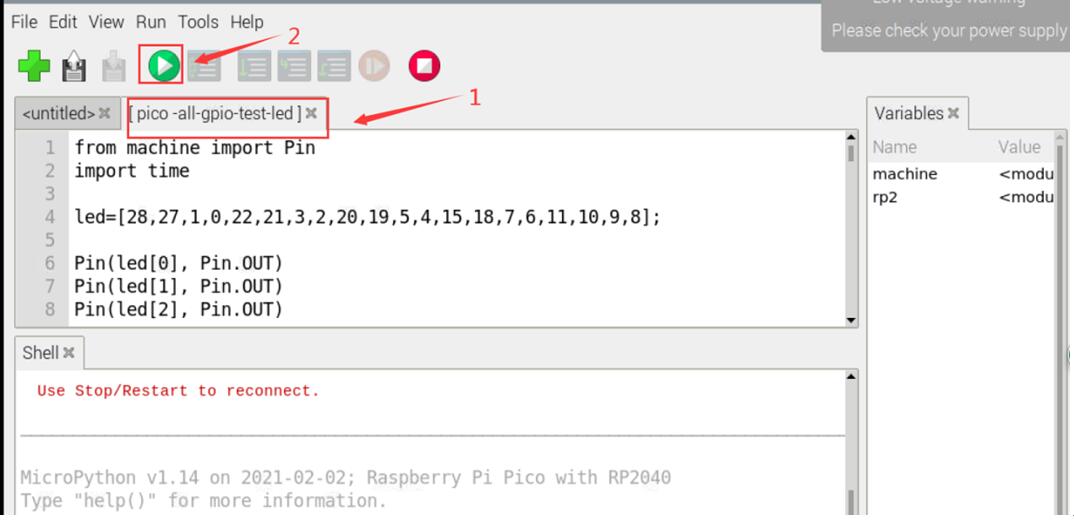
Phenomenon:
Run the screen program, the screen displays the input string.
TAG:
ESP32-S3 Development Board 4 inch LCD TouchScreen Display 480x480 RS485 /SHT20 /Relay For Arduino LVGL 86 TVbox
Raspberry Pi CM5 Official Original IO Board a Base Development Platform Compute Module 5 IO Board
Pi5
here User Guide
ESP32
SpotPear
Supports Night Vision
Jetson Nano 1.54inch OLED
ESP32-S3 Development Board 1.47 inch LCD Screen Display 172x320 SD-Port LVGL USB
Luckfox Pico Zero RV1106G3 SD WiFi6 Audio eMMC-8G RAM-256MB
Omni-Directional Lidar
DDSM400 Direct Drive Servo Motor All-In-One Design Hub Serial -LIN Bus Motor
Raspberry Pi 5 Silver-Shadow Case
Raspberry Pi 5 PCIe to M.2 SSD
ESP32-S3 Development Board 1.47 inch LCD 1.47B Display 1.47inch Screen SD 172×320 RGB LED
Spotpear
Raspberry Pi 5 PCIe to M.2 NVMe SSD Adapter Board (D) HAT Pi5-2280-2242-2230
USB TO 4CH RS485 User Guide
Milk-V Duo S 512MB SG2000 RISC-V
ESP32 ST7789 tutorial
TAG:
ESP32 IR Thermal Imaging Camera
JETSON NANO IO BASE Board
ESP32-S3N8R8 7inch LCD Display TouchScreen 800×480 WiFi Bluetooth CAN RS485 Sensor
ESP32-S3 RGB LCD N8R8 2.1 2.8 4inch Captive TouchScreen Display
Raspberry Pi 5
ESP32-S3 1.28inch Round LCD
LCC-14
SpotPear
Luckfox Pico RJ45
Desktop Trinket
DeepSeek AI Voice Robot Ball ESP32-S3 1.28 inch LCD N16R8 Development Board espHome Assistant Wifi Weather Station TimeClock Electronic EYE
PC USB Secondary Screen
Raspberry Pi 5 Case
ESP32 S3 2 inch LCD Display Camera
ESP32-S3 Industrial-Grade IOT RS485 CAN Communicator WiFi Bluetooth
Raspberry Pi 4 Model B 1GB
Raspberry Pi 5 case
Raspberry Pi 5 CSI Cable
Raspberry Pi 5
ESP32-S3FH4R2 Matrix 8x8 RGB-LED-WiFi Bluetooth QST Attitude Gyro Sensor QMI8658C Arduino Python




