- sales/support
Google Chat: zj734465502@gmail.com
- sales
+86-0755-88291180
- sales01
sales01@spotpear.com
- sales02
dragon_manager@163.com
- support
services01@spotpear.com
- CEO-Complaints
manager01@spotpear.com
- sales/support
WhatsApp:13246739196
- HOME
- >
- ARTICLES
- >
- Common Moudle
- >
- ESP
ESP32-S3-A7670E-4G User Guide
】Resources
Documentation
[] Schematic
[] ESP-IDF
[] 3D drawings
Procedure
Software tools
[] Arduino IDE
Data sheet
The A7600 is compatible with the A7670's AT commands:
】Description
Product Introduction
The ESP32-S3-A7670E-4G (the development board) is a multifunctional, high-performance microcontroller development board designed by Waveshare. It integrates an A7670E 4G communication module, a universal OV camera interface, a TF card slot, RGB lights, an 18650 battery slot, a battery voltage measurement IC, a solar charging interface, and other peripherals. It employs the ESP32-S3R2, a system-level chip (SoC) that integrates low-power Wi-Fi and BLE5.0. Additionally, it comes with an external 16MB Flash and 2MB PSRAM. The SoC incorporates a hardware encryption accelerator, RNG, HMAC, and digital signature modules, meeting the security requirements of the Internet of Things (IoT).
The A7670E 4G communication module provides mobile network capabilities, enabling functionalities like portable Wi-Fi and IoT data transmission when combined with the ESP32-S3R2. Its various low-power operating modes cater to power consumption demands in IoT, mobile devices, outdoor monitoring, smart home applications, and other scenarios.
Product Features:
[] Comes with a high-performance Xtensa® 32-bit LX7 dual-core processor with up to 240MHz.
[] Support 2.4GHz WiFi (802.11 b/g/n) and Bluetooth® 5 (LE) with onboard antenna.
[] Built-in 512KB of SRAM and 384KB ROM, with onboard 2MB PSRAM and an external 16MB Flash memory.
Hardware description
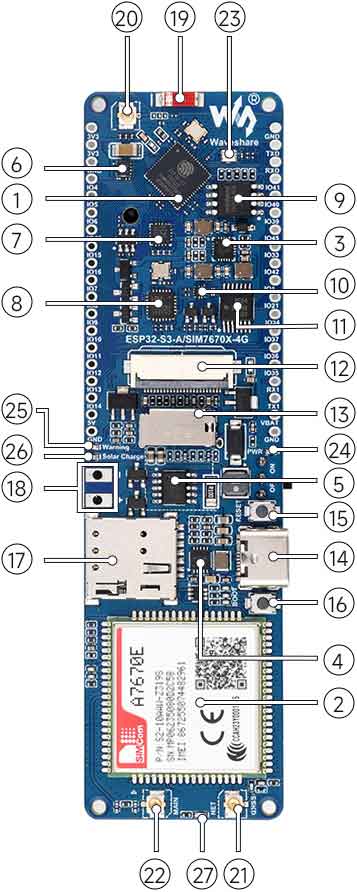
[] Onboard surface-mounted antenna, you can use it or shorten it to connect the external antenna as shown in ⑲ and ⑳.
[] Onboard RGB colorful beads, WS2812B driver as shown in ㉓.
[] Onboard Camera interface: using 24pin camera interface as shown in ⑫.
The list of supported cameras is as follows:
| model | max resolution | color type | Len Size |
|---|---|---|---|
| OV2640 | 1600 x 1200 | color | 1/4" |
| OV3660 | 2048 x 1536 | color | 1/5" |
| OV5640 | 2592 x 1944 | color | 1/4" |
| OV7670 | 640 x 480 | color | 1/6" |
| OV7725 | 640 x 480 | color | 1/4" |
| NT99141 | 1280 x 720 | color | 1/4" |
| GC032A | 640 x 480 | color | 1/10" |
| GC0308 | 640 x 480 | color | 1/6.5" |
| GC2145 | 1600 x 1200 | color | 1/5" |
| BF3005 | 640 x 480 | color | 1/4" |
| BF20A6 | 640 x 480 | color | 1/10" |
| SC101IOT | 1280 x 720 | color | 1/4.2" |
| SC030IOT | 640 x 480 | color | 1/6.5" |
| SC031GS | 640 x 480 | color | 1/6" |

[] Onboard TF-Card slot, support storing files and pictures as shown in ⑬.
[] Onboard solar panel charging interface as shown in ⑱.
]You can select different resistor values on the back to switch the solar input voltage.
]When the solar panel is charging, the onboard green LED will light up, as shown in figures ㉖ and ㉘.
[] The onboard circuit switch allows you to control the circuit on/off when using the 18650 power supply, as shown in figure ㉛.
[] Onboard USB to UART chip and automatic download circuit, after connecting the Type-C cable to program the demo and firmware, as shown in ⑦.
[] Using ESP32-S3 USB to connect to the A/SIM7670X USB connector, and using TinyUSB protocol to realize ppp dial-up network access as the portable WIFI.
[] The onboard 18650 battery header is designed for a single 3.7V 18650 lithium battery. Pay attention to the polarity markings on the lithium battery interface.
[] When the battery is reversed, the onboard yellow LED will light up as a warning, as shown in ㉕.
[] The development board reserves GPIO pins for external device connections, which can be flexibly configured as I2C, SPI, and other peripheral functions. For detailed functions, please refer to the GPIO allocation description.
[] The board also includes a GNSS IPEX1 connector. After powering on, you can enable the GNSS positioning function using the relevant commands, as shown in ㉑.
[]] There are built-in microphone and speaker interfaces provided. The A7670X series development board can utilize these interfaces for making phone calls, as shown in ㉝ and ㉞.
[] Furthermore, there is a DIP switch onboard for convenient control of the Camera, USB HUB circuit, and 4G module power supply. It can also control the USB circuit switching of the 4G module, as depicted in figure ㉚.
[] Onboard LED Description:
]Onboard battery anti-reverse warning LED, the yellow LED is on when the batteries are reversely connected as shown in ㉕.
]Onboard green solar panel charging LED, the LED is on when the solar panel input voltage is active, as shown in ㉖.
]Onboard blue power indicator, lights on when the power is connected to start up, as shown in ㉔.
]The onboard module network indicator will turn on in red once the module is powered on. After successfully registering to the network, it will flash at a frequency of 200ms, as shown in figure ㉗.
Hardware Connection
This development board's ESP32-S3 UART to USB module and 4G module USB use the same Type-C interface, and you can select the USB interface of the 4G module, ESP32-S3 USB connector, or the Type-C interface through the dip switch on the back of the development board. This function is mainly used when the ESP32-S3 uses Tiny USB 4G module communication as a portable WiFi, wireless hotspot.
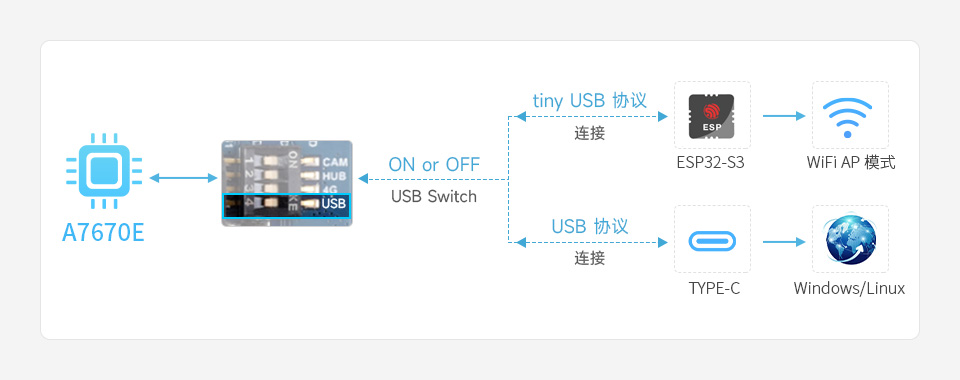


Solar Panel Charging
The solar input selection resistor on the back of the development board can switch the maximum voltage of solar input. By default, the 0-ohm resistor is used to connect to the 5V marking position, supporting solar panels with 5~6V voltage input. When using solar panels with higher voltage input, the corresponding voltage solder joints should be shorted.

Dimensions
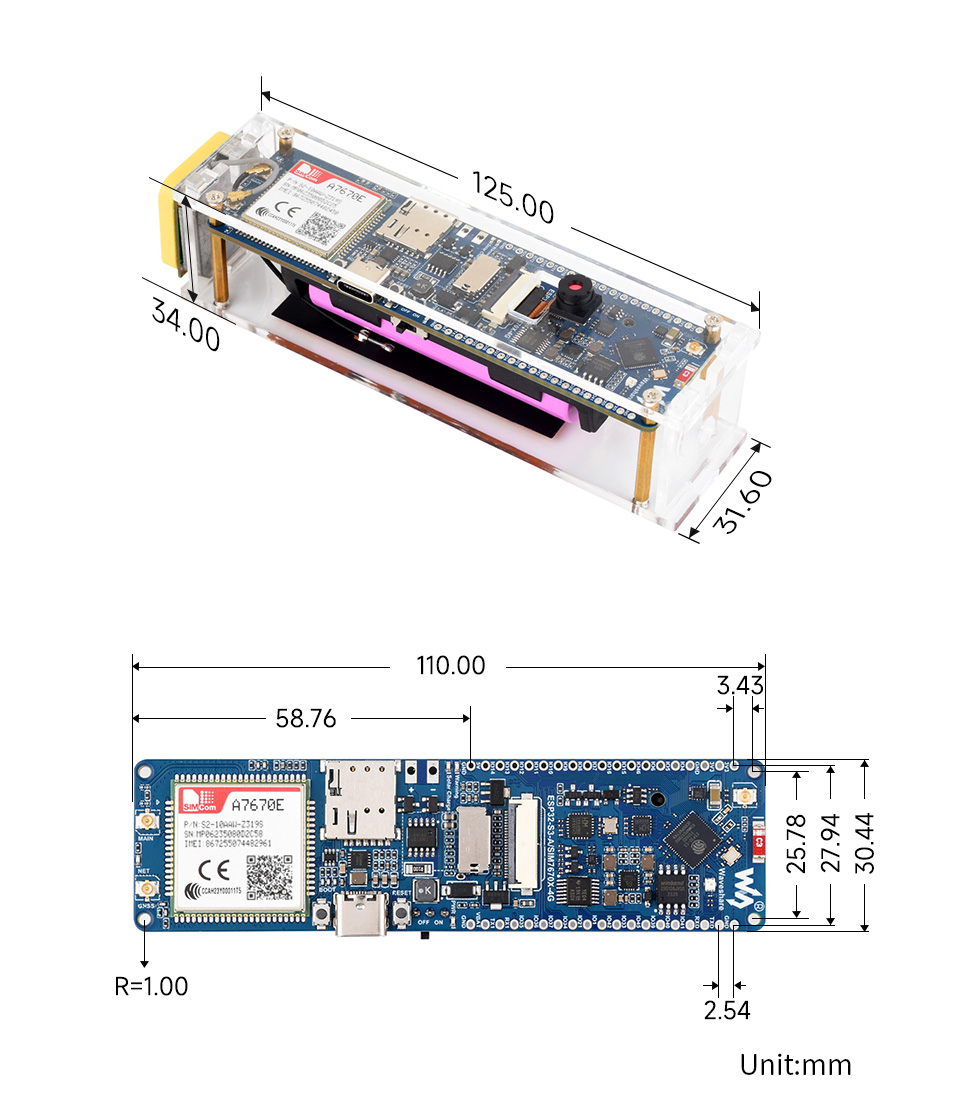
】Development Environment Configuration
The following development system is Windows by default.
ESP-IDF
It is recommended to develop with the VSC plug-in.
Develop with VSCode
Install VSCode
1. Open the download page of the official VSCode website, and select the corresponding system and system bit to download.
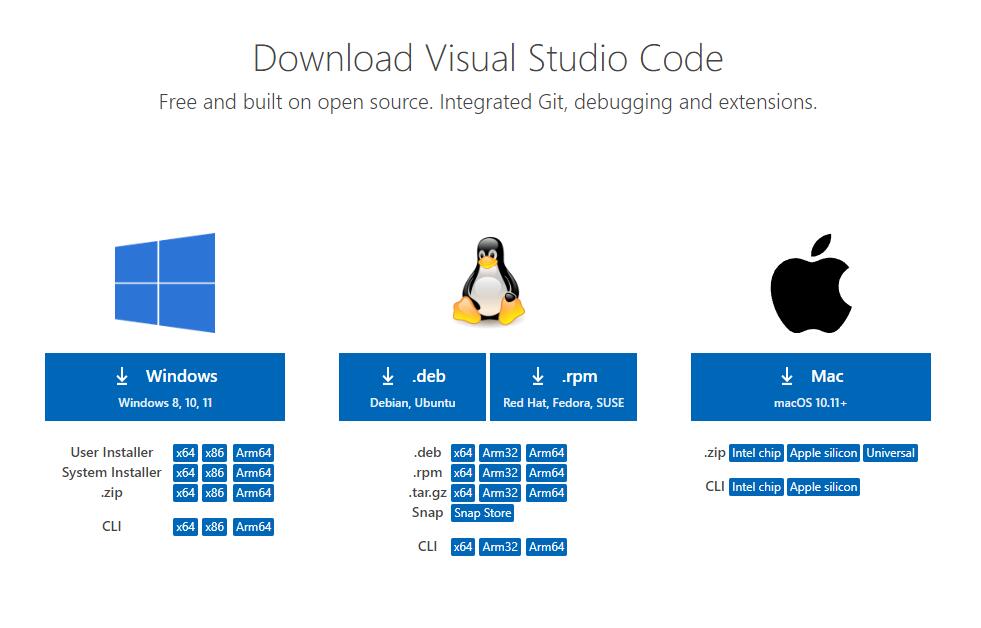
2. After running the installation package, the rest can be installed by default, but here for the subsequent experience, it is recommended to check boxes 1, 2, and 3.
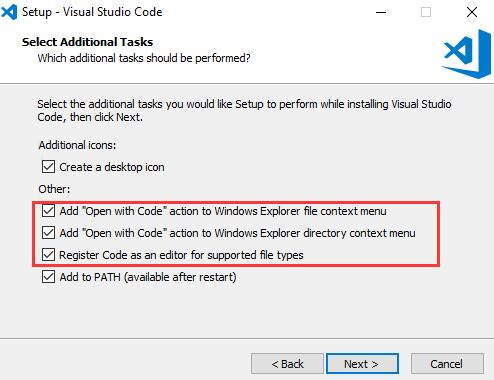
[] After the first two items are enabled, you can open VSCode directly by right-clicking files or directories, which can improve the subsequent user experience.
[] After the third item is enabled, you can select VSCode directly when you choose how to open it.
Install Espressif IDF Plug-in
Note: The latest version of the current plug-in is V1.6.0, for a consistent experience, users can choose the same version as us.
1. Open VSCode and use the shortcut key Shift + Ctrl + X to enter the plugin manager.

2. In the search bar, type Espressif IDF, select the corresponding plug-in, and click install.

3. Press F1 to enter:
esp-idf: configure esp-idf extension

4. Choose express (This tutorial is for users who install it for the first time, so only the first general installation tutorial is covered.)
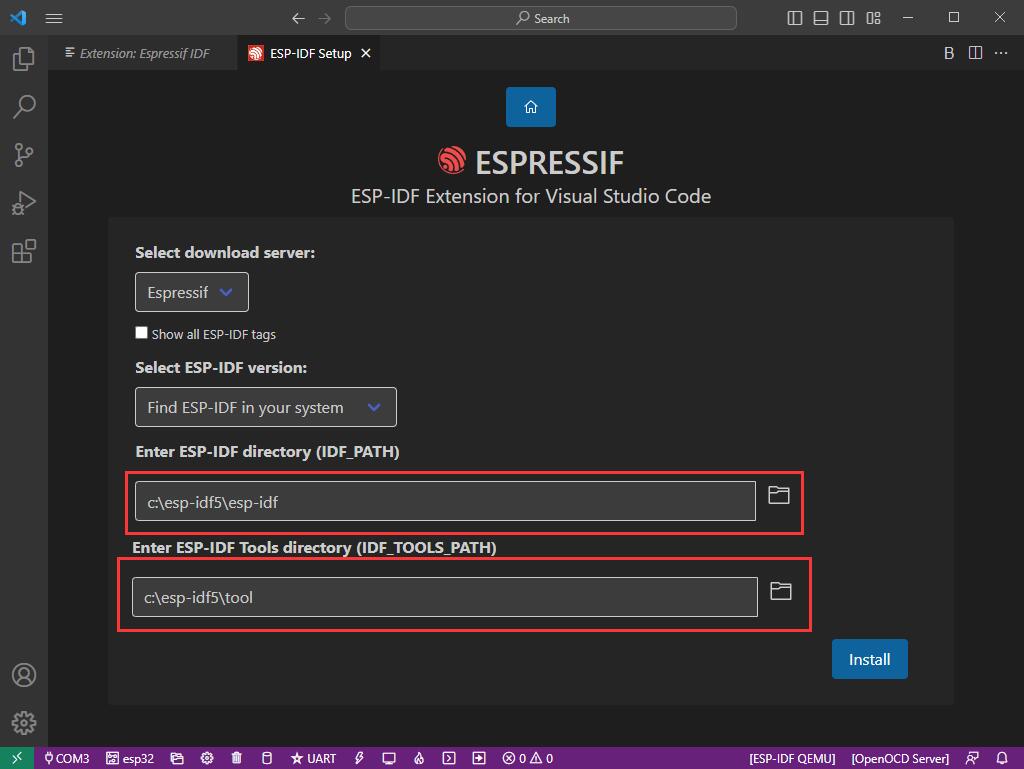
5. Open and display this screen.
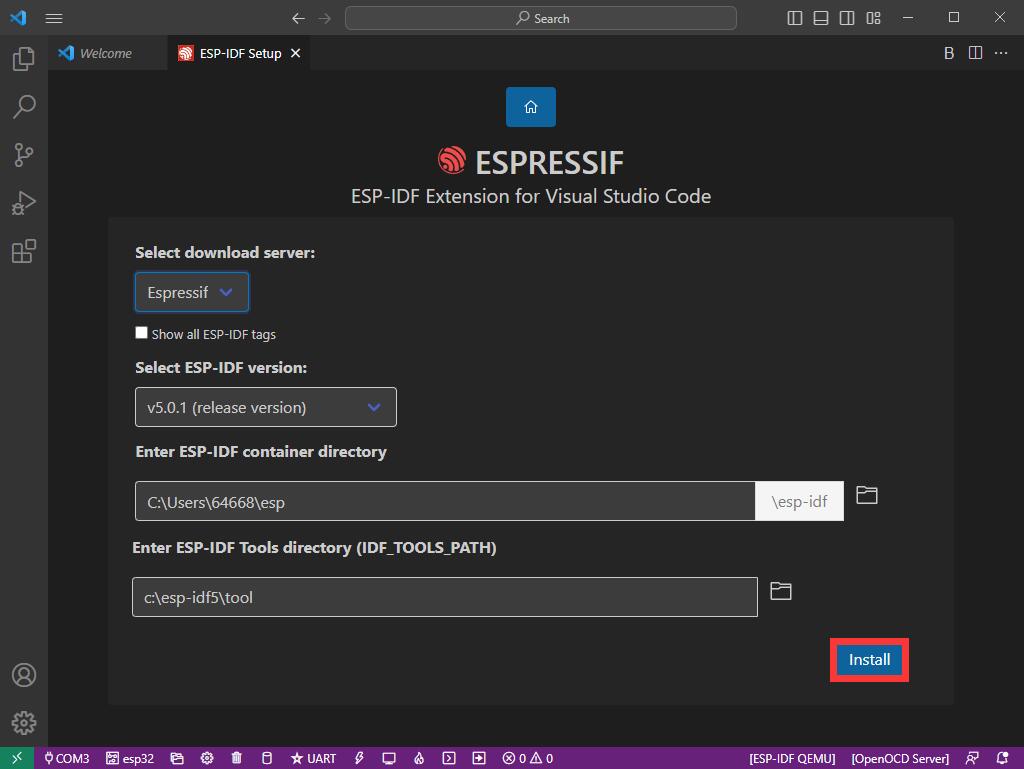
6. Choose a server to download.

7. Select the ESP-IDF version you want now, we choose the latest V5.0.1 (note that ESP-IDF started to support ESP32-S3 only after V4.4).
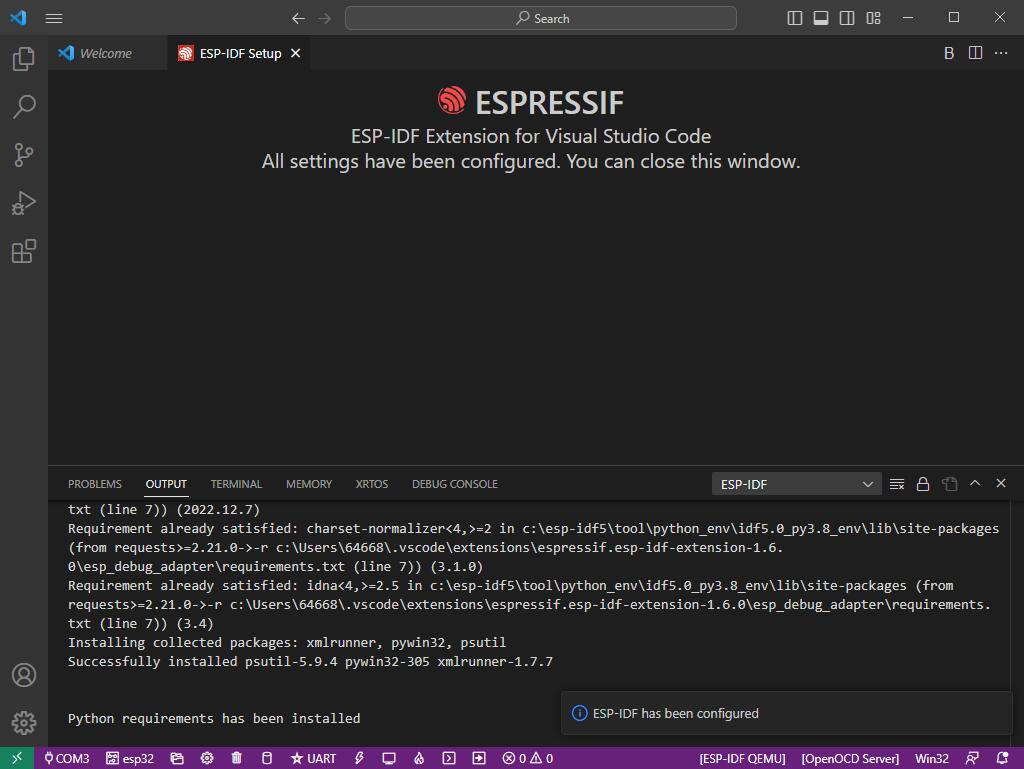
8. The following two are the ESP-IDF directory installation address and the ESP-IDF required tools installation address respectively.
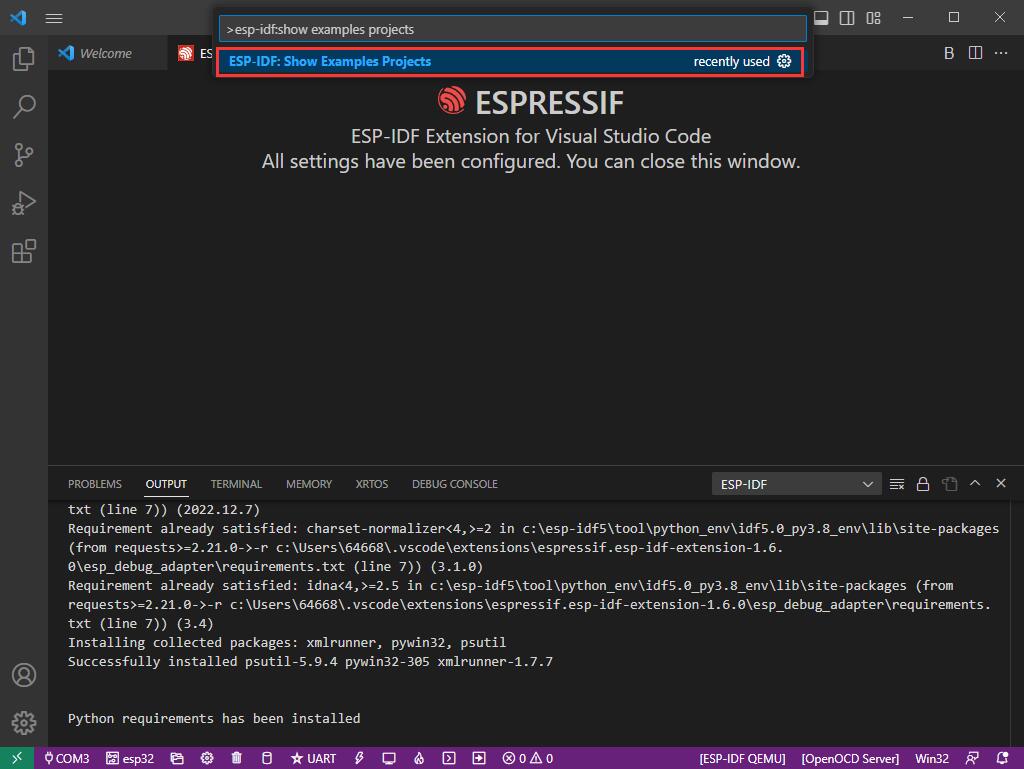
Note: If you have installed ESP-IDF before, or if it has failed, please make sure to delete the file completely or create a new path.
9. Once the configuration is finished, click "install" to download.
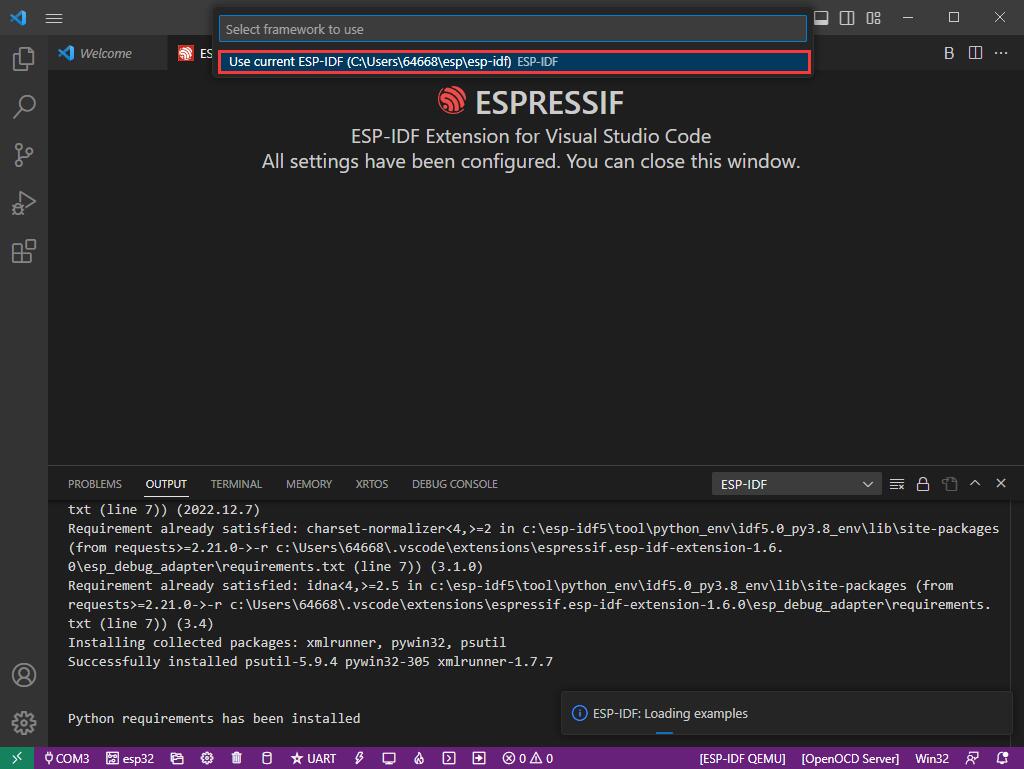
10. Enter the download page, and it will automatically install the corresponding tools and environment, just wait a moment.
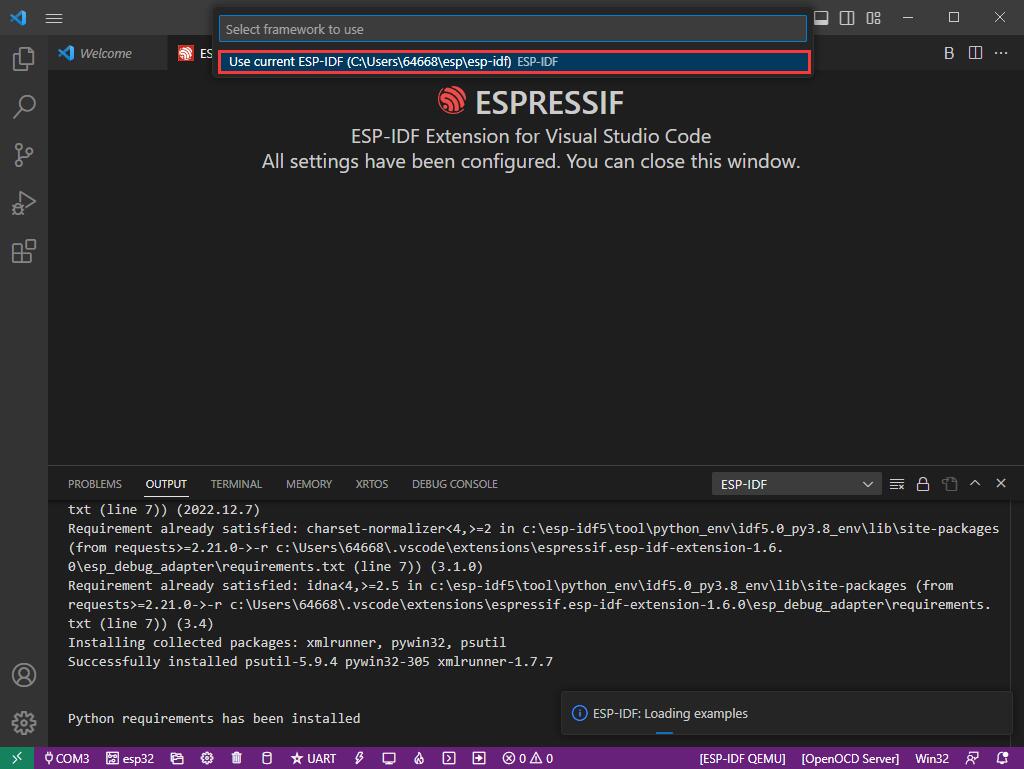
11. After the installation is completed, it will enter the following screen, indicating that the installation is finished.
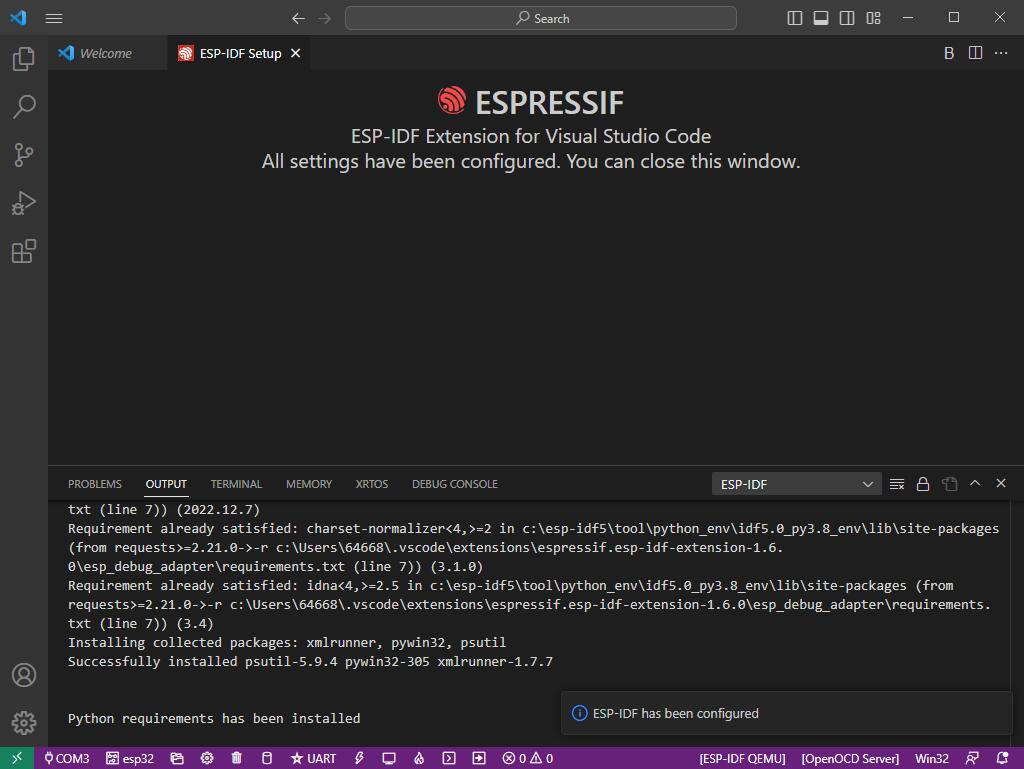
Official Demo Usage
Click here to view more details provided by the official ESP.
Creating a Demo
1. Using the shortcut F1, type:
esp-idf:show examples projects
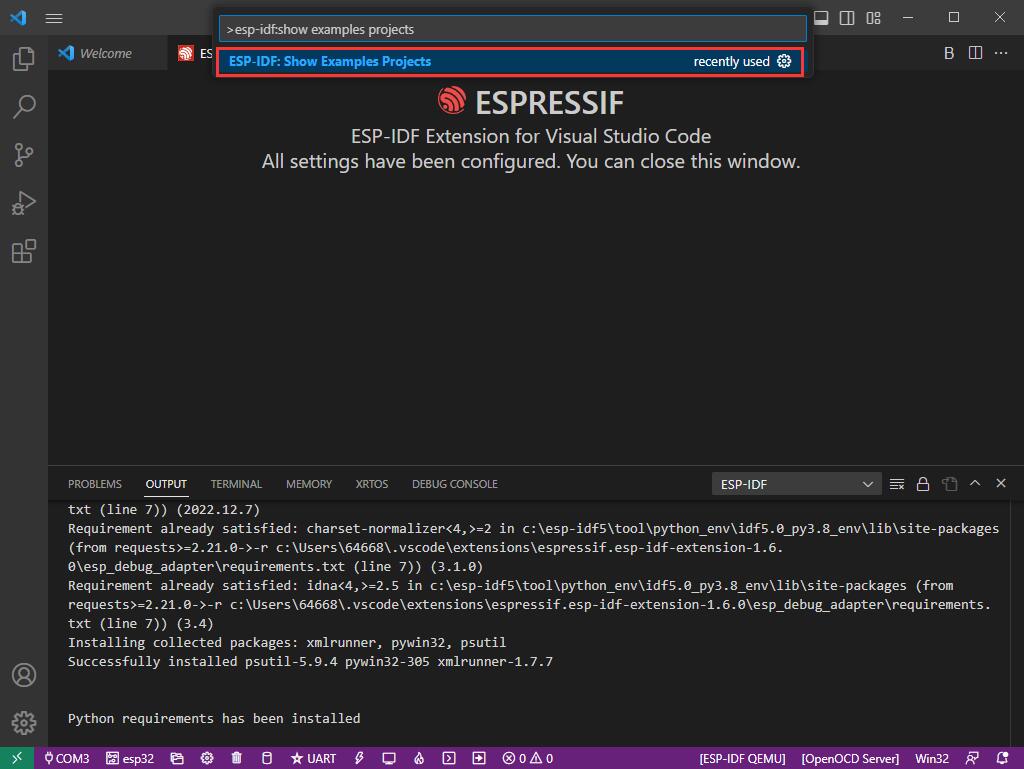
2. Choose your current IDF version:
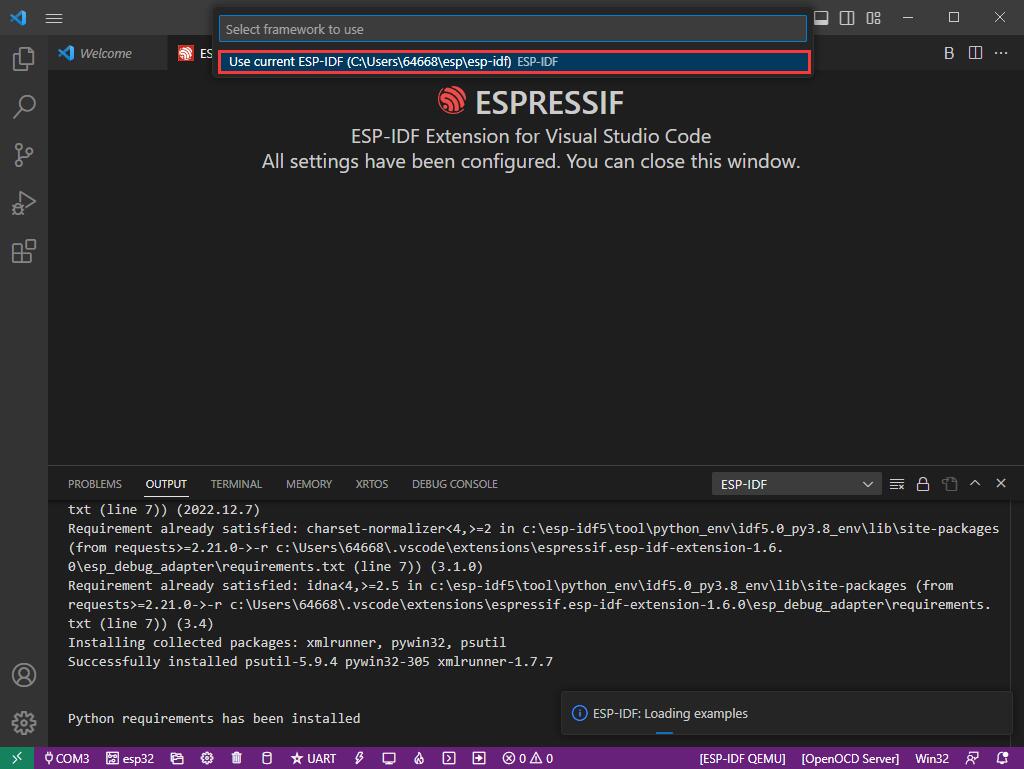
3. Take "Hello World" as an example:
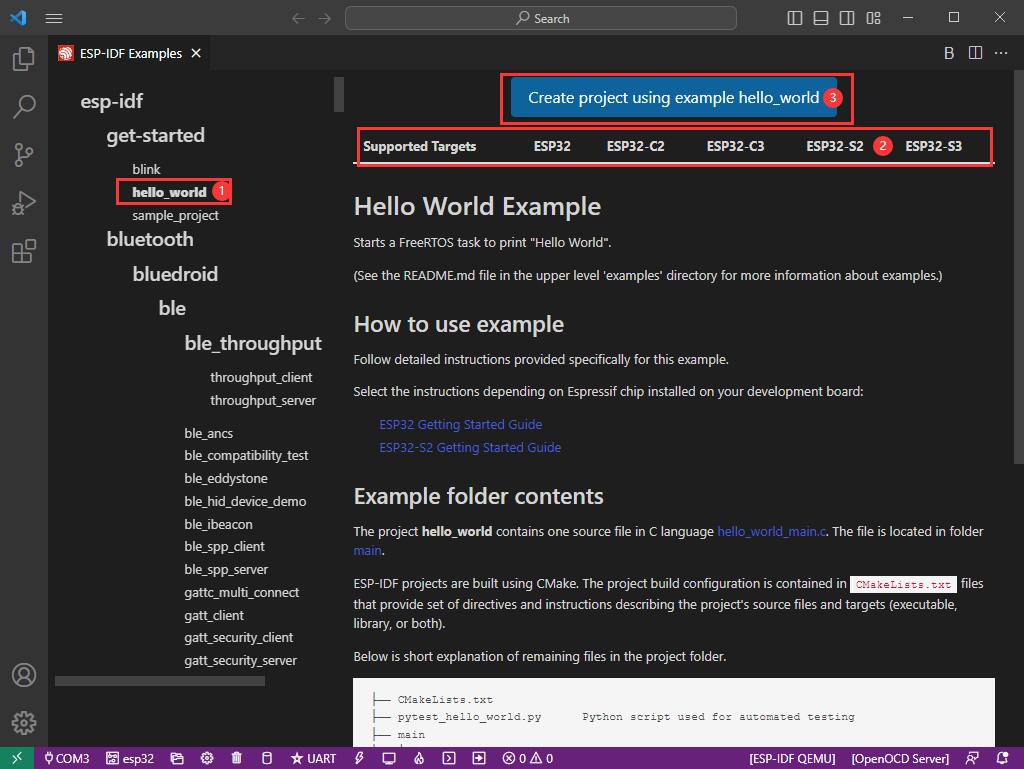
4. ① Choose the corresponding demo.
5. ② The readme file will explain which chip the demo is suitable for (the following section will introduce how to use the demo and its file structure, which is omitted here).
6. ③ Click to create the demo.
7. Choose the path to place the demo and ensure that there is no folder with the same name as the demo.
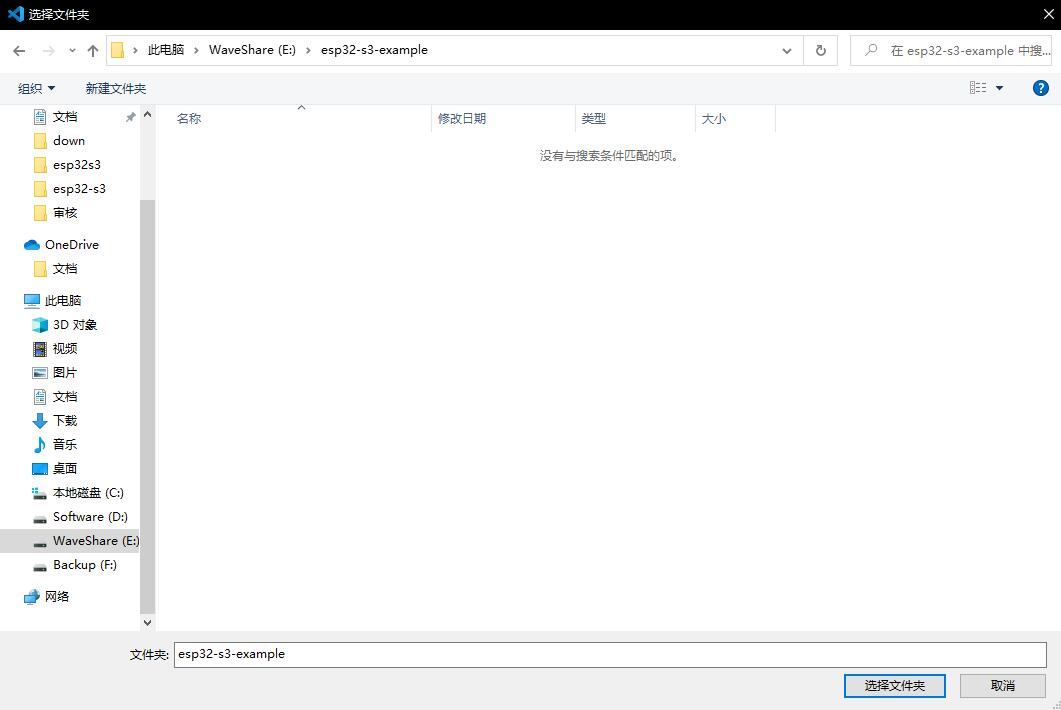
Modify COM Port
1. The corresponding COM port is displayed here, click on it to modify.
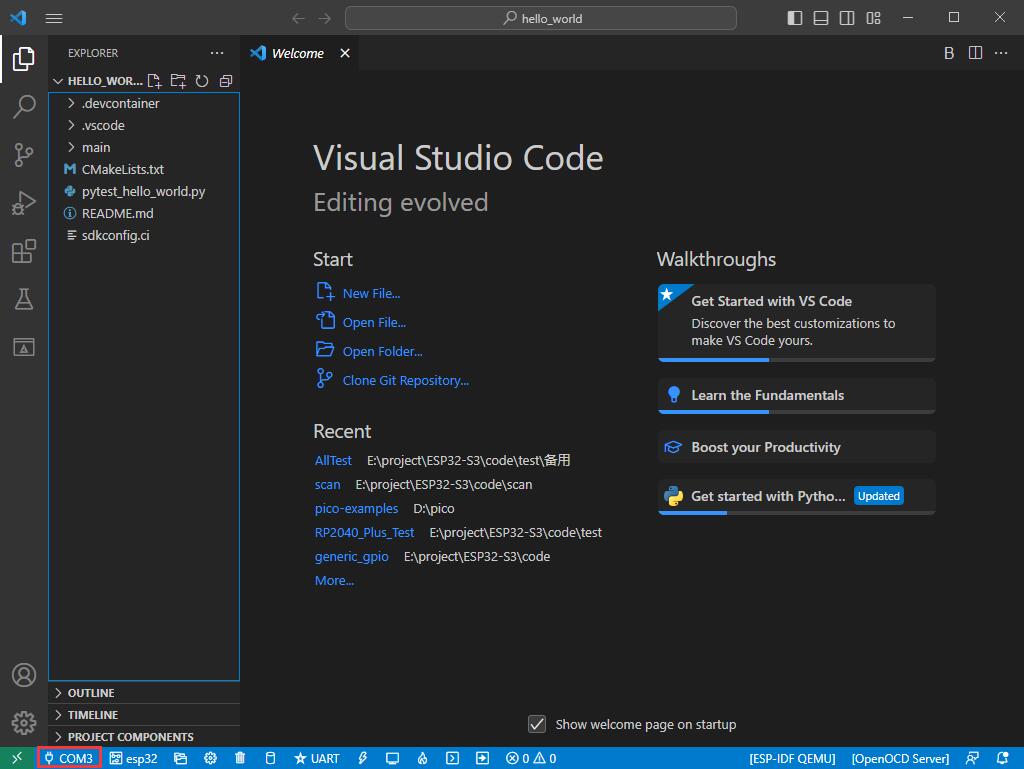
2. We check the device manager COM port, and select COM5, please select according to your corresponding COM port:
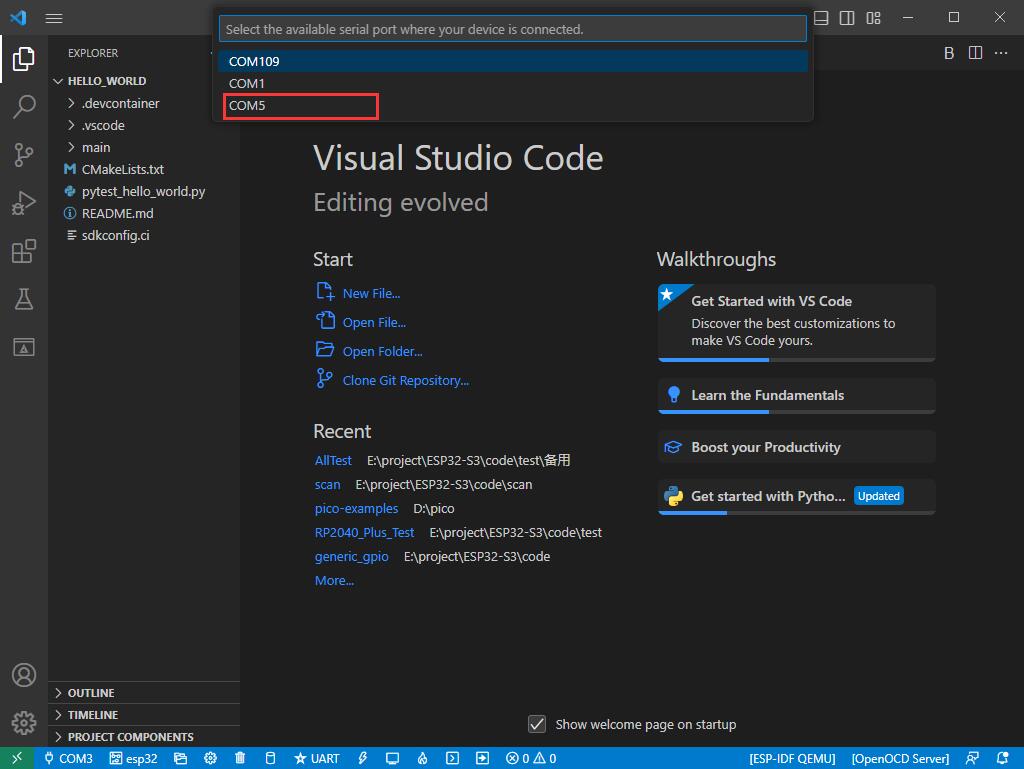
3. Choose the project and demo.

4. Then the COM port is modified.
Modify the Driver
1. Here shows the driver used, click here to modify the corresponding driver:
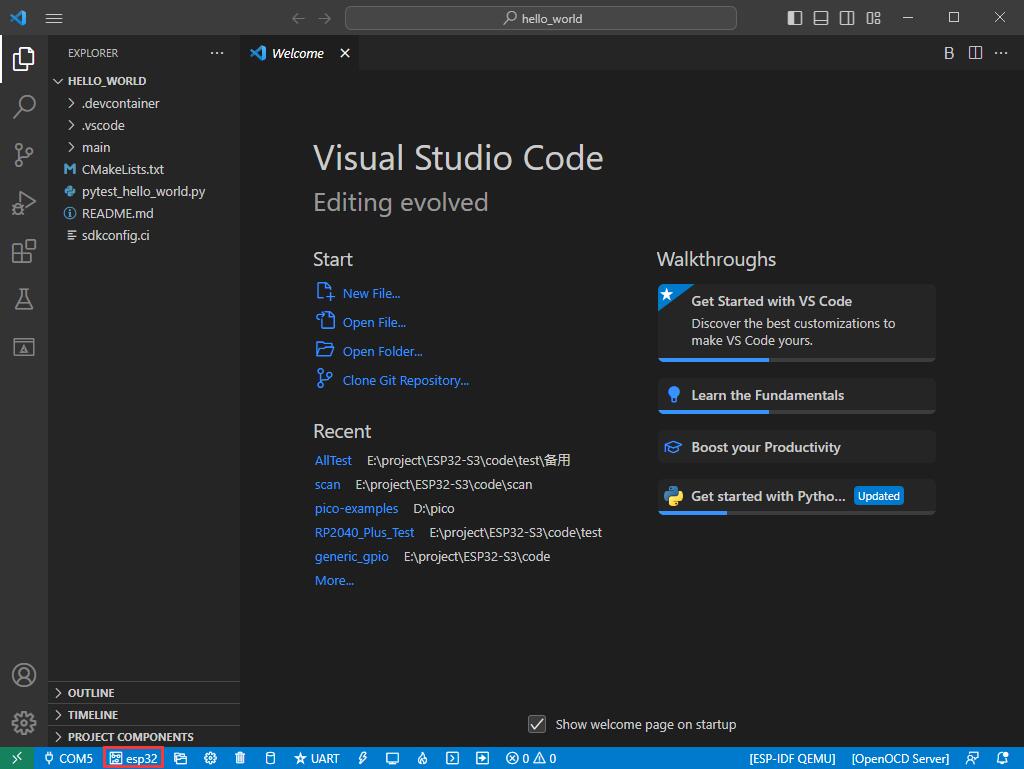
2. Choose the project or demo:

3. Wait for a few seconds after clicking.
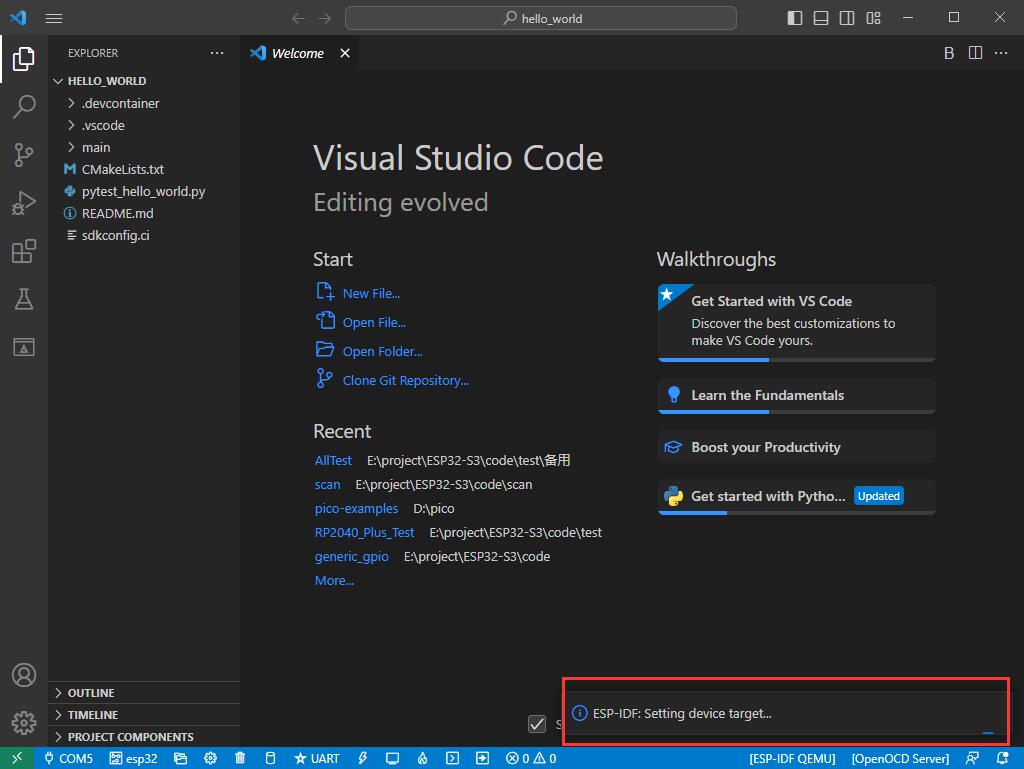
4. Choose the driver we need, that is, the main chip ESP32S3.

5. Choose the openocd path, we can just choose one as it doesn't matter.
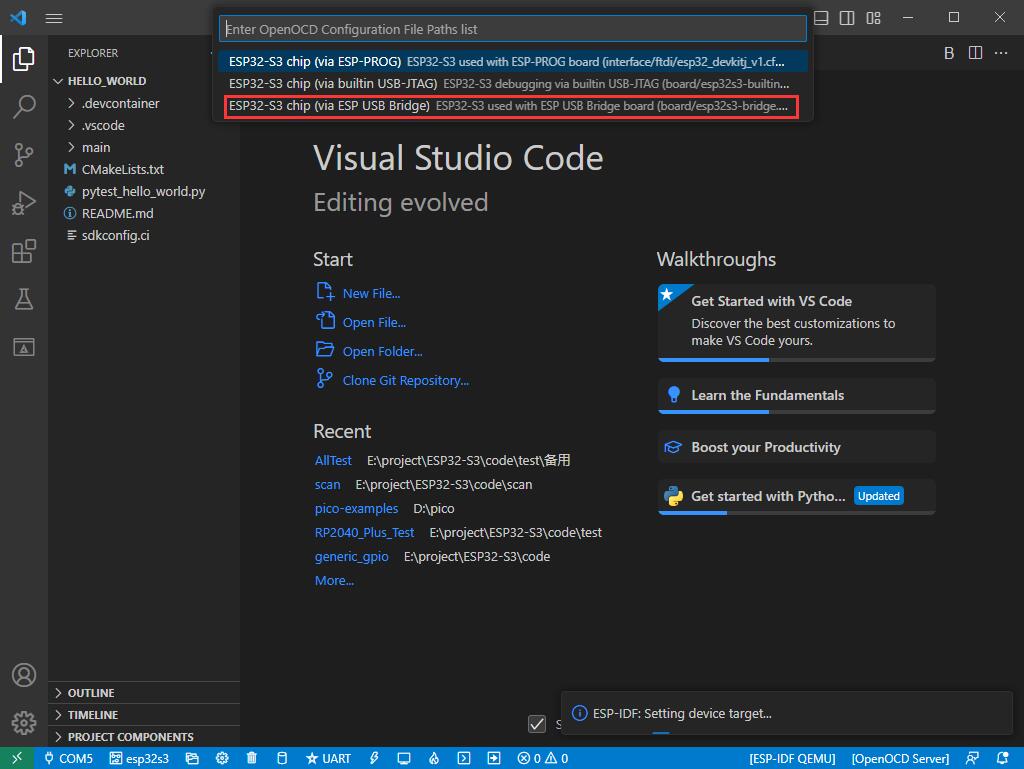
The Rest of the Status Bar Introduction
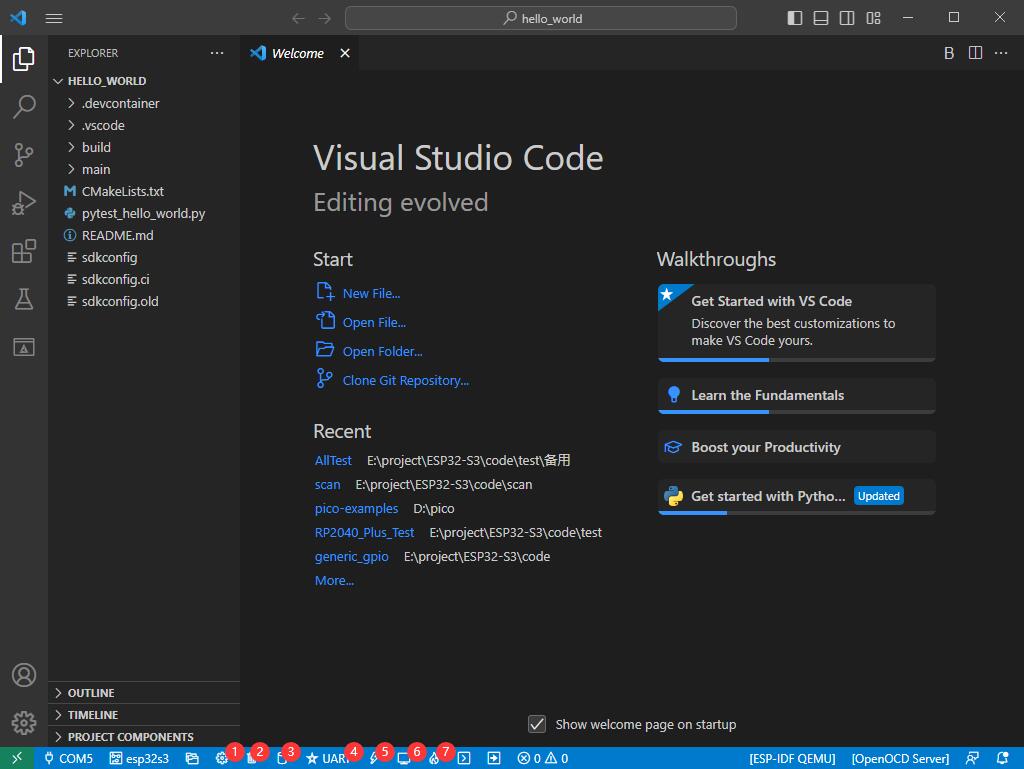
① SDK configuration editor: many functions and configurations of ESP-IDF can be modified within it.
② Clean up everything and delete all compiled files.
③ Compile.
④ Current download method, default is UART.
⑤ Program the current firmware, please do it after compiling.
⑥ Open the serial monitor to view serial information.
⑦ Combined button for compiling, programming, and opening the serial monitor (most commonly used during debugging).
Compile, Program, and Serial Port Monitoring
1. Click on the Compile, Program, and Open Serial Monitor buttons we described earlier.
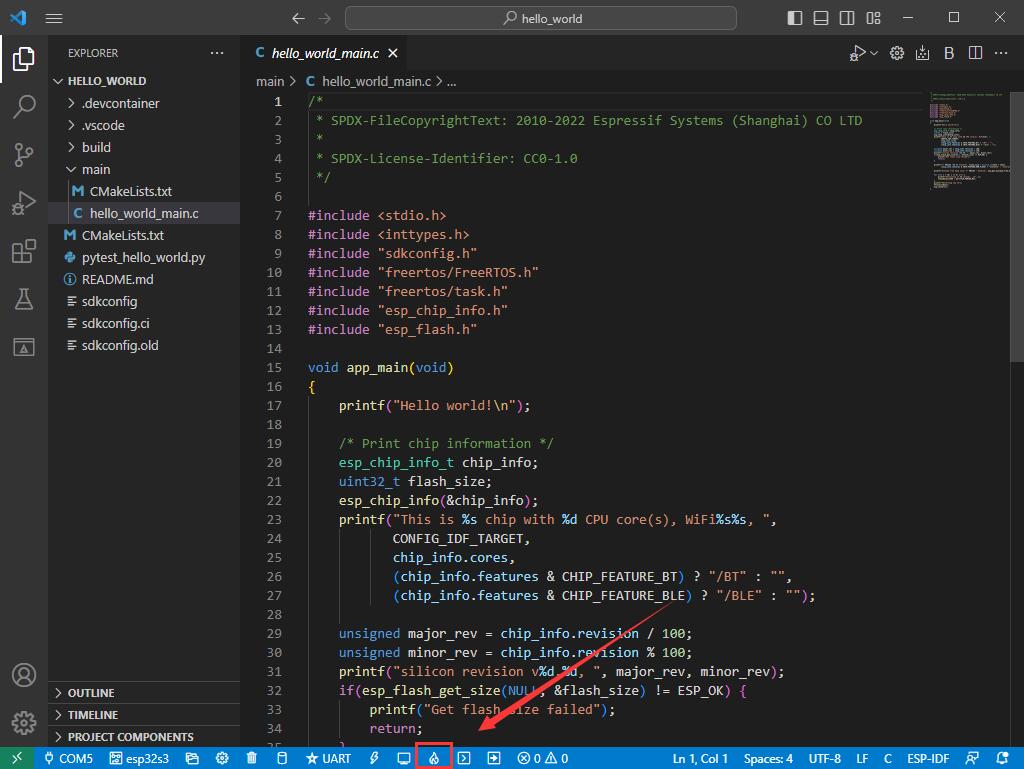
2. It may take a long time to compile, especially for the first time.

[] During this process, ESP-IDF may take up a lot of CPU resources and therefore may cause system lag.
3. If it fails to download, you can hold the boot button to power on and then release the button, and then program the download.
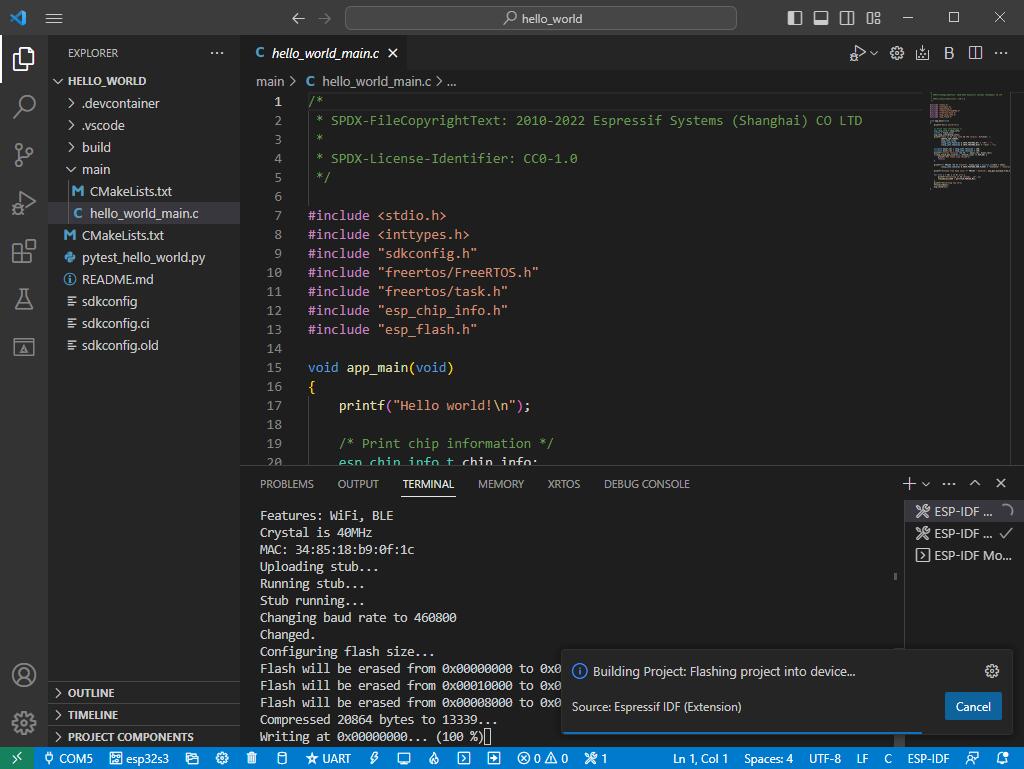
4. After successful download, it will automatically enter the serial monitor, and you can see the corresponding information output from the chip and prompt to reboot after 10s.
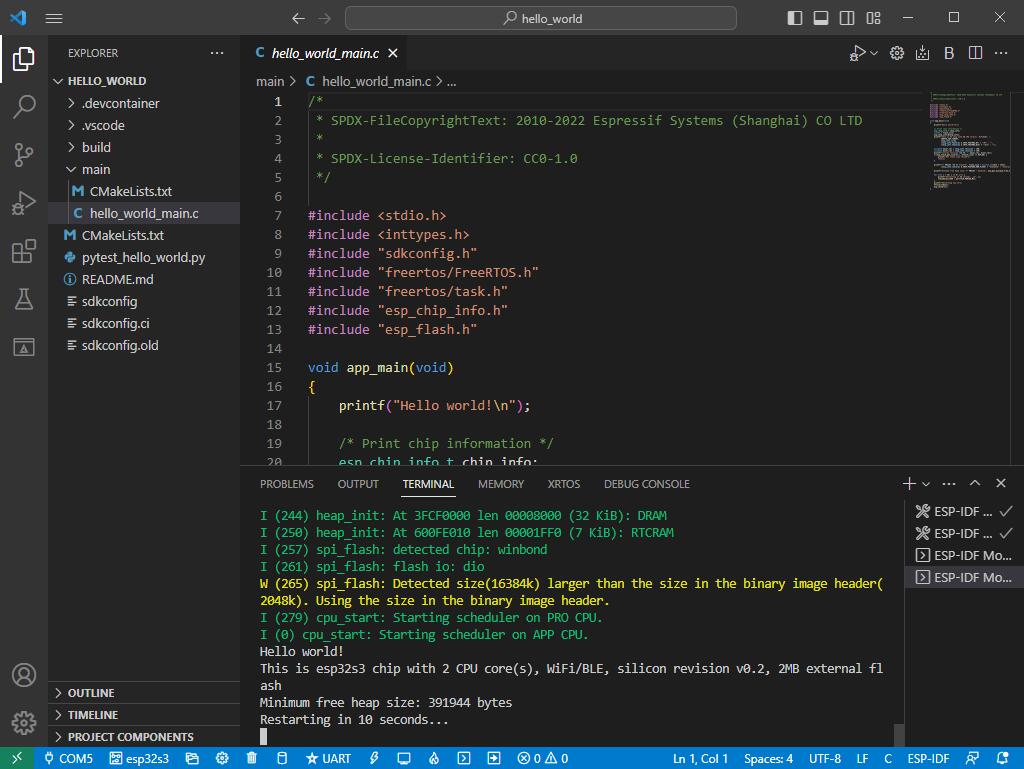
Arduino
If you do not use arduino-esp32 before, you can refer to this link.
Install Arduino
1. Open the official software download webpage, and choose the corresponding system and system bits to download.

2. You can choose "Just Download", or "Contribute & Download".
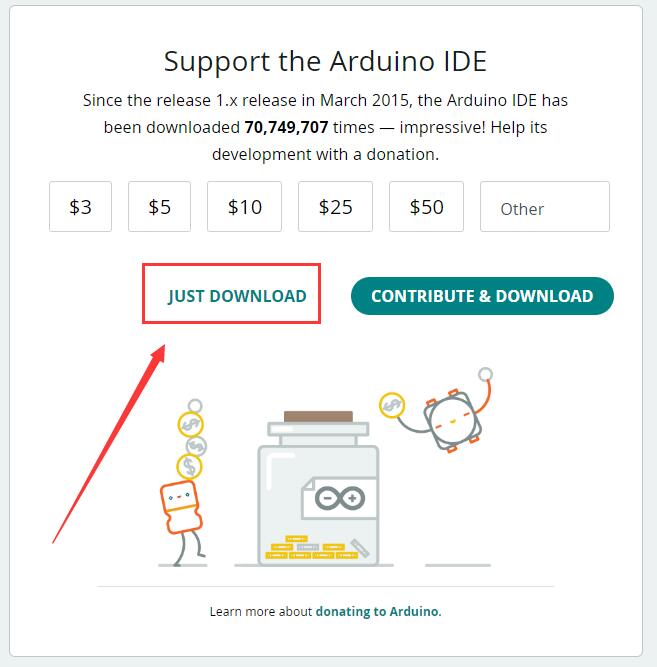
3. Run to install the program and install it all by default.
Install arduino-esp32
1. Open Preferences.
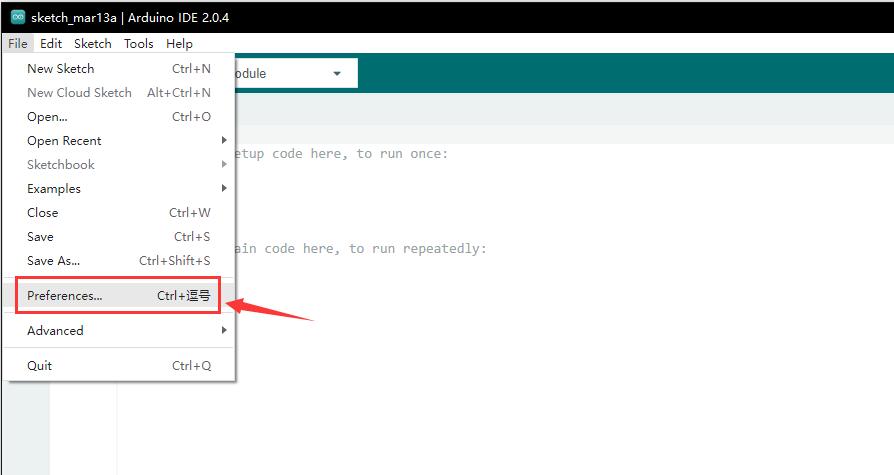
2. Add the corresponding board manager URLs and click it.
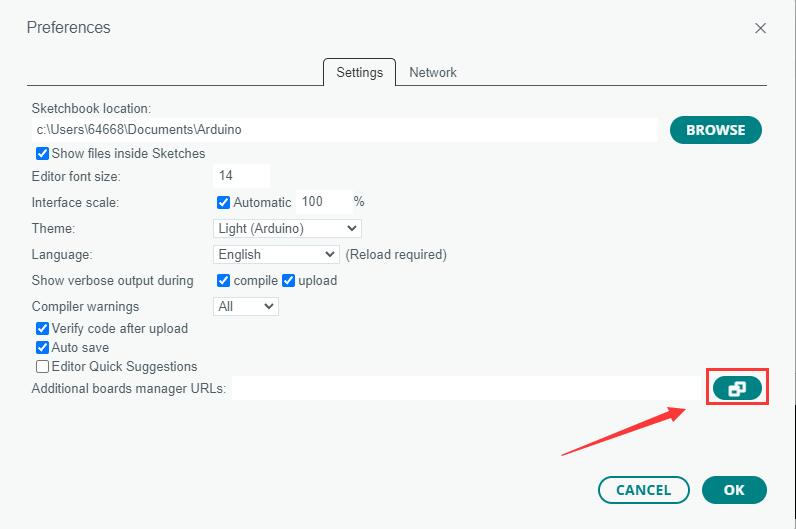
3. Add the following content in the blank.

4. Save the setting.
5. Open the board manager and enter ESP32 in the search bar.
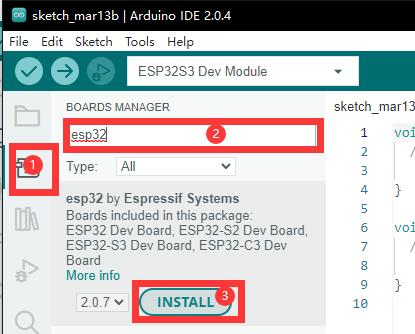
6. Wait for downloading.
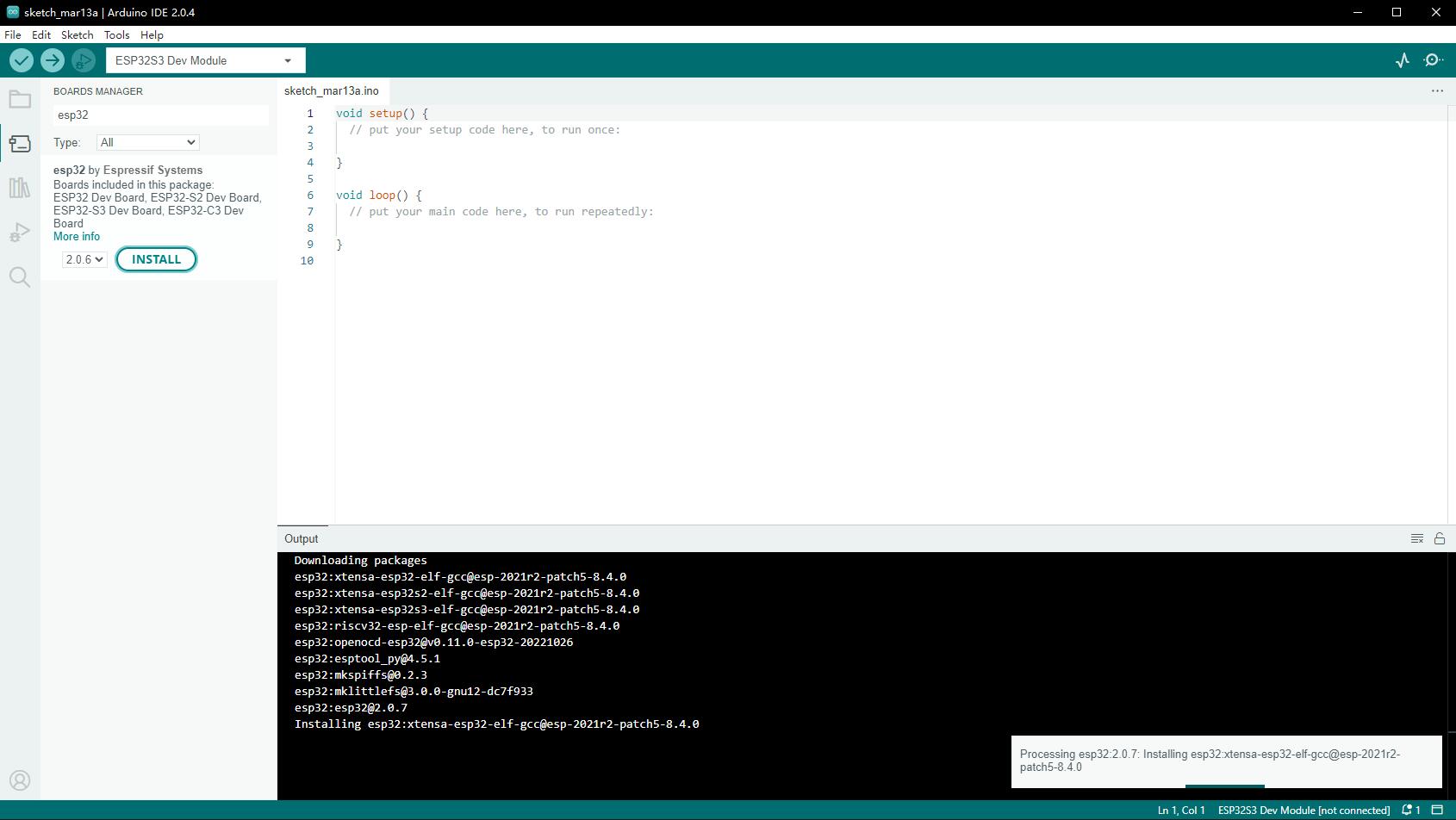
7. arduino-esp32 is downloaded.
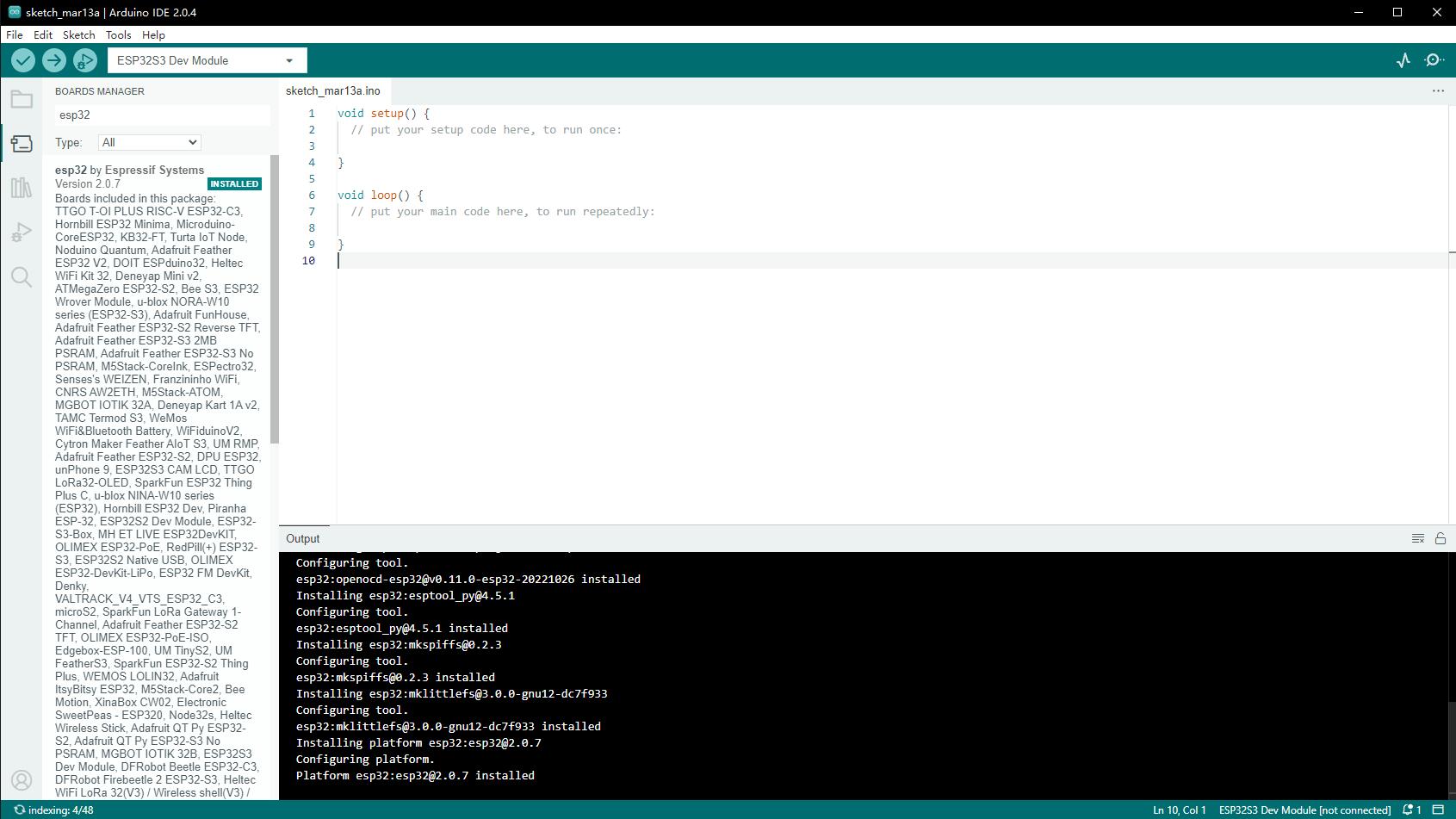
Use Arduino Demo
1. Select the demo, here we choose the demo to get the chip ID.

2. Select the board as ESP32S3 Dev Module.

3. Choose the COM5 port of ESP32-S3 USB.

4. Click the download button, then it compiles and downloads automatically.

5. Finish.
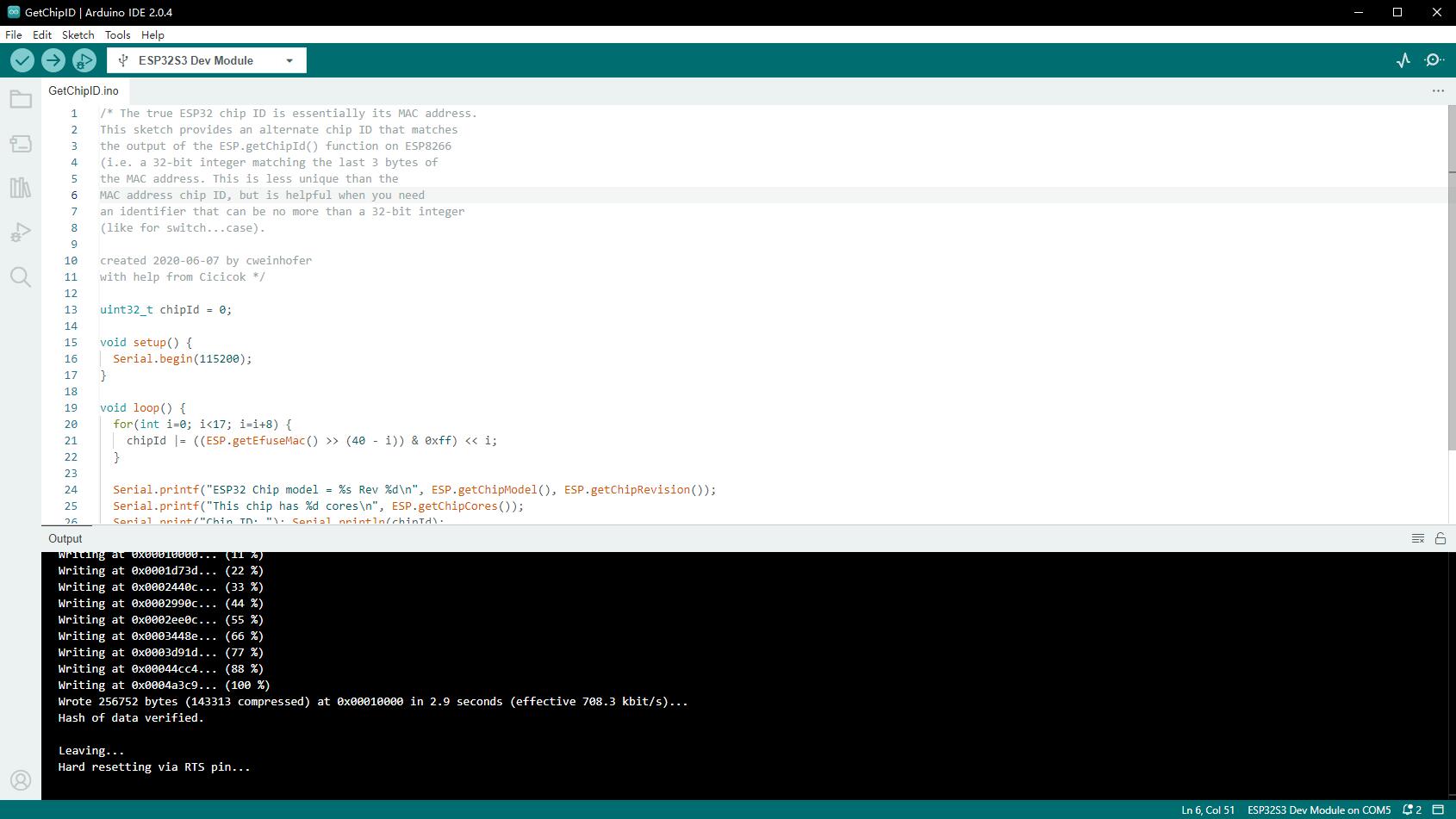
6. Open the Serial Port Monitor.
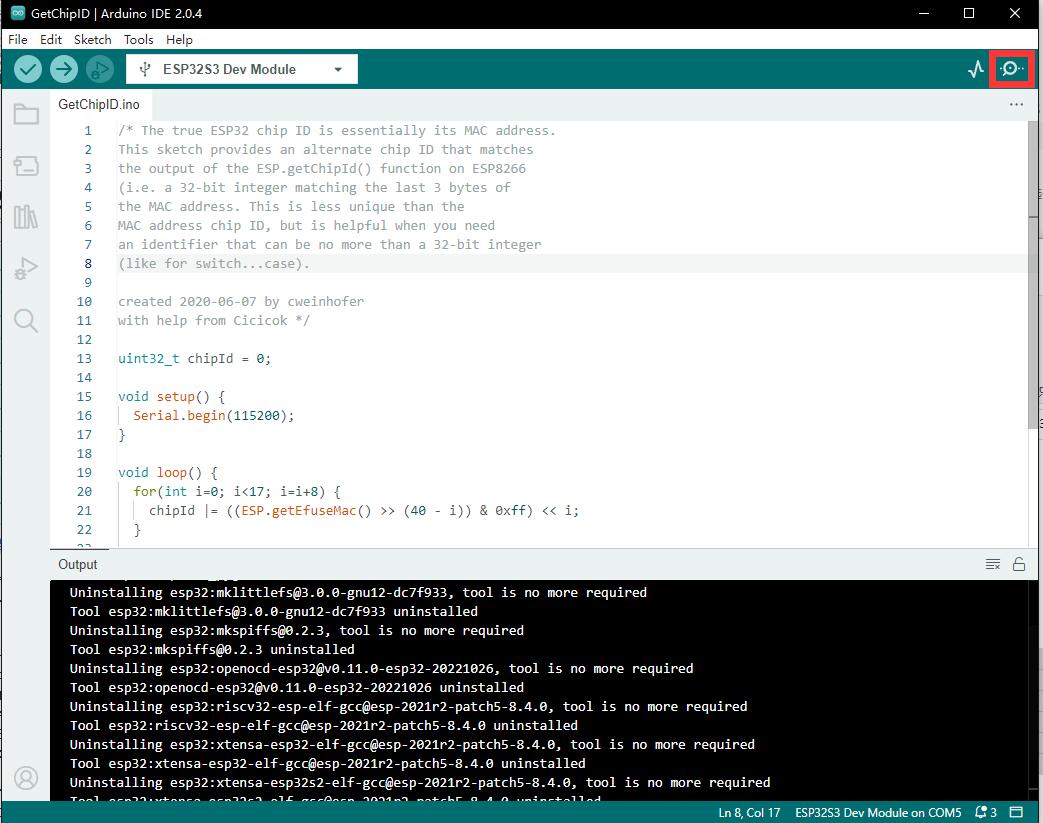
7. See the chip ID of the loop output.
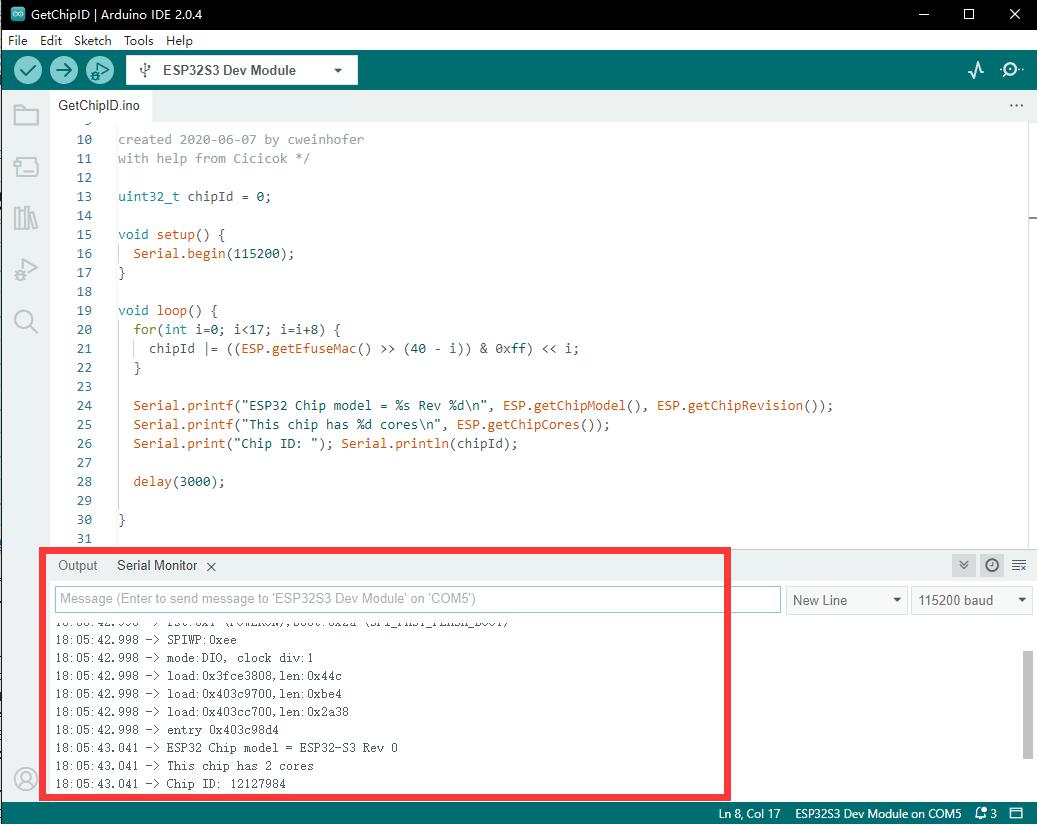
】Cat-1 Module Command Set
HTTP
AT Command | Command Description | Return |
AT+HTTPINIT | Open HTTP service | OK |
AT+HTTPPARA="URL",https://www.waveshare.cloud/api/sample-test/ | Connect to the remote server | OK |
AT+HTTPDATA=5,1000 | Input the data | DOWNLOAD <Enter hello OK |
AT+HTTPACTION=0 | Open HTTP request, 0:GET; 1:POST; 2:HEAD; 3:DELETE; 4:PUT | OK +HTTPACTION: 0,200,54 |
AT+HTTPTERM | Close HTTP service | OK |
AT+HTTPPARA | Set HTTP parameters | OK |
AT+HTTPHEAD | Read the HTTP response header message | OK |
AT+HTTPREAD | Read the HTTP response message | OK |
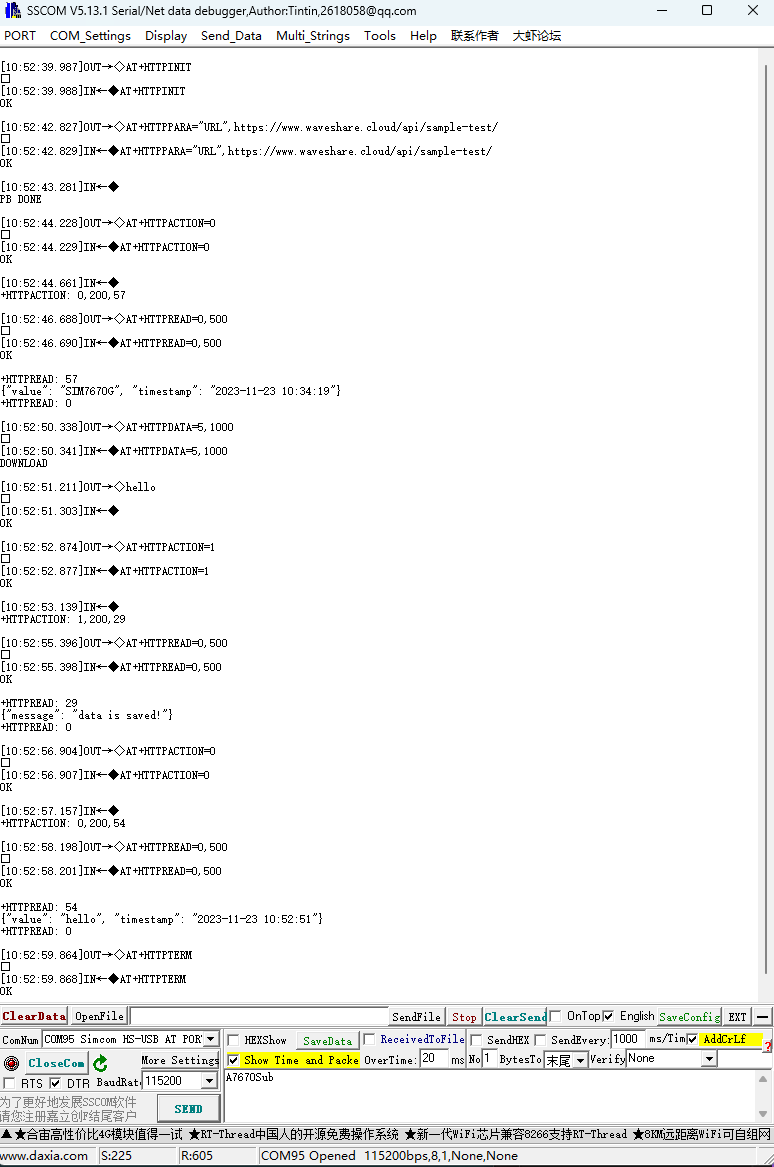
GNSS
| AT+CGNSSPWR=1 | Open GNSS | +CGNSSPWR: READY! |
| AT+CGNSSTST=1 | Open GNSS data output | OK |
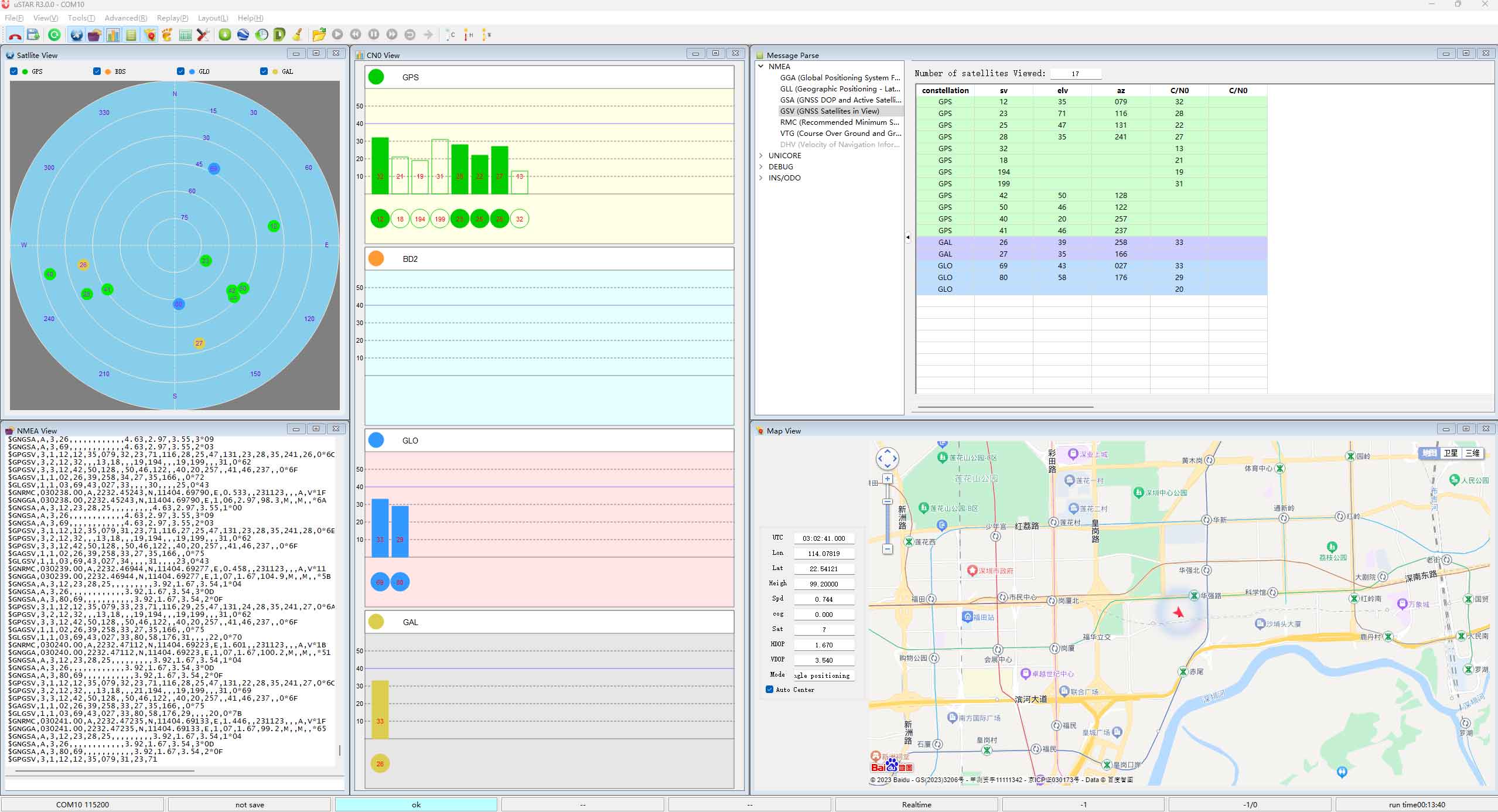
Phone Call
[] Connect the configured speaker to the development board.
| ATD10086; | Dial phone numbers | OK VOICE CALL: BEGIN |
| ATA | Answer | OK VOICE CALL: BEGIN |
| ATH | Hang off | OK VOICE CALL: END: 000017 |
Send and Receive SMS Messages
Send English Messages
1. Set the local SMS message center: AT+CSCA="+8613800755500" + Enter; return OK.
Note: China Mobile's SMS service center number is +861380xxxx500, where xxxx is your long-distance telephone area code, the SMS center of each place may not be the same, for more details, you can query online or call the mobile Unicom customer service, the SMS center for Shenzhen (0755).
2. AT+CMGF=1: Set the SMS mode as TEXT;
3. AT+CMGS="phone number" <Enter>, set the receiver phone number, and then return: ">"; Send the required message, such as "Send message test!", and Enter is not needed at the end. After editing the message, send it in hexadecimal format with the key value of 1A for sending (1A represents "CTRL+Z" and is used to indicate the module to execute the send operation, alternatively 1B, "ESC," can be sent to cancel the operation). After successful transmission, the module returns +CMGS: 15 to confirm successful sending, as shown in the figure below.

Receive English Messages
1. Send a message "This is a receive test for SIM7600X!" on your phone to the test module.
2. When receiving a message, the serial port will automatically report the information. For example, "SM", 20, indicates that there are 20 messages in the Short Message (SM) storage. The message just sent is the 20th message.
3. Read the message: AT+CMGR=20 reads the 20th message (AT+CMGL="ALL" is for reading all information).
4. Delete the message: AT+CMGD=20 as shown below:
5. Convert the displayed message to text through the conde converter.

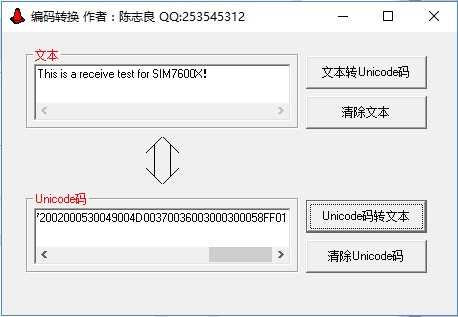
Send Chinese Message
Set the parameters to send the message:
AT+CMGF=1 //Set to text mode AT+CSCS="UCS2" //Set the message text to the UCS2 encoding set AT+CSMP=17,167,2,25 //Sets the text mode parameters AT+CMGS="00310033003400330032003100310039003100300031" //Sets the UCS2 set for the receiver's cell phone number
Wait for the return of ">", then send the converted message content (00530049004D003700360030003000584E2D658777ED4FE16D4B8BD5) in hexadecimal format. There's no need for a carriage return at the end. After editing the message, send it using the hexadecimal format by pressing 1A to initiate the sending process, as shown in the figure below.
A7600X-Message4.jpg
Receive Chinese Message
AT+CMGF=1 //Setting the text display
AT+CSCS="GSM" //Setting the GSM code set
AT+CNMI=2,1 //Set up new message notifications
//When receiving a message, the serial port will automatically report the information, as shown in the following figure put back is the 21st message
AT+CMGR=21 //Read the content of the SMS with the serial number
Convert the information in the software to Chinese as shown below:
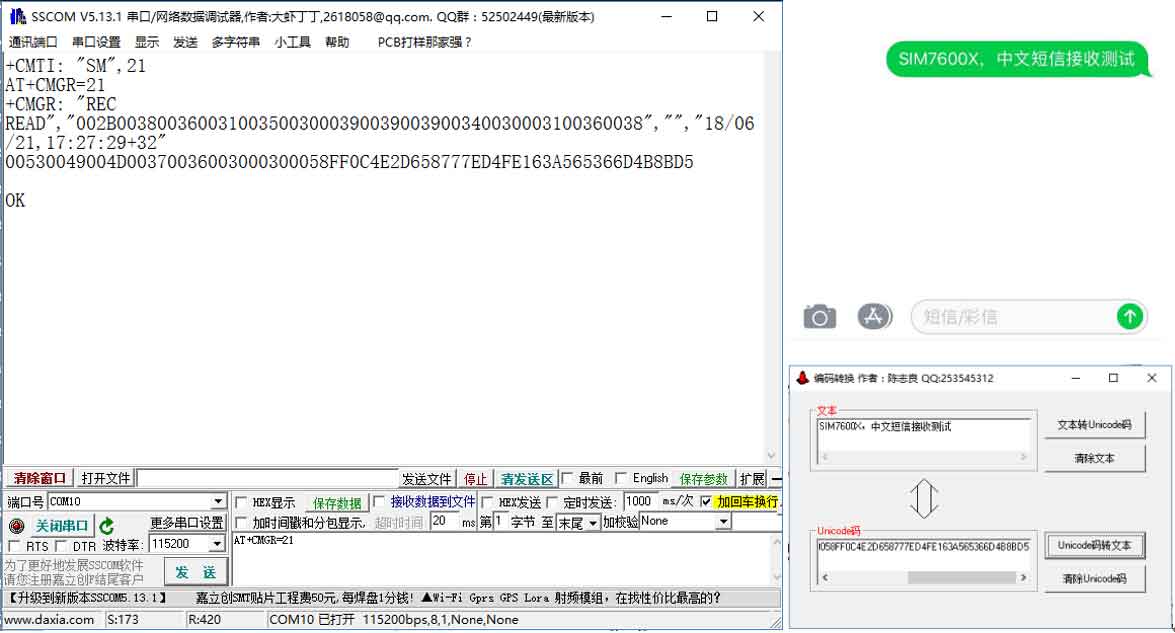
TTS (Text-to-Speech) Text Conversion to Speech
The commonly used commands for TTS (Text-to-Speech) text conversion to speech are as follows:
AT+CTTSPARAM=? // View the range of adjustable parameters AT+CTTSPARAM=1,3,0,1,1 // Set parameters AT+CTTSPARAM? // Read the current TTS settings AT+CTTS=1,"6B228FCE4F7F75288BED97F3540862107CFB7EDF" // Synthesize and play UCS2 encoded text AT+CTTS=2,"1234567890" // Synthesize and play text

LBS Base Station Position
The common commands for LBS (Location-Based Service) base station positioning functionality are as follows:
AT+CLBS=? // View the range of parameters that can be set AT+SIMEI=xxxxx // If there is no IMEI, set the IMEI first; xxxxx must correspond to the IMEI code on the module sticker AT+CLBS=2 // Retrieve detailed address AT+CLBS=1 // Retrieve current latitude and longitude
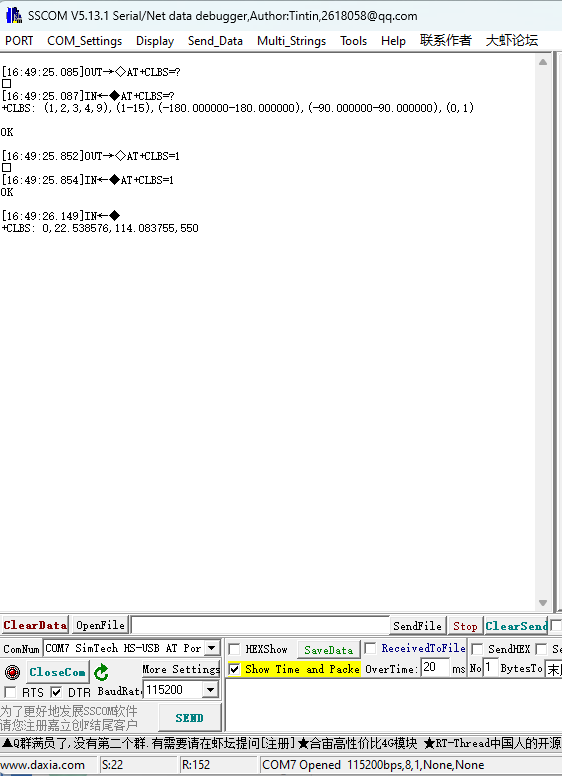
】Demo Explaination
ESP32-S3 Application
Camera
This demo is based on the CameraWebServer demo of the ESP32.
Esp32-s3-a-sim7670x 240124 01.png
Esp32-s3-a-sim7670x 240124 02.png
Firstly, you need to set the WiFi name and password and switch the hardware to ESP32S3 by default.
Please turn on the CAM of the DIP switch on the back of the development board, and connect to the supported cameras.
Please check CameraPins:
#define PWDN_GPIO_NUM -1 #define RESET_GPIO_NUM -1 #define XCLK_GPIO_NUM 34 #define SIOD_GPIO_NUM 15 #define SIOC_GPIO_NUM 16 #define Y9_GPIO_NUM 14 #define Y8_GPIO_NUM 13 #define Y7_GPIO_NUM 12 #define Y6_GPIO_NUM 11 #define Y5_GPIO_NUM 10 #define Y4_GPIO_NUM 9 #define Y3_GPIO_NUM 8 #define Y2_GPIO_NUM 7 #define VSYNC_GPIO_NUM 36 #define HREF_GPIO_NUM 35 #define PCLK_GPIO_NUM 37

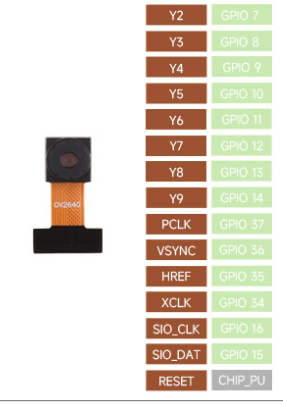
Program the demo Burn the code and open the terminal to access the prompted IPs:
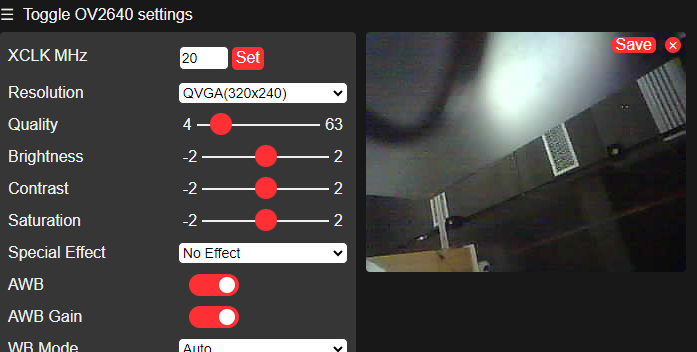
TF-Card
Esp32-s3-a-sim7670x 240124 03.jpg
Insert the TF-Card into the TF card slot.
Pinout definition:
const int SDMMC_CLK = 5; const int SDMMC_CMD = 4; const int SDMMC_DATA = 6; const int SD_CD_PIN = 46;

Program the demo, and open the terminal to display the file content:
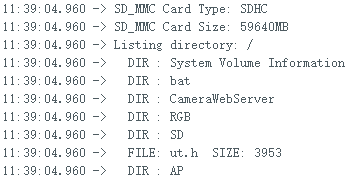
RGB
Onboard a WS2812b RGB LED, and the signal pin is 38.
After programming the sample demo, the LED light is expected to display a gradient color.

BAT
This development board utilizes the MAX17048 as the battery charge measurement IC.
First, confirm the I2C pin.
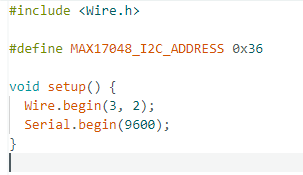
Program the code and change the threshold:

Portable WIFI Demo
[] This demo uses the TinyUSB protocol stack to communicate with a 4G Cat-1 module, using ppp dial-up to provide the network to the ESP32-S3.
[] This demo uses the compiled firmware, please download Flash Tools first.
[] Download the firmware:
[] Open the Flash Tools, select the development mode, choose the firmware, with the address set to "0x0", as shown in the diagram, and insert the SIM card to download and start the program.

The back of the development board toggle switch 4G on, USB off, re-power on the development board, wait for the LED display red, open the phone to connect to WIFI: ESP32-S3-A-SIM7670X-4G-HAT, password: 12345678 to access the Internet.



For more details, you can refer to sample demo.
Waveshare Cloud Application
Please download the demo, and open the GNSS-With-WaveshareCloud sample demo.
In this application, communication between ESP32-S3 and A7670E-FASE is established using ESP32-S3's software serial port. By sending AT commands, the GNSS (Global Navigation Satellite System) is activated, and NMEA GNSS data is parsed and uploaded to the Waveshare Cloud. The specific location of the development board is then displayed on a web view map page.
Here, we take the map service provided by Waveshare Cloud as an example: 1. Through Device|Attributeto create any devices, and obtain the MQTT connection data.
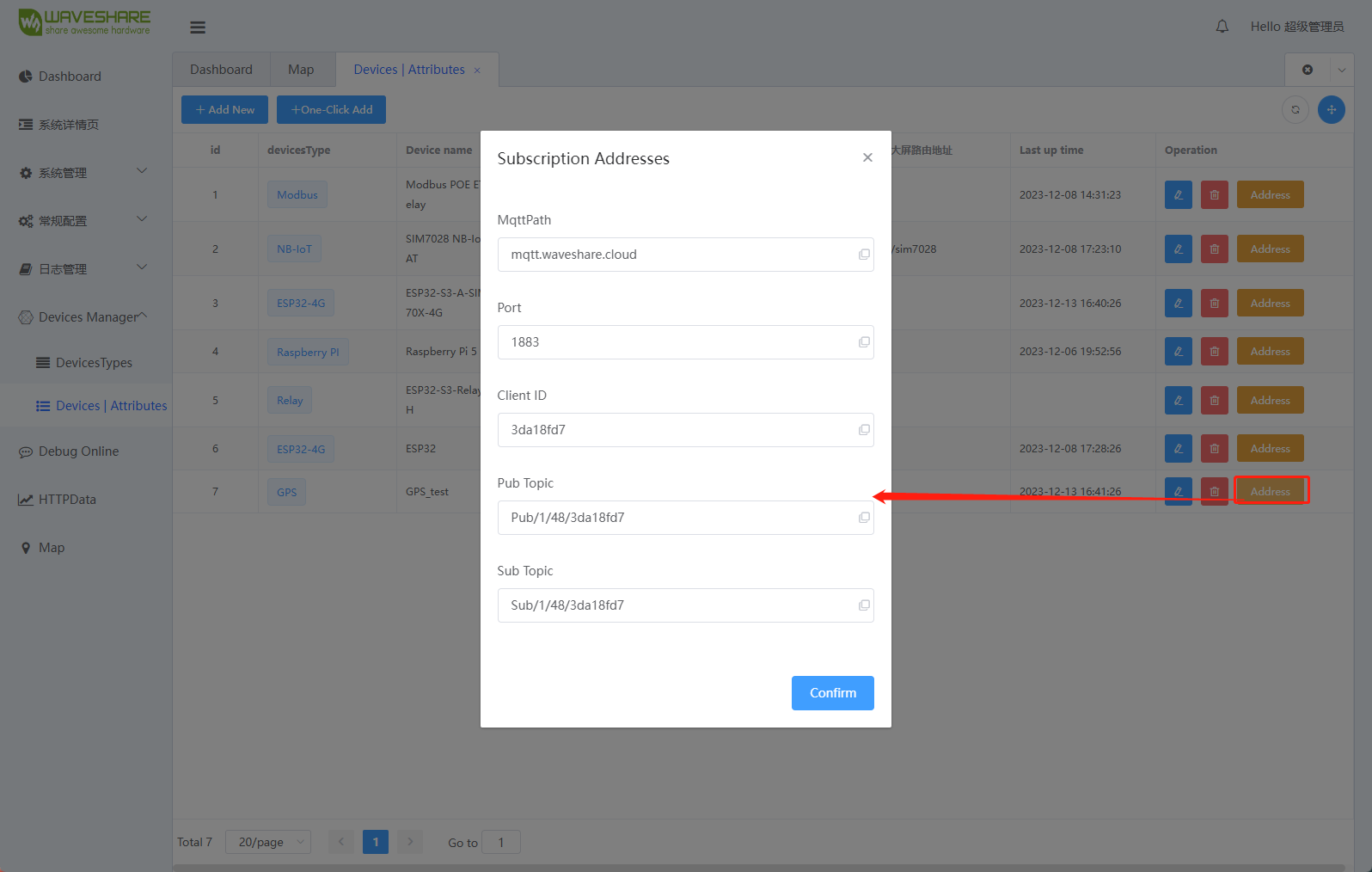
2. Enter the parameters in the GNSS-With-WaveshareCloud demo.

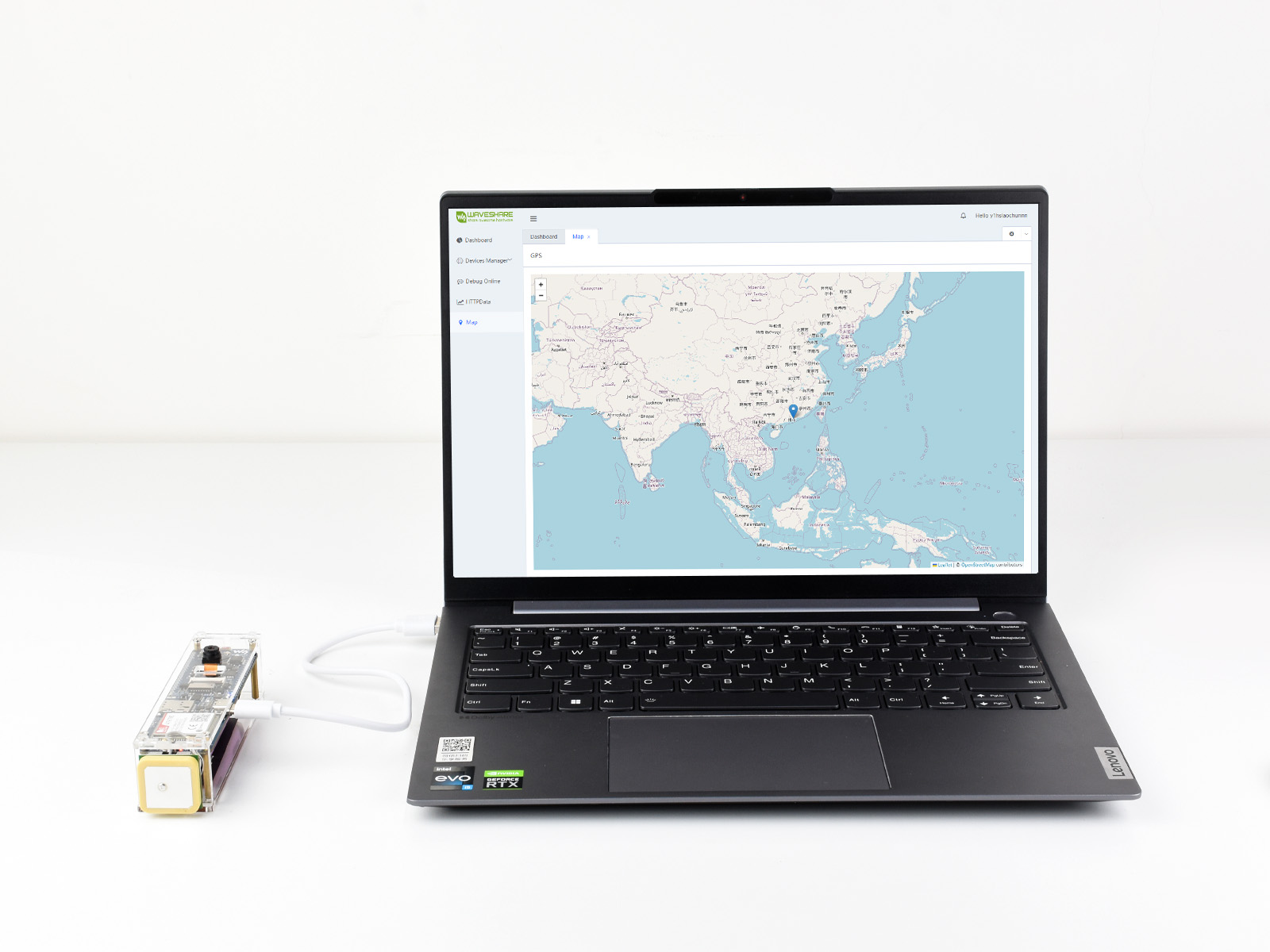
TAG:
LuckFox
ESP32-S3 QMI8658A
Raspberry Pi 5 5V5A Power
ESP32 C3
Raspberry Pi display
ADXL355BEZ
AI Board
Pi5
Raspberry Pi 5 Night Camera
ESP32 C3 1.44inch LCD
Pi5
Circular LCD Screen
ESP32-S3 1.28inch Round LCD
Luckfox Pico SPI
Zero LCD HAT (A)
Raspberry Pi LCD display screen 1.3inch ST7789 with Game Button A
RISC-V
Arduino Thermal imaging
Raspberry Pi Pico
JETSON NANO MINI
Price:
$34.49
Part Number:
ESP32-S3-A7670E-4G
Brand:
Spotpear
SKU:
0601036
TAG:
Rotary touchscreen
Motor Testing Module
Raspberry Pi 5 Night Camera
Jetson Orin
For Raspberry Pi
Supports 6V~24V Solar Panel
Core3566002000
Raspberry Pi 5 Ethernet
Core3566102032
ESP32 C3 Zero
Raspberry Pi 5 Active Cooler Argon Thrml Pi5 30mm Fan Heatsink
Sensor Development Board
Raspberry Pi 5
ESP32 Thermal imaging camera
Raspberry Pi RP2040 1.28inch Round LCD
Raspberry Pi 5 NVMe
Raspberry Pi 5 DSI
Raspberry Pi 5 SSD
ESP32-S3N8R8 7inch LCD Display TouchScreen 800×480 WiFi Bluetooth CAN RS485 Sensor
Arduino Thermal imaging camera





