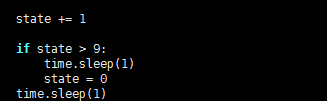- sales/support
Google Chat: zj734465502@gmail.com
- sales
+86-0755-88291180
- sales01
sales@spotpear.com
- sales02
dragon_manager@163.com
- support
tech-support@spotpear.com
- CEO-Complaints
zhoujie@spotpear.com
- sales/support
WhatsApp:13246739196
Raspberry Pi ------ 4.2 Control Fan User Guide
2-Control Fan
The Raspberry Pi RGB_Cooling_HAT needs to be properly plugged into the GPIO port of the Raspberry Pi and open the Raspberry Pi system I2C function.
This experimental phenomenon shows that after 2s, the fan speed is increased every second, next, it will run for 2 seconds with the highest speed, finally, it stops again and keep looping in this state.
1. File transfer
1.1 Install WinSCP tool on the computer side, connect the Raspberry Pi and transfer the temp_control.zip package to the pi directory of the Raspberry Pi.
Path of WinSCP:[Raspberry Pi RGB_Cooling_HAT]---[Tools]---[winscp556_setup.1416364912.exe]

1.2 Extract file
Open the Raspberry Pi terminal and input command ls to find the RGB_Cooling_HAT.zip file.
As shown below:

Input command to extract file:
unzip RGB_Cooling_HAT.zip
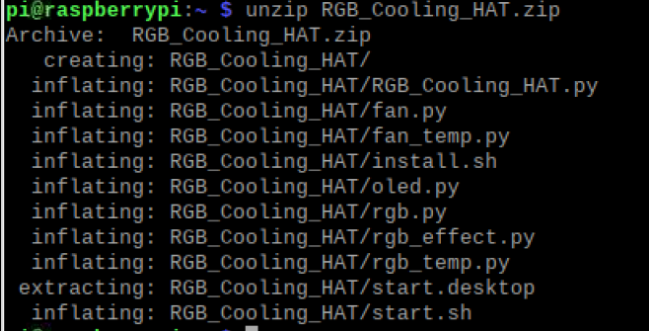
2. Compiling and running program
2.1 Input command to enter temp_control find file:
cd RGB_Cooling_HAT/
ls

2.2 Input command to run the program
python fan.py

After 2s, the fan speed is increased every second, next, it will run for 2 seconds with the highest speed, finally, it stops again and keep looping in this state.
3. About code
3.1 Initialize the Raspberry Pi I2C configuration, import smbus module for I2C communication, import time for delay.
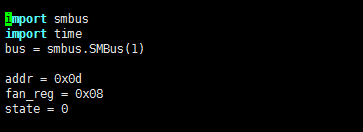
3.2 Cyclically control the fan speed, according to the agreement, we can know the fan speed level, 0x00 off, 0x01 full speed, 0x02: 20% speed, 0x03: 30% speed, ..., 0x09: 90% speed
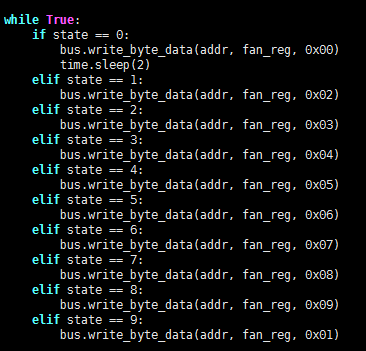
3.3 Limit the state size, set to 0 when greater than 9 to achieve loop effect