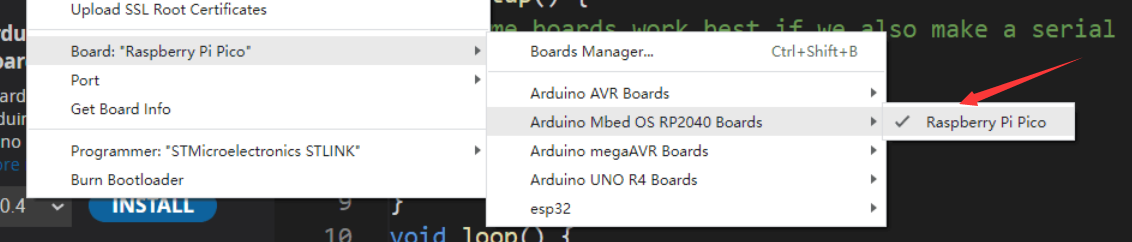- sales/support
Google Chat: zj734465502@gmail.com
- sales
+86-0755-88291180
- sales01
sales@spotpear.com
- sales02
dragon_manager@163.com
- support
tech-support@spotpear.com
- CEO-Complaints
zhoujie@spotpear.com
- sales/support
WhatsApp:13246739196
- HOME
- >
- ARTICLES
- >
- Common Moudle
- >
- ESP
RP2040 Arduino IDE Tutorial
1】Download Arduino IDE:https://www.arduino.cc/en/software Install the latest version
2】 Configuring the RP2040 development environment in the arduino IDE
2.1] Open the arduino IDE, click File, and then click Preferences
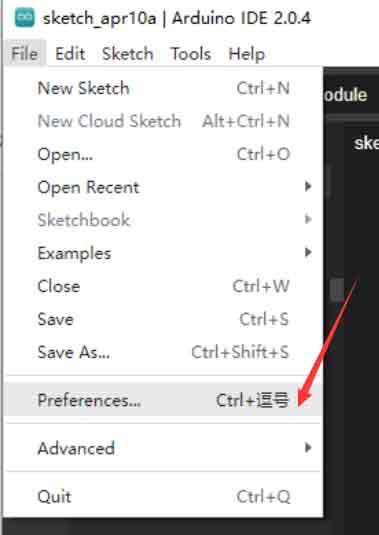
2.2] Copy the link https://github.com/earlephilhower/arduino-pico/releases/download/global/package_rp2040_index.json to the Additional boards manager URLs
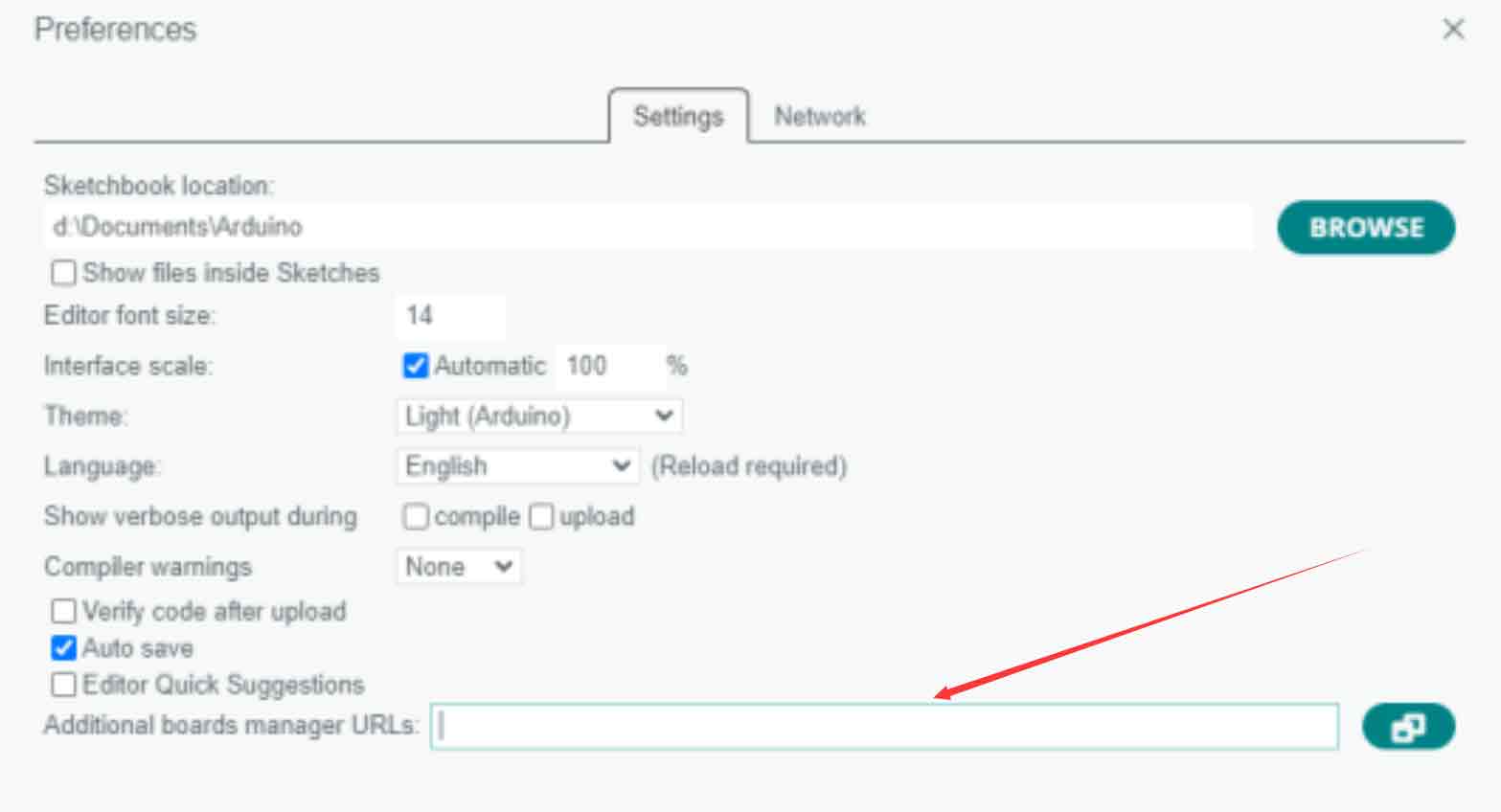
Click 'OK'
2.3] Enter the development board manager and install RP2040.
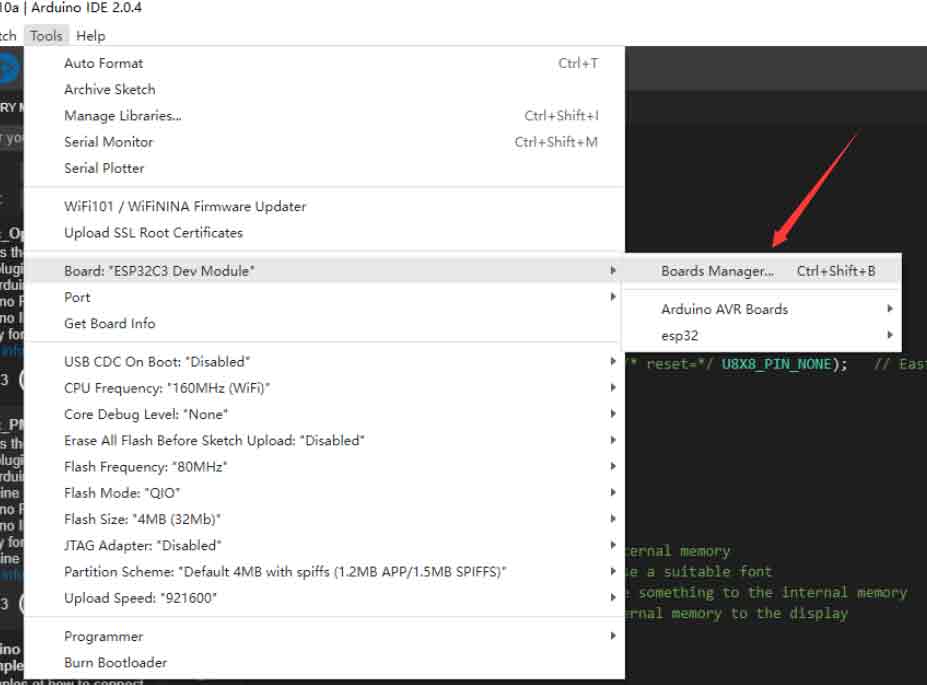
Search for RP2040 in the search box, click IN STALLED, the pop-up window will pop up, click OK, and wait for the installation to complete
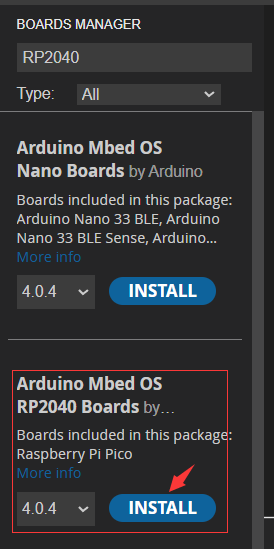
3】 After the installation is completed, RP2040 PICO can be used