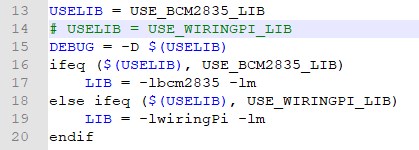- sales/support
Google Chat: zj734465502@gmail.com
- sales
+86-0755-88291180
- sales01
sales01@spotpear.com
- sales02
dragon_manager@163.com
- support
services01@spotpear.com
- CEO-Complaints
manager01@spotpear.com
- sales/support
WhatsApp:13246739196
- HOME
- >
- ARTICLES
- >
- Common Moudle
- >
- LCD
e-Paper HAT Codes description
About the codes
We provide examples for four popular hardware platforms: Arduino UNO, Jetson UNO, Raspberry Pi, and STM32. (This is common Template for all e-Paper, some of the description/function may not be used by the e-Paper you have)
Every project is divided into hardware interface, EPD driver and the application function;
The programming languages are C\C++\python:
- Arduino UNO:C++
- Jetson Nano:C and python
- Raspberry Pi:C and python
- STM32:C
Note:
The EPD driver of C codes of Jetson Nano, Raspberry Pi, and STM32 are compatible. Except for the hardware interface, the codes are same;
C (Used for Jetson Nano、Raspberry Pi、STM32)
- Hardware interface
Because of multiple hardware platforms, we package the bottom, for details of how it realizes, you go to related directory for certain codes
In file DEV_Config.c(.h):
For Raspberry Pi, the files are located in: RaspberryPi&JetsonNano\c\lib\Config
Here we use two libraries: bcm2835 and wiringPi WiringPi library is used by default, if you want to use bcm2835 libraries, you just need to modify RaspberryPi&JetsonNano\c\Makefile file, change the lines 13 and 14 as below::
For Jetson Nano, the files are located in RaspberryPi&JetsonNano\c\lib\Config
For STM32, the files are located in STM32\STM32-F103ZET6\User\Config
- Data type:
#define UBYTE uint8_t #define UWORD uint16_t #define UDOUBLE uint32_t
- Module Init and Exit handle:
void DEV_Module_Init(void); void DEV_Module_Exit(void);
Note:
1.The functions are used to set GPIP before and after driving e-Paper.
2.If the board you have is printed with Rev2.1, module enter low-ultra mode after DEV_Module_Exit(). (as we test, the current is about 0 in this mode);
- GPIO Read/Write:
void DEV_Digital_Write(UWORD Pin, UBYTE Value); UBYTE DEV_Digital_Read(UWORD Pin);
- SPI Write data
void DEV_SPI_WriteByte(UBYTE Value);
- EPD driver
For Raspberry Pi and Jetson Nano, epd driver are saved in:RaspberryPi&JetsonNano\c\lib\e-Paper
For STM32, the epd driver are saved in: STM32\STM32-F103ZET6\User\e-Paper
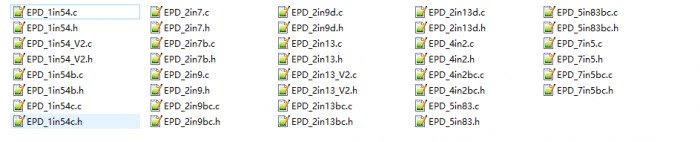
Open .h file, functions are declarated here
- Initialization: It should be used to initialize e-Paper or wakeup e-Paper from sleep mode.
//1.54inch e-Paper、1.54inch e-Paper V2、2.13inch e-Paper、2.13inch e-Paper V2、2.13inch e-Paper (D)、2.9inch e-Paper、2.9inch e-Paper (D) void EPD_xxx_Init(UBYTE Mode); // Mode = 0 Initialize full refresh; Mode = 1 Initilize partial refresh //Other types void EPD_xxx_Init(void);
xxx is the type of e-paper, for example, if the e-paper you have is 2inch e-Paper (D), then it should be EPD_2IN13D_Init(0) or EPD_2IN13D_Init(1); If it is 7.5inch e-Paper (B), the function should be EPD_7IN5BC_Init(). B type and C type of 7.5inch e-Paper use the same codes.
- Clear display: This function is used to clear the e-paper to white
void EPD_xxx_Clear(void);
xxx is the type of e-Paper. For example, if the e-Paper you have is 4.2inch e-Paper, it should be EPD-4IN2_Clear()
- Transmit a frame of image and display
//Black/White e-Paper void EPD_xxx_Display(UBYTE *Image); //Three colors e-Paper void EPD_xxx_Display(const UBYTE *blackimage, const UBYTE *ryimage);
There are some exceptions:
//To partial refresh 2.13inch e-paper (D)、2.9inch e-paper (D), you should use void EPD_2IN13D_DisplayPart(UBYTE *Image); void EPD_2IN9D_DisplayPart(UBYTE *Image);
//Because controllers of 1.54inch e-Paper V2 and 2.13inch e-Paper V2 were updated, you need to use EPD_xxx_DisplayPartBaseImage to display static image and ten use EPD_xxx_displayPart() to dymatic display when partial refreshing. void EPD_1IN54_V2_DisplayPartBaseImage(UBYTE *Image); void EPD_1IN54_V2_DisplayPart(UBYTE *Image); void EPD_2IN13_V2_DisplayPart(UBYTE *Image); void EPD_2IN13_V2_DisplayPartBaseImage(UBYTE *Image);
//Because STM32103ZET5 has no enough RAM for image, therefore 7.5B、7.5C、5.83B、5.83C can only display half of the screen:''' void EPD_7IN5BC_DisplayHalfScreen(const UBYTE *blackimage, const UBYTE *ryimage); void EPD_5IN83BC_DisplayHalfScreen(const UBYTE *blackimage, const UBYTE *ryimage);
xxx is the type of e-Paper
- Enter sleep mode
void EPD_xxx_Sleep(void);
Note, You should hardware reset or use initialize function to wake up e-Paper from sleep mode
xxx is the type of e-Paper
- Application function
Basic drawing functions are provided here. You can find then in:
Raspbian Pi & Jetson Nano: RaspberryPi&JetsonNano\c\lib\GUI\GUI_Paint.c(.h)
STM32: STM32\STM32-F103ZET6\User\GUI\GUI_Paint.c(.h)

The fonts are saved in the directory:
Raspberry Pi & Jetson Nano: RaspberryPi&JetsonNano\c\lib\Fonts
STM32: STM32\STM32-F103ZET6\User\Fonts
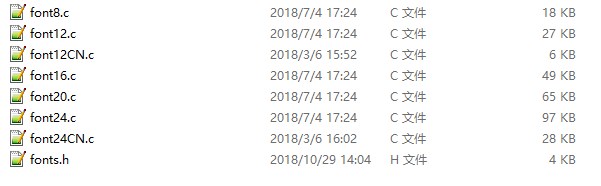
- Create a new image buffer: This function is used to create a new image with width, height, Rotate degree and its color.
void Paint_NewImage(UBYTE *image, UWORD Width, UWORD Height, UWORD Rotate, UWORD Color) Paratemeters: image : The buffer of image, this is an pointer of buffer address; Width : width of the image; Height: height of the image; Rotate:Rotate degree; Color :Initial color of the image;
- Select image buffer: this function is used to select the image buffer. You can create multiple image buffer with last function, then select the buffer for every image.
void Paint_SelectImage(UBYTE *image) Parameters: image: The name of image buffer, it is a pointer of buffer address;
- Set display orientation: This function is used to set the rotate degree, it is generally be used after Paint_SelectImage(). You can set the rotate degree to 0、90、180、270 degree.
void Paint_SetRotate(UWORD Rotate) Parameters: Rotate: Rotate degree, you can choose ROTATE_0、ROTATE_90、ROTATE_180、ROTATE_270 which stands for 0、90、180、270 degree repetitively.
- 【Note】Three figures below shows the display effect in differen degree. (0°, 90°, 180°, 270°)
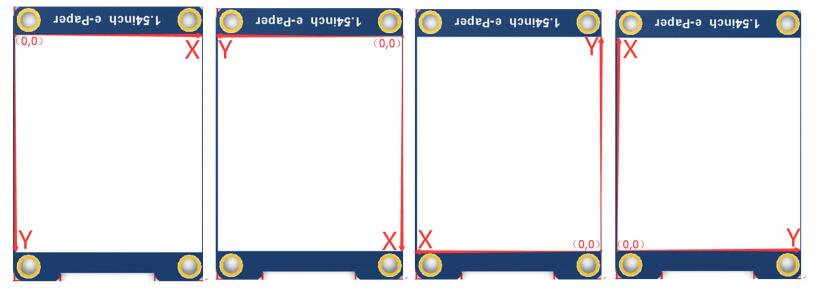
- Image mirroring: This function is used to mirror image.
void Paint_SetMirroring(UBYTE mirror) Paramters: mirror: You can set it to MIRROR_NONE、MIRROR_HORIZONTAL、MIRROR_VERTICAL、MIRROR_ORIGIN
- Set pixel: this function is used to set the position and color of pixels in the buffer. This is the basic function of GUI.
void Paint_SetPixel(UWORD Xpoint, UWORD Ypoint, UWORD Color) Parameters: Xpoint: X-axes in buffer; Ypoint: Y-axes in buffer; Color : color
- Clear: This function is used to clear the screen to certain color.
void Paint_Clear(UWORD Color) Parameter: Color:
- Clear windows:this function is used to clear a window. It is generally used for time display.
void Paint_ClearWindows(UWORD Xstart, UWORD Ystart, UWORD Xend, UWORD Yend, UWORD Color) Parameters: Xstart: Start coordinate of X-axes of window; Ystart: Start coordinate of Y-axes of window; Xend: End coordinate of X-axes of window; Yend: End coordinate of Y-axes of window; Color:
- Draw point: Draw a point on the position (Xpoint, Ypoint)in buffer
void Paint_DrawPoint(UWORD Xpoint, UWORD Ypoint, UWORD Color, DOT_PIXEL Dot_Pixel, DOT_STYLE Dot_Style) Parameter: Xpoint: X coordinate of point; Ypoint: Y coordinate of point; Color: color of point; Dot_Pixel: the size of point, there are 8 sizes available; typedef enum { DOT_PIXEL_1X1 = 1, // 1 x 1 DOT_PIXEL_2X2 , // 2 X 2 DOT_PIXEL_3X3 , // 3 X 3 DOT_PIXEL_4X4 , // 4 X 4 DOT_PIXEL_5X5 , // 5 X 5 DOT_PIXEL_6X6 , // 6 X 6 DOT_PIXEL_7X7 , // 7 X 7 DOT_PIXEL_8X8 , // 8 X 8 } DOT_PIXEL; Dot_Style: style of point. typedef enum { DOT_FILL_AROUND = 1, DOT_FILL_RIGHTUP, } DOT_STYLE;
- Draw line: draw a line for (Xstart, Ystart) to (Xend, Yend)
void Paint_DrawLine(UWORD Xstart, UWORD Ystart, UWORD Xend, UWORD Yend, UWORD Color, LINE_STYLE Line_Style , LINE_STYLE Line_Style) Parameter: Xstart: Start coordinate of X-axes of line; Ystart: Start coordinate of Y-axes of line; Xend: End coordinate of X-axes of line; Yend: End coordinate of Y-axes of line; Color: color of line Line_width: the width of line, 8 sizes are avalilable; typedef enum { DOT_PIXEL_1X1 = 1, // 1 x 1 DOT_PIXEL_2X2 , // 2 X 2 DOT_PIXEL_3X3 , // 3 X 3 DOT_PIXEL_4X4 , // 4 X 4 DOT_PIXEL_5X5 , // 5 X 5 DOT_PIXEL_6X6 , // 6 X 6 DOT_PIXEL_7X7 , // 7 X 7 DOT_PIXEL_8X8 , // 8 X 8 } DOT_PIXEL; Line_Style: Style of the line; typedef enum { LINE_STYLE_SOLID = 0, LINE_STYLE_DOTTED, } LINE_STYLE;
- Draw rectangle: Draw a rectangle from (Xstart, Ystart) to (Xend, Yend).
void Paint_DrawRectangle(UWORD Xstart, UWORD Ystart, UWORD Xend, UWORD Yend, UWORD Color, DOT_PIXEL Line_width, DRAW_FILL Draw_Fill) Parameter: Xstart: Start coordinate of X-axes of rectangle Ystart: Start coordinate of Y-axes of rectangle Xend: End coordinate of X-end of rectangle Yend: End coordinate of Y-end of rectangle Color: color of rectangle Line_width: The width of edges, 8 sides are available; typedef enum { DOT_PIXEL_1X1 = 1, // 1 x 1 DOT_PIXEL_2X2 , // 2 X 2 DOT_PIXEL_3X3 , // 3 X 3 DOT_PIXEL_4X4 , // 4 X 4 DOT_PIXEL_5X5 , // 5 X 5 DOT_PIXEL_6X6 , // 6 X 6 DOT_PIXEL_7X7 , // 7 X 7 DOT_PIXEL_8X8 , // 8 X 8 } DOT_PIXEL; Draw_Fill: set the rectangle full or empty. typedef enum { DRAW_FILL_EMPTY = 0, DRAW_FILL_FULL, } DRAW_FILL;
- Draw circle:Draw a circle, use (X_Center Y_Center) as center;
void Paint_DrawCircle(UWORD X_Center, UWORD Y_Center, UWORD Radius, UWORD Color, DOT_PIXEL Line_width, DRAW_FILL Draw_Fill) Parameter: X_Center: X coordinate of center Y_Center: Y coordinate of center Radius:Radius of circle Color: color of circle Line_width: width of circle, 8 sizes are avalilable typedef enum { DOT_PIXEL_1X1 = 1, // 1 x 1 DOT_PIXEL_2X2 , // 2 X 2 DOT_PIXEL_3X3 , // 3 X 3 DOT_PIXEL_4X4 , // 4 X 4 DOT_PIXEL_5X5 , // 5 X 5 DOT_PIXEL_6X6 , // 6 X 6 DOT_PIXEL_7X7 , // 7 X 7 DOT_PIXEL_8X8 , // 8 X 8 } DOT_PIXEL; Draw_Fill: style of circle typedef enum { DRAW_FILL_EMPTY = 0, DRAW_FILL_FULL, } DRAW_FILL;
- Draw character (ASCII): Set(Xstart Ystart) as letf-top point, draw a ASCII character.
void Paint_DrawChar(UWORD Xstart, UWORD Ystart, const char Ascii_Char, sFONT* Font, UWORD Color_Foreground, UWORD Color_Background) Parameter: Xstart: X coordinate of left-top pixel of character; Ystart: Y coordinate of left-top pixel of character; Ascii_Char:Ascii character; Font: 5 fonts are available; font8:5*8 font12:7*12 font16:11*16 font20:14*20 font24:17*24 Color_Foreground: color of character; Color_Background: color of background;
- Draw String: Set point (Xstart Ystart) as the left-top pixel, draw a string.
void Paint_DrawString_EN(UWORD Xstart, UWORD Ystart, const char * pString, sFONT* Font, UWORD Color_Foreground, UWORD Color_Background) Parameters: Xstart: X coordinate of left-top pixel of characters; Ystart: Y coordinate of left-top pixel of characters; pString;Pointer of string Font: 5 fonts are available: font8:5*8 font12:7*12 font16:11*16 font20:14*20 font24:17*24 Color_Foreground: color of string Color_Background: color of background
- Draw Chinese charactgers: this function is used to draw Chinese fonts based ON GB2312 fonts.
void Paint_DrawString_CN(UWORD Xstart, UWORD Ystart, const char * pString, cFONT* font, UWORD Color_Foreground, UWORD Color_Background) Parameter: Xstart: Coordinate of left-top pixel of characters; Ystart: Coordinate of left-top pixel of characters; pString:Pointer of string; Font: GB2312 fonts: font12CN:11*21(ascii),16*21 (Chinese) font24CN:24*41(ascii),32*41 (Chinese) Color_Foreground: color of string Color_Background: color of background
- Draw number: Draw a string of numbers, (Xstart, Ystart) is the left-top pixel.
void Paint_DrawNum(UWORD Xpoint, UWORD Ypoint, int32_t Nummber, sFONT* Font, UWORD Color_Foreground, UWORD Color_Background) Parameter: Xstart: X coordinate of left-top pixel; Ystart: Y coordicate of left-to pixel; Nummber:the numbers displayed. the numbers are saved in int format, the maximum is 2147483647; Font: 5 fonts are available: font8:5*8 font12:7*12 font16:11*16 font20:14*20 font24:17*24 Color_Foreground: color of font; Color_Background: volor of background;
- Display time:Display time, (Xstart, Ystart) is the left-top pixel. This function is used for e-Paper which supports partial refresh
void Paint_DrawTime(UWORD Xstart, UWORD Ystart, PAINT_TIME *pTime, sFONT* Font, UWORD Color_Background, UWORD Color_Foreground) Parameter: Xstart: X coordinate of left-top pixel of character; Ystart: Y coordinate of left-top pixel of character; pTime:pointer of time displayed; Font: 5 fonts are available; font8:5*8 font12:7*12 font16:11*16 font20:14*20 font24:17*24 Color_Foreground: color of fonts Color_Background: color of background
- Draw image:send image data of bmp file to buffer
void Paint_DrawBitMap(const unsigned char* image_buffer) Parameter: image_buffer: adrress of image data in buffer
- Read local bmp picture and write it to buffer
Linux platform like Jetson Nano and Raspberry Pi support to directly operate bmp pictures
Raspberry Pi & Jetson Nano:RaspberryPi&JetsonNano\c\lib\GUI\GUI_BMPfile.c(.h)
UBYTE GUI_ReadBmp(const char *path, UWORD Xstart, UWORD Ystart) Parameter: path:The path of BMP pictures Xstart: X coordination of left-top of picture, default 0; Ystart: Y coordination of left-top of picture, default 0;
- Testing code
In the above part, we describe about the tree structures of linux codes, here we talk about the testing code for user.
Raspberry Pi & Jetson Nano: RaspberryPi&JetsonNano\c\examples;
The codes in exampleas are testing code, you can modify the definition in main.c file for different types of e-Paper.
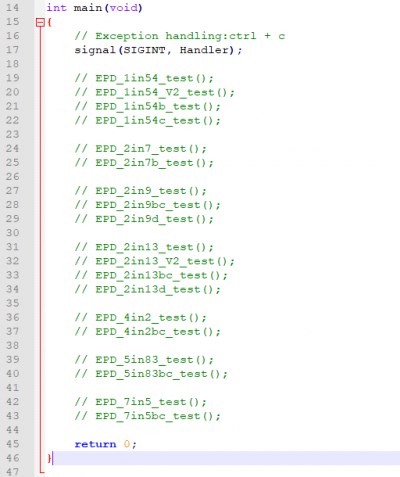
For example, if you want to test 7.5inch e-paper, you need to delete the "//" symbol on line 42.
// EPD_7in5_test();
change it to
EPD_7in5_test();
Then compile it again and run
make clean
make
sudo ./epdSTM32:STM32\STM32-F103ZET6\User\Examples;
testing codes are saved in this folder, open project, and then modify the definition stentences in main.c file;
Open project:STM32\STM32-F103ZET6\MDK-ARM\epd-demo.uvprojx
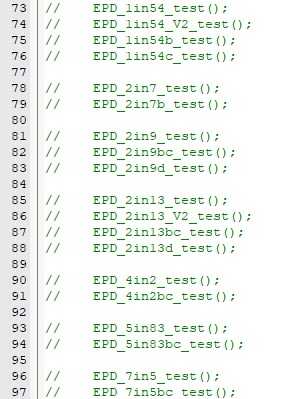
For example, if you want to test 7.5inch e-paper, you should delete the "//" symble of on line 96
// EPD_7in5_test();
Change it to
EPD_7in5_test();
Then re-compile project and donwload it
- Python(Used for Jetson Nano\Raspberry Pi)
Supports python2.7 and python3
python is easy to use than c codes
Raspberry Pi & Jetson Nano: RaspberryPi&JetsonNano\python\lib\
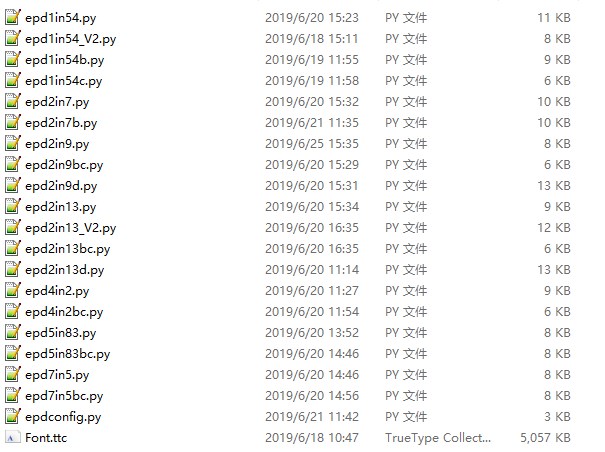
- epdconfig.py
- Initialize module and exit handle:
def module_init() def module_exit()
Note:
1.The functions are used to set GPIP before and after driving e-Paper.
2.If the board you have is printed with Rev2.1, module enter low-ultra mode after Module_Exit(). (as we test, the current is about 0 in this mode);
- GPIO Read/Write:
def digital_write(pin, value) def digital_read(pin)
- SPI write data
def spi_writebyte(data)
- epdxxx.py(xxx is the type of the e-Paper)
- Initialize e-paper: this function should be used at the beginning. It can also be used to wake up e-Paper from Sleep mode.
For 1.54inch e-Paper、1.54inch e-Paper V2、2.13inch e-Paper、2.13inch e-Paper V2、2.13inch e-Paper (D)、2.9inch e-Paper、2.9inch e-Paper (D) def init(self, update) # update should be lut_full_update or lut_partial_update Other types: def init(self)
- Clear e-paper: This function is used to clear e-Paper to white;
def Clear(self) def Clear(self, color) # Some types of e-Paper should use this function to clear screen
- Convert image to arrays
def getbuffer(self, image)
- Transmit one frame of imgae data and display
#For two-color e-paper def display(self, image) #For three-color e-Paper def display(self, blackimage, redimage) There are several excepation:<br /> For flexible e-Paper 2.13inch e-paper (D)、2.9inch e-paper (D), the partial refresh should use def DisplayPartial(self, image) #Because that controllers of 1.54inch e-paper V2、2.13inch e-paper V2 are updated, when partial refresh, they should first use displayPartBaseImage() to display static background, then use displayPart() to dynamaticlly display. def displayPartBaseImage(self, image) def displayPart(self, image)
- Enter sleep mode
def sleep(self)
- epd_xxx_test.py(xxx is type of e-paper)
python examples are saved in directory:
Raspberry Pi & Jetson Nano:RaspberryPi&JetsonNano\python\examples\
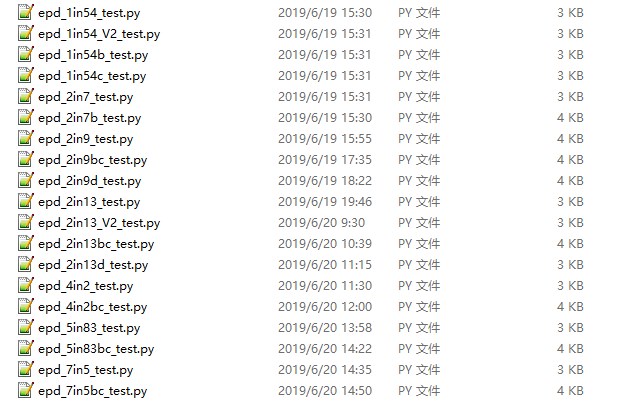
If the python installed in your OS is python2, you should run examples like below:
sudo python epd_7in5_test.pyIf it is python3, the commands should be:
sudo python3 epd_7in5_test.pyNote: You can change epd_7inch5_test.py to the certain type you use.
- Orientation
- To rotate the display, you can use transpose function
blackimage = blackimage.transpose(Image.ROTATE_270) redimage = redimage.transpose(Image.ROTATE_270) #Supports OTATE_90, ROTATE_180, ROTATE_270
- 【Note】Three figures below shows the display effect in different degree. (0°, 90°, 180°, 270°)
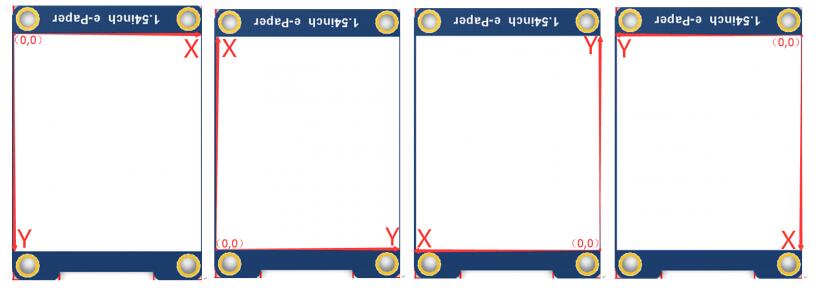
- Arduino
Because Arduino doesn't have full RAM for display dynamatic image, we don't provide other functions for it. If you want to use Arduino, we recommend you to use Waveshare e-paper Sheild.