- sales/support
Google Chat: zj734465502@gmail.com
- sales
+86-0755-88291180
- sales01
sales@spotpear.com
- sales02
dragon_manager@163.com
- support
tech-support@spotpear.com
- CEO-Complaints
zhoujie@spotpear.com
- sales/support
WhatsApp:13246739196
- HOME
- >
- ARTICLES
- >
- Common Moudle
- >
- LCD
1.8inch TFT display User Guide
Product Description
- 1.8-inch color screen,support 65K color display,display rich colors
- 128X160 resolution, clear display
- Using the SPI serial bus, it only takes a few IOs to illuminate the display
- With SD card slot for convenient function expansion
- Provide underlying libraries and rich sample programs for Arduino, C51, and STM32 platforms
- Military-grade process standards, long-term stable work
- Provide underlying driver technical support
Product Parameters
| Name | Parameter |
| Display Color | 16BIT RGB 65K color |
| SKU | MAR1801 |
| Screen Size | 1.8(inch) |
| Type | TFT |
| Driver IC | ST7735S |
| Resolution | 128*160 (Pixel) |
| Module Interface | 4-wire SPI interface |
| Backlight | 2 White Led |
| Active Area | 28.03x35.04 (mm) |
| Module PCB Size | 38.30x62.48 (mm) |
| Operating Temperature | -20℃~60℃ |
| Storage Temperature | -30℃~70℃ |
| Operating Voltage | 5V/3.3V |
| Power Consumption | TBD |
| Rough Weight(Package containing) | 18 (g) |
Interface Definition

| Serial number | Pin label | Description |
| 1 | VCC | LCD power supply positive (3.3V ~ 5V) |
| 2 | GND | LCD power supply |
| 3 | GND | LCD power supply |
| 4 | NC | None definition, retain |
| 5 | NC | None definition, retain |
| 6 | NC | None definition, retain |
| 7 | CLK | LCD screen SPI bus clock signal |
| 8 | SDA | LCD screen SPI bus write data signal |
| 9 | RS | LCD register / data selection signal, low level: register, high level: data |
| 10 | RST | LCD recharge signal, low level reset |
| 11 | CS | LCD screen selection signal, low level enable |
Connection Arduino

How to use on Arduino
- Step 1: Download the test program
- Download the Arduino test program from the program download bar
- For related test program descriptions, please refer to the test program description documents in the program package
- Step 2: Connect the Arduino development board
- Plug the module straight into the Arduino development board
- After the module is plugged in, power on the Arduino development board
- Step 3: Copy dependent libraries
- Make sure that Arduino IDE has been installed on the computer (if not installed: Arduino IDE download website)
- After installing the Arduino IDE, you need to copy the dependent libraries to the Arduino project directory, as follows:
- (1) Unzip the downloaded test package
- (2) Copy the dependent libraries in the Install libraries directory of the program package (as shown in the figure below) to the libraries folder of the Arduino project directory (Arduino project directory)
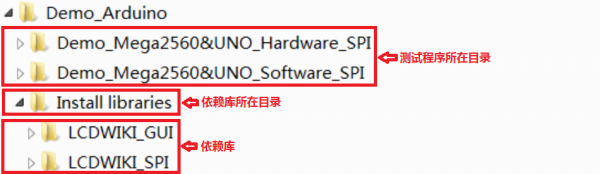
- Step 4: Compile and download the program to the development board
- Open the sample to be tested in the Example directory of the package, compile and download (compile and download)
- Step 5: Observe the operation of the program
- After the program is downloaded, run it directly and observe the running status. If it can be displayed normally, the program has run successfully, as shown in the following figure (take the colligate_test test program as an example):


TAG:
Raspberry Pi CSI-to-HDMI
Raspberry Pi Pico 2 RP2350-One Mini Board Type-A RP2350A
SIM7600G H Mini PCIe SIMCom Original 4G LTE Cat-4 Module Global Coverage GNSS
Camera
Raspberry Pi LCD
Bus servo driver board
IO BASE MINI Board
Banana Pi
ESP32 IR Thermal Imaging Camera
AV to RGB
Raspberry Pi 5 PD Activation Module
MK20 Computer AI Deepseek Mechanical Voice Keyboard Linux 20x0.85inch LCD Screen Customize keys + 2.8 inch Secondary Display
Industrial RJ45 Ethernet To 16-ch Relay Module Modbus RTU TCP With Protection and guide rails
Raspberry Pi 5inch Display
Supports 6V~24V Solar Panel
3D Display Transparent Screen
Raspberry Pi Pico 2 RP2350 1.69 inch LCD TouchScreen Development Board 240x280 1.69inch Display QMI8658 6-Axis
ESP32 C3 LCD
Raspberry Pi Prism
SIM8260G M2 3G/4G/5G/GNSS/GPS Sub-6G PCIe M.2 Moudle For LTE-A/NSA/SA For DFOTA /VoLTE For SIMCOM
TAG:
Sipeed SLogic USB Logic Analyzer 80M DAPLink CKLink Debugger Tool UART Module
SpotPear
Raspberry Pi Game
Raspberry Pi Mini
DeepSeek AI Chat Box ESP32-S3 1.3 inch LCD Desktop N16R8 Development Board Display Screen Wifi Weather Station TimeClock
Devil's Eye Electronic Eye Headlight DIY Display Screen For Toy /Doll /Robot /Car /Motorcycle /Bike
Digital trinket
JETSON
5V/3A Regulated Output
5.79inch e Paper Ink (B) Red-Black-White display 792x272 Arduino Raspberry Pi Jetson Nano STM32
RISC-V
Raspberry Pi UART
Raspberry Pi GNSS Expansion Board LG290P RTK Centimeter-Level Positioning GPS GLONASS Galileo BDS QZSS NavIC For Jetson ESP32 Arduino
Raspberry Pi CM4
ESP32 C3 Mini
SpotPear
Milk-V Duo Agency
Jetson Orin 5G/4G/3G expansion board GNSS GPS SIM8260G-M2 SIM8262E-M2
ESP32 IR Thermal Imaging Camera
UNO Minima RA4M1 ZERO Tiny SuperMini R7FA4M1 Board Compatible With R4 For Arduino




