- sales/support
Google Chat: zj734465502@gmail.com
- sales
+86-0755-88291180
- sales01
sales@spotpear.com
- sales02
dragon_manager@163.com
- support
tech-support@spotpear.com
- CEO-Complaints
zhoujie@spotpear.com
- sales/support
WhatsApp:13246739196
Displaying a new image on PICO-1.3LCD
Step 1】Save the photo you want to display in 240x240 size and 16-bit BMP format using Photoshop software.

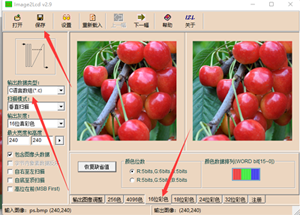
To save a BMP photo as a 16-bit code .c file using Image2LCD:

Step 3】To open the "imageData.c" program from the downloaded Pico-1.3LCD folder in Visual Studio Code:

Update the image code in the imageData.c file, then replace the gImage function or variable in the main program. After re-running the Pico, the new image will be displayed."
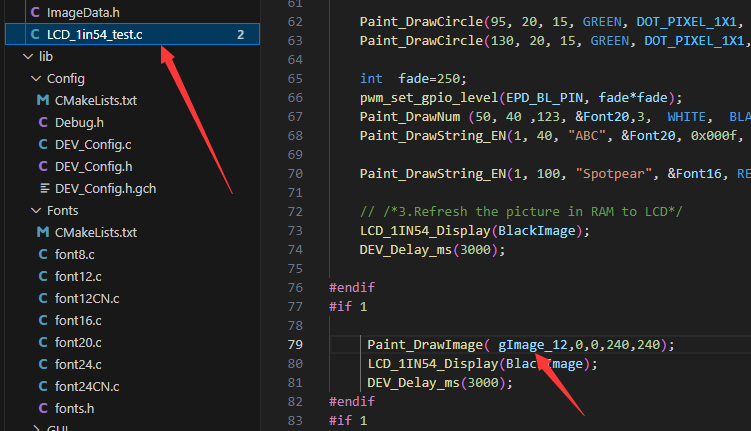
TAG:
Raspberry Pi Pico 2 RP2350 With 0.96 inch LCD Display 0.96inch Screen 160×80 Onboard RP2350A
Raspberry Pi Pico ST7789
Raspberry Pi Pico 2 RP2350B RP2350-PiZero Development Board PSRAM DVI For HDMI
Raspberry Pi MIPI
PC USB Monitor Screen
RV1103
1.3inch LCD
3D Display Transparent Screen
Raspberry Pi 5 ABS Case
USB TO 2.5G Ethernet Port Converter RJ45 RTL8156B Driver-Free For Windows/macOS/Linux/Android
Raspberry Pi Audio
Industrial Modbus RS485 RTU 8-ch Magnetic Latching Relay Module (C) With Digital Input
Raspberry Pi 2-Channel Isolated CAN Bus Expansion HAT Dual Chips Solution Built-In Multi Protections
Raspberry Pi 3.5 inch LCD F Display Capacitance TouchScreen 60fps ST7796 GT911 320x480 Also For Arduino/Pico2/ESP32/RP2040/RP2350
MP2.5G Raspberry Pi 5 PCIe to 2.5G Ethernet HAT Pi5 RTL8125
Raspberry Pi AI Camera Official Original 12MP IMX500 Intelligent visual Sensor On-Board RP2040
Raspberry-Pi-Game-1.54inch-LCD-touchscreen-display-ST7789
VGA to LVDS
Industrial Modbus POE ETH RJ45 To 8-Ch Relay B RTU/Modbus TCP-Ethernet For IOT
USB Monitor
Raspberry Pi LCD Display Screen 1.3inch LCD with Game Button AND Audio Buzzer For Zero 2W /3B/4B/PI5
TAG:
Raspberry Pi 5 PCIe to SSD
Raspberry Pi 2inch LCD
Raspberry Pi
Raspberry Pi 5 Power
5.79inch e Paper Ink (B) Red-Black-White display 792x272 Arduino Raspberry Pi Jetson Nano STM32
spotpear
Raspberry Pi IR Ther
1.54inch OLED
DeepSeek AI Voice Chat ESP32 S3 Development Board 2.06-inch AMOLED Display 410×502 2.06inch TouchScreen Programmable Watch
DeepSeek Xmini-C3 Voice Chat Robot ESP32 C3
ESP32-S3 QMI8658A
MINI linux board
Luckfox Pico Ethernet
Raspber Pi 5 Official Power
Raspberry Pi 3.5 inch DSI Display MIPI LCD (H) Capacitive TouchScreen 480x800
Gyroscope
Jetson Orin Uninterruptible Power C Simultaneously Charging and Discharging
Core3566002000
Raspberry Pi IR Array Thermal Imaging Camera Far infrared 80×62 Pixels 45/90 Degree FOV
Raspberry Pi AF Camera




