- sales/support
Google Chat: zj734465502@gmail.com
- sales
+86-0755-88291180
- sales01
sales01@spotpear.com
- sales02
dragon_manager@163.com
- support
services01@spotpear.com
- CEO-Complaints
manager01@spotpear.com
- sales/support
WhatsApp:13246739196
Raspberry Pi 1.14inch LCD Mini Pi TFT 240x135 User Guide
1.14inch LCD Mini Pi TFT 240x135
- The 240x135 Mini PiTFT is so small, its not a default-supported resolution for small TFTs. This technique will update your kernel to the latest, and if you upgrade your Raspberry Pi which replaces the kernel you'll need to re-run the instructions! You'll also need to re-run if you change from a Pi Zero / Pi 2 / Pi 3 / Pi 4 as these all use different kernel types.
There's two ways you can use the 240x135 display.
- Be aware that you can only choose to do one way at a time. If you choose the hard way, it will install the kernel driver, which will prevent you from doing it the easy way.
- The easy way is to use 'pure Python 3' and Pillow library to draw to the display from within Python. This is great for showing text, stats, images etc that you design yourself. If you want to do that, skip this page and go to the Python install/usage page
- The hard way is to install a kernel module to add support for the TFT display that will make the console appear on the display. This is cute because you can have any program print text or draw to the framebuffer (or, say, with pygame) and Linux will take care of displaying it for you. If you don't need the console or direct framebuffer access, please consider using the 'pure Python' technique instead as it is not as delicate.

- You will not get a GUI/LXDE display, this is only for text console usage. The display is waaay too small for LXDE
Prepare the Pi!
- Before you begin, its a good idea to get your Pi completely updated and upgraded. We assume you have burned an SD card and can log into the console to install stuff.
Run
Download: file
- sudo apt update -y
- sudo apt-get update -y
- sudo apt-get upgrade -y
- To fully update and upgrade your Pi!
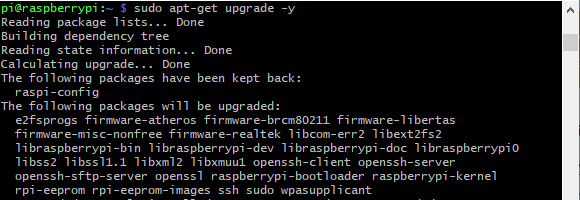
- After that is complete run
- sudo shutdown -h now
- to shutdown the Pi safely. Remove power and attach the miniPiTFT. Watch that the pins plug into the first 2x12 headers! The rounded corner and mounting hole should line up.

- Attach power to the Pi and re-log in. The PiTFT should be lit but nothing on the screen.
- Run the following at the terminal
Download: file
- cd ~
- sudo pip3 install --upgrade adafruit-python-shell click==7.0
- sudo apt-get install -y git
- git clone https://github.com/adafruit/Raspberry-Pi-Installer-Scripts.git
- cd Raspberry-Pi-Installer-Scripts
- sudo python3 adafruit-pitft.py --display=st7789_240x135 --rotation=90 --install-type=console
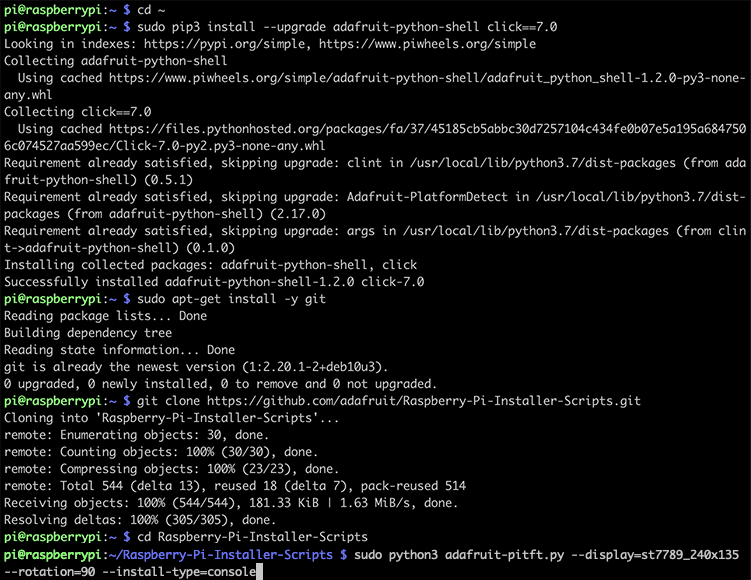
- When you get asked to reboot, reboot!
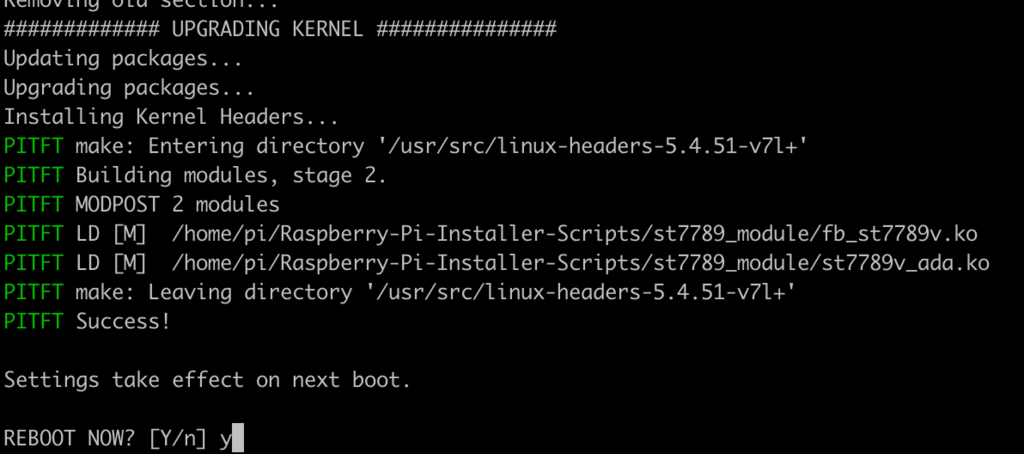
- Zat's it! You will now have the miniPiTFT with a console display on it
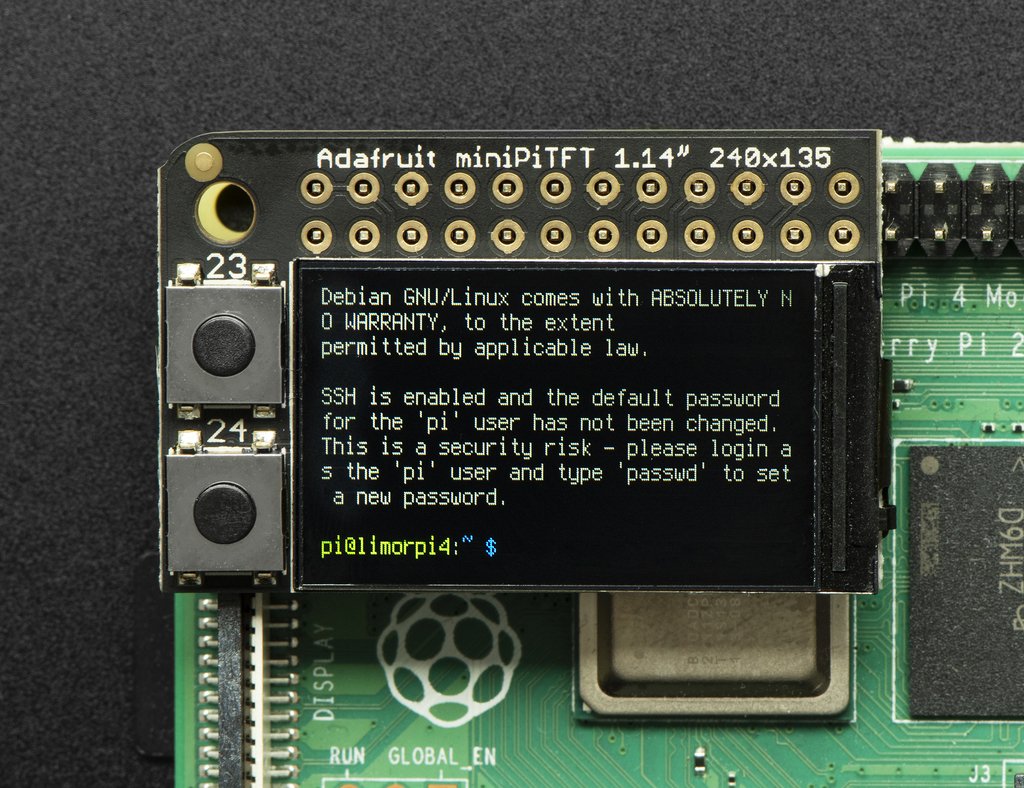
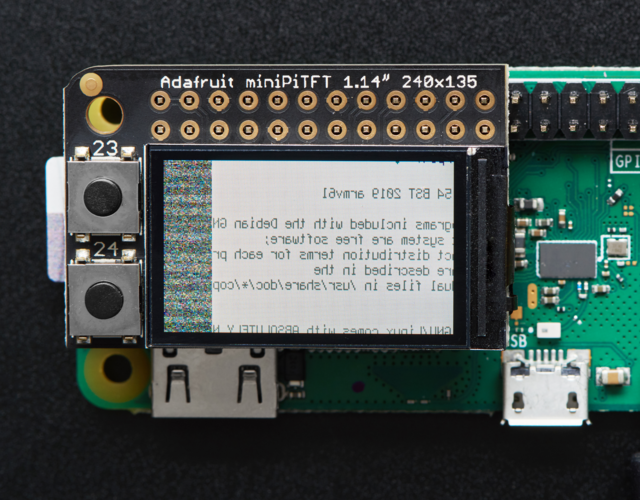
- If you ever get a display like this, it means your kernel changed - either due to an upgrade/update or because you switched Pi boards. The solution is to simply re-run the scripts above!
TAG:
Spotpear
Raspberry Pi 7inch DSI
Gyroscope Sensor
UART To CAN
Raspberry Pi 5 USB Audio
Electronic EYE 0.71 inch Round LCD Display Screen For Arduino Raspberry Pi ESP32 Pico STM32
CSI-to-HDMI
VGA to TTL
Luckfox Pico ST7789
ESP32-S3 GEEK
Raspberry Pi 5 Argon-NEO-M.2-NVME-PCIE-Expansion-Board Only For Argon NEO 5 Case (Not include)
Raspberry Pi Pico 2 RP2350 GEEK 1.14 inch LCD 240x135 65K SWD/UART/I2C For OpenOCD/CMSIS-DAP
Raspberry Pi 5 27W Power
ADXL354C
SpotPear
Raspberry Pi 500 (US) refined personal computer.built into a high-quality Keyboard
Serial UART Bus Servo ST3025 TTL 40KG.CM Magnetic Encoder 360° High Precision And Large Torque
Wiki
RP2040
JETSON NANO MINI
TAG:
RS232 to Ethernet
JETSON NANO Expansion Board
7inch Monitor LCD
X872 Raspberry Pi 4 USB M.2 NVMe SSD NAS
Raspberry Pi Industrial 10.1 inch HMI LCD TouchScreen Display 1280x800
VisionFive2 4GB 8GB StarFive RISC V Computer JH7110 Integrated 3D GPU
Raspberry Pi 5 inch DSI IPS LCD Display MIPI 800x480 Optional Touchscreen
Raspberry Pi RP2040
Raspberry Pi 5 PCIe to M.2
Banana Pi
Jetson Nano Development Board IO-BASE-A For JETSON NANO B01
ESP32 1.51inch transparent OLED display Screen Car Desktop trinket Mini TV LVGL
Raspberry Pi RP2040 1.28inch Round LCD
UPS HAT D
Raspberry Pi 5 UART
Raspberry Pi 3G 4G LTE Mini PCIe Samsung ARTIK Rock64 Asus Tinker Latte Panda
UART Serial Debug Module
USB Monitor Display
Milk-V Duo 64
MINI linux board




