- sales/support
Google Chat: zj734465502@gmail.com
- sales
+86-0755-88291180
- sales01
sales01@spotpear.com
- sales02
dragon_manager@163.com
- support
services01@spotpear.com
- CEO-Complaints
manager01@spotpear.com
- sales/support
WhatsApp:13246739196
Raspberry Pi 1.3inch LCD Mini Pi TFT 240x240 User Guide
RPI 1.3inch LCD Mini Pi TFT 240x240
There's two ways you can use the 1.3" 240x240 display.
- Be aware that you can only choose to do one way at a time. If you choose the hard way, it will install the kernel driver, which will prevent you from doing it the easy way.
- The easy way is to use 'pure Python 3' and Pillow library to draw to the display from within Python. This is great for showing text, stats, images etc that you design yourself. If you want to do that, skip this page and go to the Python install/usage page
- The hard way is to install a kernel module to add support for the TFT display that will make the console appear on the display. This is cute because you can have any program print text or draw to the framebuffer (or, say, with pygame) and Linux will take care of displaying it for you. If you don't need the console or direct framebuffer access, please consider using the 'pure Python' technique instead as it is not as delicate.

- We don't recommend using the 240x240 display for GUI/PIXEL desktop, this is only for text console usage. The display is waaay too small for a desktop
Prepare the Pi!
- Before you begin, its a good idea to get your Pi completely updated and upgraded. We assume you have burned an SD card and can log into the console to install stuff.
Run
Download: file
- sudo apt update -y
- sudo apt-get update -y
- sudo apt-get upgrade -y
- To fully update and upgrade your Pi!
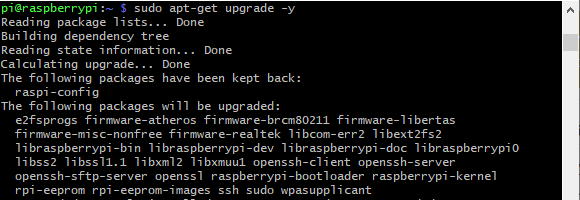
- After that is complete run
- sudo shutdown -h now
- to shutdown the Pi safely. Remove power and attach the miniPiTFT. Watch that the pins plug into the first 2x12 headers! The rounded corner and mounting hole should line up.
- Attach power to the Pi and re-log in. The PiTFT should be lit but nothing on the screen.
- Run the following at the terminal
Download: file
- cd ~
- sudo pip3 install --upgrade adafruit-python-shell click==7.0
- sudo apt-get install -y git
- git clone https://github.com/adafruit/Raspberry-Pi-Installer-Scripts.git
- cd Raspberry-Pi-Installer-Scripts
- sudo python3 adafruit-pitft.py --display=st7789_240x240 --rotation=0 --install-type=console

- When you get asked to reboot, reboot!
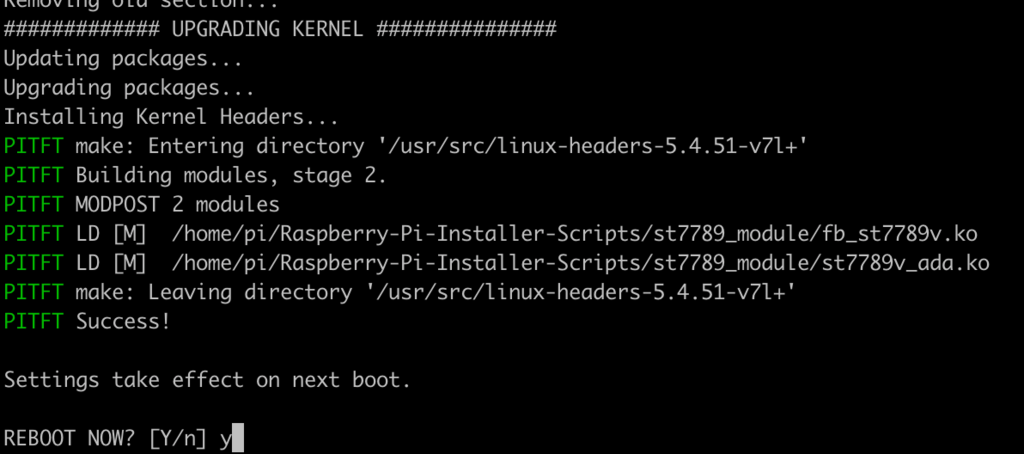
- Zat's it! You will now have the miniPiTFT with a console display on it
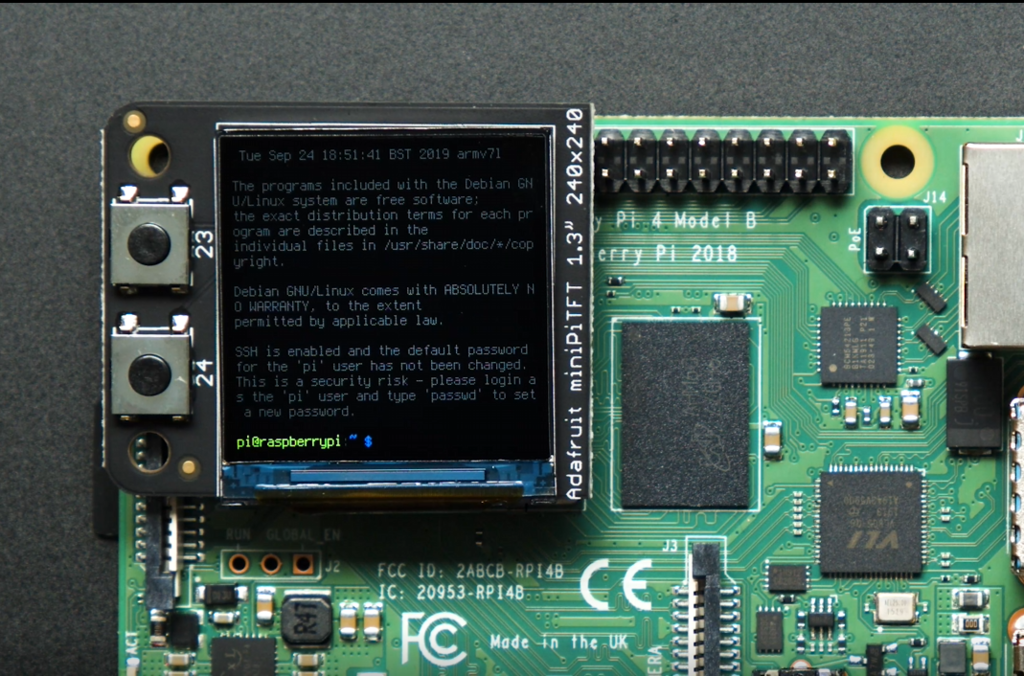
TAG:
ESP32 Thermal imaging camera
Raspberry-Pi-GPIO-Audio-amplification-PWM-Sound-Card-Speaker-Buzzer
LuckFox
Core3566102000
Raspberry Pi Transparent Screen
IMX462
CV1800B
Arducam
Luckfox Pico RJ45
Refractive Prism
voice module
Luckfox Pico SPI
ESP32
ESP32 1.5inch LCD
UART Serial Server
ESP32-S3 Mini
LuckFox Pico UART
SpotPear
White
Raspberry Pi 5
TAG:
Day and IR Night Vision
16mm Telephoto Lens Raspberry Pi High Quality Camera Global Shutter
Raspberry Pi 8 inch DSI MIPI LCD TouchScreen Display 8inch 800x1280 For Luckfox Lyra RK3506/ESP32-P4/Luckfox Omni3576
Raspberry Pi 7inch HDMI LCD C Display 1024x600 Capacitive TouchScreen
WiFi Wireless ESP32 DDSM Motor Driver Direct Drive Servo Hub Motors Raspberry Pi
Banana Pi
Raspberry Pi Official Original Capacitive TouchScreen Display 2 7 inch LCD 720x1280
Raspberry Pi Pico 7inch DVI LCD
MP2.5G Raspberry Pi 5 PCIe 2.5G Ethernet Pi5 RTL8125
ESP32 1.9inch LCD
Raspberry Pi 11.9inch LCD
Pi5
USB Monitor
SPI Communication
Raspberry Pi DS3231
ESP32-S3 1.47 inch LCD Screen Display 172x320 SD LVGL USB
ePaper HAT SeeedStudio-XIAO
Raspberry Pi screen
CAN Analyzer
Jetson Orin Case




