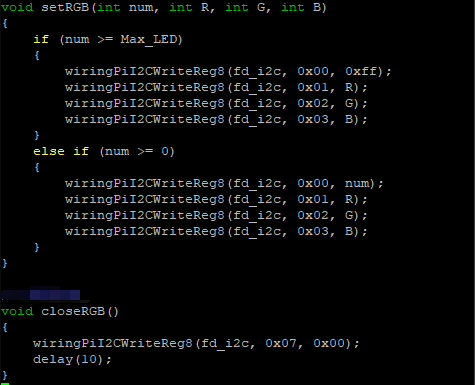- sales/support
Google Chat: zj734465502@gmail.com
- sales
+86-0755-88291180
- sales01
sales01@spotpear.com
- sales02
dragon_manager@163.com
- support
services01@spotpear.com
- CEO-Complaints
manager01@spotpear.com
- sales/support
WhatsApp:13246739196
Raspberry Pi ------ 3.5 Change RGB color according to CPU temperature User Guide
5.Change RGB color according to CPU temperature
The Raspberry Pi RGB_Cooling_HAT needs to be properly plugged into the GPIO port of the Raspberry Pi and open the Raspberry Pi system I2C function.
The experimental phenomenon is to read and print the Raspberry Pi CPU temperature, adjust the color change of the RGB lamp according to the temperature.
The color distribution is roughly as follows: the low temperature turns blue, the medium temperature turns yellow, and the high temperature turns red.
1. File transfer
1.1 Install WinSCP tool on the computer side, connect the Raspberry Pi and transfer the temp_control.zip package to the pi directory of the Raspberry Pi.
Path of WinSCP:[Raspberry Pi RGB_Cooling_HAT]---[Tools]---[winscp556_setup.1416364912.exe]

1.2 Extract file
Open the Raspberry Pi terminal and input command ls to find the temp_control.zip file.
As shown below:

Input command to extract file:
unzip temp_control.zip
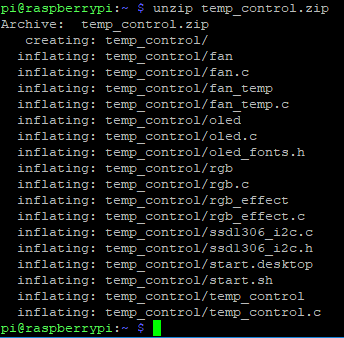
2. Compiling and running program
2.1 Input command to enter temp_control find file:
cd temp_control/
ls

2.2 Input command to compile:
gcc -o rgb_temp rgb_temp.c -lwiringPi
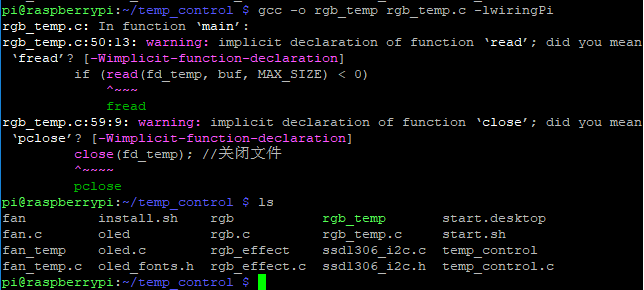
Among them, the gcc compiler is called, -o means to generate the file, rgb_temp is the generated file name, rgb_temp.c is the source program, -lwiringPi is the wiringPi library that references the Raspberry Pi.
2.3 Input command to run the program
./rgb_temp
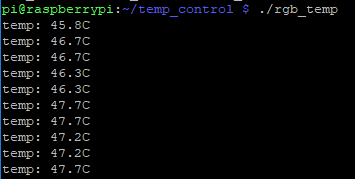
The terminal will print the current CPU temperature value, and the RGB light color will also change with the color change.
3. About code
3.1 First, import the file control library and the I2C library. The path of the Raspberry Pi to view the CPU temperature is defined as TEMP_PATH.
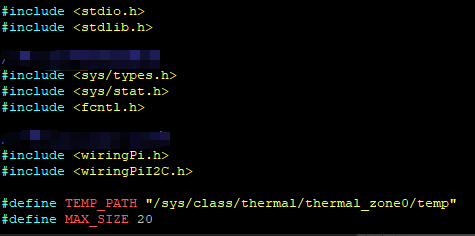
3.2 Define RGB related parameters and I2C related parameters
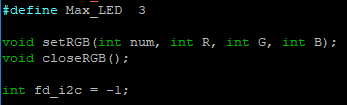
3.3 Define CPU temperature related parameters
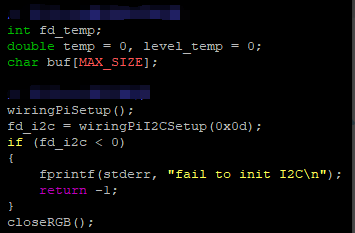
3.4 Cycle through the CPU temperature file and save fd_temp, if the open fails it will return -1 . Then, read the temperature, save it to buf, and return -1 if it fails.
When the temperature reading is successfully saved to the buf, since the value is relatively large, divide by 1000 to get the current temperature, the unit is Celsius, and save to temp. Run the close() function to close the file each time the file is read.
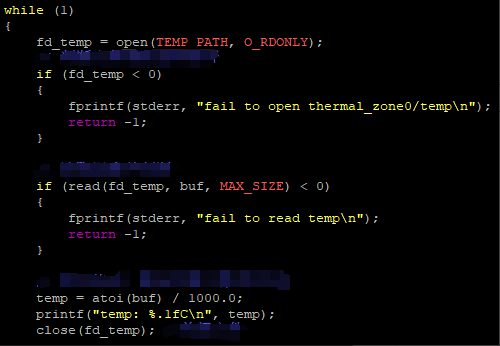
3.5 Get the temperature, then judge the temperature value and modify the fan speed. It can be modified according to actual needs. The RGB light color can be searched online to view the RGB color comparison table.
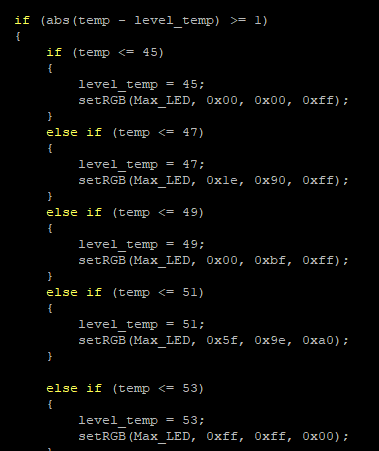
3.6 Set RGB and close RGB